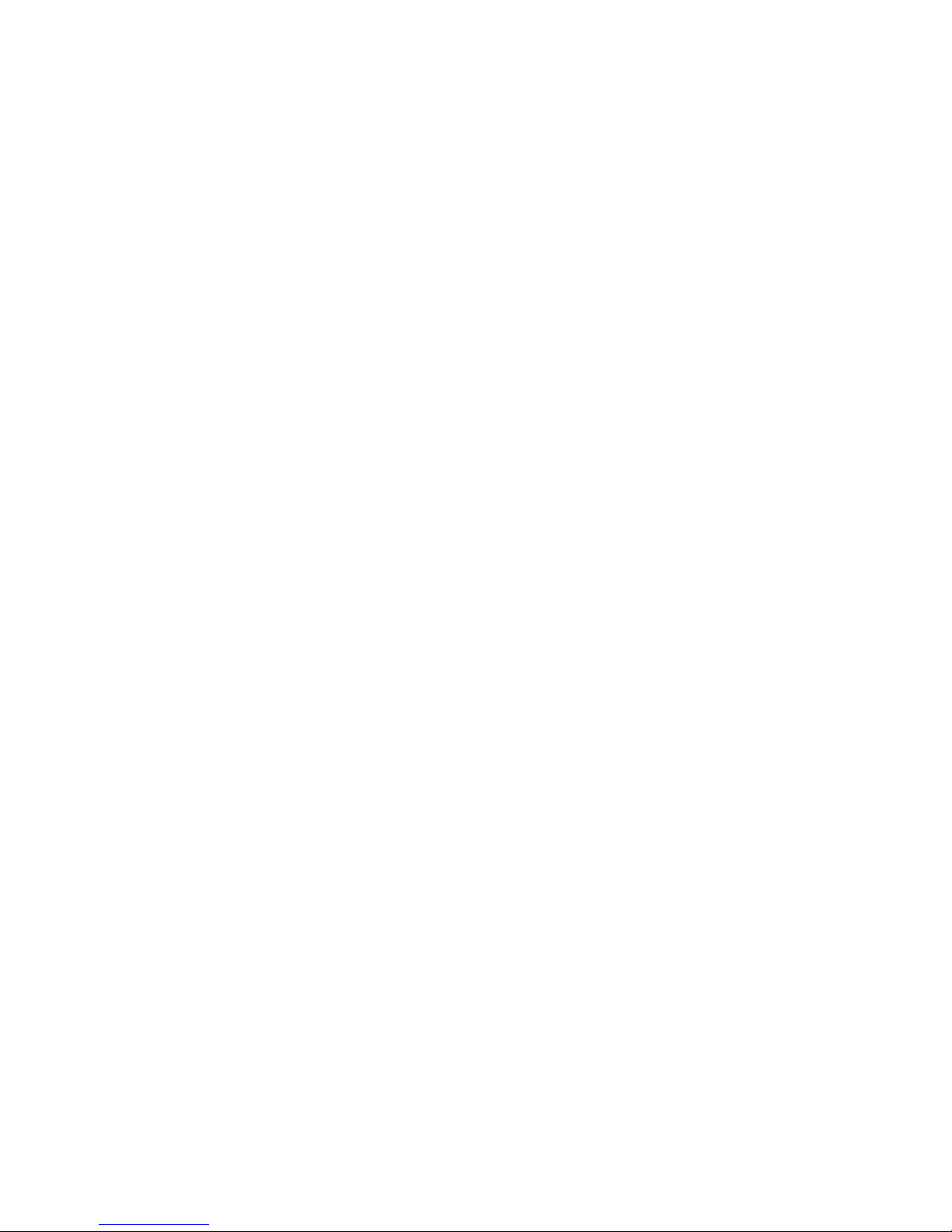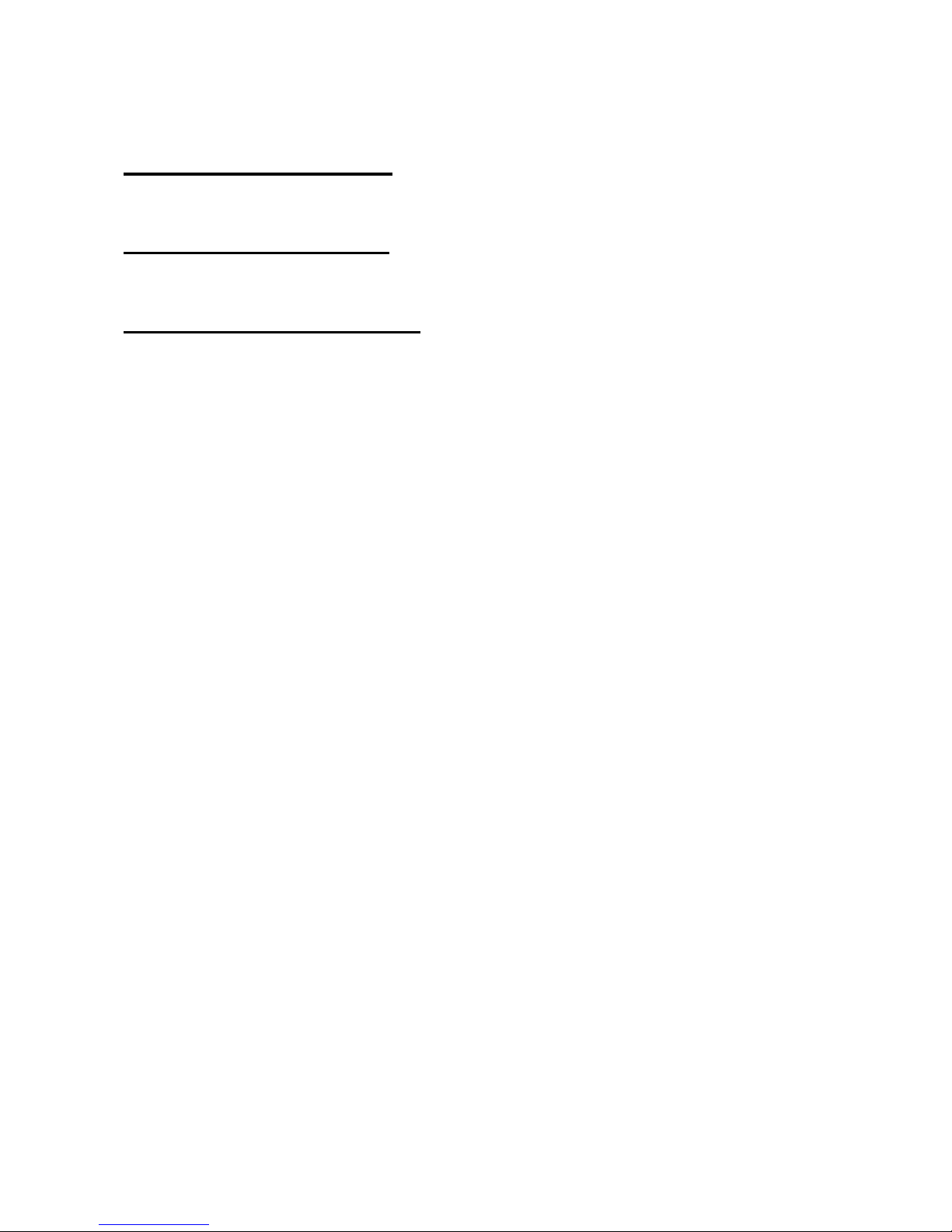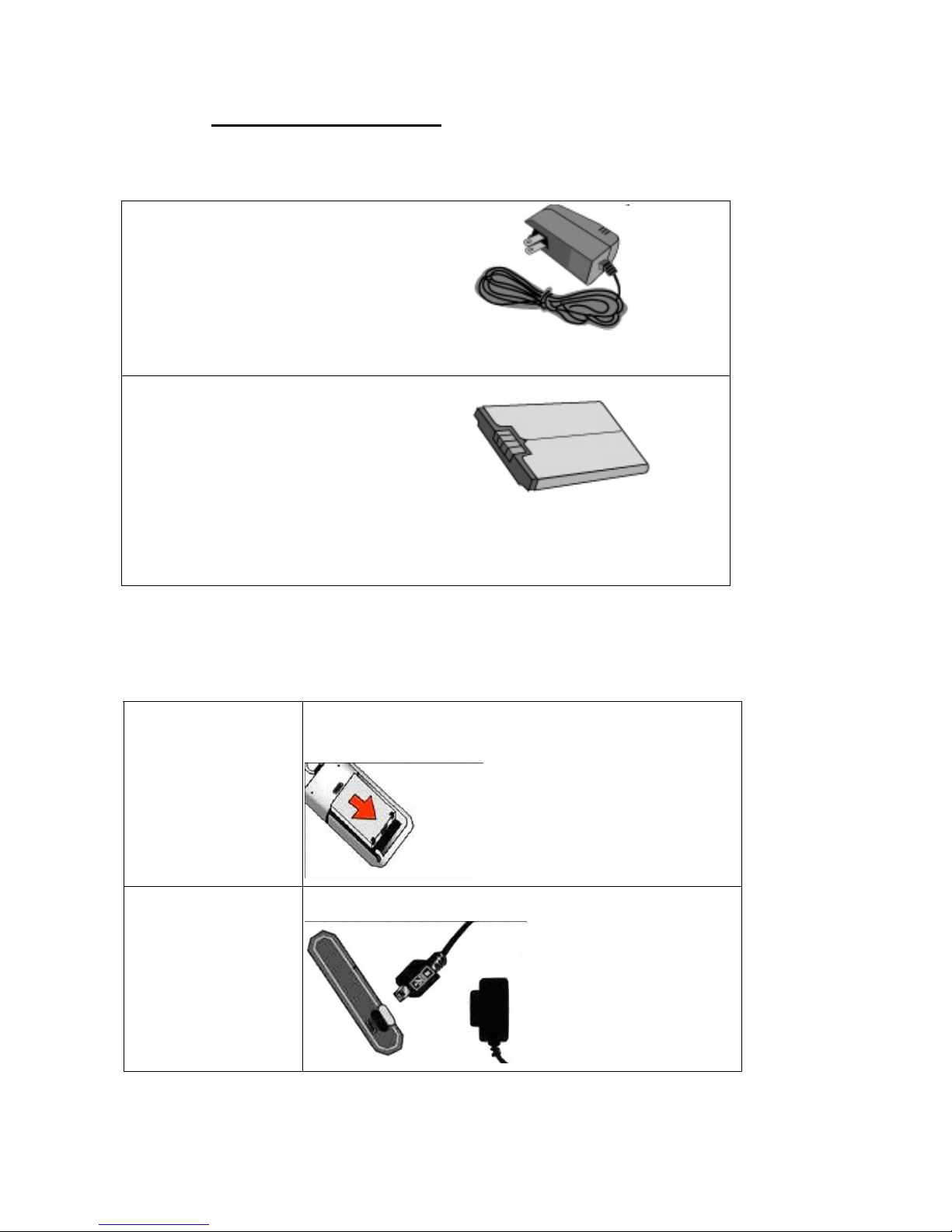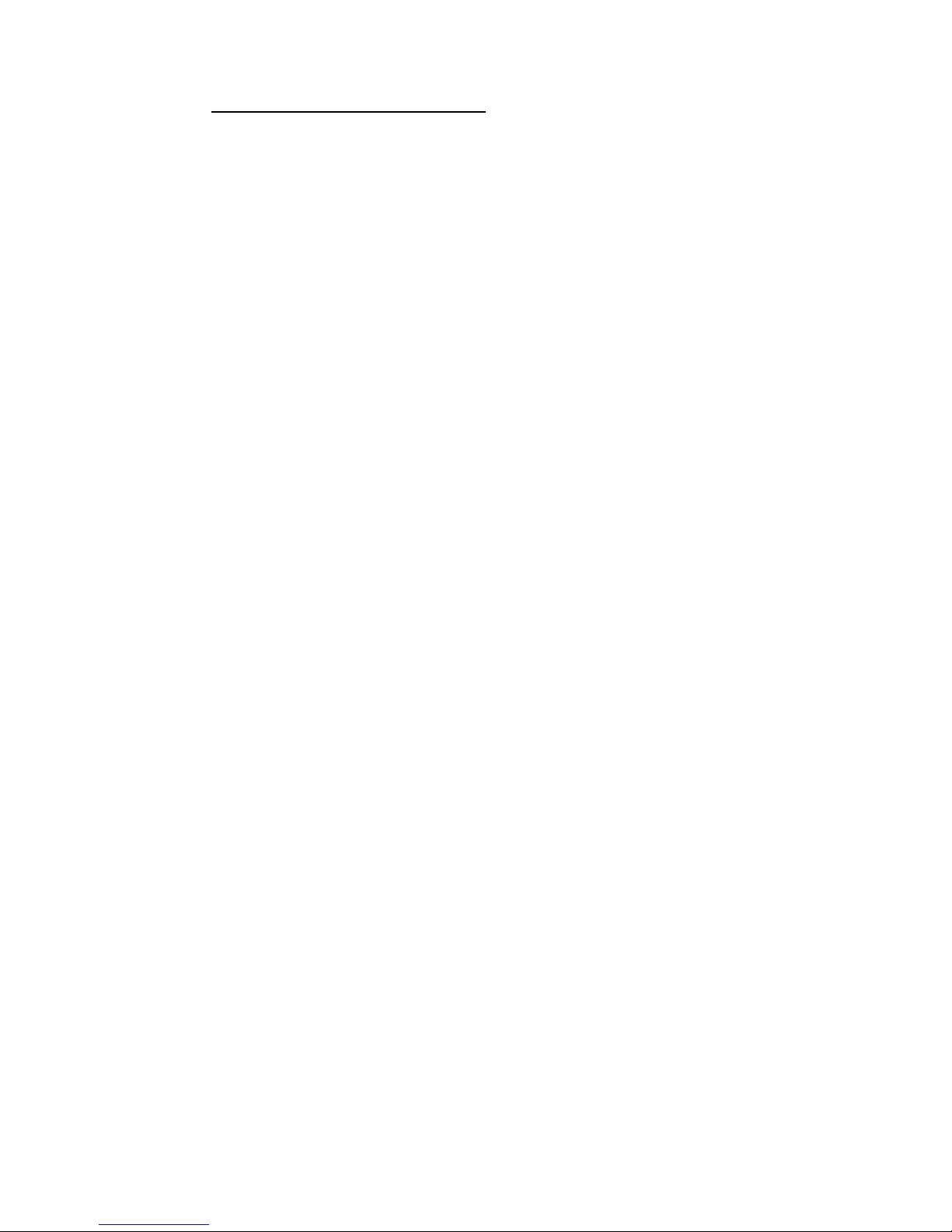INDEX
Chapter 1. SAZO………………………………………………..………5
1-1 SAZO accessories…………………………………………………………………………..5
1-2 Important Observations……………………………………………………………………..6
1-2-1 Positioning errors……………………………………………………………………..6
1-2-2 Setting of emergency call……………………………………………………………6
1-2-3 Lag of message announcement…………………………………………………….6
1-2-4 Password management and regular change………………………………………6
1-2-5 Daily maintenance…………………………………………………………………….7
1-2-6 Other suggestions…………………………………………………………………….8
Chapter 2. Operating…………………………………………………..9
2-1 Overview the “SAZO”………………………………………………………………………….9
2-2 Features overview……………………………………………………………………………10
2-3 Operating instruction…………………………………………………………………………11
2-3-1 Power up………………………………………………………………………………11
2-3-2 Switch off……………………………………………………………………………...12
2-3-2 In-bound and out-bouncall………………………………………………………..….12
2-3-4 Adjust handset volume……………………………………….……………..………..14
2-3-5 Ringer/ vibrate settings…………………………………………………….………..14
2-3-6 Emergency panic alert……………………………………………………….………15
2-3-7 Remove the ripcord/ lanyard…………..…………………………………………….16
2-3-8 Low battery power warning…………………………………………………………..17
2-3-9 Charger LED indicator………………………………………………………………..17
2-3-10 Restore the default setting………………………………………………………….17
2-3-11 Settings via cell phone/ telephone…………………………………………………18
2-3-12 Single location report………………………………………………………………..19
2-3-13 Regular location report………………………………………………...……………20
2-3-14 Silent monitoring……………………………………………………….……………20
2-3-15 Defaults setting………………………………………………………….…………..21
2-3-16 “Geo-fencing” instruction……………………………………………….…………..22