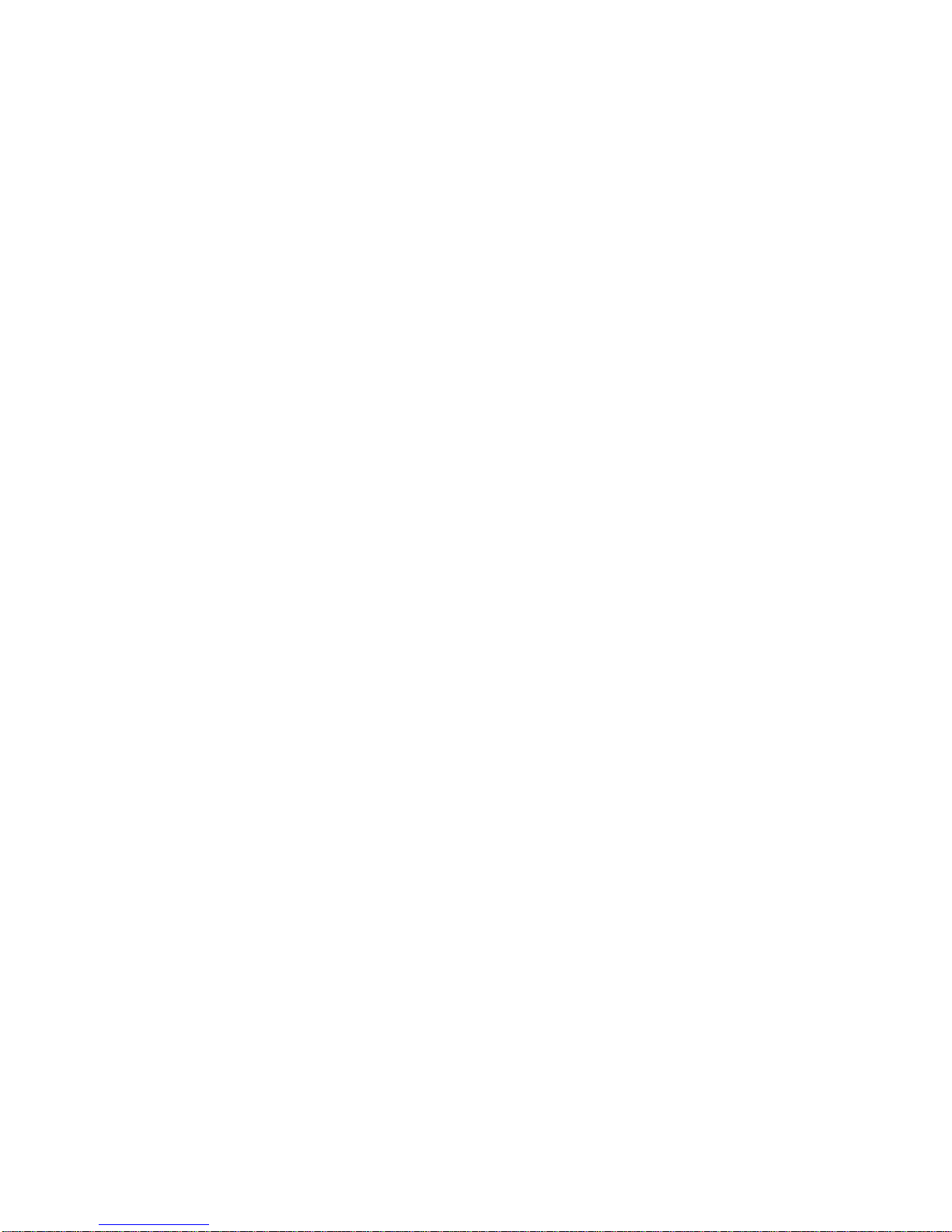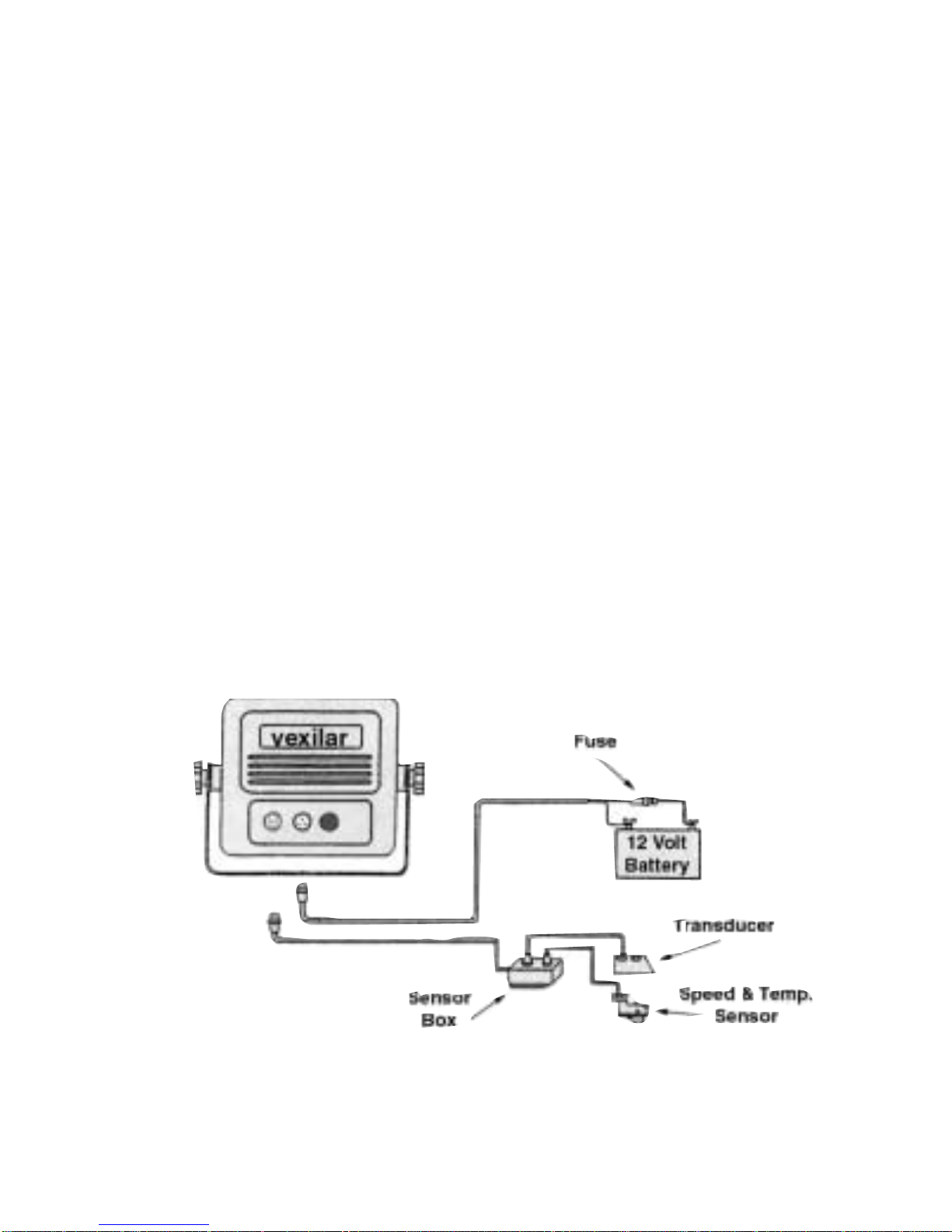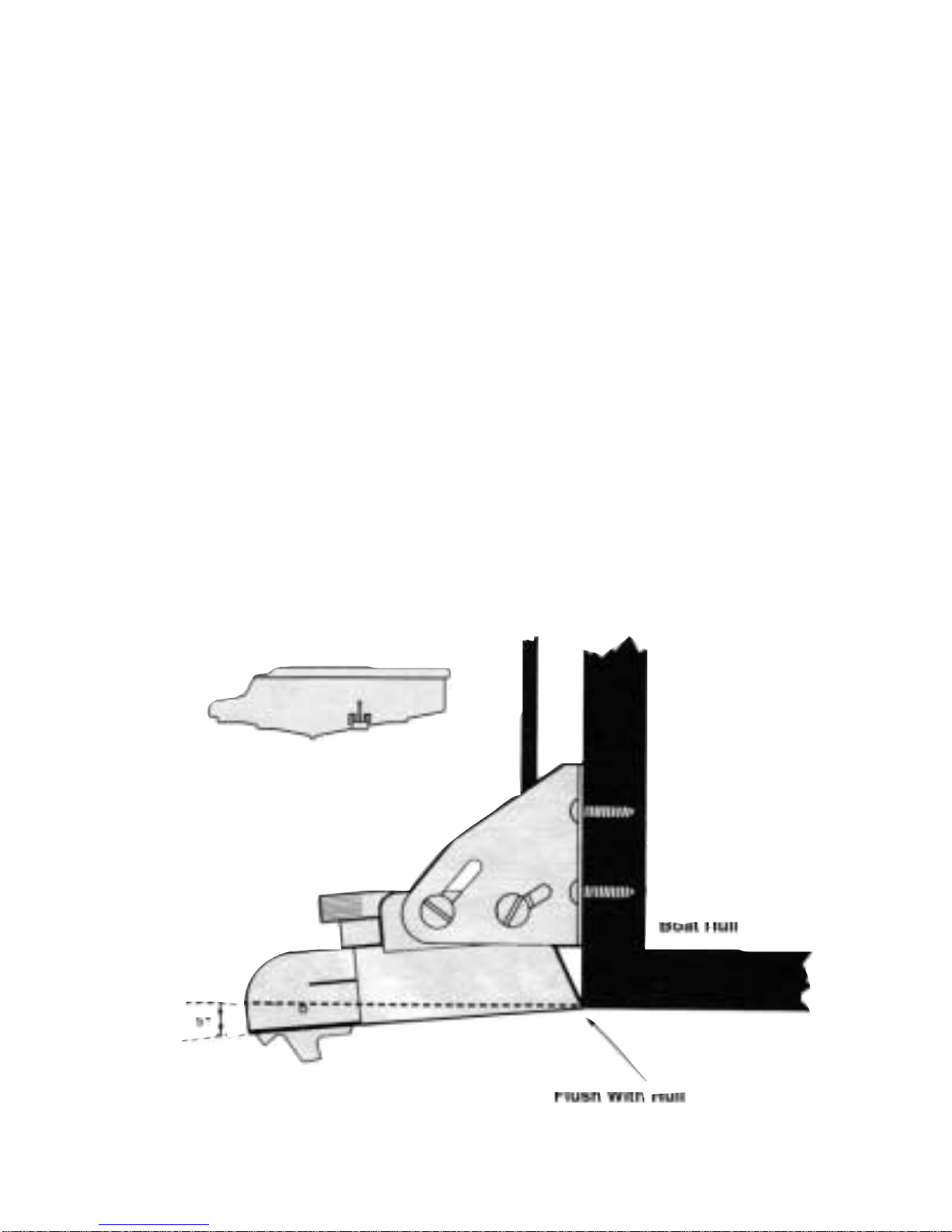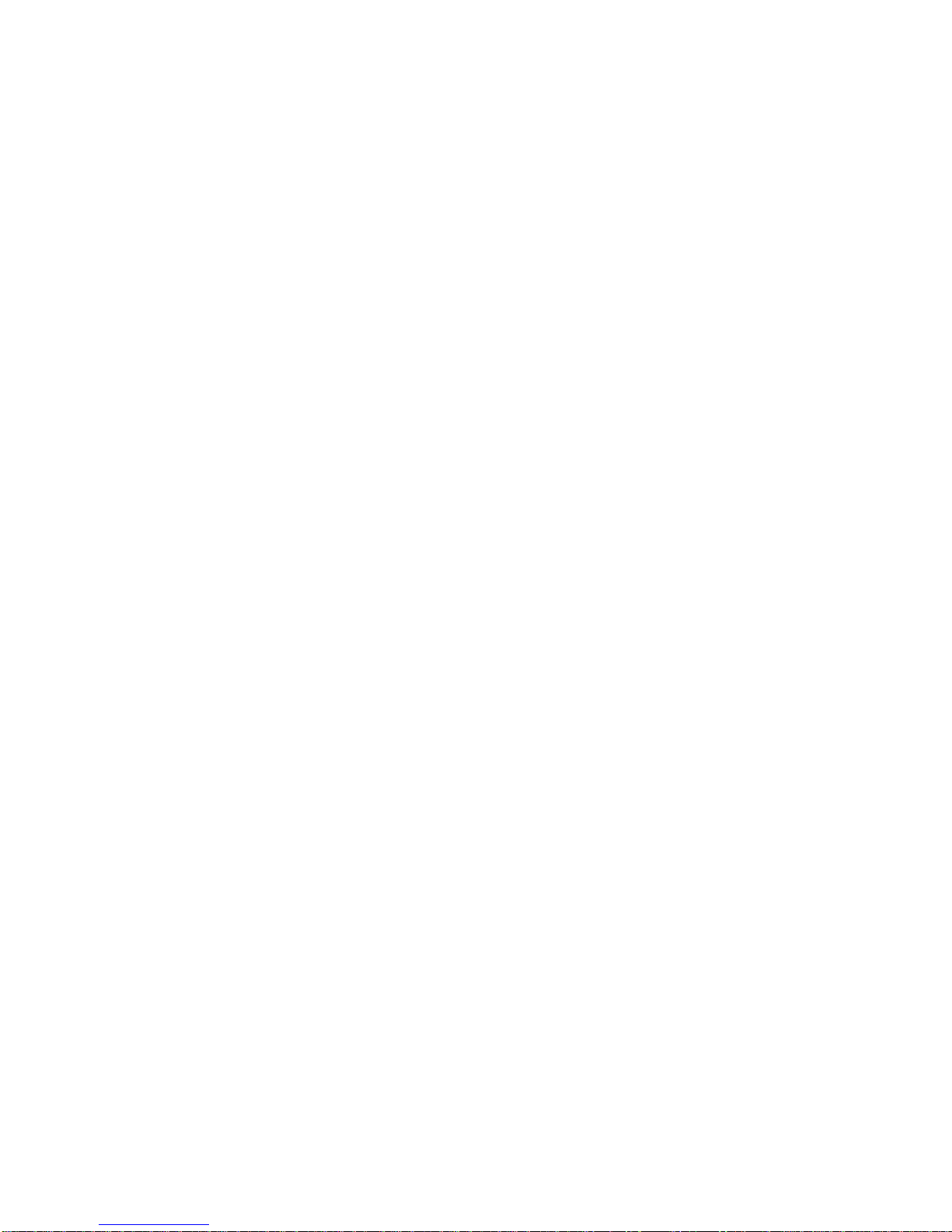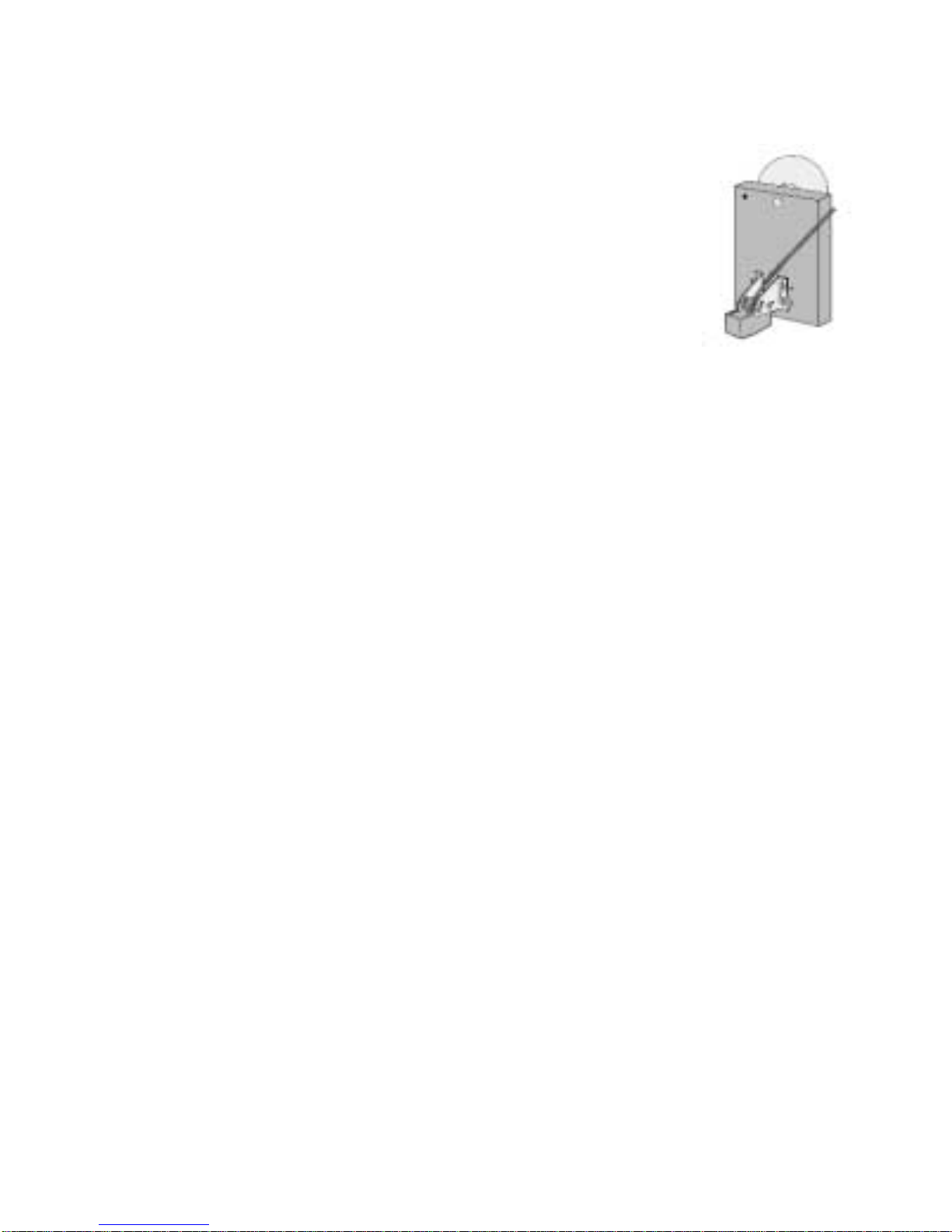so that when the bottom of the transducer is flush with the
bottom of the boat the holes are located at the bottom of
the bracket slots. This gives you room to "fine tune" the
position of the transducer and optimize your reading after
you've put the boat back in the water. Drill out the holes
and install the transducer bracket assembly. Tighten the
screws down securely. Be sure to seal any holes drilled into
the transom with silicone to prevent water from leaking
into the boat.
Route the transducer cord up to the unit taking the
same. care as you did when you routed the power cord.
Make sure that the cord is restrained and not allowed to
flop around in the wind. This can cause stress on the wire
inside the cable, and possible breakage. Plug the transducer
connector into the back of the unit and screw the retaining
ring down tight.
After you have put the boat back in the water confirm
that you can maintain a bottom reading at all boat speeds.
If not, loosen the bracket screws and tilt the transducer
some more. Keep the front edge flush with the boat, but
drop the back edge down a little more. If changing this
angle several times does not clear up the reading, loosen
the mounting screws and slide the transducer down, slight-
ly. Repeat these adjustments until you get a clear reading.
Finally, make sure that all mounting screws are tight.
Fill any gap between the transducer and the hull with
silicone to prevent a rooster tail from shooting up behind
the boat.
9