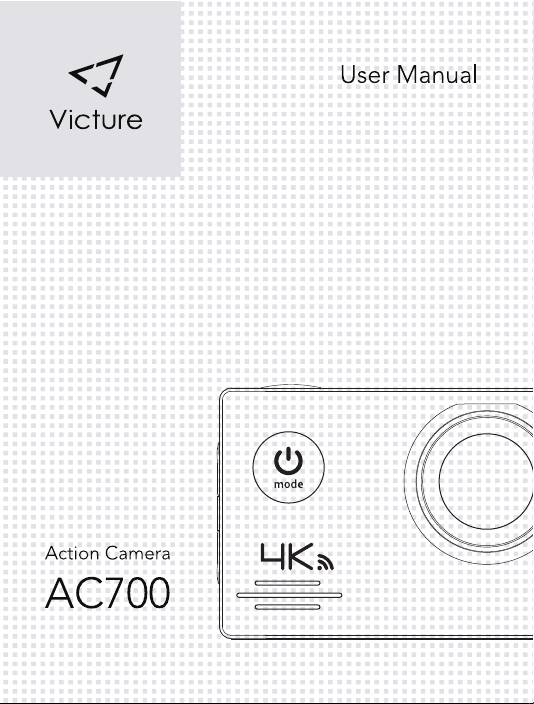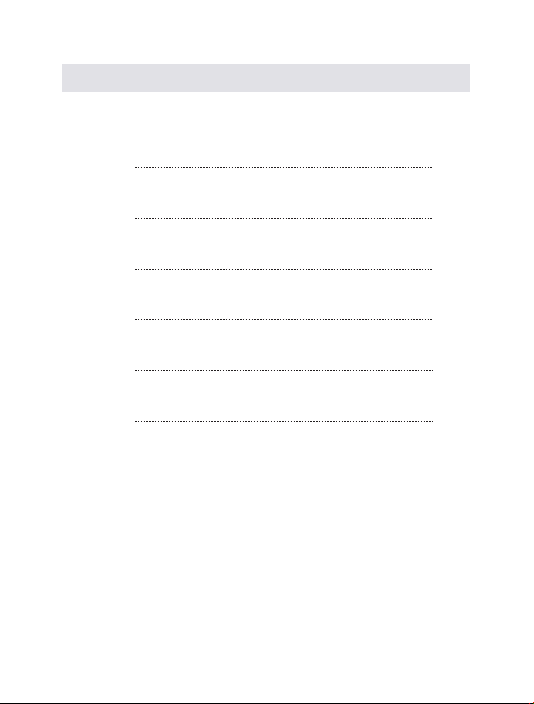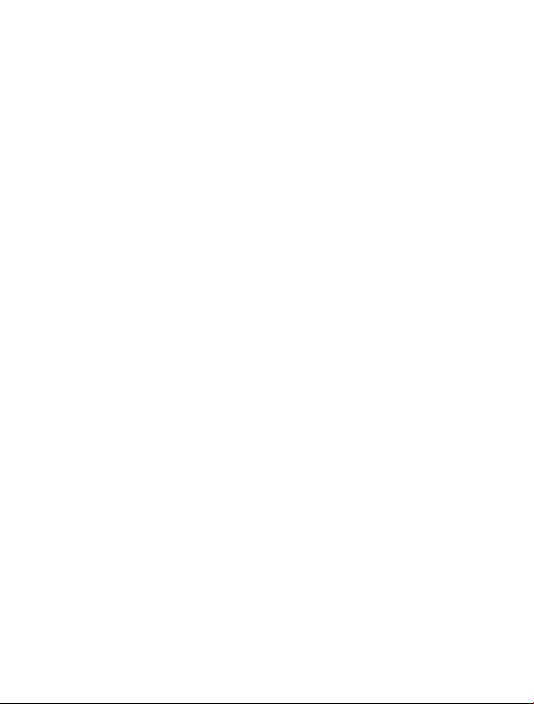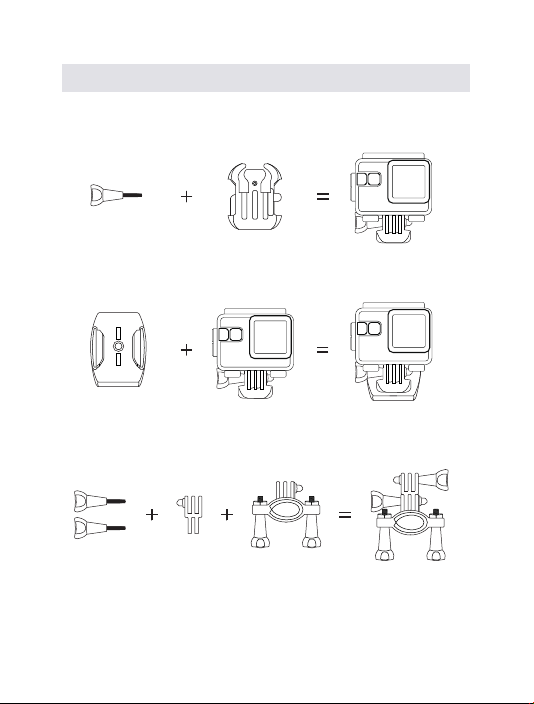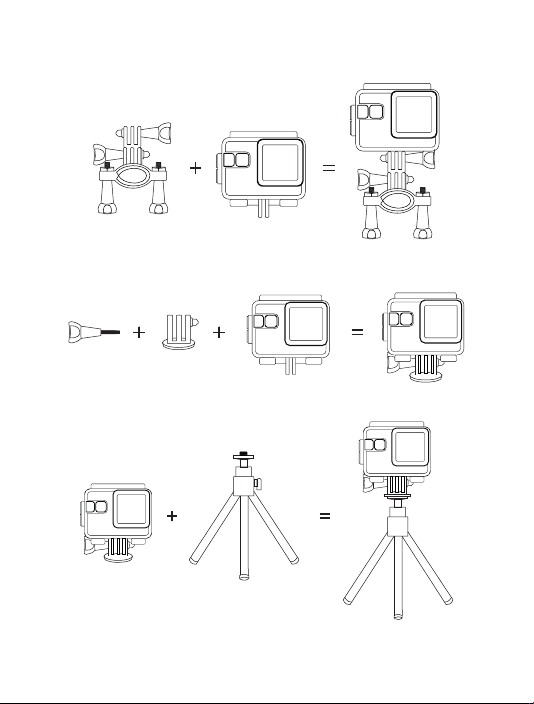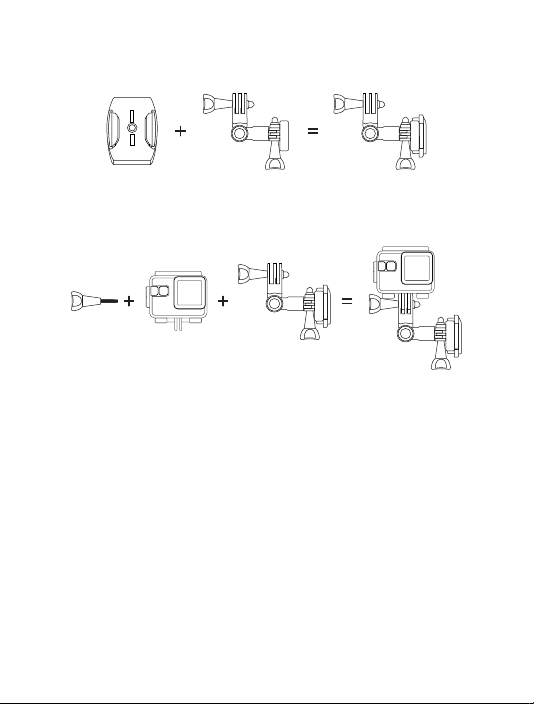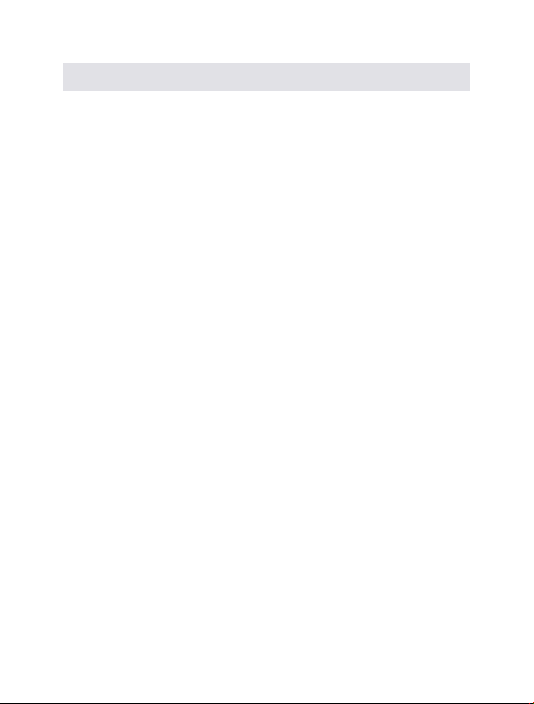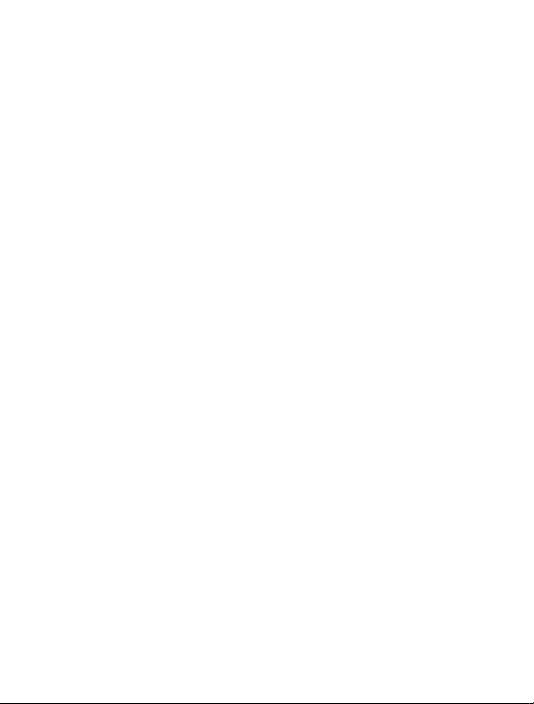5
Q&A
Which type of memory card can be supported by this camera?
This camera can support a Class 10 Micro SDHC Memory Card(TF
Card), 64 GB is the maximum size that can be supported.
Although you have already inserted the SD card, the screen
prompts “Please insert SD card” .
You need to check whether the SD card is formatted on the camera
in the first instance, if the problem still cannot be solved, the file
system on the SD card may have become corrupted, try changing
the SD card to a new class 10 SD card with capacity 8GB-64GB.
The recorded files have not been saved.
You need to make sure the camera is recording and the SD card is
in the correct format for normal recording or replace by other SD
card that meets the requirements.
Can not operate or turn on the camera normally?
First ensure that the battery can be charged, whether full charged
or replaced the backup battery and then boot up the operation.
The action camera feels hot during using,is it normal?
Because this machine is a fully sealed digital device, it will have a
certain amount of heat during use, temperatures of around 45
Celsius is within tolerant range.
Sound quality is poor or there is no sound on playback.
Q:
A:
Q:
A:
Q:
A:
Q:
A:
Q:
A:
Q: