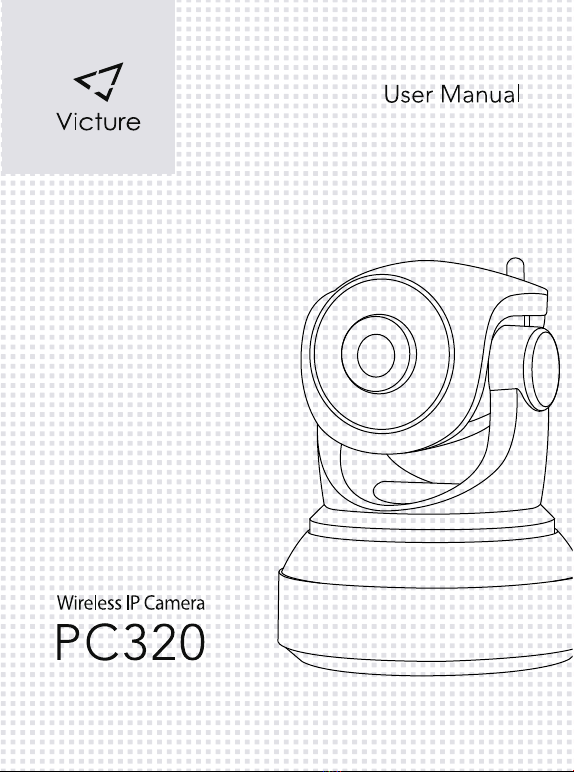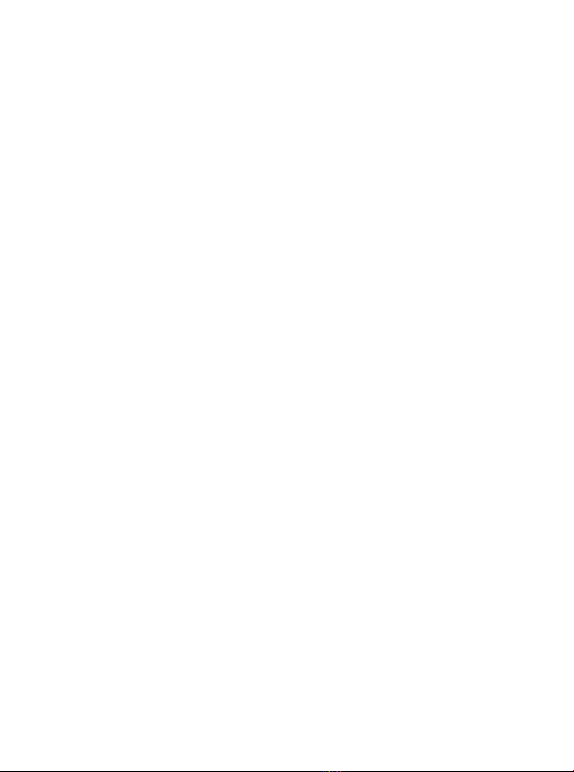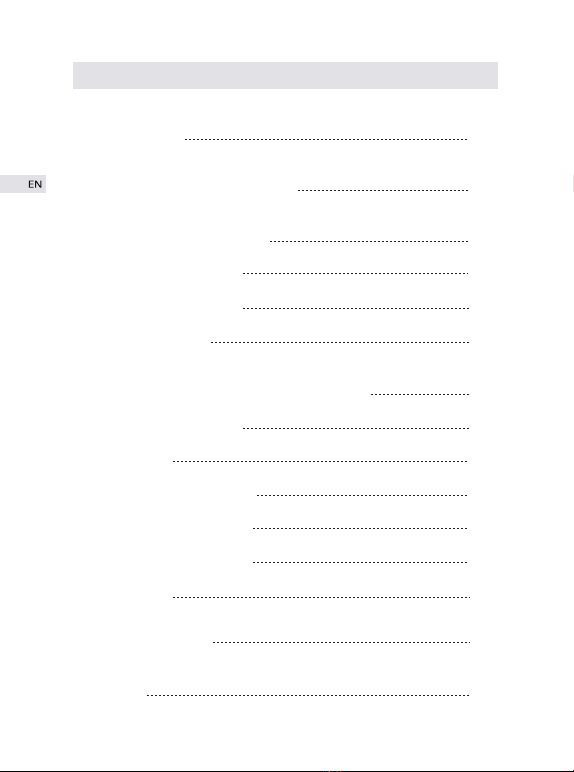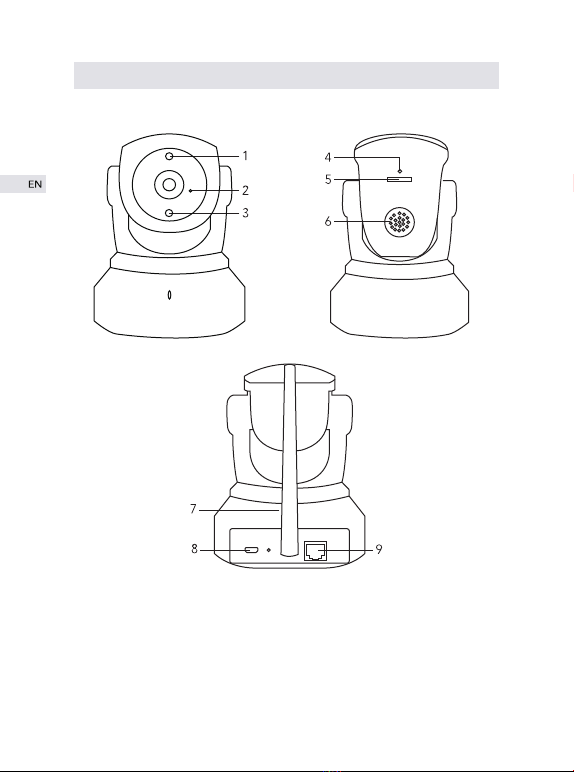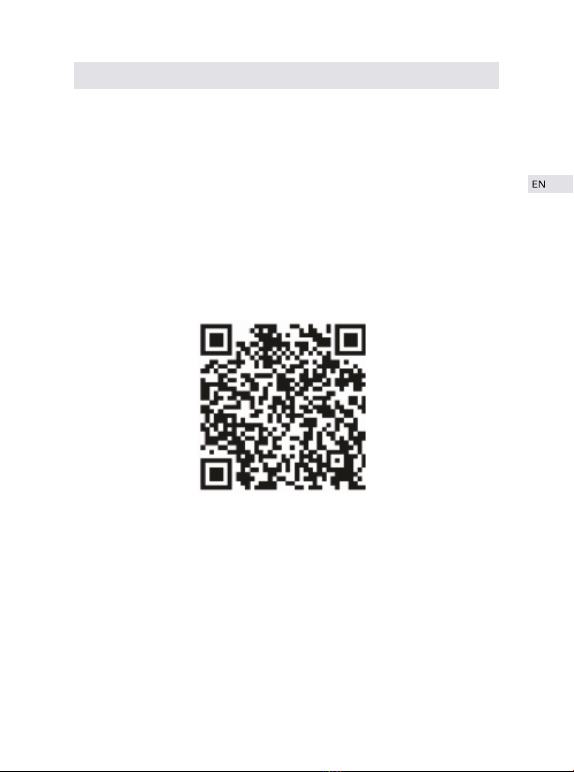1
Foreword
Dear Customer,
We are truly grateful that you have chosen us as your ideal product dealer.
You are one of our most highly-valued customers and it has always been a
sincere pleasure to serve you.
Speaking on behalf of the company, we hope that you have enjoyed the
fantastic quality of our products and service. We will make every effort and
continue to meet your requirements and expectations in the future.
Your suggestion and feedback have helped us shape our business to
perfectly fit your standards. As a token of our appreciation, we are soon to
introduce series of new products for our valued customers like you. Please
share this with all of your friends.
Again, thank you very much for choosing Victure. Please note that items
purchased from Victure are covered by one year warranty. Let us know if
there is anything at least we can do to assist you further.
Contact Us
We look forward to serving you for many years to come.
Kind Regards,
Victure Team