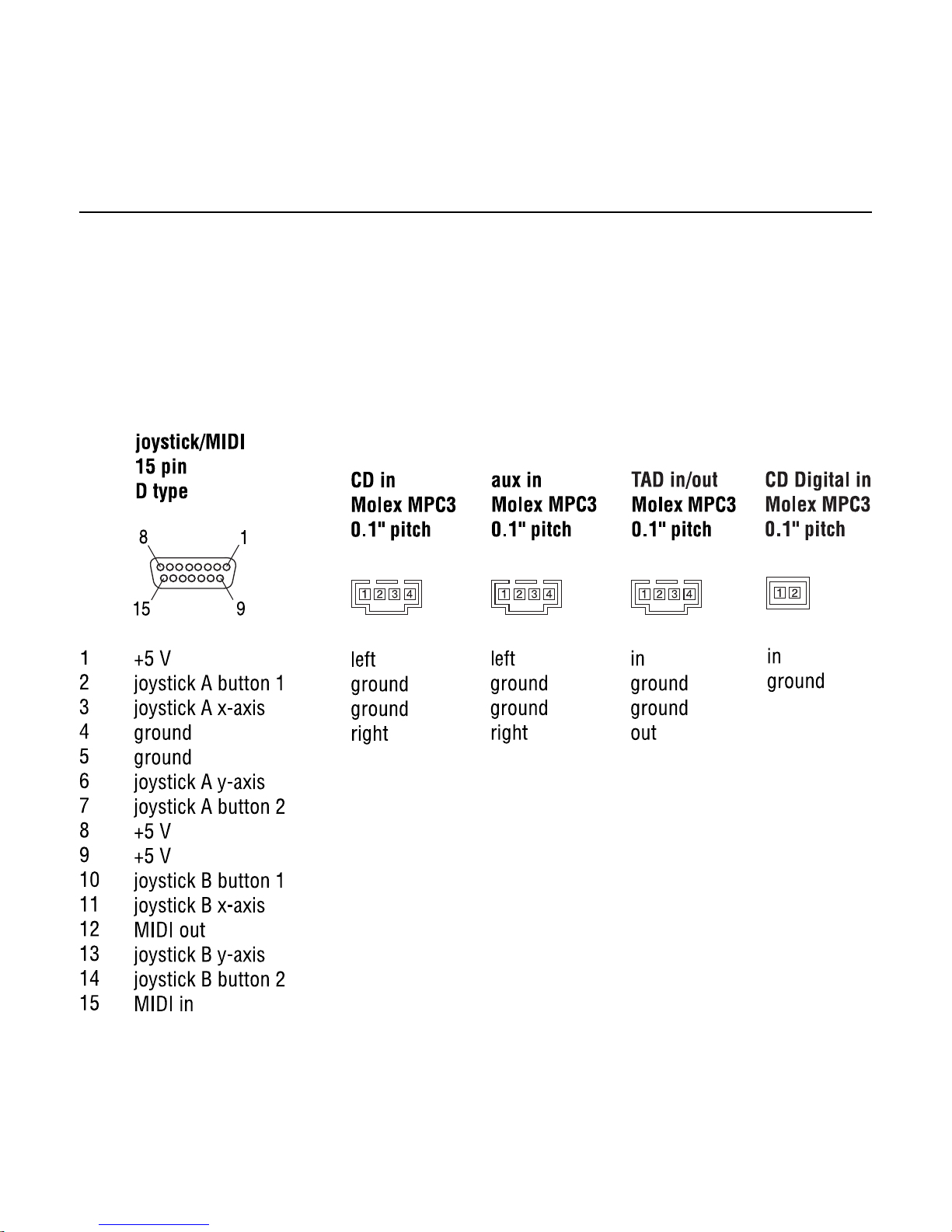COPYRIGHT
Copyright 2001 by Imagination Technologies Limited, an Imagination Technologies plc Company. All
rights reserved. No part of this publication may be copied or distributed, transmitted, transcribed, stored
in a retrieval system, or translated into any human or computer language, in any form or by any means,
electronic, mechanical, magnetic, manual or otherwise, or disclosed to third parties without the express
written permission of Imagination Technologies Limited. The trademarks and any copyright or other
intellectual property rights of whatever nature that subsist or may subsist in the Software Package (including
but not limited to all programs, compilation of command words and other syntax contained therein) are
and shall remain the property of Imagination Technologies Limited absolutely.
DISCLAIMER
Imagination Technologies Limited makes no representation or warranties with respect to the content of
this document and specifically disclaims any implied warranties of merchantability or fitness for any
particular purpose. Further, Imagination Technologies Limited reserves the right to revise this publication
and to make changes in it without obligation of Imagination Technologies Limited to notify any person
or organization of such revision or changes.
TRADEMARKS
Microsoft is a registered trademark, and Windows is a trademark, of Microsoft Corporation. SonicFury,
VideoLogic, and Imagination Technologies are registered trademarks of Imagination Technologies Limited.
All other product names are trademarks of their respective companies.
CREDITS
This manual was written by Bruce Murray. It is a product of VideoLogic Sytems, Imagination Technologies
Ltd., Home Park Estate, Kings Langley, Hertfordshire WD4 8LZ, United Kingdom.
11K40
Third Edition 19 February 2001
RADIO AND TELEVISION INTERFERENCE
Thisequipmenthasbeen testedand foundto complywith
the limits for a Class B digital device, pursuant to Part 15
of the FCC Rules. These limits are designed to provide
reasonable protection against harmful interference in a
residential installation. This equipment generates, uses
andcanradiateradiofrequencyenergyand,ifnotinstalled
and used in accordance with the instructions, may cause
harmful interference to radio communications. However,
there is no guarantee that interference will not occur in a
particularinstallation.Ifthisequipmentdoescauseharmful
interference to radio and television reception, which can
be determined by turning the equipment off and on, the
userisencouragedtotrytocorrecttheinterferencebyone
or more of the following measures:
- Reorient or relocate the receiving antenna.
- Increase the separation between the equipment and
the receiver.
- Connecttheequipmentintoanoutletonacircuitdifferent
from that to which the receiver is connected.
- Consult an authorized VideoLogic dealer or service
representative for help.
Properly shielded and grounded cables and connectors
mustbeusedinordertomeetFCCemissionlimits.Proper
cables and connectors are available from authorized
dealers. VideoLogic is not responsible for any radio or
television interference caused by using other than
recommended cables and connectors or by unauthorized
changesormodificationstothisequipment.Unauthorized
changes or modifications could void the user’s authority
to operate the equipment.
This device complies with Part 15 of the FCC rules.
Operation is subject to the following two conditions:
(1) this device may not cause harmful interference, and
(2) this device must accept any interference received,
includinginterferencethatmaycauseundesiredoperation.
ELECTROMAGNETIC COMPATIBILITY (EUROPE)
ThisequipmentcomplieswiththeEuropeannewapproach
directive on EMC (Directive 89/336/EEC). Please contact
us for further details.
PRODUCT SERVICE
AllVideoLogicproductscarrya12monthwarranty.Ifyou
have a problem with a VideoLogic product, contact your
Resellerorplaceofpurchasefirst.AuthorizedVideoLogic
Resellers will be able to identify faults for you. Products
returned under warranty with relevant proof of purchase
are serviced or replaced free of charge.
LIMITED WARRANTY
VideoLogic warrants the Product to be in good working
order for a period of five (5) years from the date of
purchase (the “Warranty Period”), as indicated on the
sales receipt. Should the product not be in good working
order VideoLogic will, at its option, repair or replace the
Product free of charge. This Warranty does not cover
damage that occurs as a result of negligence in shipment
orthatresultsfromalteration,accident,misuseorneglect.
Repair parts and replacement Products will be furnished
onanexchangebasisandwilleitherbenew,equivalentto
neworreconditioned.AllreplacedpartsandProductswill
become the property of VideoLogic.
Warrantyservicemaybeobtainedbydeliveringorshipping
theProduct,postageprepaid,priortotheexpirationofthe
Warranty Period to a VideoLogic Authorized Reseller for
the Product, together with proof of purchase and a
description of the problem. VideoLogic requests (but
doesnotrequire)thatyoucompleteandreturntheWarranty
Registration Card enclosed, in order to verify warranty
status in the event of a dispute.
THISIS ALIMITEDWARRANTY;VIDEOLOGICMAKESNOOTHER
WARRANTIES, EXPRESS OR IMPLIED, INCLUDING BUT NOT
LIMITED TOTHEIMPLIED WARRANTIESOFMERCHANTABILITY
ANDFITNESSFORAPARTICULARPURPOSE.INNOEVENTWILL
VIDEOLOGIC BE LIABLE FOR INCIDENTAL OR CONSEQUENTIAL
DAMAGES EVEN IF IT HAS BEEN ADVISED OF THE POSSIBILITY
OF SUCH DAMAGES.