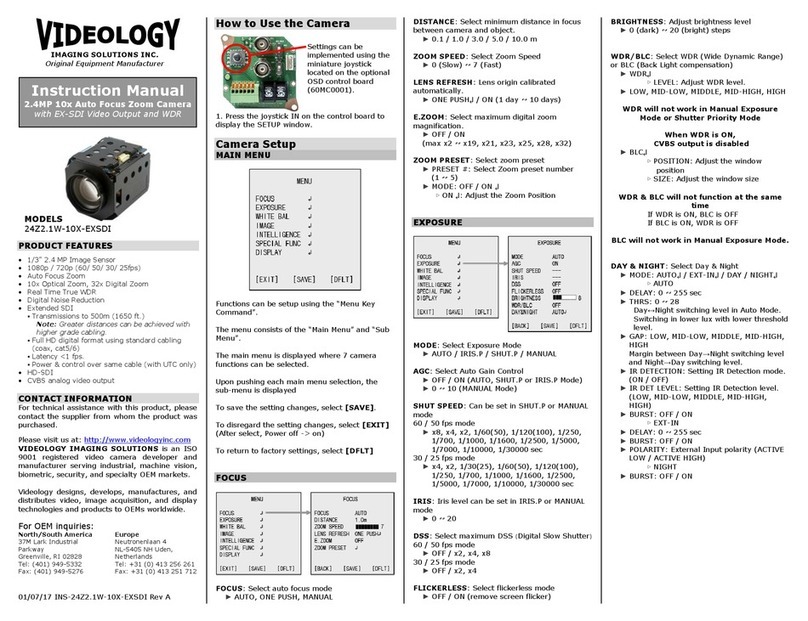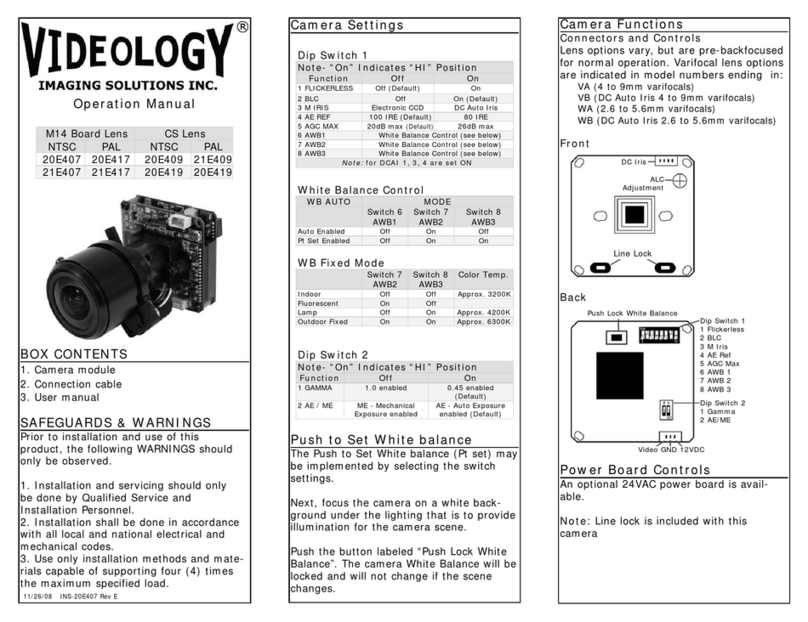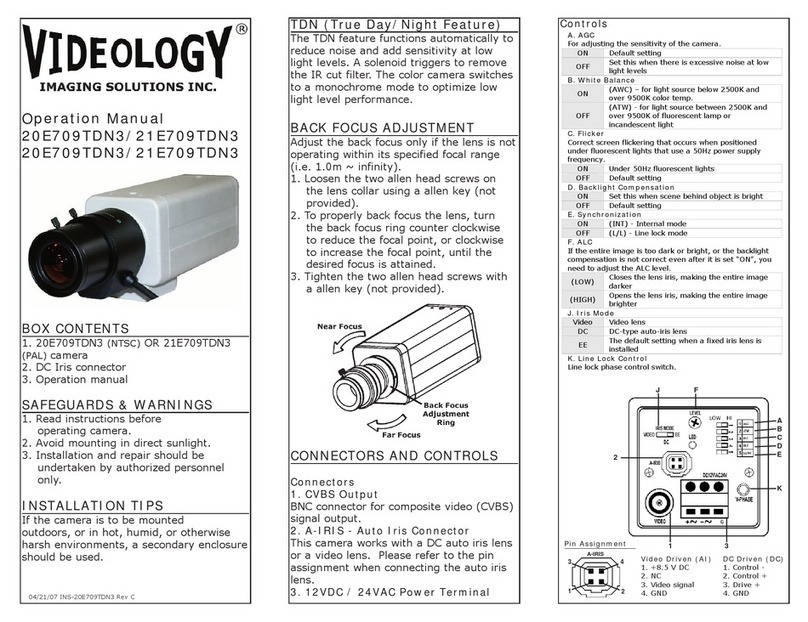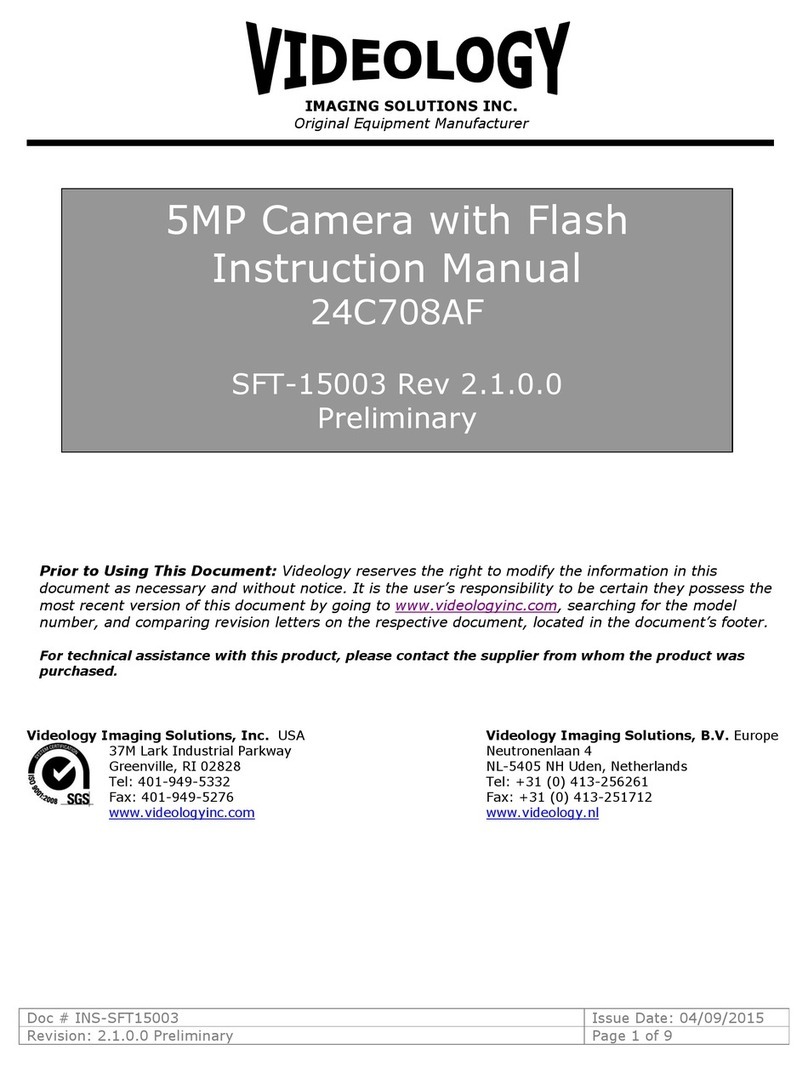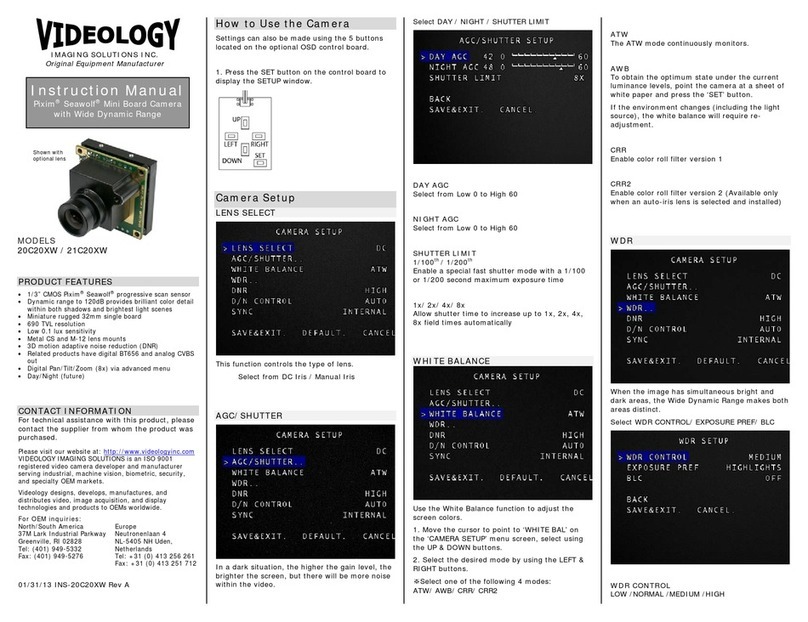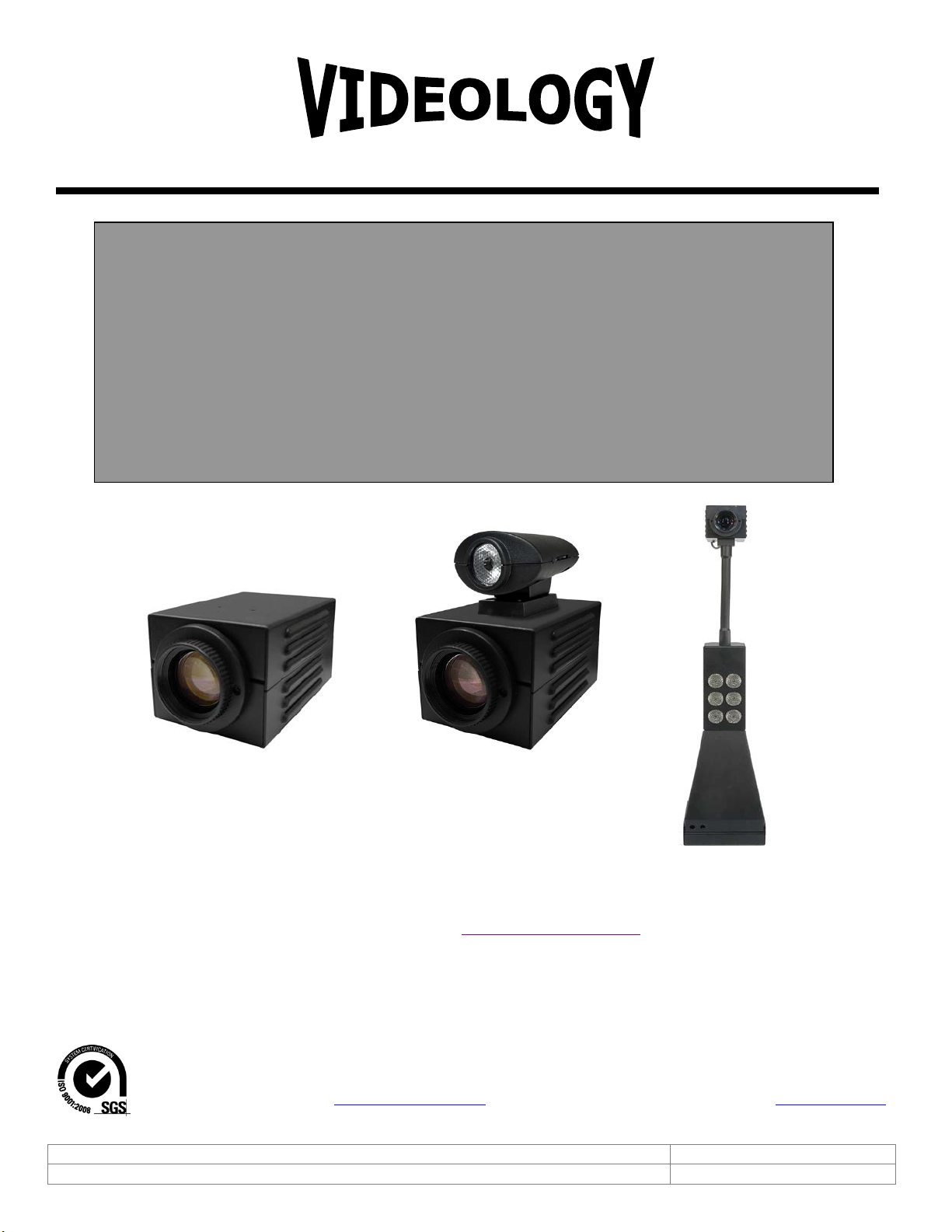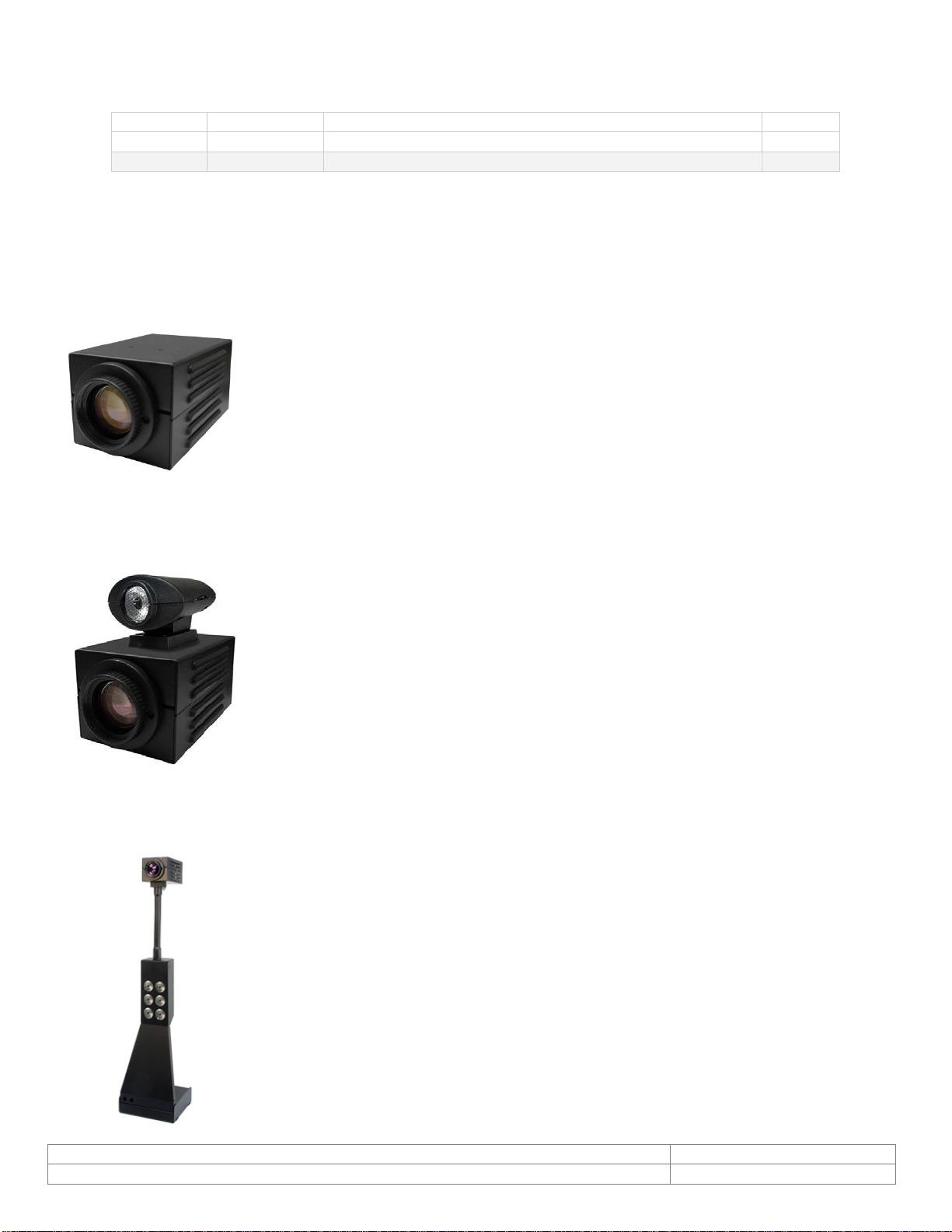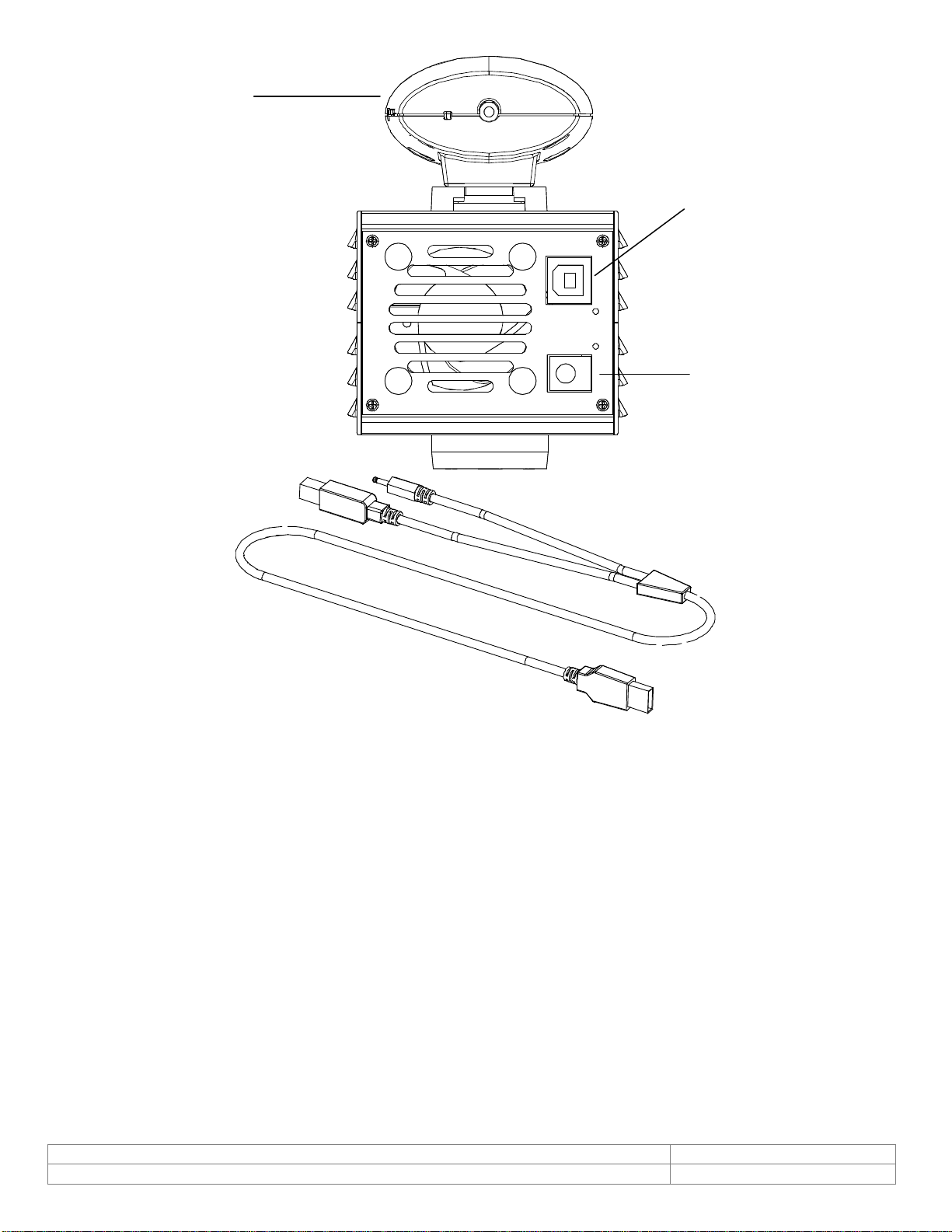Table of Contents
1. Document History....................................................................................................................4
2. General Descriptions................................................................................................................4
3. Specifications..........................................................................................................................5
4. Dimensions.............................................................................................................................6
4.1. 24Z704USB......................................................................................................................6
4.2. 24Z704USB-F...................................................................................................................6
4.3. 24Z704USB-SYS...............................................................................................................7
5. Minimum Computer System Requirements..................................................................................8
6. Setup and Operation................................................................................................................9
6.1. Flash Camera Setup (24Z704USB-F) ...................................................................................9
6.1.1. Attaching the Illuminator on top of Flash Camera...........................................................9
6.1.2. Wiring and Power.......................................................................................................9
6.1.3. Subject Distance......................................................................................................10
6.1.4. Flash Intensity.........................................................................................................10
6.1.5. White Balance..........................................................................................................11
6.2. USB System Setup (24Z704USB-SYS)...............................................................................12
6.2.1. Camera Placement ...................................................................................................12
6.2.2. Control Panel...........................................................................................................12
6.2.3. Power Connection.....................................................................................................12
6.2.4. Computer Connection ...............................................................................................12
6.2.5. Illumination Control..................................................................................................12
6.2.6. Securing the System to the table top..........................................................................12
7. Software ..............................................................................................................................13
7.1. SFT-10002 USB Viewer Installation...................................................................................13
7.2. Using the Videology Viewer..............................................................................................15
7.3. Basic Camera Controls.....................................................................................................16
7.3.1. Zoom Control ..........................................................................................................17
7.3.2. Brightness...............................................................................................................17
7.3.3. Exposure Control......................................................................................................17
7.3.4. Image Orientation Control.........................................................................................17
7.3.5. Image Capture Control (Snapshot).............................................................................17
7.4. Advanced Camera Functions.............................................................................................18
7.4.1. Manual White Balance...............................................................................................18
7.4.2. Focus......................................................................................................................19
7.4.3. Shutter Speed .........................................................................................................19
7.4.4. User Presets ............................................................................................................19
7.5. TWAIN Data Source Installation........................................................................................21
7.6. TWAIN USER Interface ....................................................................................................22
8. Contact Information...............................................................................................................23