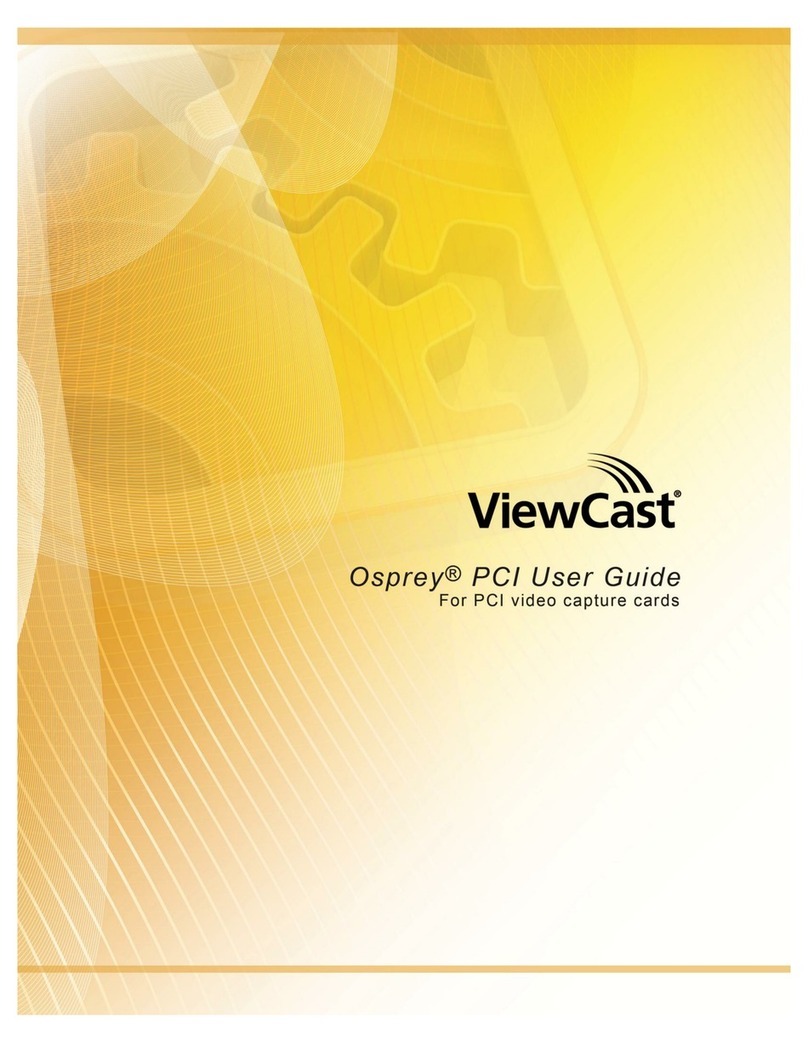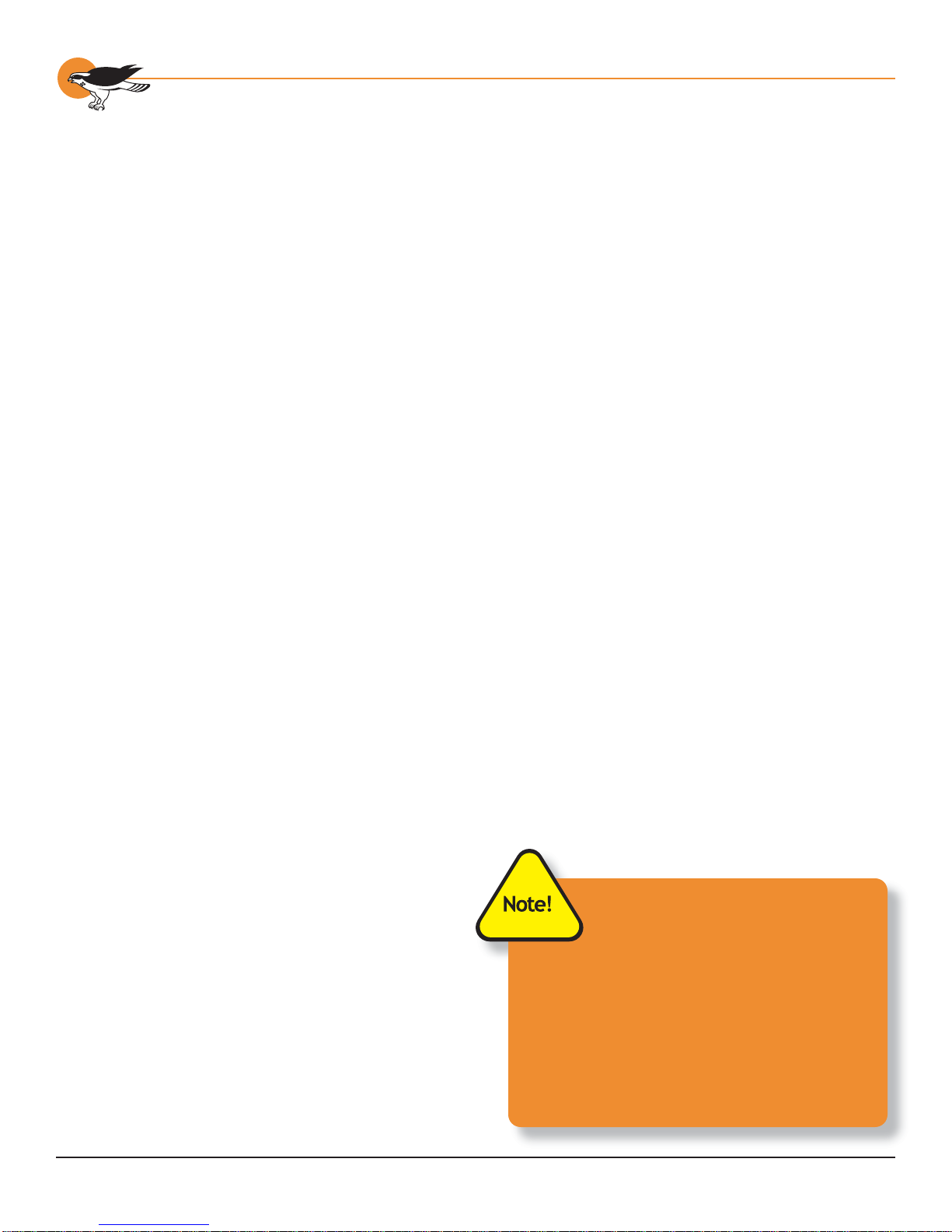8
Osprey-300 User’s Guide
HARDWARE/SOFTWARE
SPECIFICATIONS
Computing Platforms
¨ Windows XP
Hardware System
¨ 64-bit/3.3-volt PCI card.
¨ Full PCI Rev. 2.2 compliance.
¨ Multi-board support.
Software Included
The products for Windows XP
include:
• A DirectShow compatible video
capture driver
• A DirectShow compatible audio
mixer and audio wave (capture)
driver
• SwiftCap – An audio/video
capture application
• Applets for device control,
closed captioning, cropping,
logo setup and VBI viewing.
(Source available in the Software
Developers Kit)
Compatible Third-Party
Applications
The Osprey-300 Capture Card
works with any DirectShow
based application and has
limited functionality with Video
for Windows applications. For
the latest product news, please
continue to visit our ViewCast
Corporation web site http://www.
viewcast.com/ for the Osprey-
300.
AUDIO/VIDEO
SPECIFICATIONS
Video input
¨ NTSC/PAL
¨ Composite (BNC style)
¨ DV - 1394a and b
Audio input
¨ Balanced stereo (2 x XLR
connectors)
¨ Unbalanced stereo (2 x RCA
connectors)
¨ DV audio (via same 1394
connector as DV Video)
Audio Outputs
¨ Unbalanced audio (two RCA
connectors)
¨ DV audio (via same 1394
connector as DV Video)
Audio Processing
¨ Auto sample rate selection for
analog inputs (32 kHz/44.1
kHz/48 kHz).
¨ Audio sample rate down
conversion based on application
requirements.
¨ Audio sample rate up
conversion based on application
requirements.
¨ Gain and Attenuation can be
controlled in hardware for analog
inputs. For digital inputs a
software gain or attenuation can
be applied.
Video Frame Rates and
Performance
The Osprey-300 Capture Card
can deliver to the host 30 frames
per second (fps) full resolution
NTSC (720x480) as well as 25 fps
full resolution PAL (720x576). The
Osprey-300 uses Direct Memory
Access (DMA) to efficiently
perform this delivery of data to
the host. Once the data is in host
memory, performance is directly
affected by how the data is
processed, transmitted or saved.
The Osprey-300 Capture Card
also supports Direct Show
compatible overlays for displaying
video with minimal load on the
system processor.
GETTING HELP
Before contacting support,
please do the following:
• Work through the section Chapter
4 entitled Testing the Installation.
• Read through Chapter 9 -
Troubleshooting.
• Visit our web site at http://www.
viewcast.com/ and read the
Osprey Capture Cards FAQs
by selecting Osprey-300, then
clicking on the FAQ button.
If you have tried the above and
you’re still having problems,
contact the Osprey Support
Group at the following
numbers :
Toll free: (888) 540-4119
Voice: (972) 488-7200
Fax: (972) 488-7299
Email: support@viewcast.com
When you contact support,
especially if it is by email,
please include the following
information:
• Which product you have.
• Which operating system you are
using.
• Which version of the Osprey
driver you are using. The version
information can be found in the
ReadMe.Txt file under the Start
> Programs > Osprey Capture
menu item.
• The type of audio and video
sources being used (for example:
S-Video and composite audio)
and the type of equipment being
used as the source (for example:
a DVD player).
• Any additional details about
your system configuration would
be helpful – for example, the
system speed, processor type,
motherboard chipset, whether
you have a SCSI or IDE hard
drive, whether you have a
network adapter card, and the
type of display adapter card.
• A detailed description of the
problem.