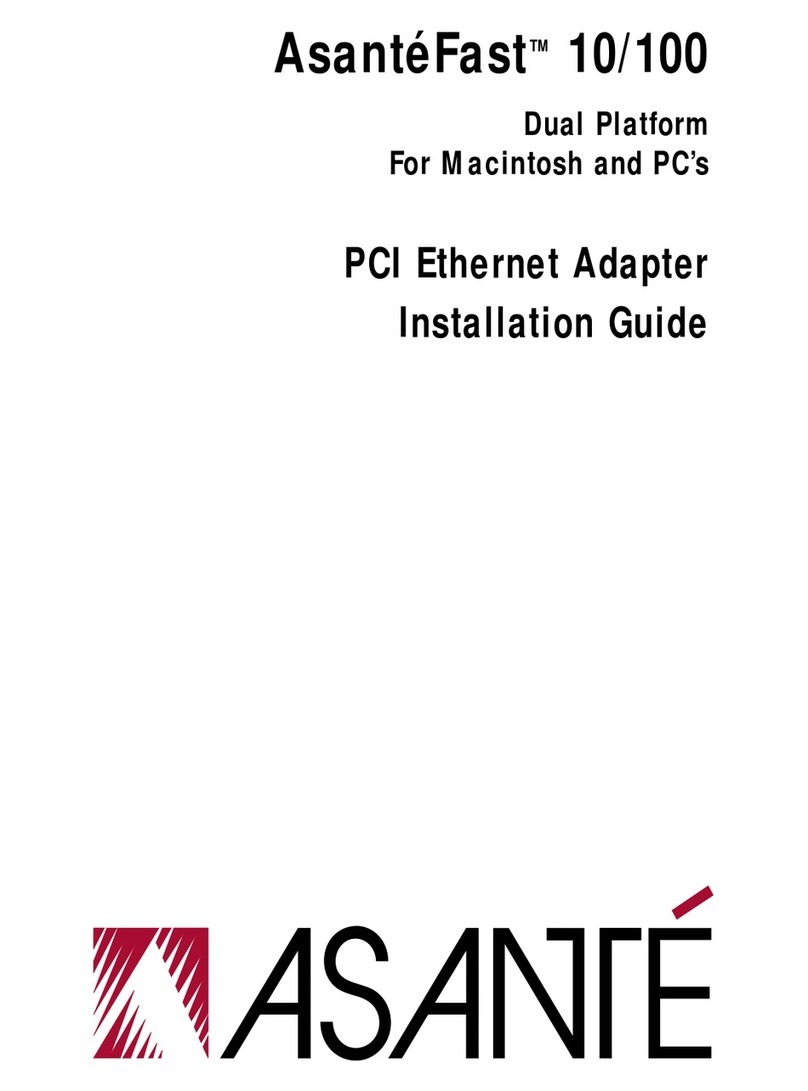Copyright Notice
Copyright 1995 byAsantéTechnologies,Inc.
All rights reserved.No part of this manual,or any associated artwork,software,product design
or design concept,may be copied,reproduced or stored,in whole or in part,in any form or by
any means mechanical,electronic,optical,photocopying,recording or otherwise,including
translation to another language or format,without the express written consent ofAsanté
Technologies,Inc.
Trademarks
AsantéTechnologies andAsantéFAST are trademarks ofAsantéTechnologies,Inc.
Microsoft,Windows and theWindows Logo are registered trademarks of Microsoft Corporation.
Ethernet is a registered trademark of the Xerox Corporation.
All brand names and products are trademarks or registered trademarks of their respective
holders.
FCC Information
This device complies with part 15 of the FCC Rules.Operation is subject to the following two
conditions: (1) this device may not cause harmful interference and (2) this device must accept
any interference received,including interference that may cause undesired operation.
Operation of this equipment in a residential area is likely to cause interference,in which case,
the user,at his own risk and expense will be required to correct the interference.
AsantéWarranty
AsantéTechnologies,Inc.warrants that this product will be free from defects in title,materials
and manufacturing workmanship.If the product is found to be defective,then,as your sole
remedy and as the manufacturer’s only obligation,AsantéTechnologies,Inc.will repair or
replace the product.This warranty is exclusive and is limited to theAsantéFAST 10/100 adapt-
ers.
This warranty shall not apply to products that have been subjected to abuse,misuse,abnormal
electrical or environmental conditions,or any condition other than what can be considered
normal use.
Warranty Disclaimers
AsantéTechnologies,Inc.makes no other warranties,express,implied or otherwise,regarding
AsantéFAST 10/100 adapters,and specifically disclaims any warranty for merchantability or fit-
ness for a particular purpose.
The exclusion of implied warranties is not permitted in some States and the exclusions speci-
fied herein may not apply to you.This warranty provides you with specific legal rights.There
may be other rights that you have which vary from State to State.
Developer tested only,Novell makes no warranty with respect to this product.
Limitation of Liability
The liability ofAsantéTechnologies,Inc.arising from this warranty and sale shall be limited to a
refund of the purchase price.In no event shallAsantéTechnologies,Inc.be liable for costs of
procurement of substitute products or services,or for any lost profits,or for any consequential,
incidental,direct or indirect damages,however caused and on any theory of liability,arising
from this warranty and sale.These limitations shall apply notwithstanding any failure of
essential purpose of any limited remedy.
PCIAsante IFCover Page 2 Wednesday, August 21, 1996 9:22 AM