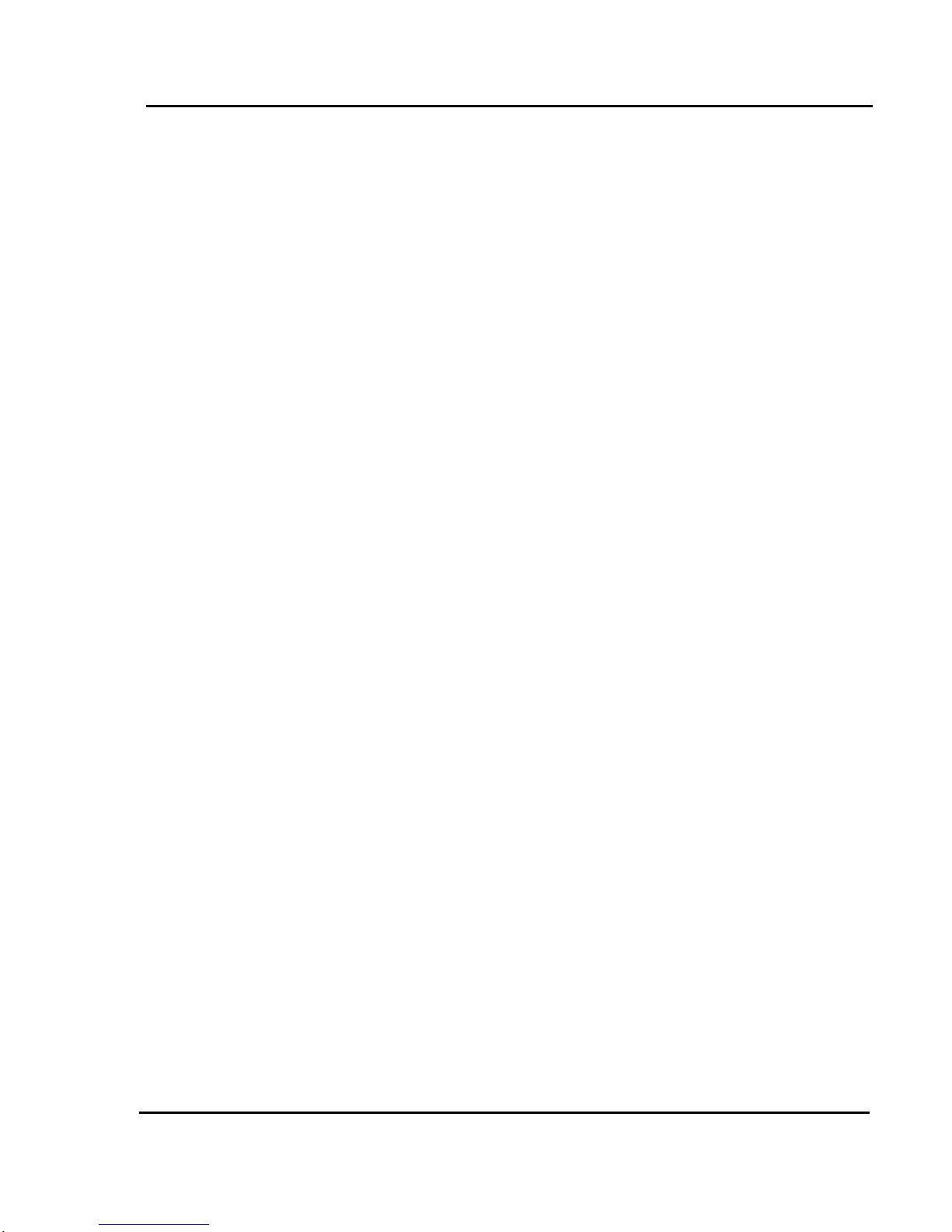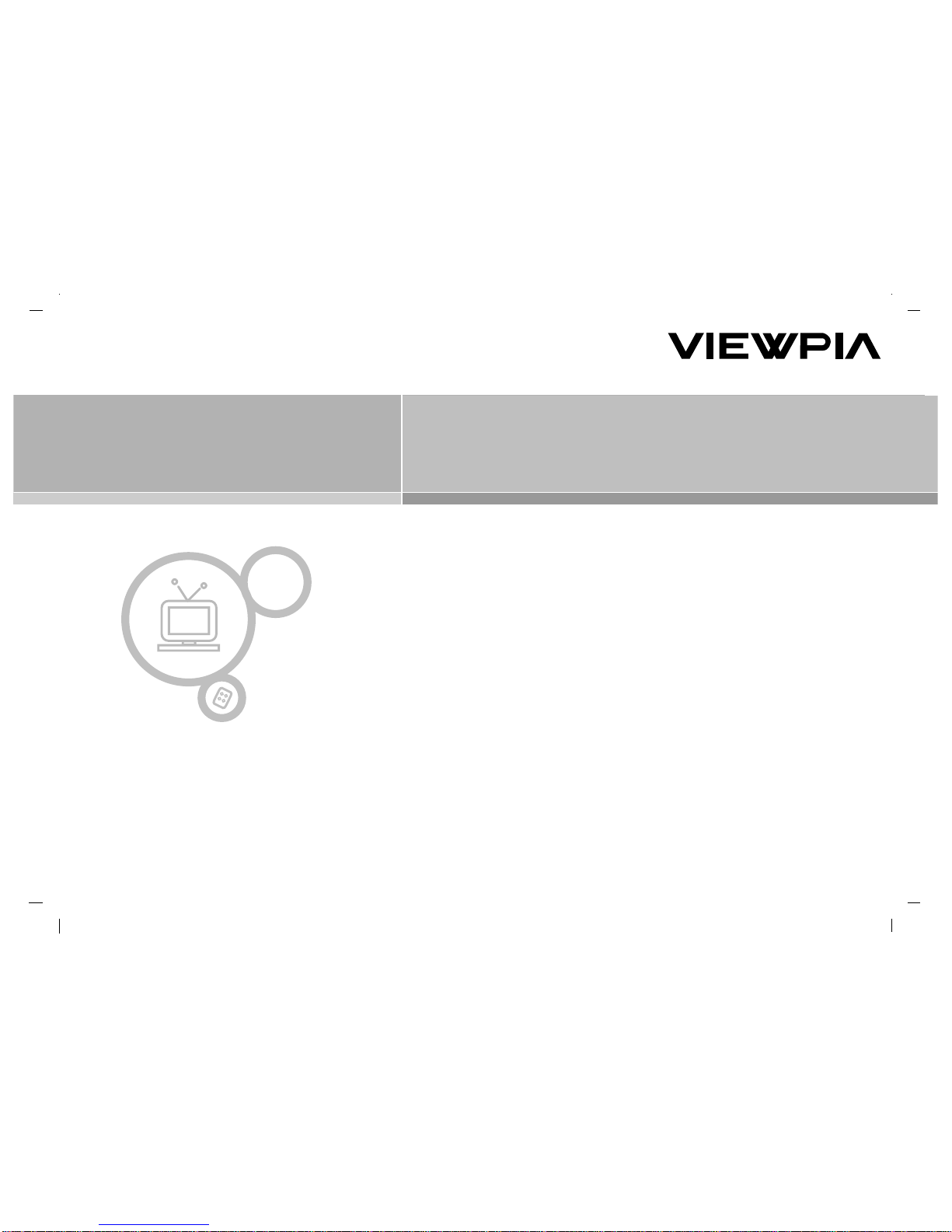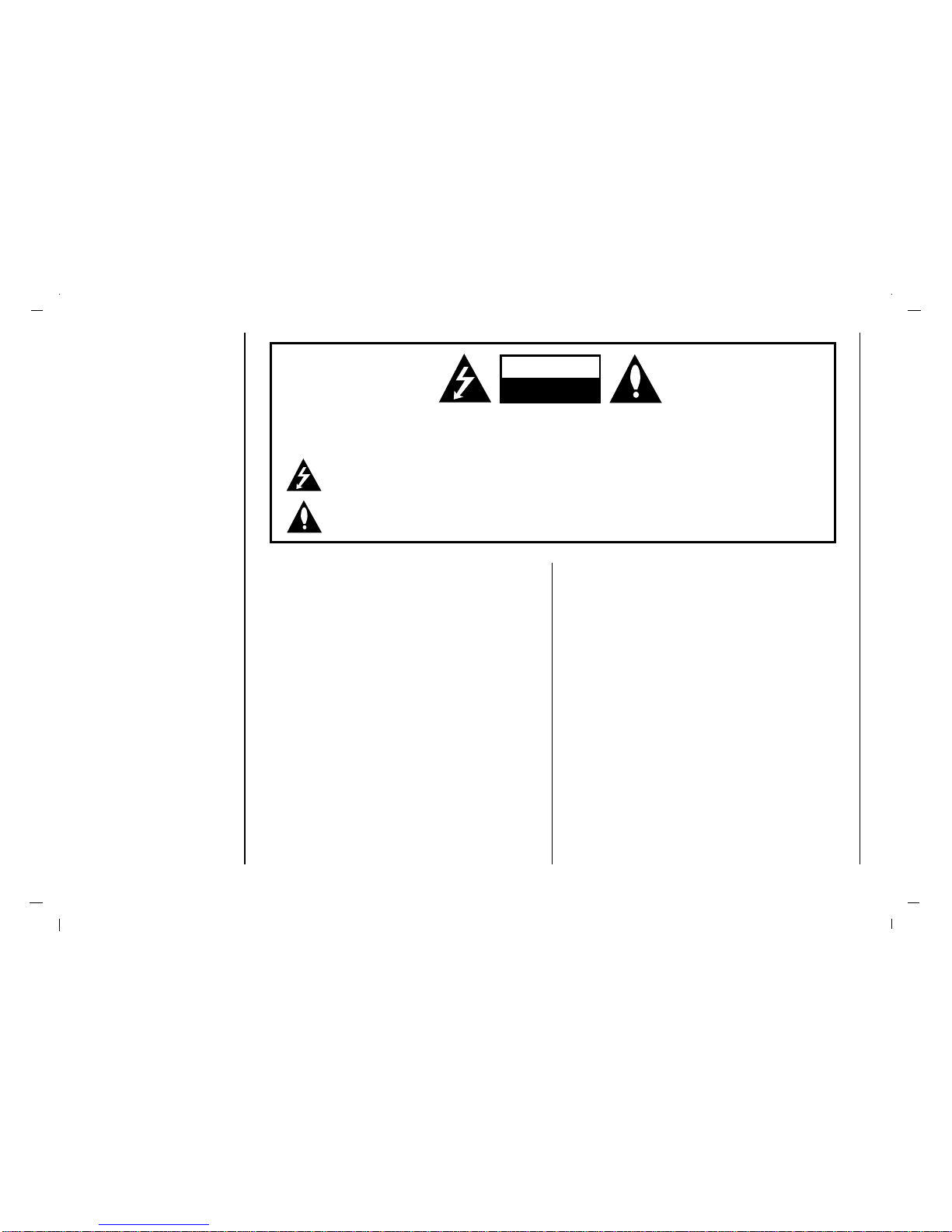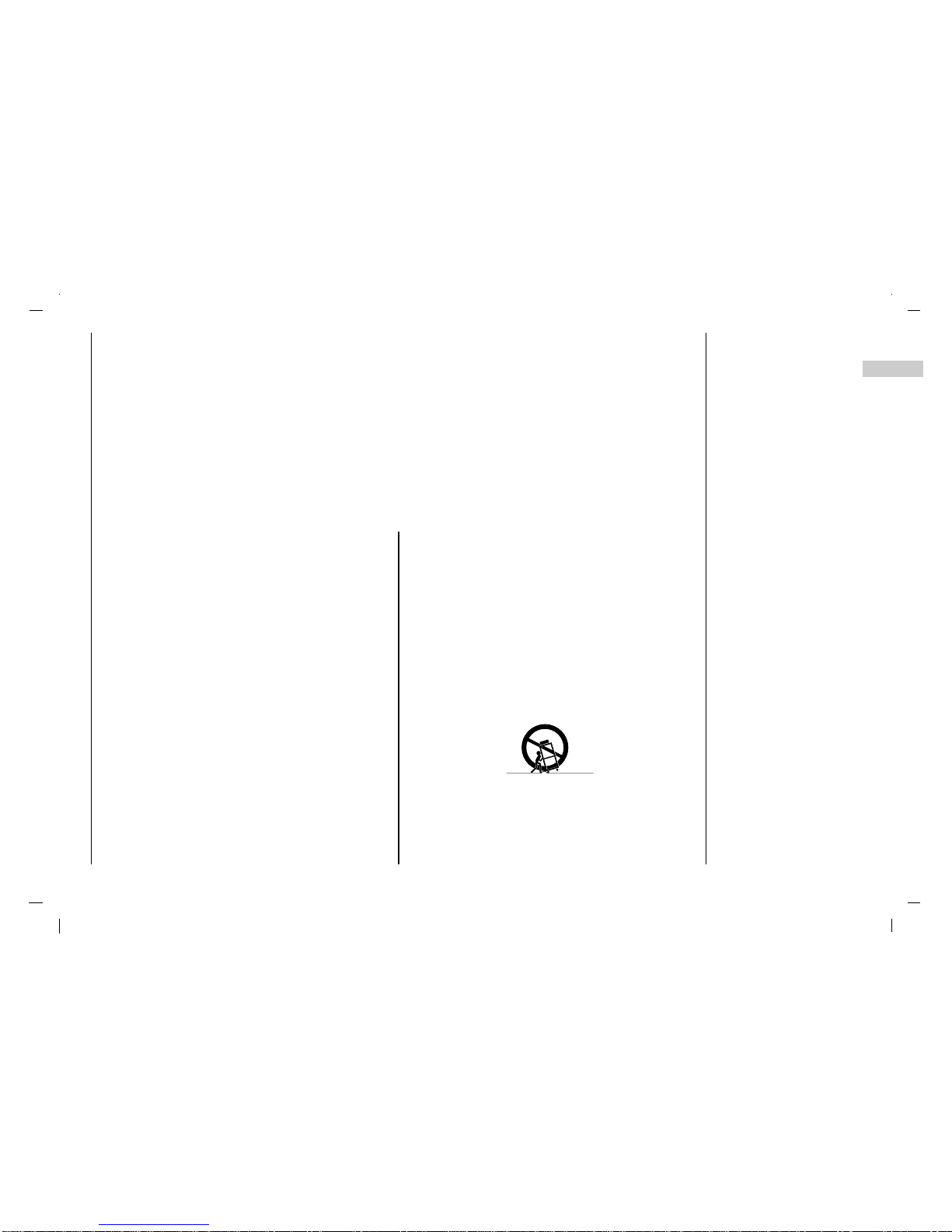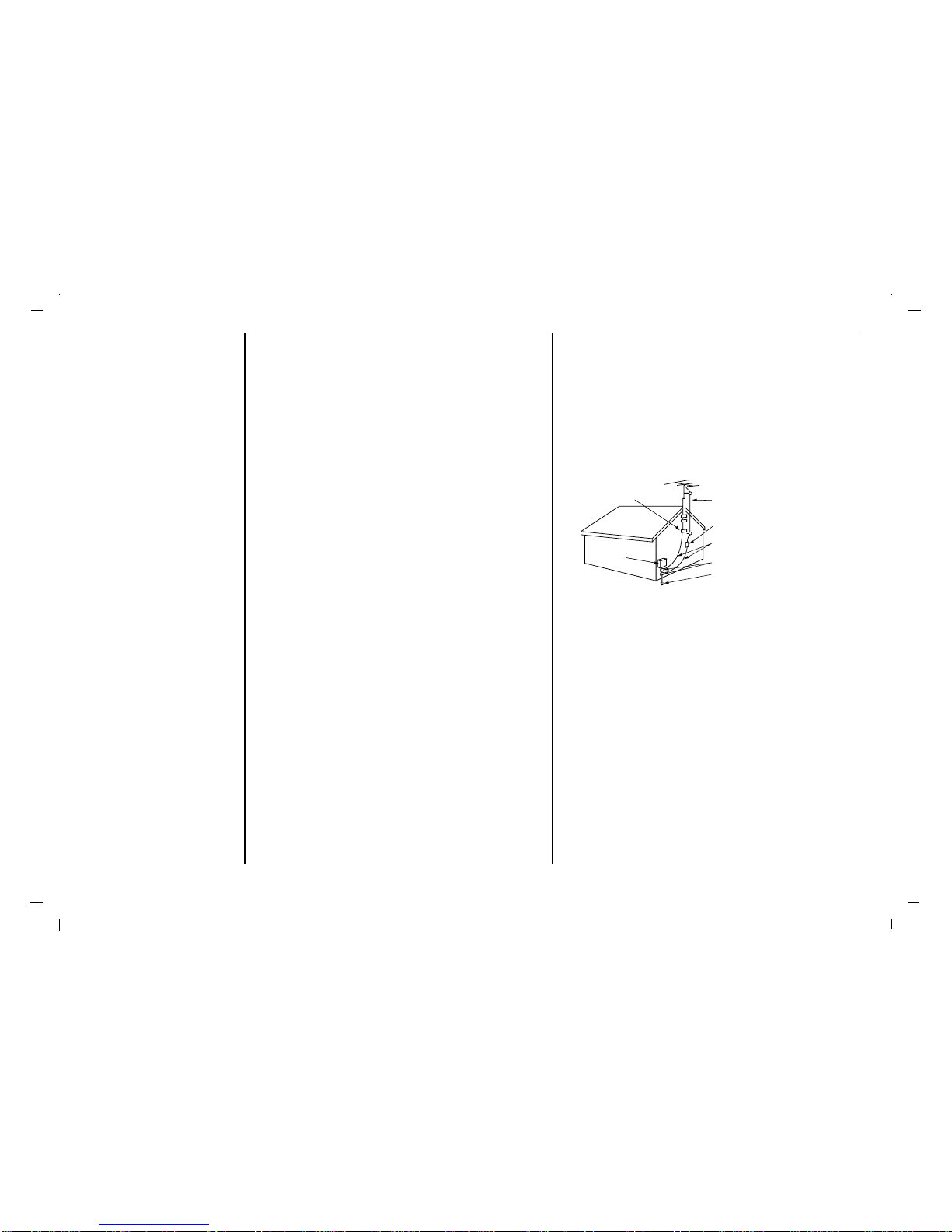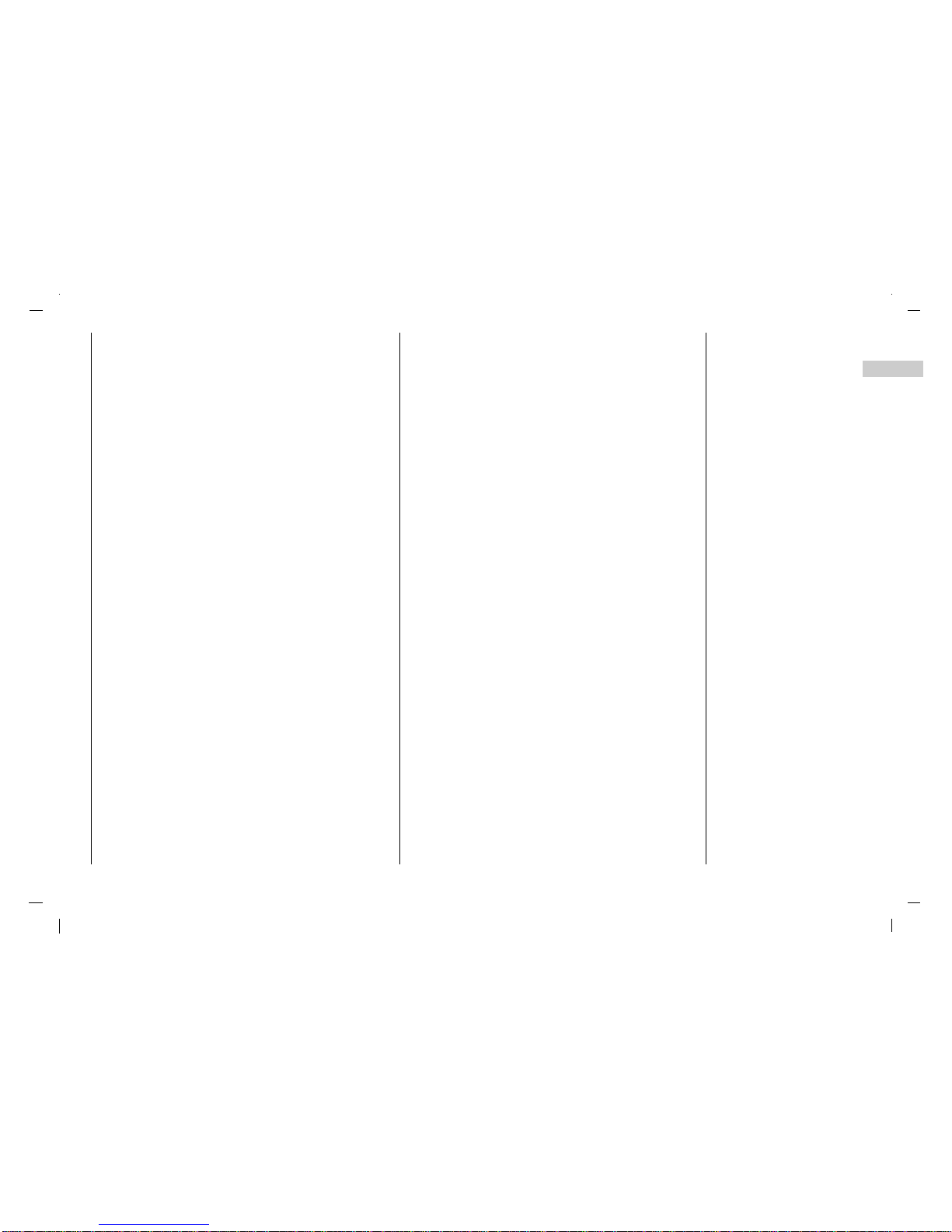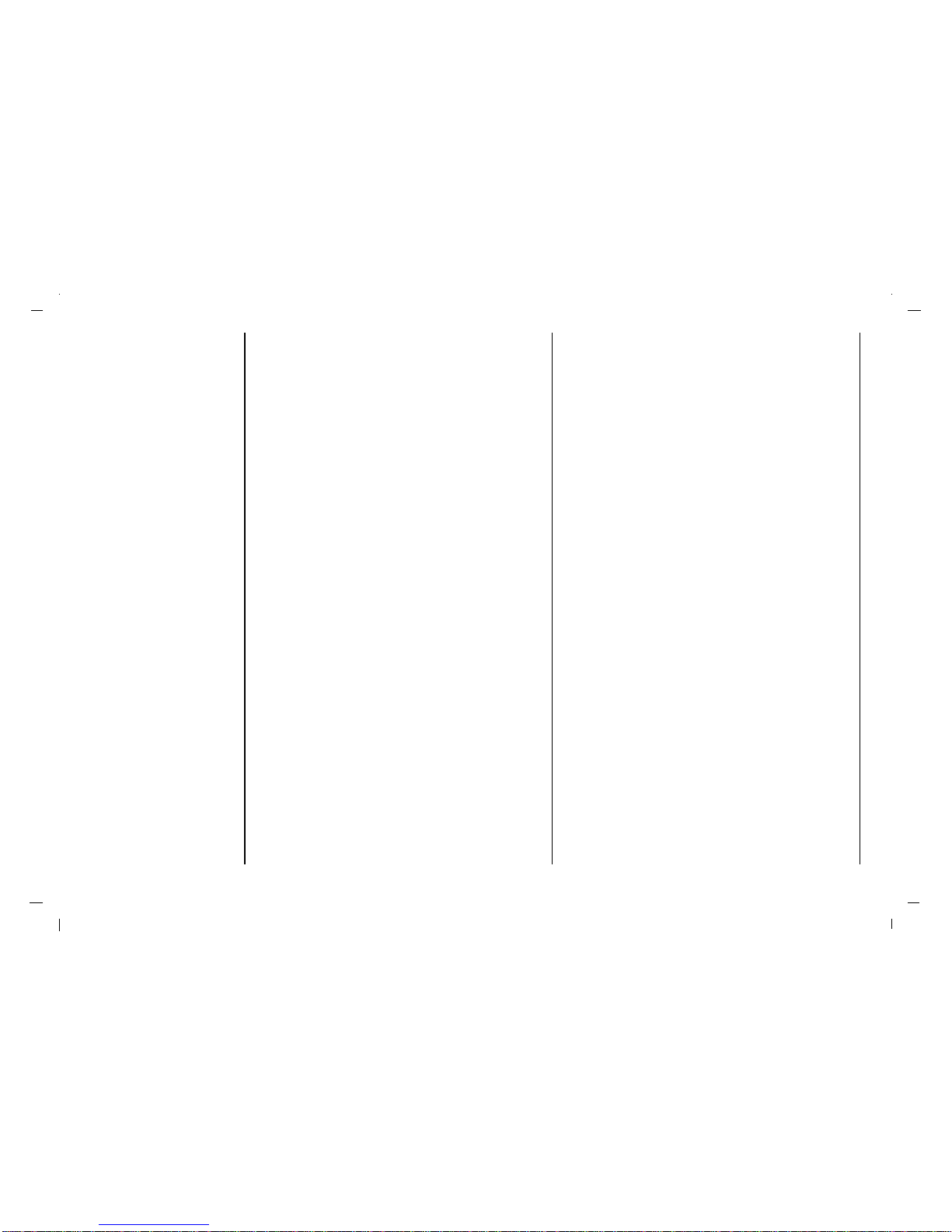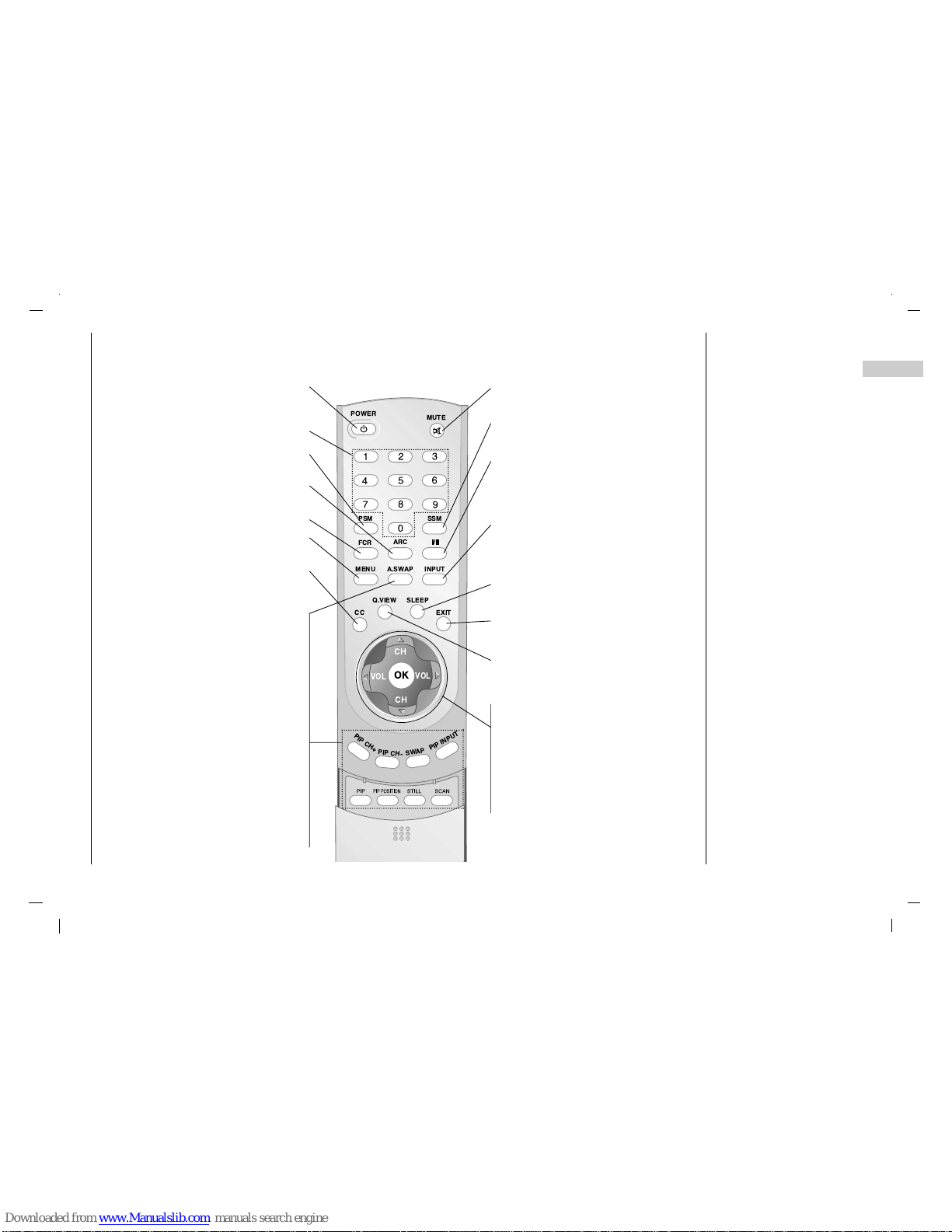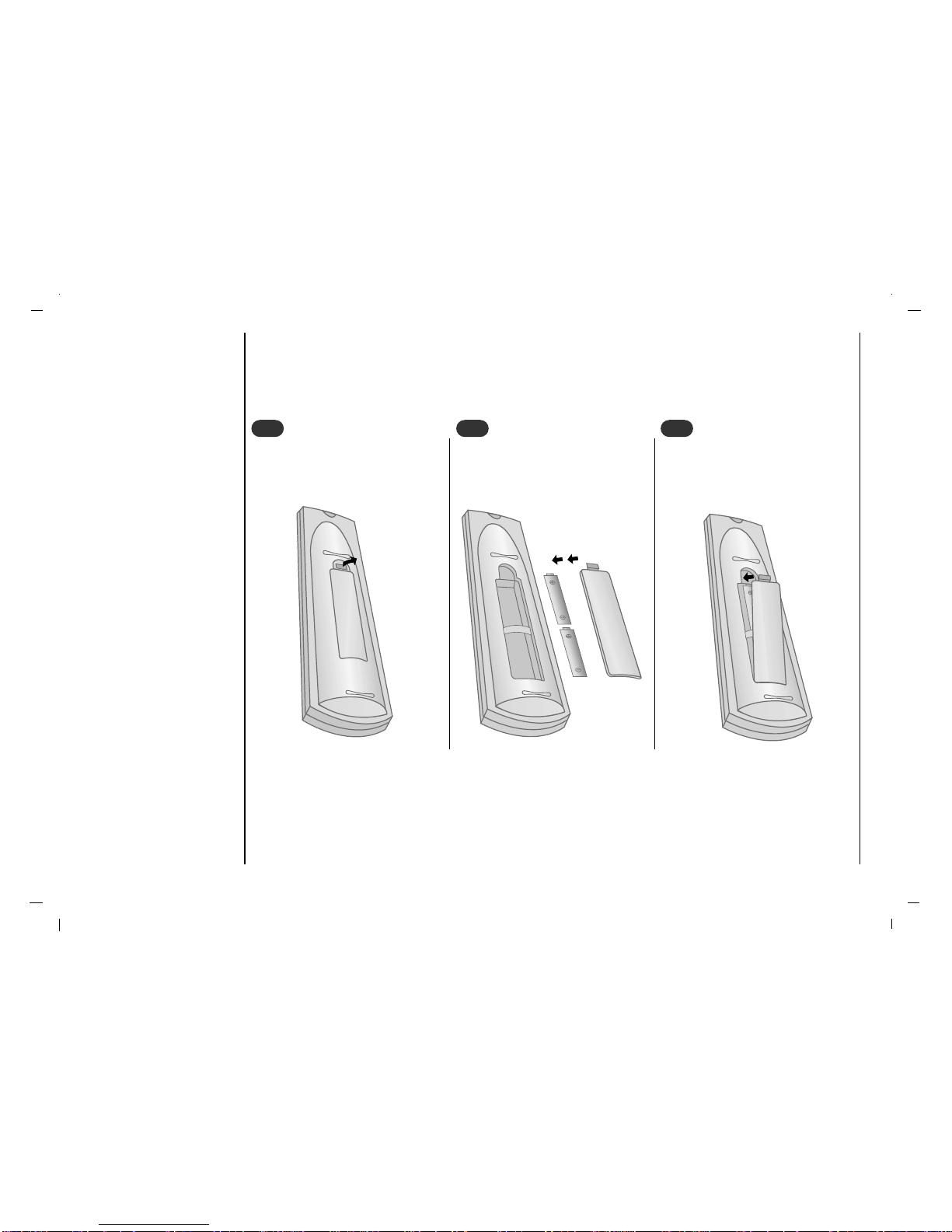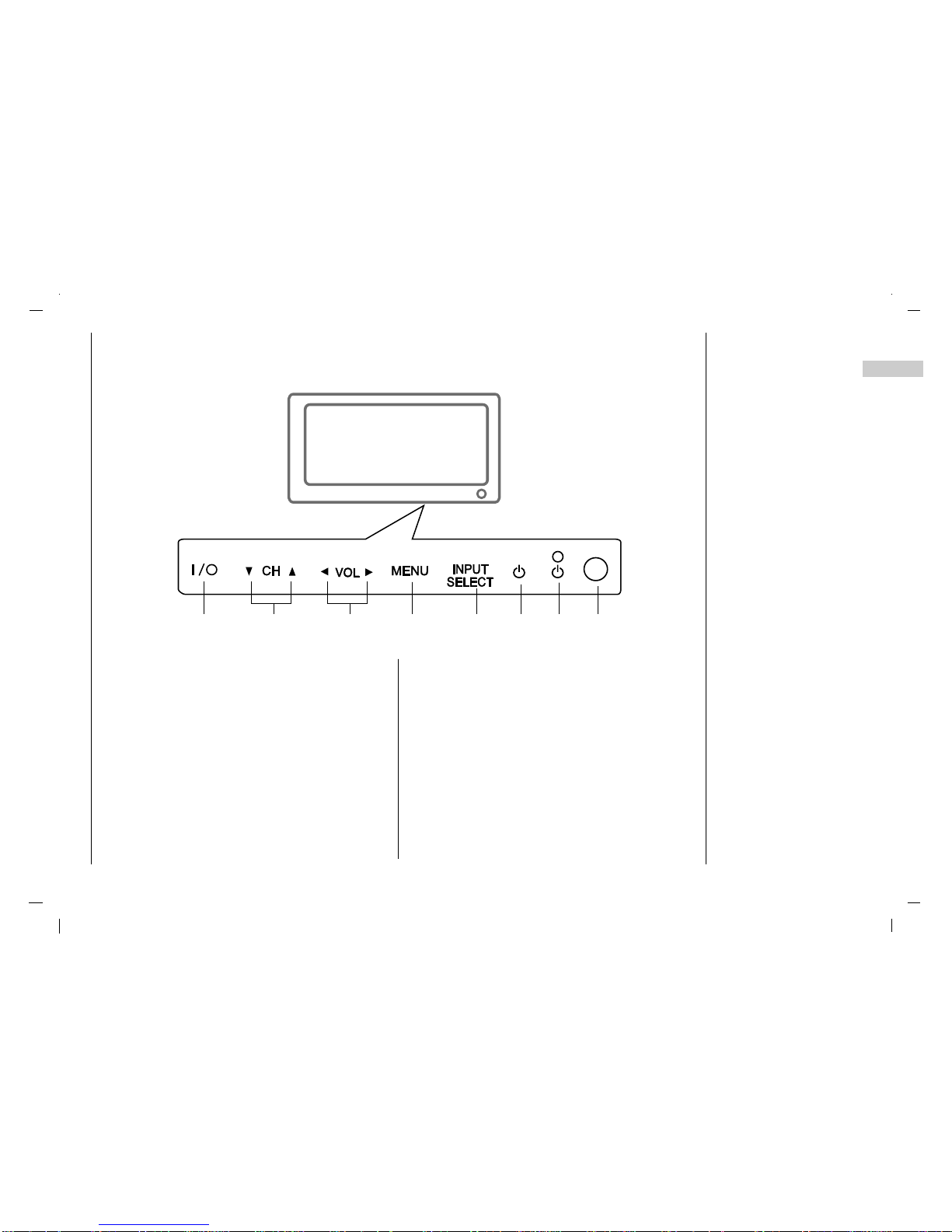10. Ventilation
Slots and openings in the cabinet are provided for ventilation and to
ensure reliable operation of the product and to protect it from overheat-
ing, and these openings must not be blocked or covered. The openings
should never be blocked by placing the product on a bed, sofa, rug, or
other similar surface. This product should not be placed in a built-in instal-
lation such as a bookcase or rack unless proper ventilation is provided or
the manufacturer’s instructions have been adhered to. Do not block any
ventilation openings. Install in accordance with the manufacturer’s
instructions.
11. Power Sources
This product should be operated only from the type of power source indi-
cated on the marking label. If you are not sure of the type of power sup-
ply to your home, consult your product dealer or local power company.
For products intended to operate from battery power, or other sources,
refer to the operating instructions.
12. Power-Cord Polarization
This product is equipped with a three-wire grounding type plug, a plug
having a third (grounding) pin. This plug will only fit into the grounding-
type power outlet. This is a safety feature. If you are unable to insert the
plug into the outlet, contact your electrician to replace your obsolete out-
let. Do not defeat the safety purpose of the grounding-type plug. Do not
defeat the safety purpose of the polarized or grounding-type plug.Apolar-
ized plug has two blades with one wider than the other. A grounding type
plug has two blades and a third grounding prong. The wide blade or the
third prong are provided for your safety. If the provided plug does not fit
into your outlet, consult an electrician for replacement of the obsolete out-
let. Protect the power cord from being walked on or pinched particularly
at plugs, convenience receptacles, and the point where they exit from the
apparatus.
13. Power-Cord Protection
Power-supply cords should be routed so that they are not likely to be
walked on or pinched by items placed upon or against them, paying par-
ticular attention to cords at plugs, convenience receptacles, and the point
where they exit from the product. Refer all servicing to qualified service
personnel. Servicing is required when the apparatus has been damaged
in any way, such as power-supply cord or plug is damaged. liquid has
been spilled or objects have fallen into the apparatus the apparatus has
been exposed to rain or moisture does not operate normally or has been
dropped.
14. Outdoor Antenna Grounding
If an outside antenna or cable system is connected to the product, be
sure the antenna or cable system is grounded so as to provide some pro-
tection against voltage surges and built-up static charges. Article 810 of
the National Electrical Code (U.S.A.), ANSI/ NFPA 70 provides informa-
tion with regard to proper grounding of the mast and supporting structure,
grounding of the lead-in wire to an antenna discharge unit, size of ground-
ing conductors, location of antenna-discharge unit, connection to ground-
ing electrodes, and requirements for the grounding electrode.
15. Lightning
For added protection for this product (receiver) during a lightning storm,
or when it is left unattended and unused for long periods of time, unplug
it from the wall outlet and disconnect the antenna or cable system. This
will prevent damage to the product due to lightning and power-line
surges. Unplug this apparatus during lightning storms or when unused for
long periods of time.
16. Power Lines
An outside antenna system should not be located in the vicinity of over-
head power lines or other electric light or power circuits, or where it can
fall into such power lines or circuits. When installing an outside antenna
system, extreme care should be taken to keep from touching such power
lines or circuits as contact with them might be fatal.
17. Overloading
Do not overload wall outlets and extension cords as this can result in a
risk of fire or electric shock.
Safety Instructions
4