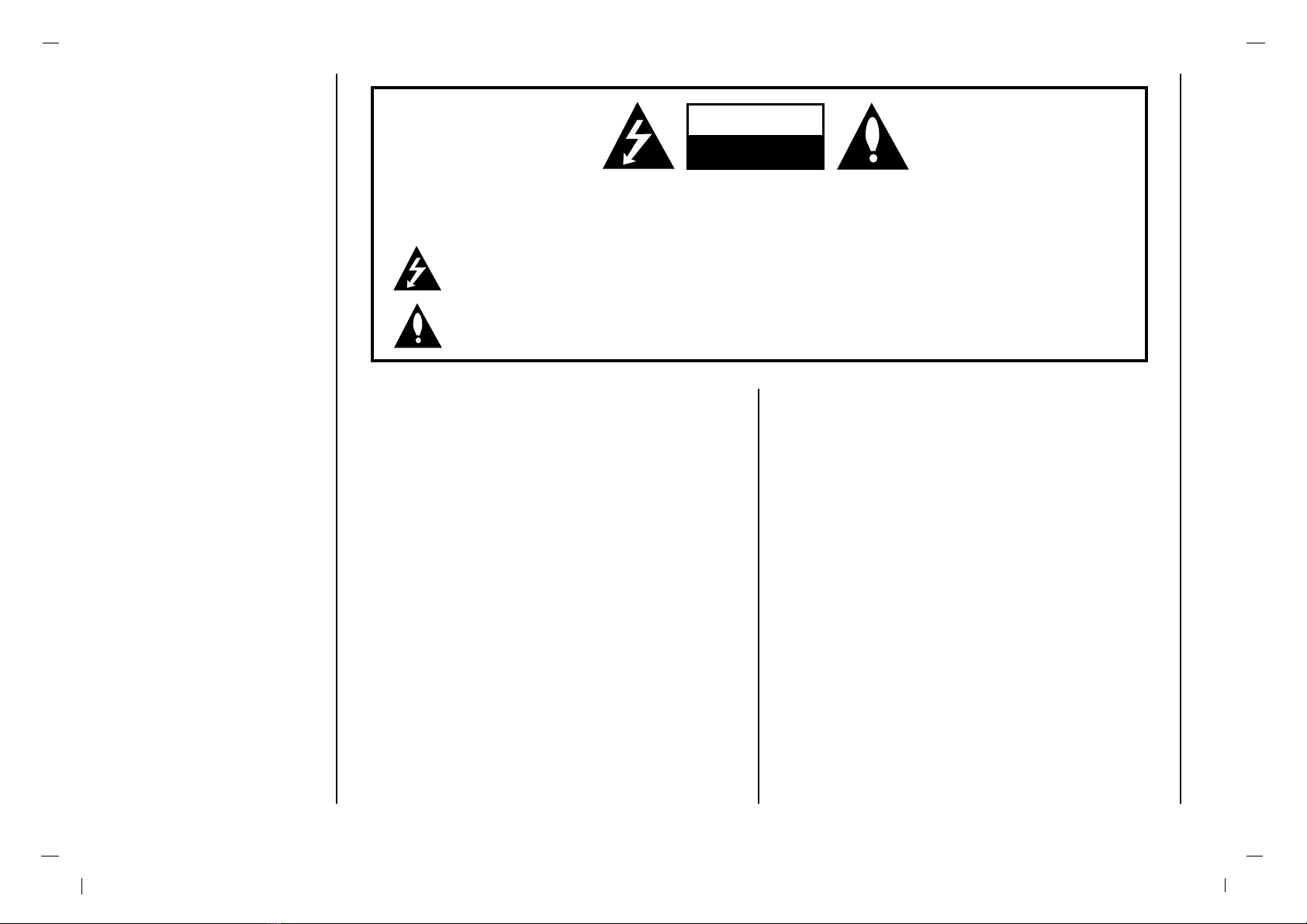ImportantSafetyInstructionS
1) R ead thes e instructions.
2) K eep these ins tructions .
3) Heed all warnings.
4) F ollow all instructions.
5) Do not use this apparatus near water.
6) C lean only with dry cloth.
7) Do not block any ventilation openings. Install in accordance with the manufacturer's
instructions.
8) Do not install near any heat sources such as radiators, heat registers , s toves ,
or other apparatus (including amplifiers) that produce heat.
9) Do not defeat the s afety purpose of the polarized or grounding-type plug.
A polarized plug has two blades with one wider than the other.
A grounding type plug has two blades and a third grounding prong.
The wide blade or the third prong are provided for your s afety.
If the provided plug does not fit into your outlet, consult an electrician for replacement
of the obsolete outlet.
10) P rotect the power cord from being walked on or pinched particularly at plugs,
convenience receptacles, and the point where they exit from the apparatus .
11) Only use attachments/access ories s pecified by the manufacturer.
12) Use only with the cart, stand, tripod, bracket, or table specified by the manufacturer,
or s old with the apparatus. When a cart is used, use caution when moving the cart/apparatus
combination to avoid injury from tip-over.
.
13) Unplug this apparatus during lightning storms or when unused for long periods of time.
14) R efer all servicing to qualified s ervice personnel. S ervicing is required when the apparatus
has been damaged in any way, such as power-s upply cord or plug is damaged,
liquid has been s pilled or objects have fallen into the apparatus , the apparatus has been exposed
to rain or moisture, does not operate normally, or has been dropped.
- The apparatus shall not be exposed to dripping or s plas hing and that no objects filled with liquids,
such as vases, shall be placed on the apparatus.
- Minimum distances(e.g. 10cm) around the apparatus for sufficient ventilation
“WARNING – To reduce the risk of fire or electric shock, do not expose the
apparatus to rain or moisture.”
“The apparatus shall not be exposed to dripping or splashing and no objects filled with liquids,
such as vases, shall be placed on the apparatus."