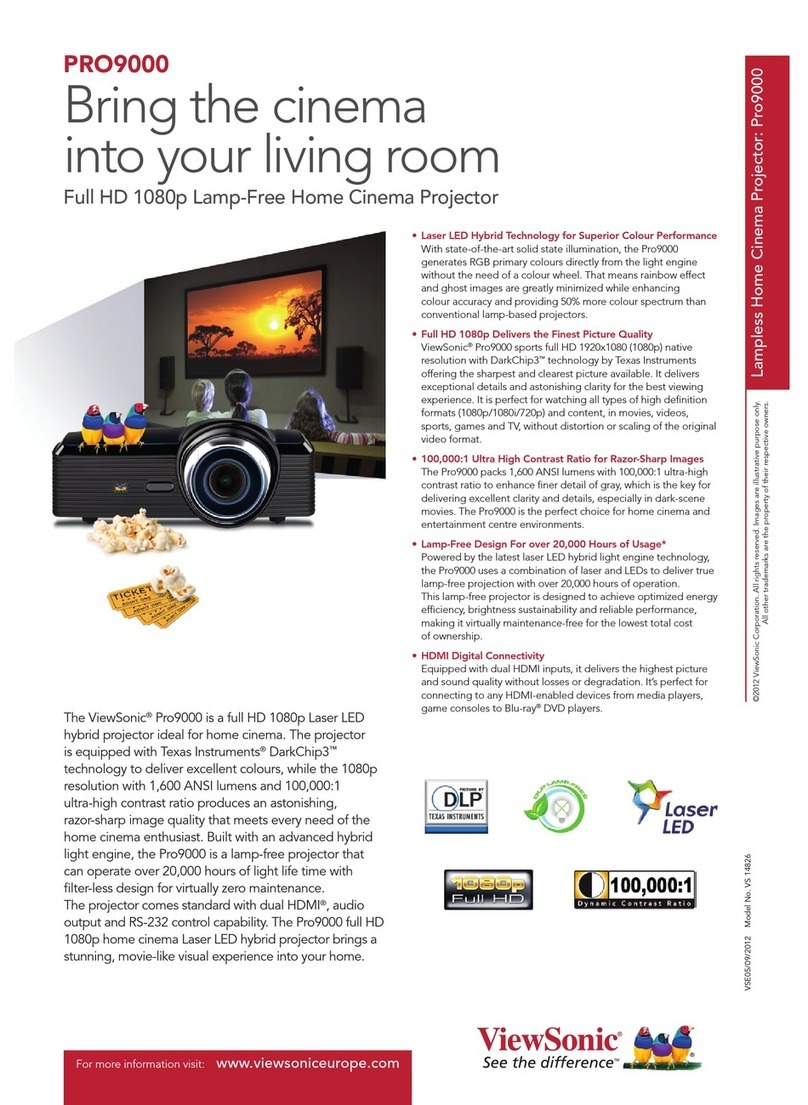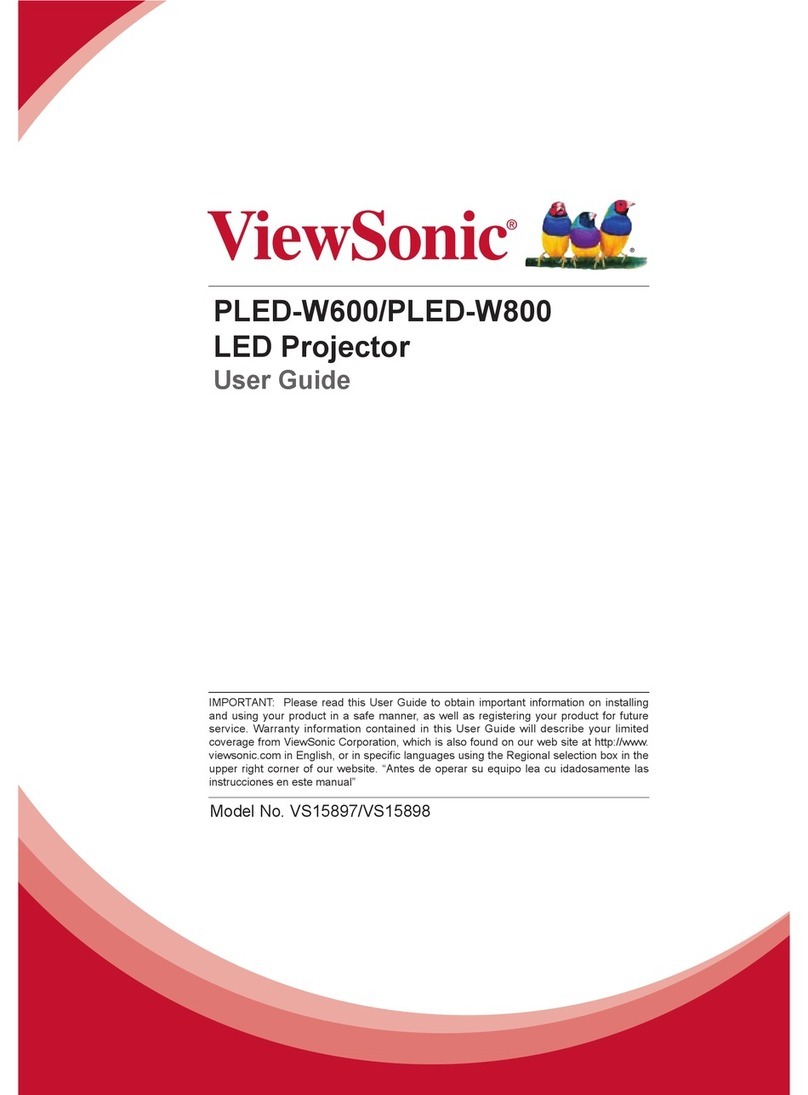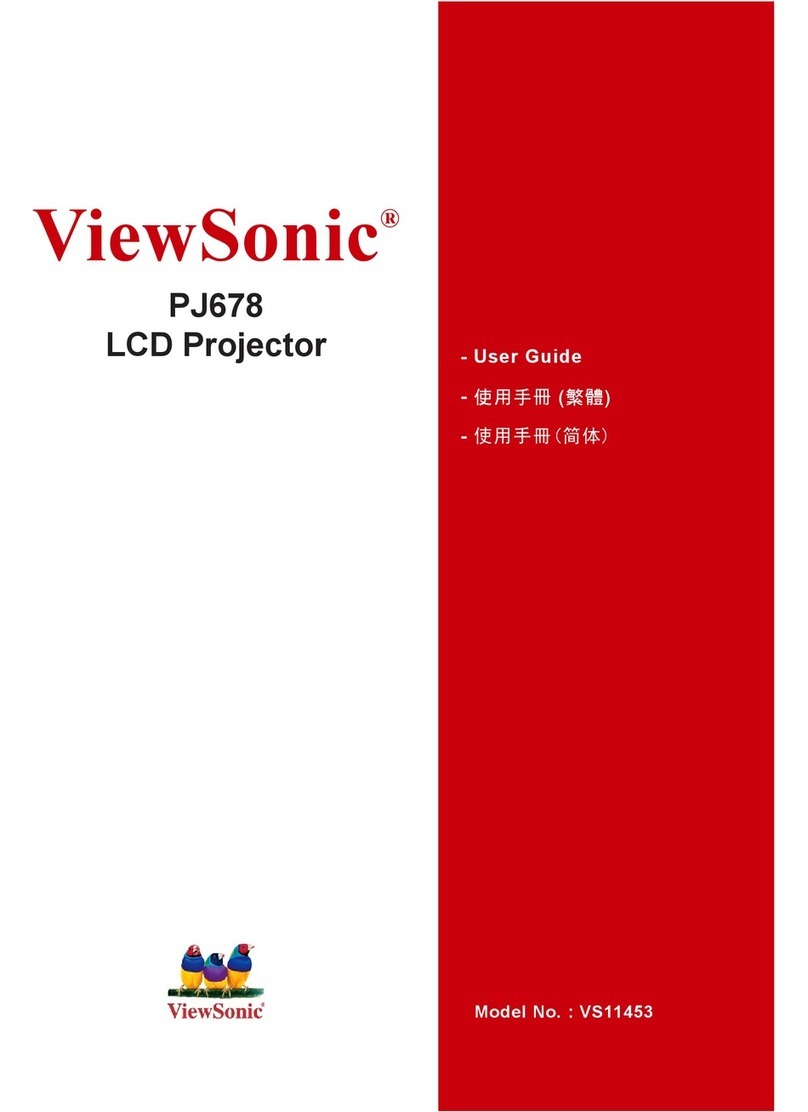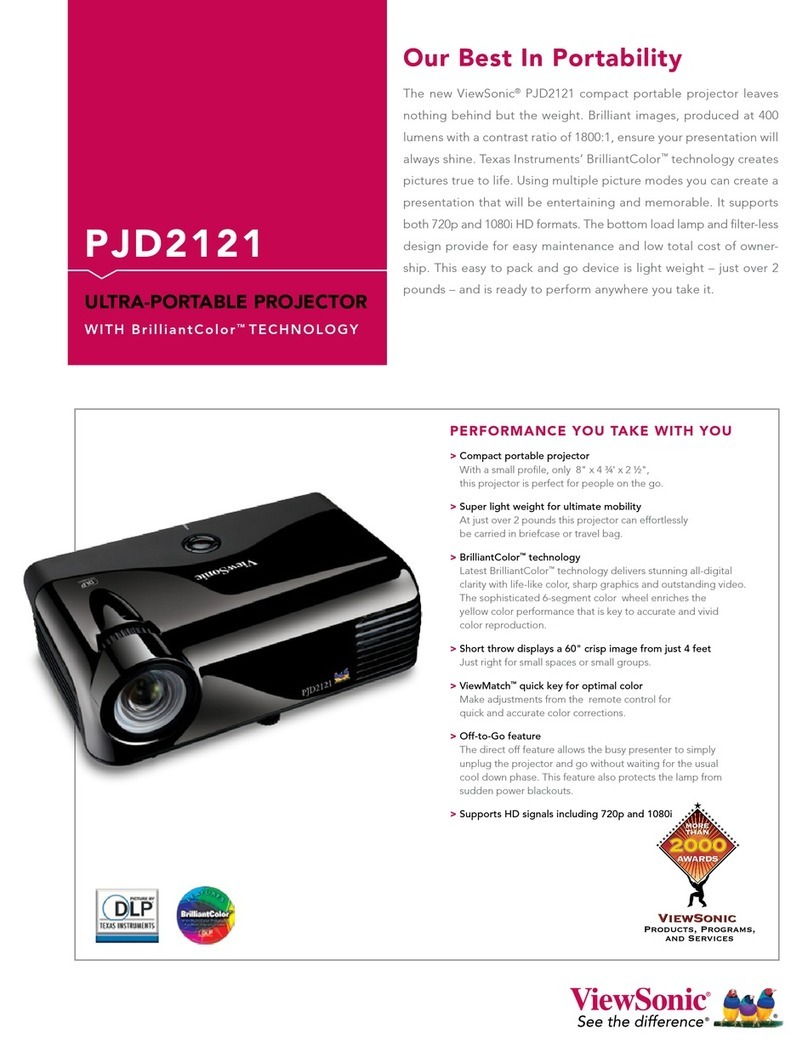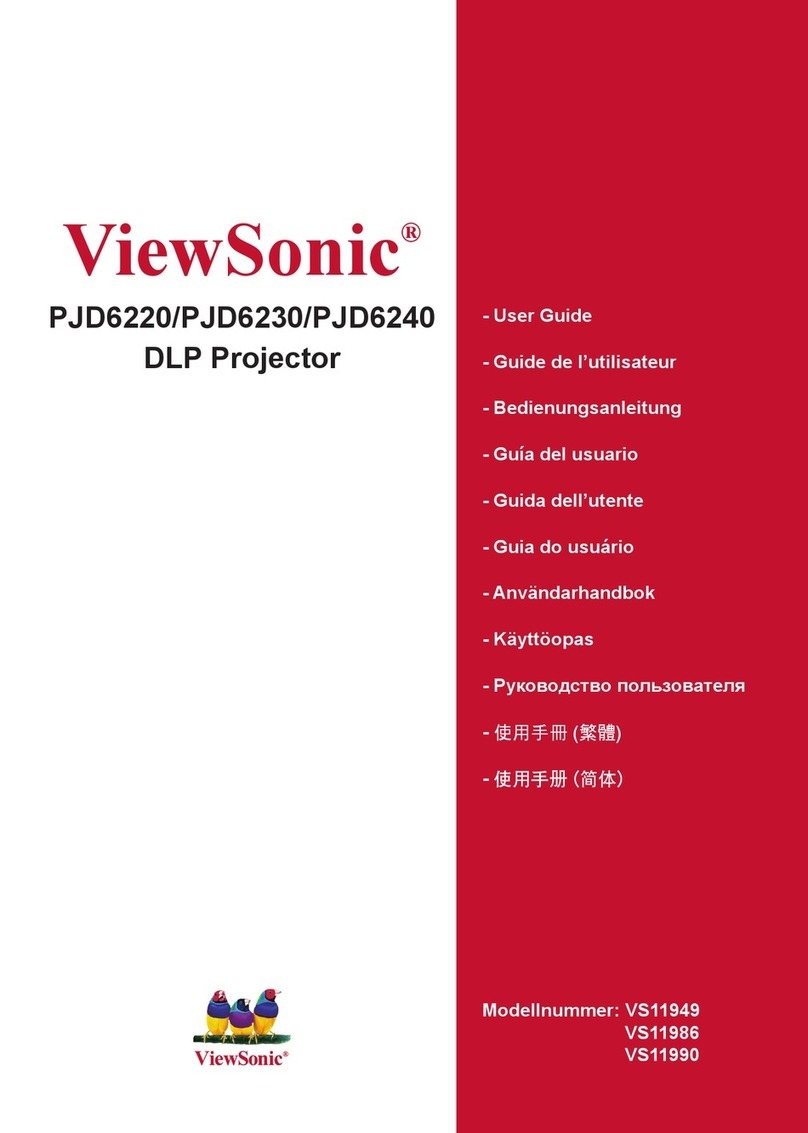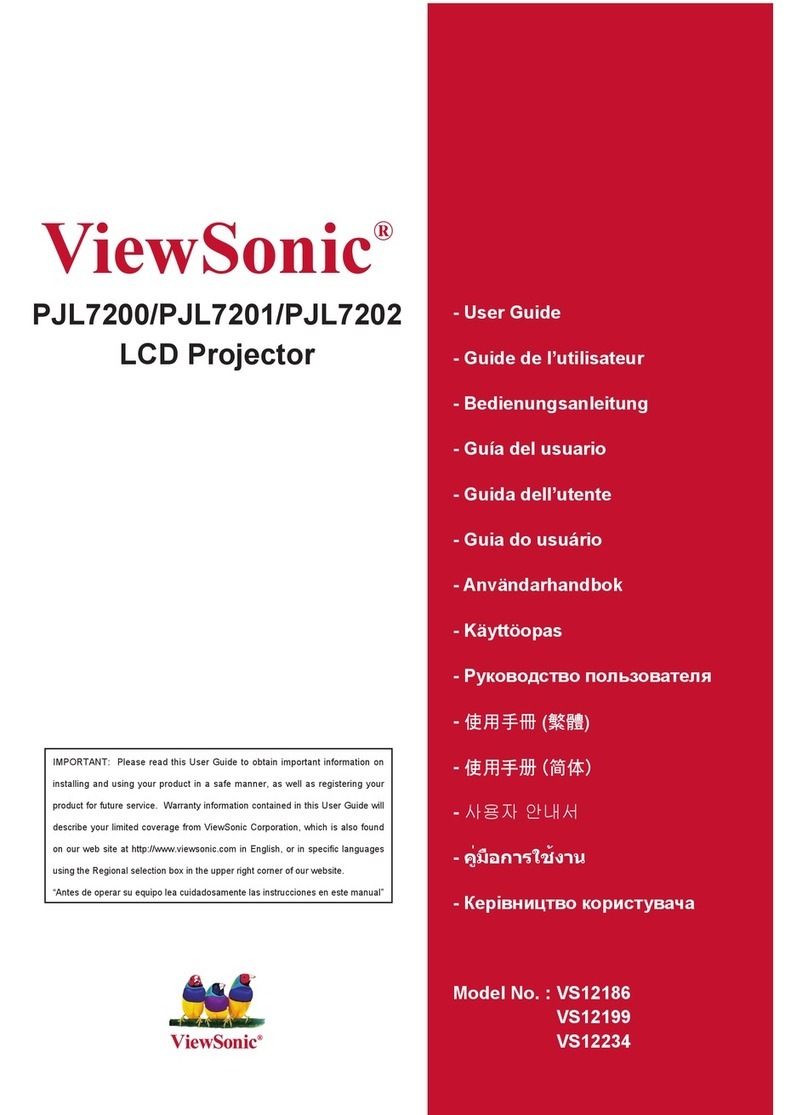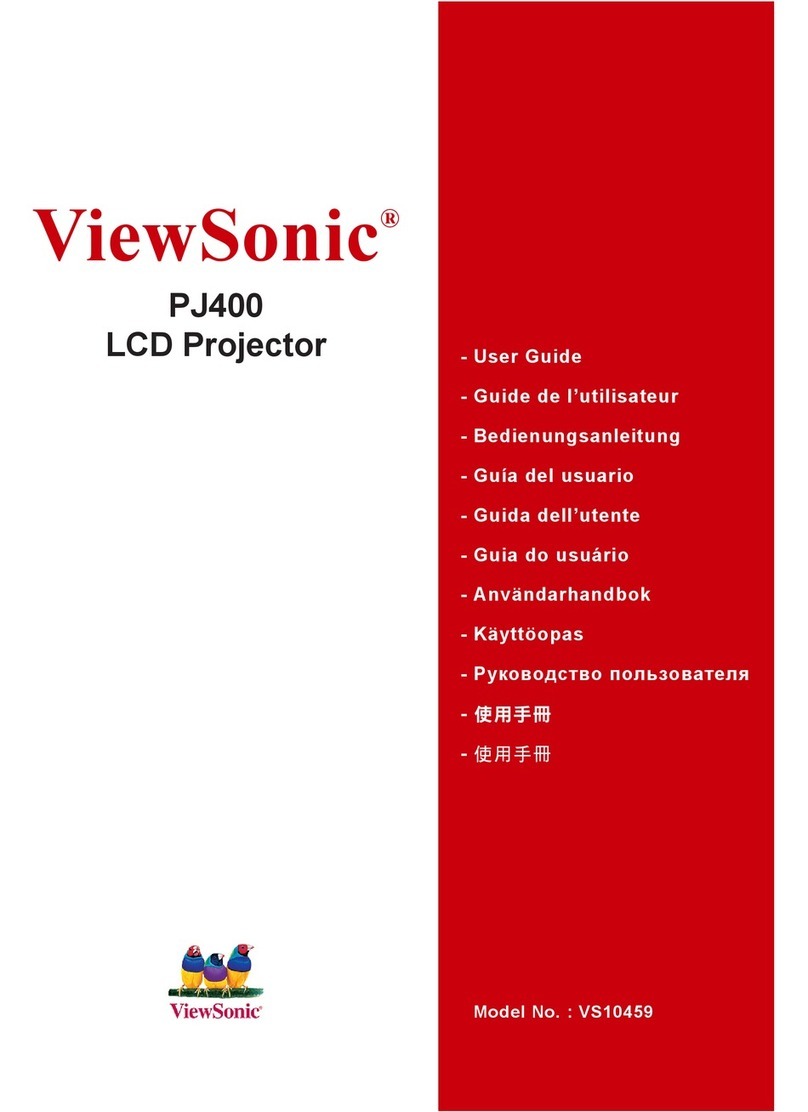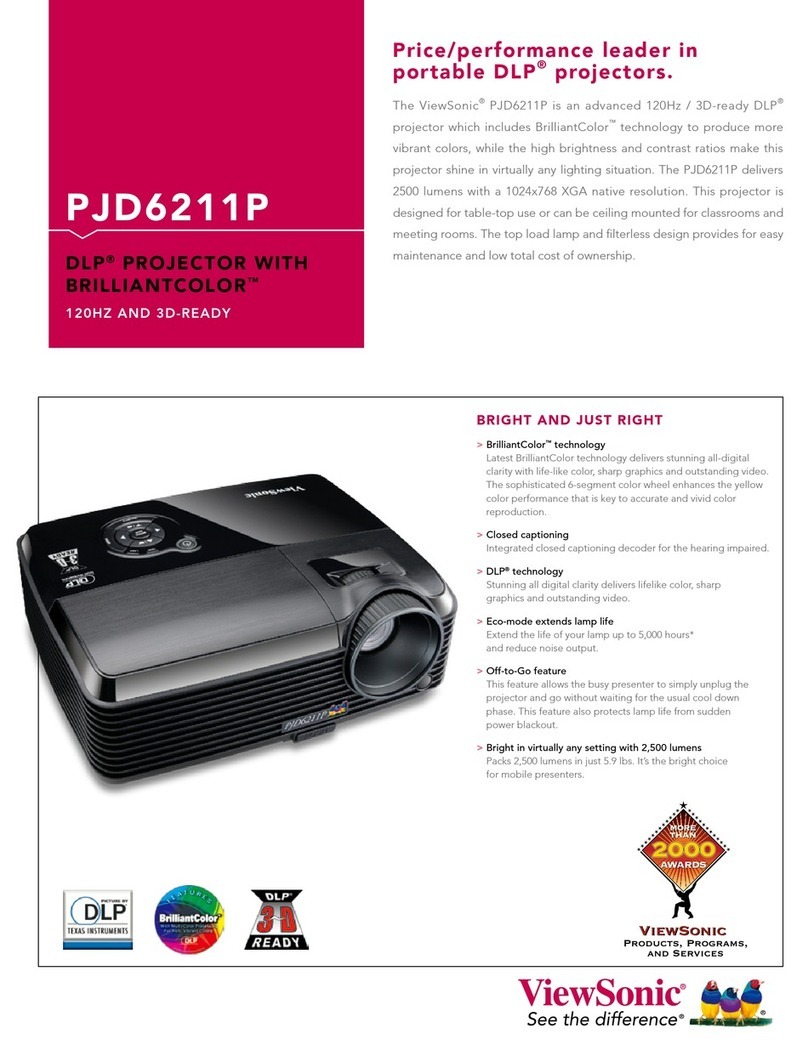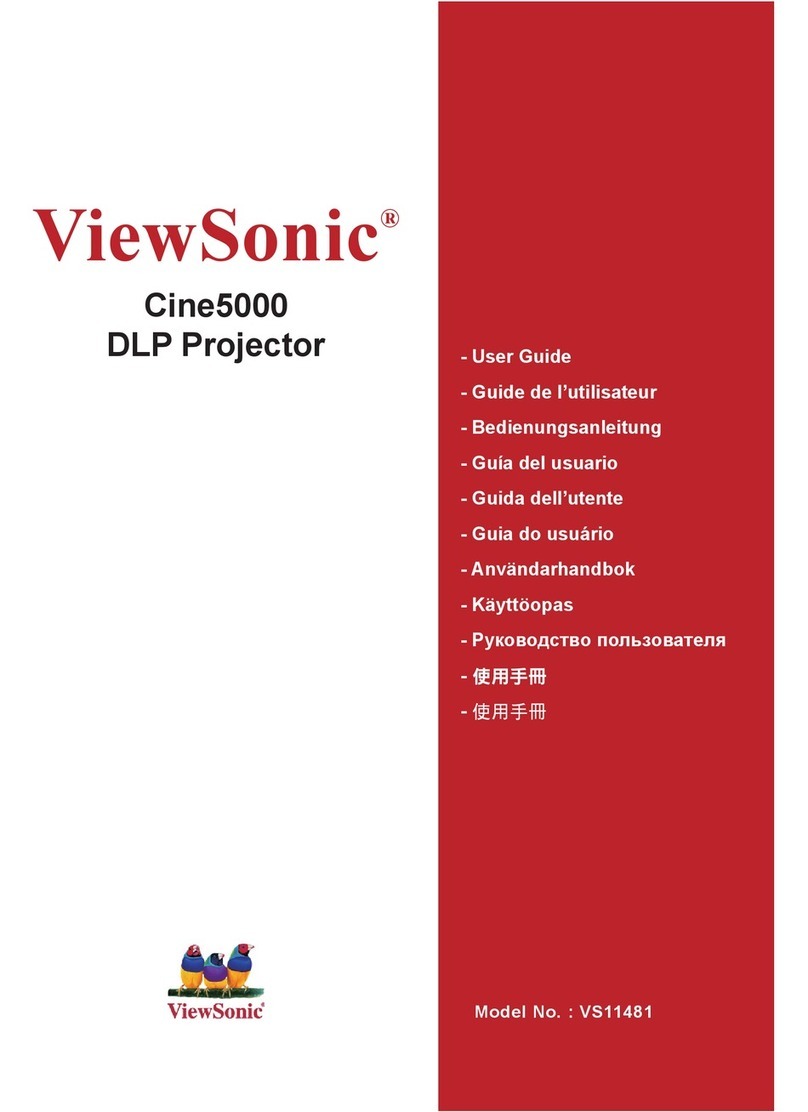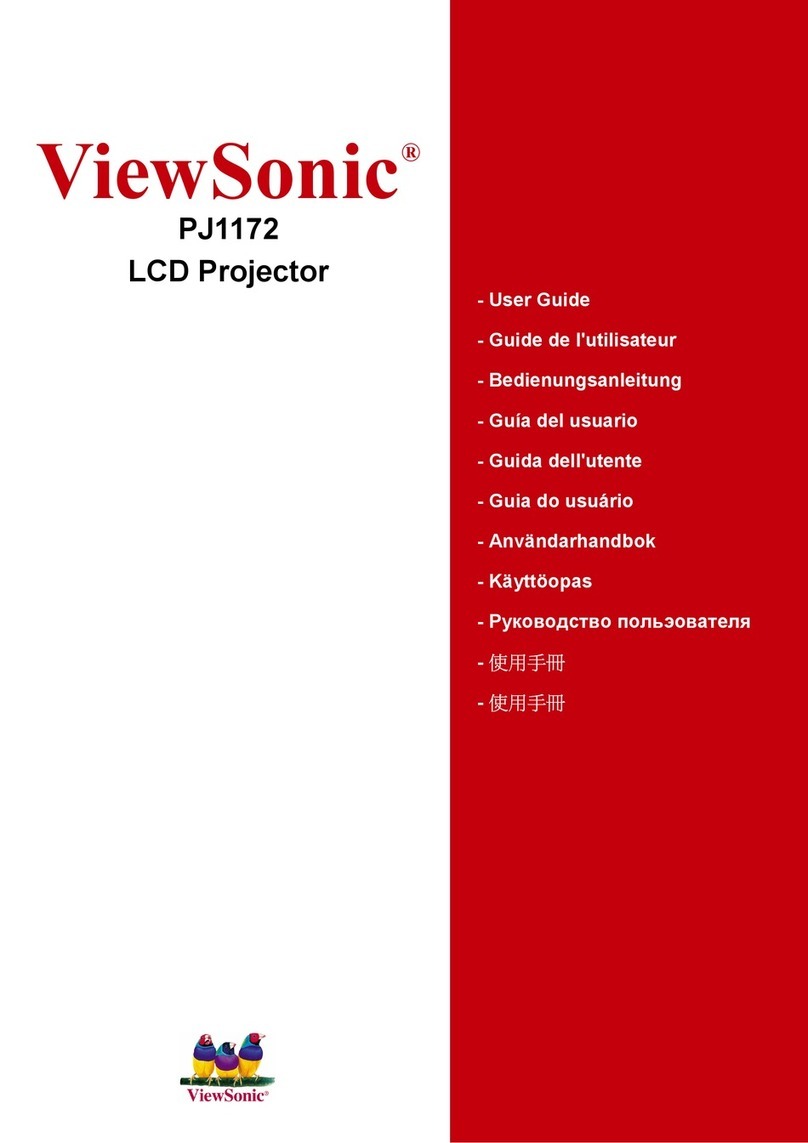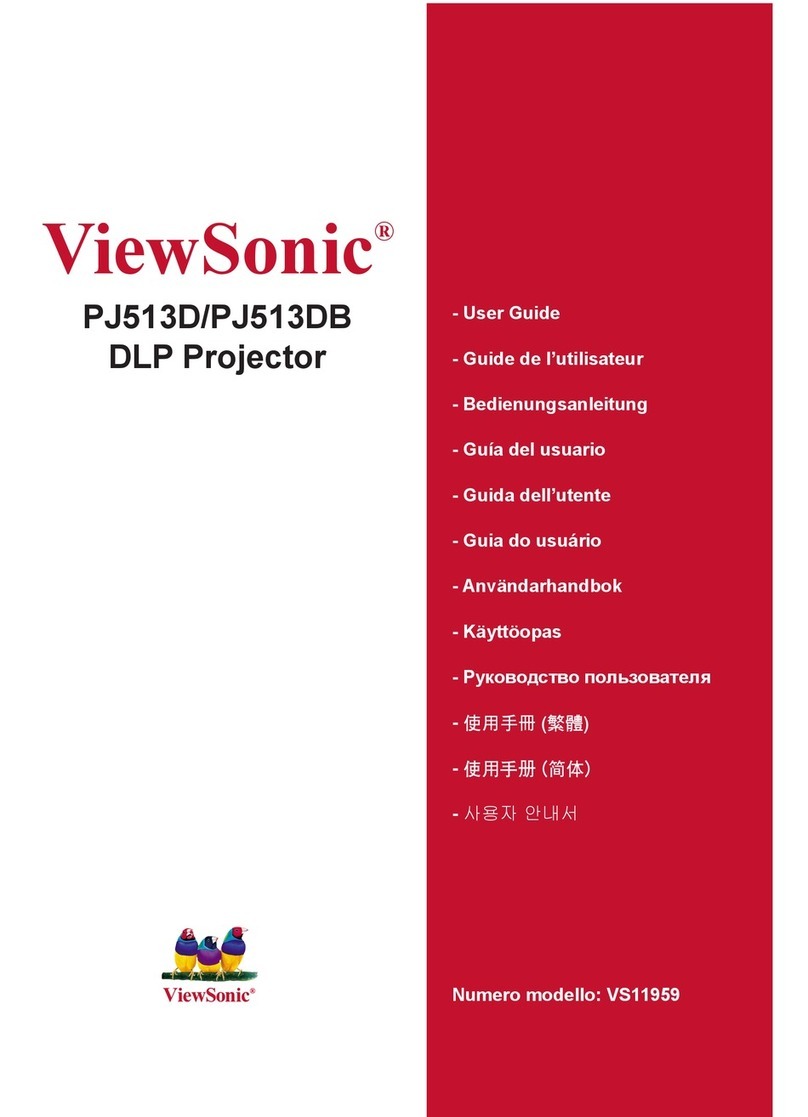TABLE
OF
CONTENTS
SERVICE
WARNING
o.cciajsesssesescossntovivonssiossscocssocbenacatscdesusssvorsosssesacecvbdcsvoenscdssssbesneeestebesshcsseesvarsedavensdiossesesse
1
Ji
FEATURES
cissscssssocsisissssesssssssssnivsstusscsevossedentevessoitescecesesctessaatuctasssdacscscatebcosedeldsatcielecesoensaceeseedvevebasseavatiessiese
2
2.
SPECIFICATIONS
ocscssosossassseesseonvsvvevessasoessbsnveseiecevenssensubeducessdesedsdesésesovssensarsiveshieseeniisianierovecssscessorsdesvoosoy
2
3.NAMES:
OF
EACH
PART
ssscccccccsssossssesoscecsecsosscssecacsconsisasosonucesvovsarorsesssescestvedssedsevesorssoseneadesesesssaeucebvacebisesa
3-8
A,
ADJUSTMENT
ssssscseocsocossoscscsoisonsoicsssesltnsesessesste
aussassesedossveseessoressacosnescnsoaticacs
dutncattiesedesbedvasossvdceosesesebatesecs
9~12
5.
TROUBLESHOOTING
.......csssssssssosssssesssssersssessrovnseressecassecssessssavscssesecesovesscnsnsesacssusesssesaseacorararaceseseseseacers
10~20
6.
SERVICE
PARTS
REPLACEMENT
CAUTIONG.........sssccccssssssssosesssscsesscsssecsssssecassssecsccessnecossasaracseeerese
21
Té
BLOCK
DIAGRAM
piiccccsccscsssscsossciessscsstesocedasiscsconniesasssevossvenceetereeresoendossoiovensesascescssesestocesssasceseseiséeonesosseeate
22
8.
WIRING
DIAGRAMG...........ccscscscssssonsnsecerssesnassensvensosonscecsseenssssesssesesecscnssensonscasssnsscnsosusensssasacnenesssseseacocass
23~24
9.
CIRCUIT
DIAGRAMG...........cccossssssessssessereoser
saceesscesccncsncesrsceocenenseasaceesnseeceosecsseeseosessecessecoesse
senevencsessecesee
we25S—~O1
10.
INTERCONNECTION
DIAGRAM
..........ccsse00
escsacssoenenerssnsensensnscnscosscraracsonecsscesssseossctesseoneseceesenseasasoneves
62
11.
EXPLODED
PARTS
VIEW........ccssscsssceccosvcerssesesesensesasassssvesscssaserscssereseresusesnsssscossesaseosases
sactacssenessoresens
--63—~64
12.
REPLACEMENT
PARTS
LIST.
..........scccscsscscsssssesscensesecsssessoeseosssesssensnsnscasssessesecessonscasenseensnasacesessacssreres
65
Haan
ee
es
ee
Le
Ea
ES
ee
iii
PJ860-2
Service
Manal