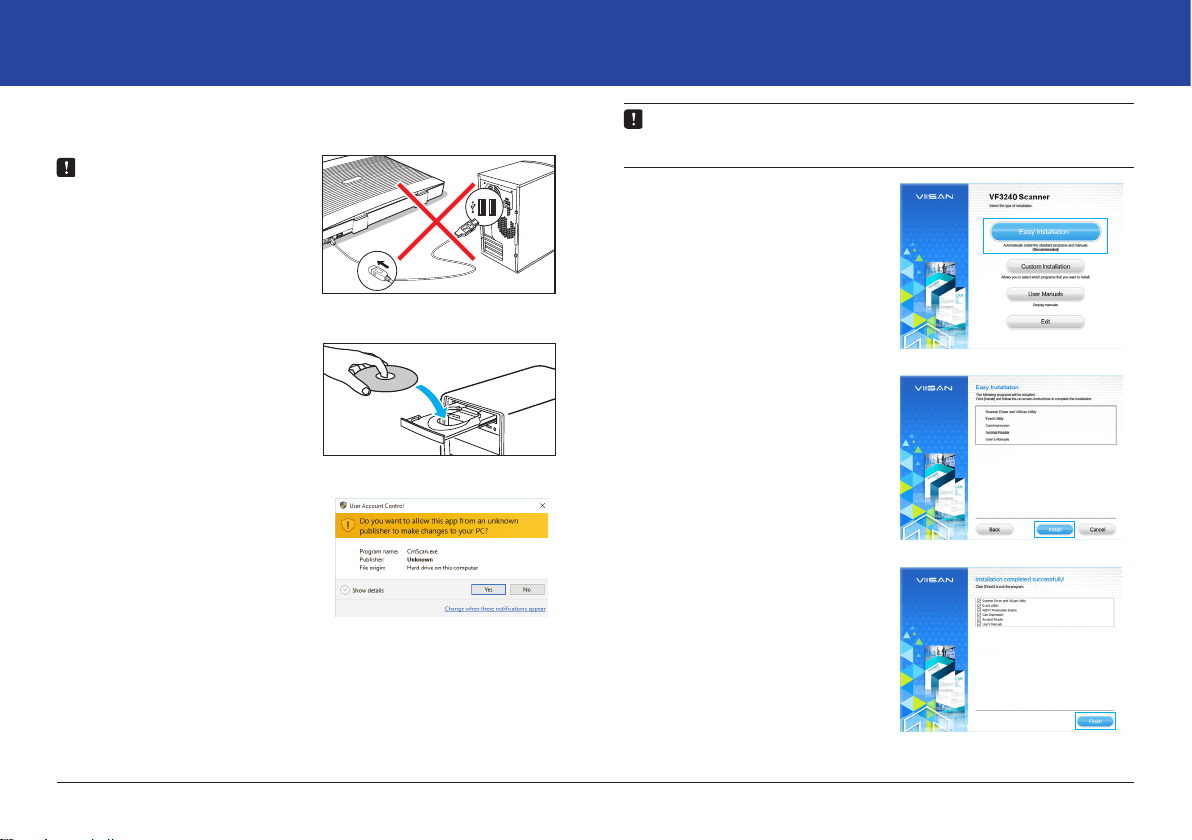3
Contents
Precautions ............................................................................. 2
Copyright ................................................................................. 2
Disclaimer ............................................................................... 2
Safety Precautions .................................................................. 2
Environmental Information ...................................................... 2
Package Contents ................................................................... 4
Scanner Parts ......................................................................... 5
System Requirements ............................................................. 6
Driver and Applications ........................................................... 6
Installation ............................................................................... 7
Installing the software ............................................................. 7
Connecting the Scanner ......................................................... 8
Placing the Originals ............................................................... 9
Scanning Using ViiScan ........................................................ 10
About the ViiScan .................................................................. 10
Launching ViiScan ................................................................ 10
About the ViiScan interface ................................................... 11
Adjusting the Setting Tabs of ViiScan .................................... 11
The Scan Settings Tab .......................................................... 11
The Image Processing Tab ................................................... 15
Preview Window Controls ...................................................... 19
Thumbnail Window Controls .................................................. 20
Using Thumbnail View .......................................................... 20
Continuous Scanning ............................................................ 21
Delete the Backup Files ........................................................ 21
Cancel a Scan ....................................................................... 21
Scanning Using Event Utility ................................................. 23
About the Event Utility ........................................................... 23
Scan-to destinations .............................................................. 23
Launching Event Utility .......................................................... 24
Power Saving ........................................................................ 24
Conguring the Scan To Functions ....................................... 25
Adjusting the Setting Tabs ..................................................... 26
The Destination Tab .............................................................. 26
Scan to Folder ....................................................................... 27
Scan to PDF .......................................................................... 27
Scan to E-Mail ....................................................................... 28
Scan to Print .......................................................................... 28
Scan to OCR ......................................................................... 28
Scan to Application ................................................................ 28
The Scan Settings Tab .......................................................... 29
Adjustments .......................................................................... 31
Image Processing Settings ................................................... 32
The Page Settings Tab .......................................................... 34
Reset to Default .................................................................... 35
Exit Event Utility .................................................................... 35
Preferences ........................................................................... 35
Enable Direct Scan ............................................................... 36
Maintenance .......................................................................... 37
Cleaning the Flatbed Glass ................................................... 37
Specications ........................................................................ 38
Troubleshooting .................................................................... 39
Scanner lights indicate an error ............................................ 39
Problems starting scanning ................................................... 39
Scanned image problems ..................................................... 40
Scanning problems ............................................................... 40
Uninstalling and installing driver or applications ................... 41