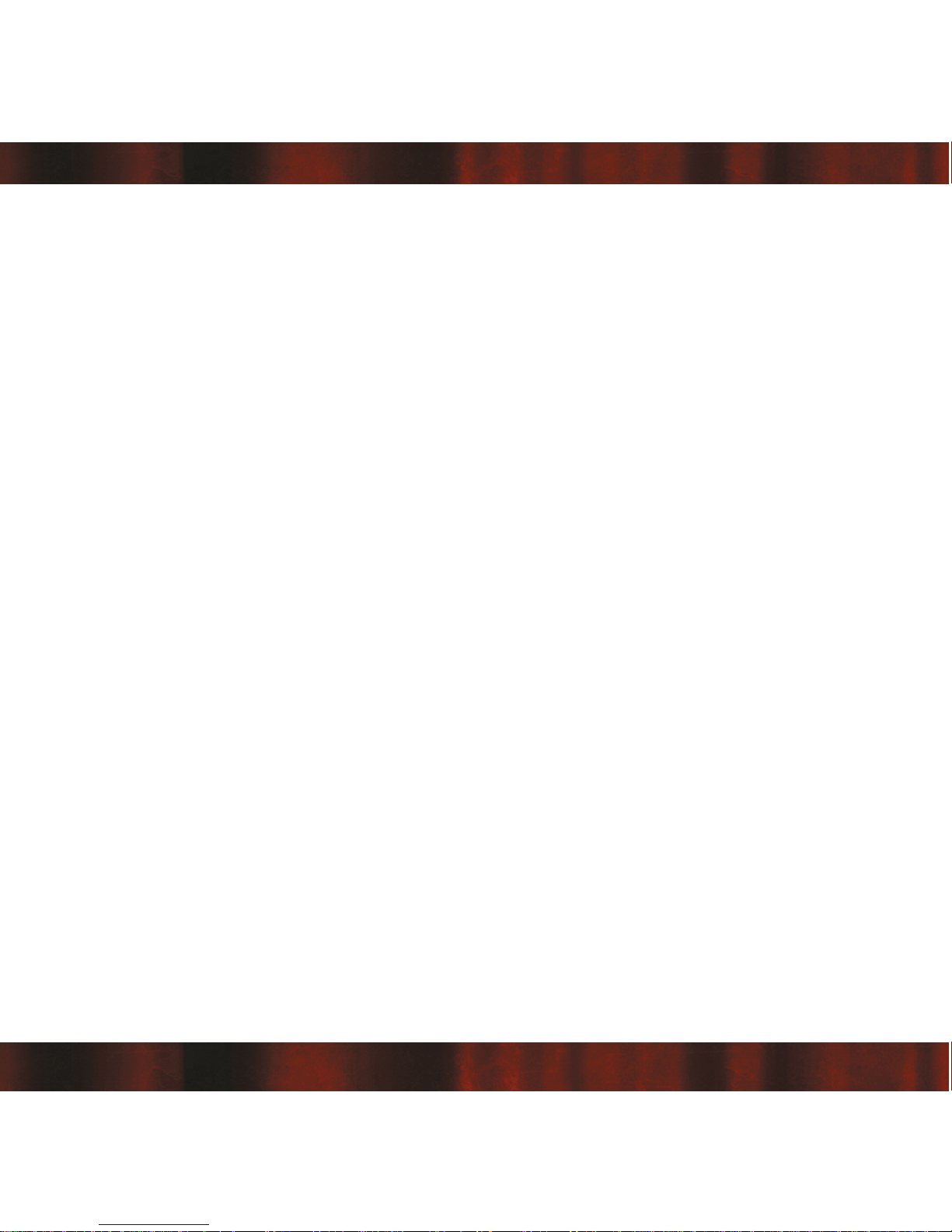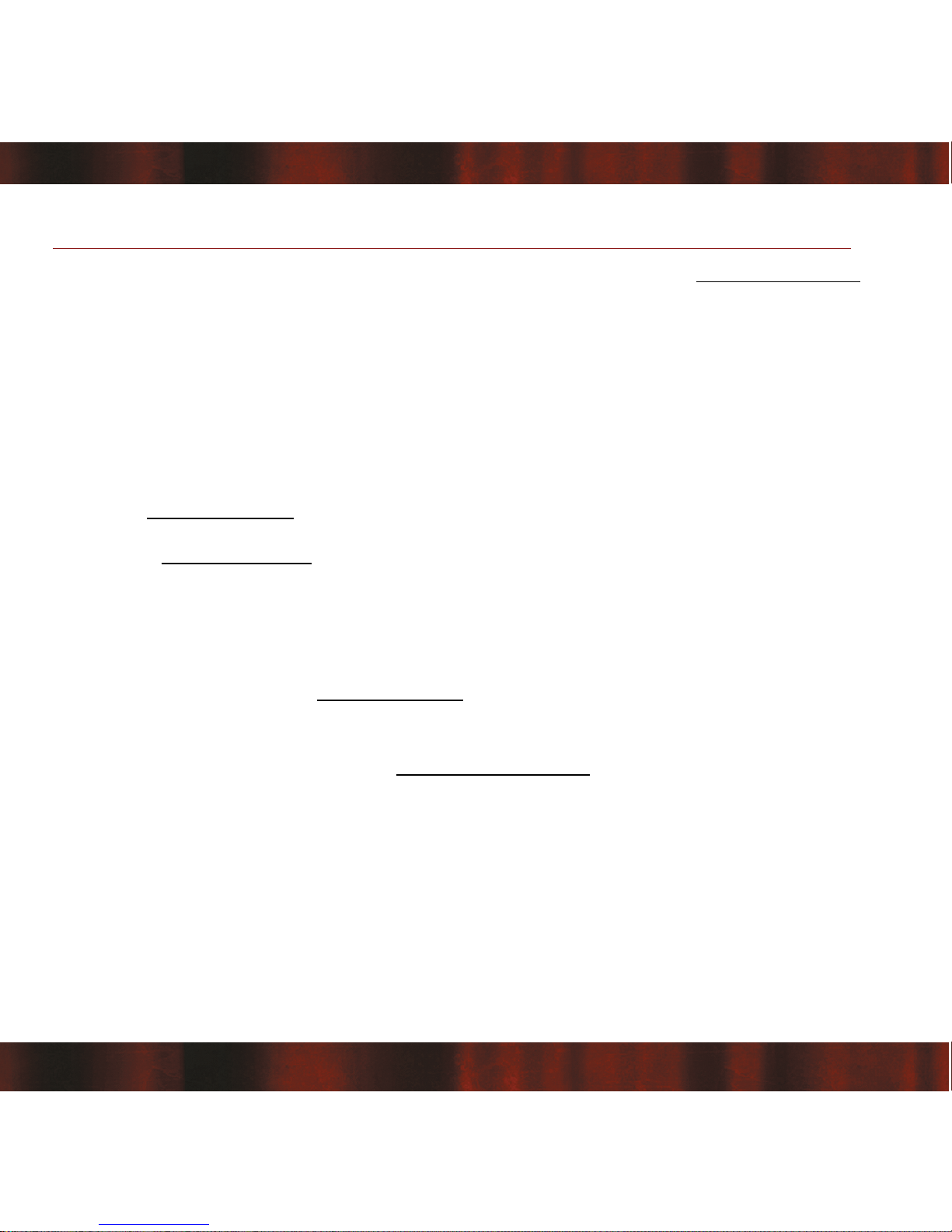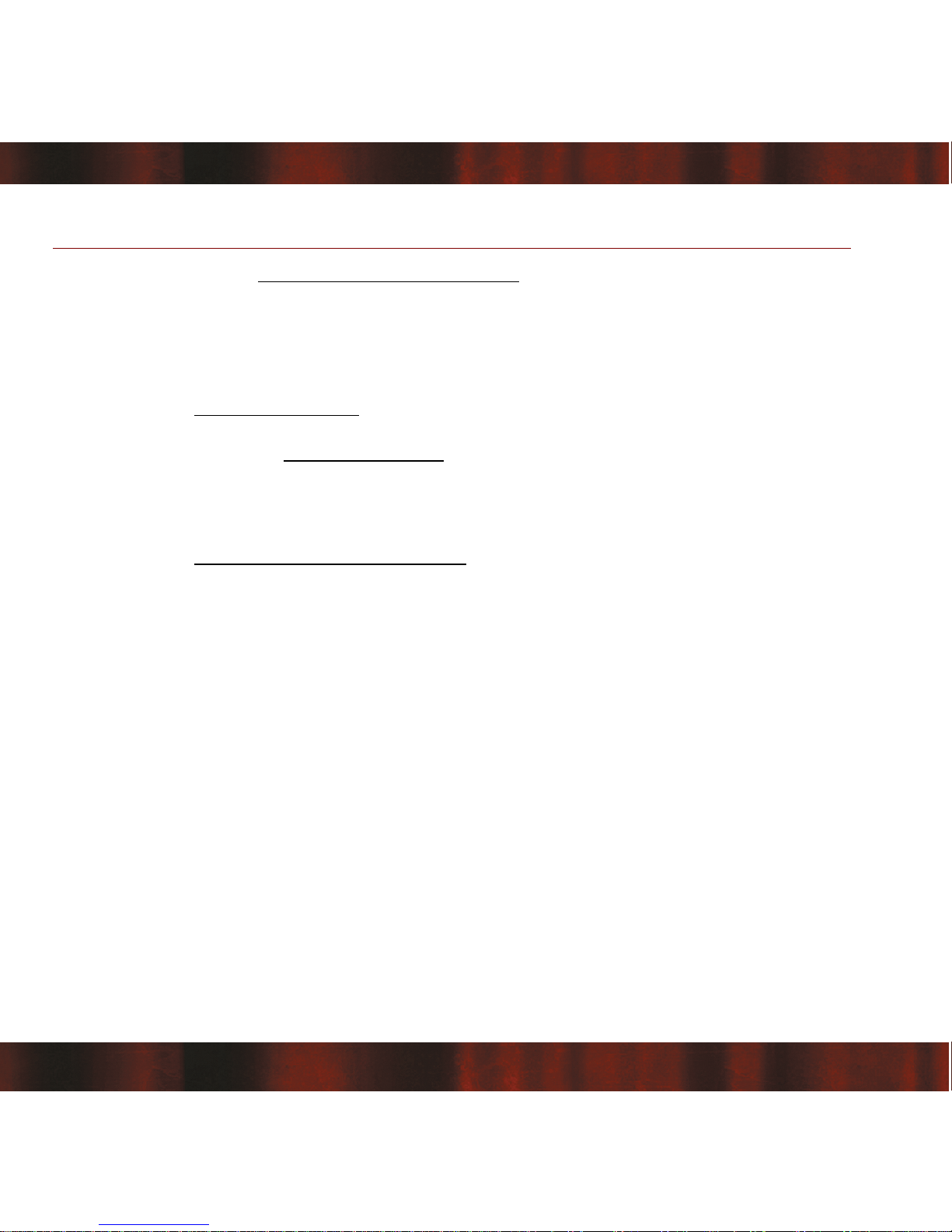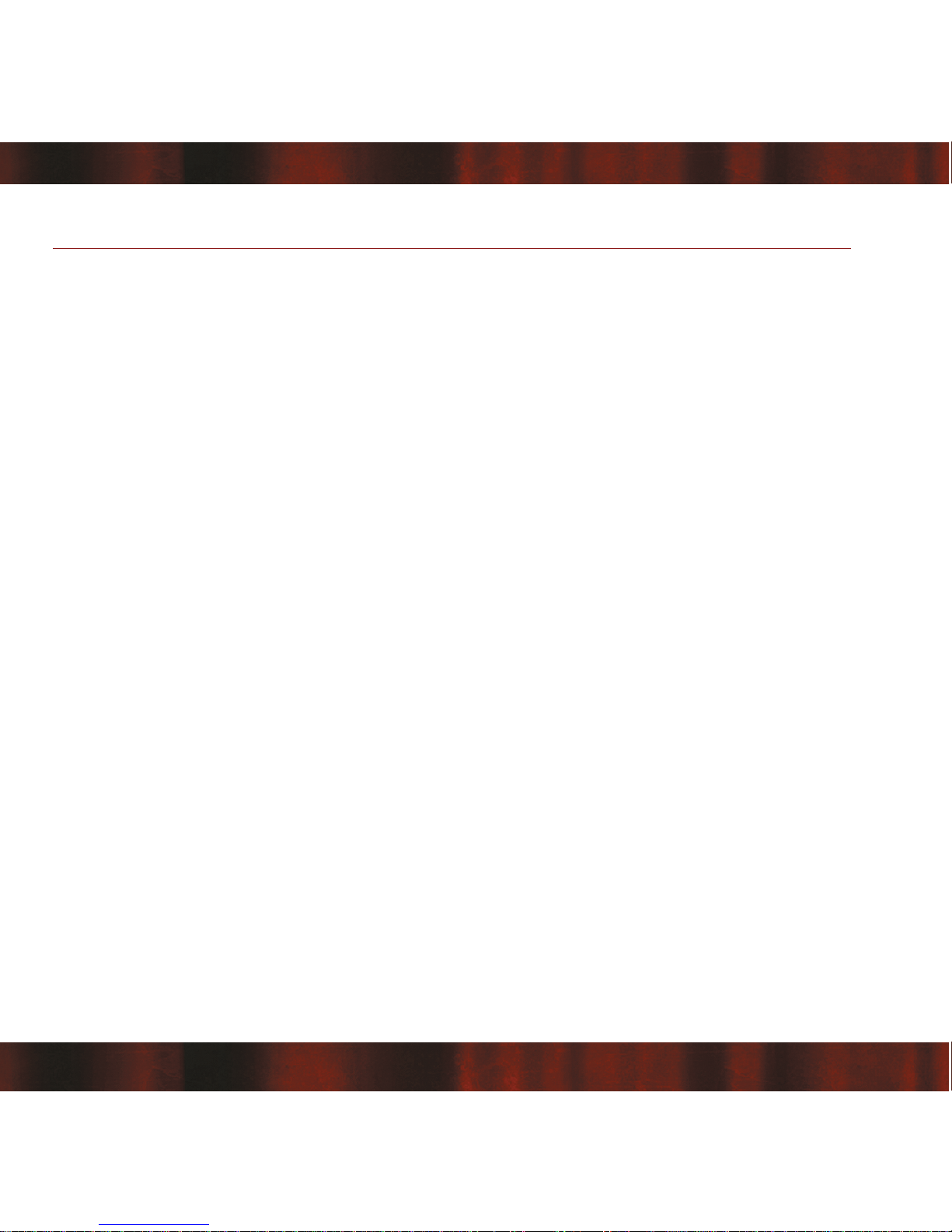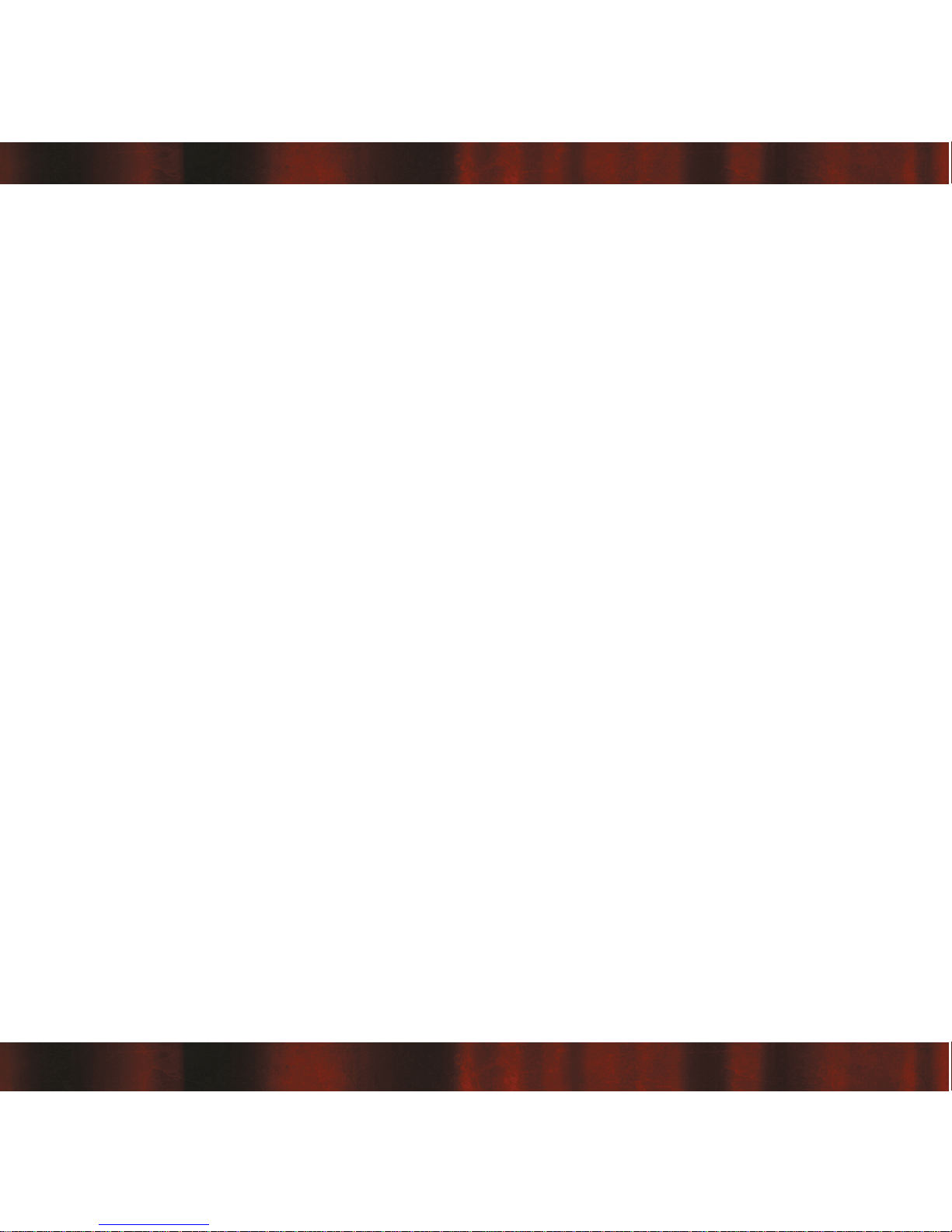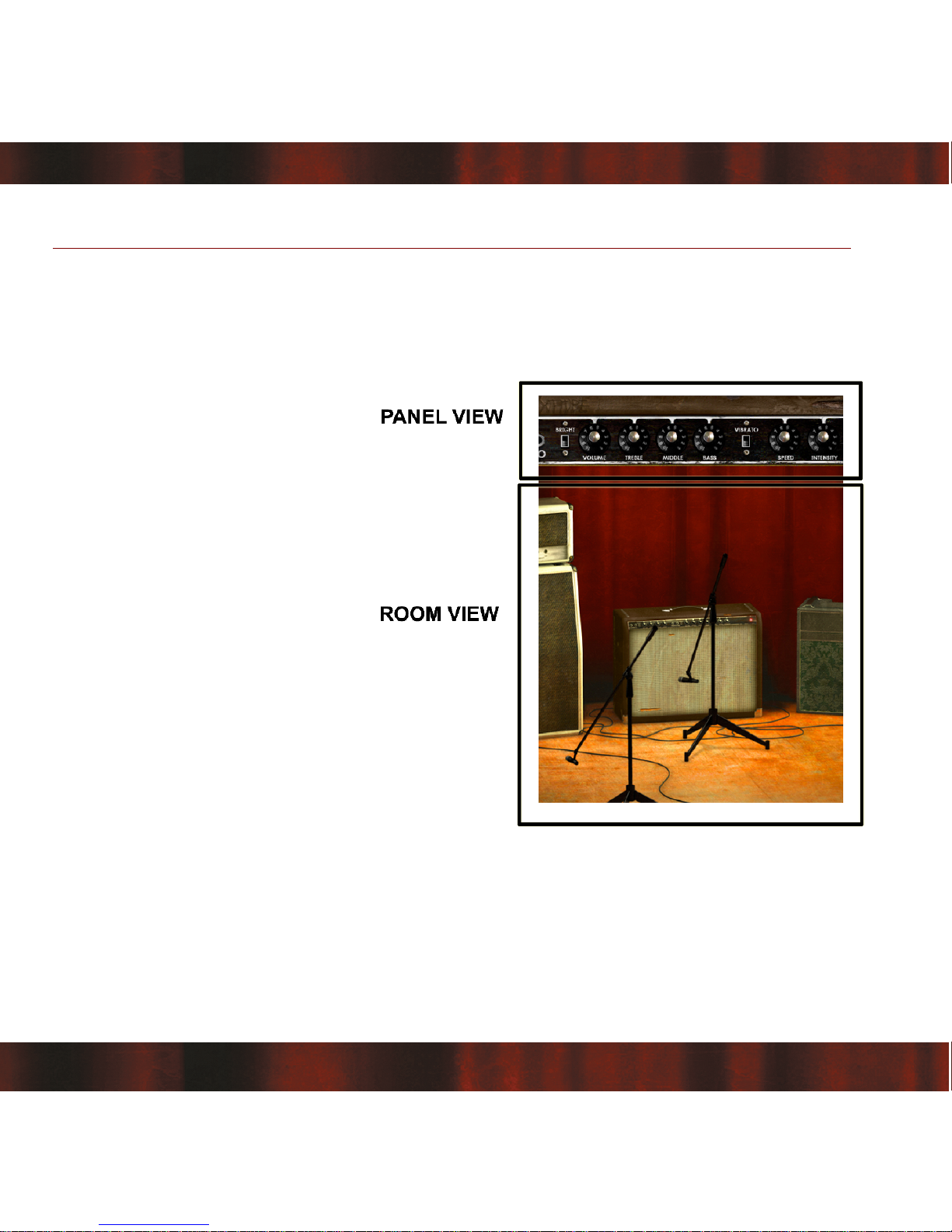Introduction
Straightforward and simple, Vintage Amp Room emulates three great guitar amps in a
complete studio set-up with speaker cabinets and fully flexible microphone positioning. It's
easy to use for live performances and recordings, as well as for re-amping and last-minute
tweaking.
Amp Room has none of the added gadgets or weird-sounding presets sometimes found in
simulation software. Focusing on quality and accuracy, it simulates three amps, with
sounds that are timeless and authentically raw. The goal is not to give you a pre-produced,
ultimate guitar sound, but to provide you with the ultimate tool to create your own. Because
after all, only you know exactly what sound you want.
Product Philosophy
Everything about this product is authentic. The raw and dynamic sound is an absolute
replica of what you would get if you had these amps set up in a real studio. What you see
on the screen are photo-realistic 3D-renderings of the complete set-ups, and you get to
move an actual mic around when deciding which position is best, from near field off-axis to
far field and back, continuously, without preset positions.
The idea is that using Amp Room should be like working directly with these amplifiers set
up in a real studio, with a microphone in front of the cabinet, connected to your DAW. And
we kept it simple. Amp Room has no knobs with dubious or unintuitive functionality, and no
added gadgets or ridiculously fake-sounding effects.
The sound of the amps has not been tampered with, because we don't give you a pre-
produced, ultimate guitar sound. We simply provide you with the tools: three great, classic
amplifiers, in digital form. Then it's up to you to add compressors, EQ's, reverb, or any
other effects, to get the sound you want.
6