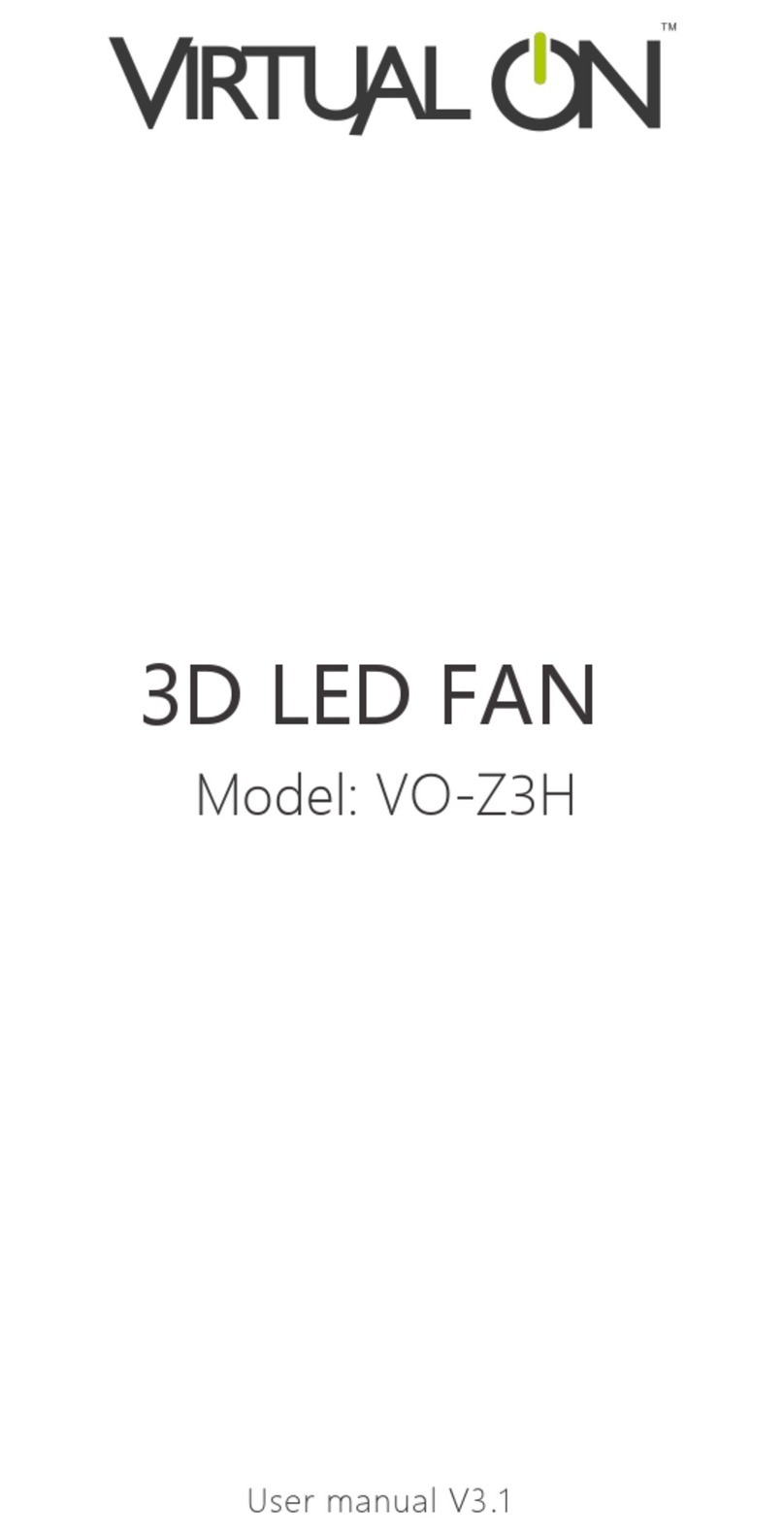5
① Connect the wifi hotspot of the device, click Settings > WLAN
Find the wifi hotspot begin with product name (e.g. Z4_XXXXXX), enter
the initial password 12345678(it is recommended to change the
password after entering the APP).
② After successfully connected, some mobile phone will prompts ‘The
current WLAN is not accessible to the Internet, whether to continue
using this WLAN?’ Please click ‘Yes’.
③ Open the APP and click the connected device in the ‘Device List’ to
enter the operation interface. (Can format TF card, file operation, splicing
video, splicing angle calibration, connect router, device updates and
settings )
④ Click ‘File Operation’ to view existing files on the device, rename and
delete files, select file playback, import files from album, 3D contents
production and other operations.
⑤ Click ‘Settings’ to switch the device on and off with one key, modify
WiFi name and password, adjust brightness/angle, bluetooth volume
adjustment, playback mode settings, etc.
2. Cell Phone App Convert
More functions and custom settings can be obtained through
mobile APP for better experience. Scan the QR code below by
mobile phone, or search ‘3D LED FAN’ in the APP market,
download and install APP.
●Android app market: Google, Huawei, Xiaomi, Vivo,
Tencent myapp, Oppo, 360.
Apple's app market: App Store.
Single version: Support LAN content change, angle calibration
and splicing/synchronization and other operations
(It is recommended to choose the ‘Single version’ when using
a single device, which is more convenient to operate).
Network version: Based on the cloud server, remote
splicing/synchronization of devices, cluster management and
other operations.