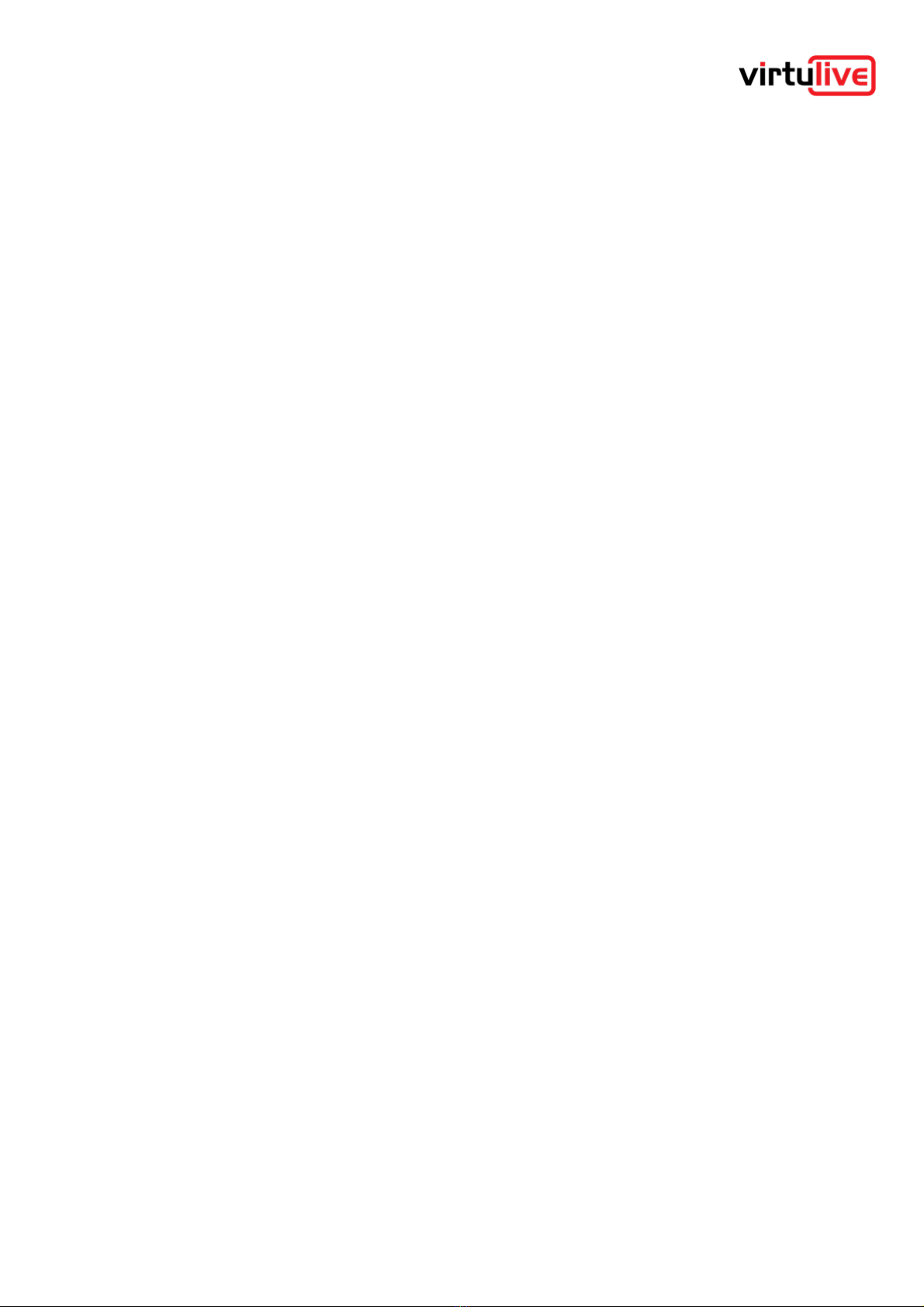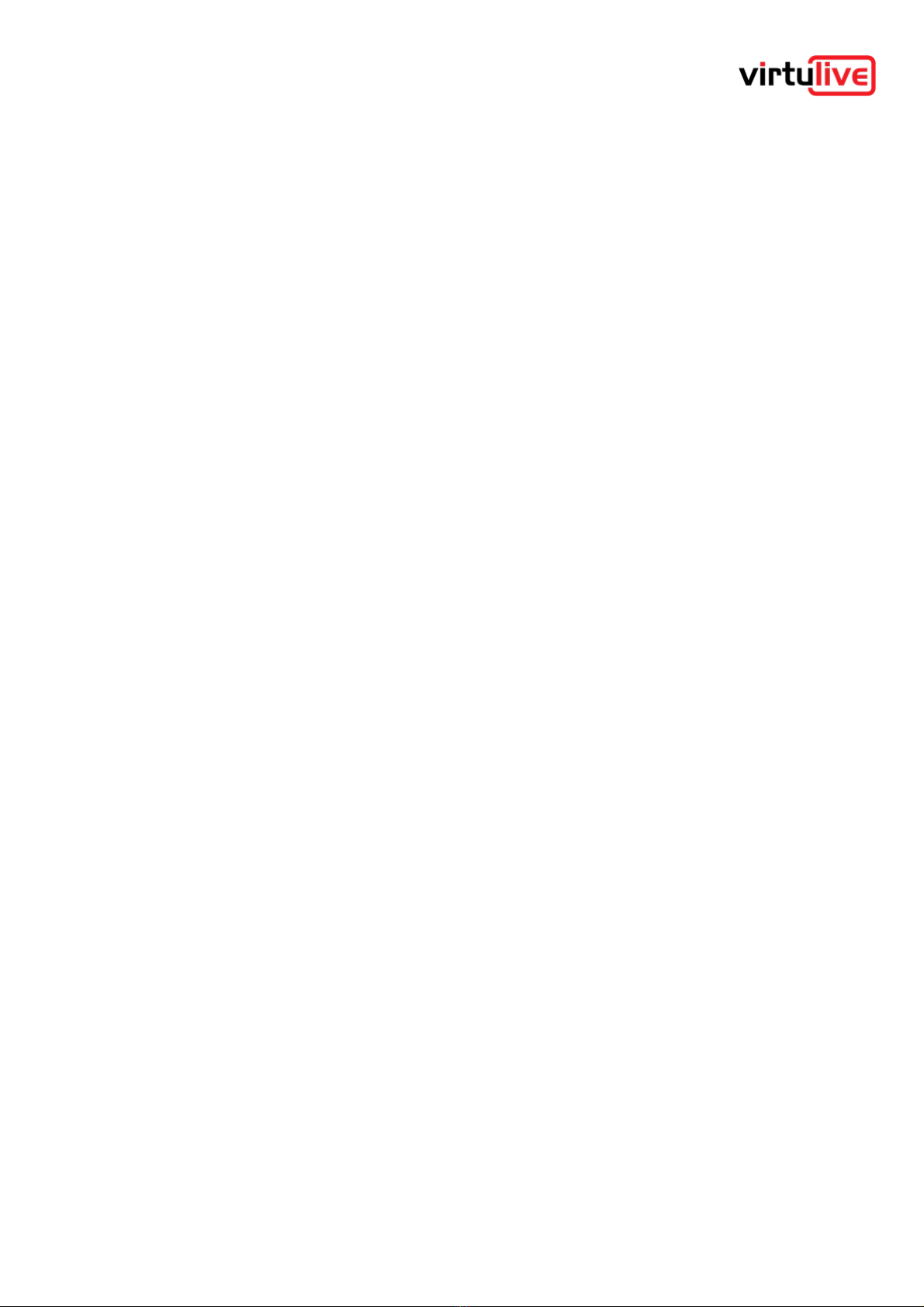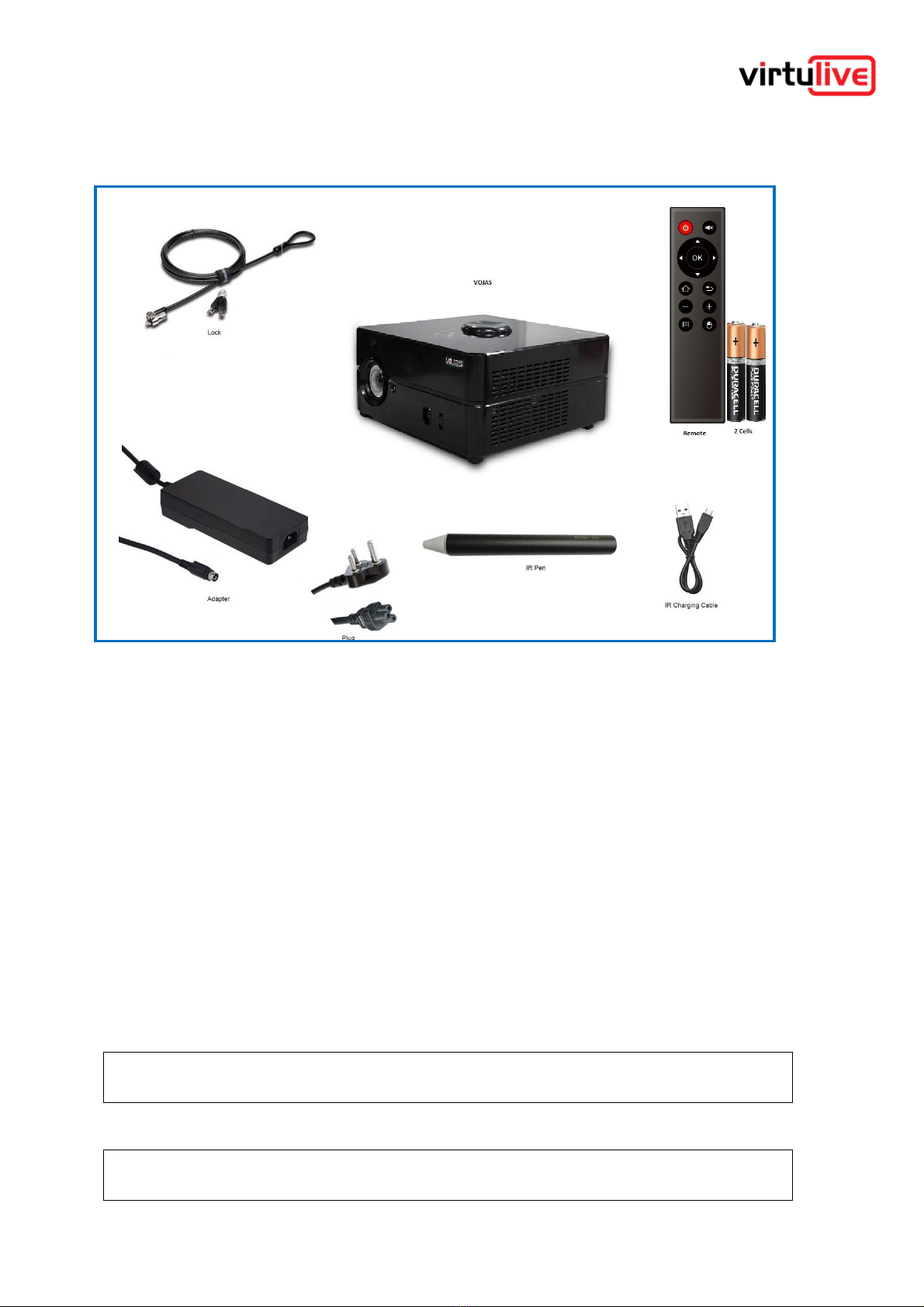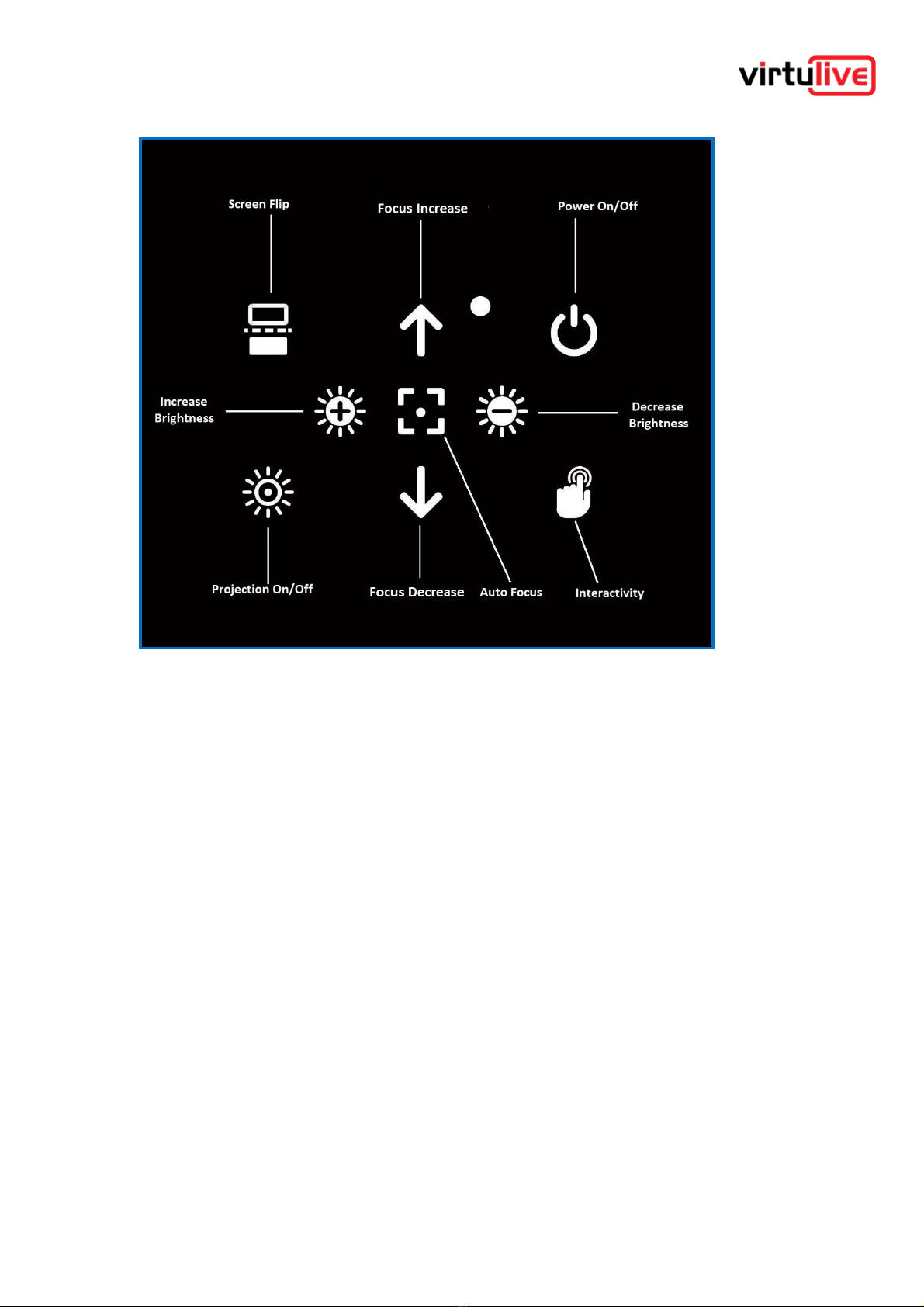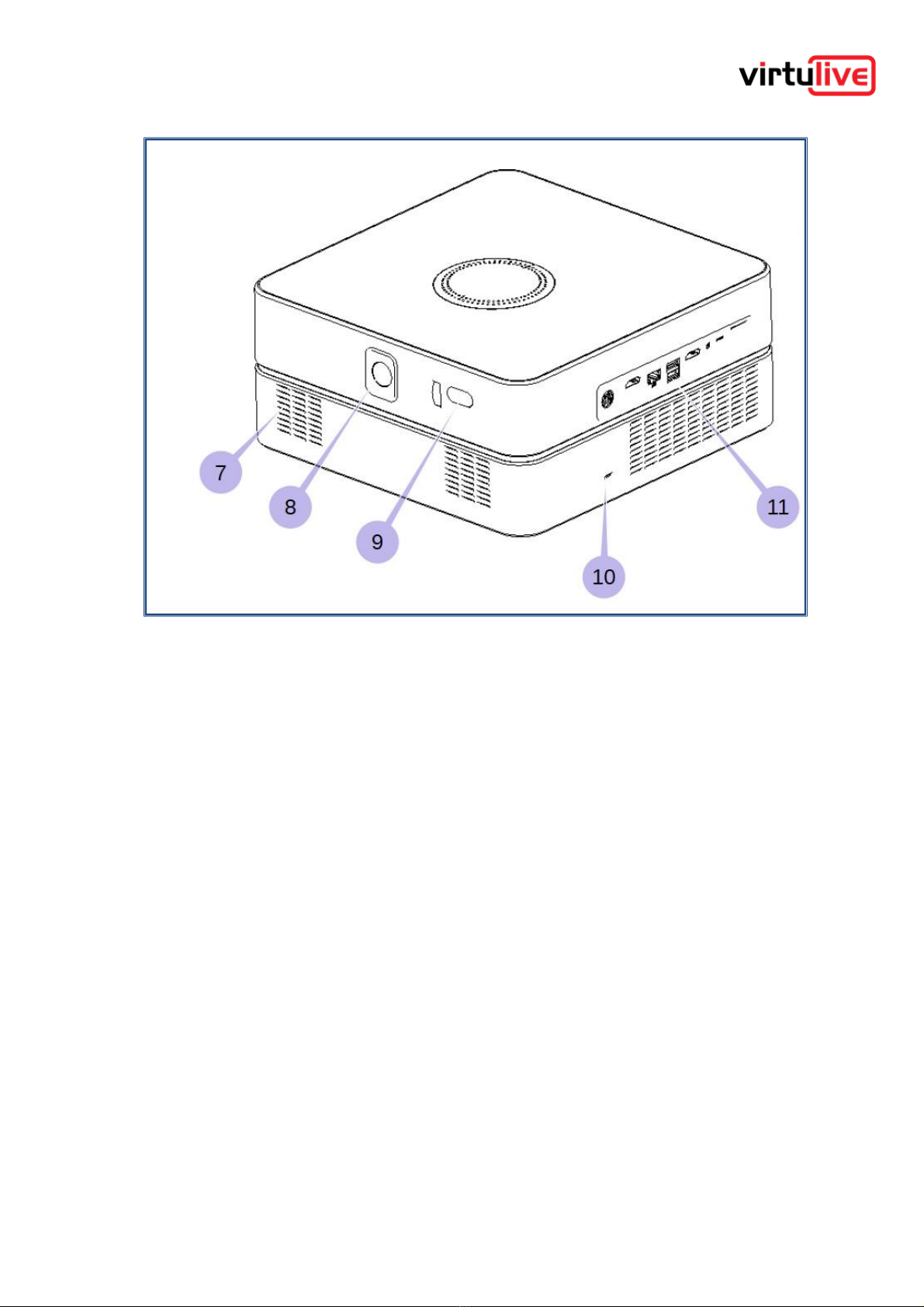VOJAS Installation Manual
Contents
1Disclaimers..................................................................................................................................................................... 3
2Introduction..................................................................................................................................................................... 4
3.1
VOJAS Components........................................................................................................................................... 5
3.2
Before You Begin - Pre-Requisites................................................................................................................ 5
3.2.1
Power Supply.................................................................................................................................................... 5
3.2.2
Projection Surface........................................................................................................................................... 6
3.2.3
Internet Connectivity....................................................................................................................................... 6
3.2.4
Operating Environment.................................................................................................................................. 6
3.3 Getting to know your VOJAS........................................................................................................................... 7
3.3.1
Identifying your device................................................................................................................................... 7
3.3.2
Top Panel & Controls..................................................................................................................................... 8
3.3.3
Front Right View.............................................................................................................................................. 9
3.3.4
Rear & Left View............................................................................................................................................ 10
3.3.5
Connectivity Panel........................................................................................................................................ 11
3.3.6
Remote Commander.................................................................................................................................... 12
4.1
Ceiling Mount Kit................................................................................................................................................ 13
4.2
Additional Tools and equipment.................................................................................................................... 14
4.3
Placement............................................................................................................................................................ 15
4.6
Mounting the Device......................................................................................................................................... 16
4.7
Connecting the Power...................................................................................................................................... 18
4.8
Other Connections............................................................................................................................................ 19
4.9
Securing the Device.......................................................................................................................................... 19
5Switching On the Device.......................................................................................................................................... 20
5.1
Booting Up........................................................................................................................................................... 20
5.2
Shutting Down .................................................................................................................................................... 20
5.3
Sleep Mode.......................................................................................................................................................... 20
5.4
Log In..................................................................................................................................................................... 20
5.5
Input Devices...................................................................................................................................................... 20
5.6
Top Panel Functions......................................................................................................................................... 21
5.7.1
Auto Focus...................................................................................................................................................... 21
5.7.2
Orientation....................................................................................................................................................... 21
5.7.3
Interactivity Button......................................................................................................................................... 22
5.7.4
Turning the Projection On/Off.................................................................................................................... 22
5.8 Charging the IR Pen......................................................................................................................................... 22
5.9 Calibrating the Interactivity ............................................................................................................................. 22
5.10 Connecting to the Internet............................................................................................................................... 22
6Appendix 1 - Warnings & Cautions....................................................................................................................... 23