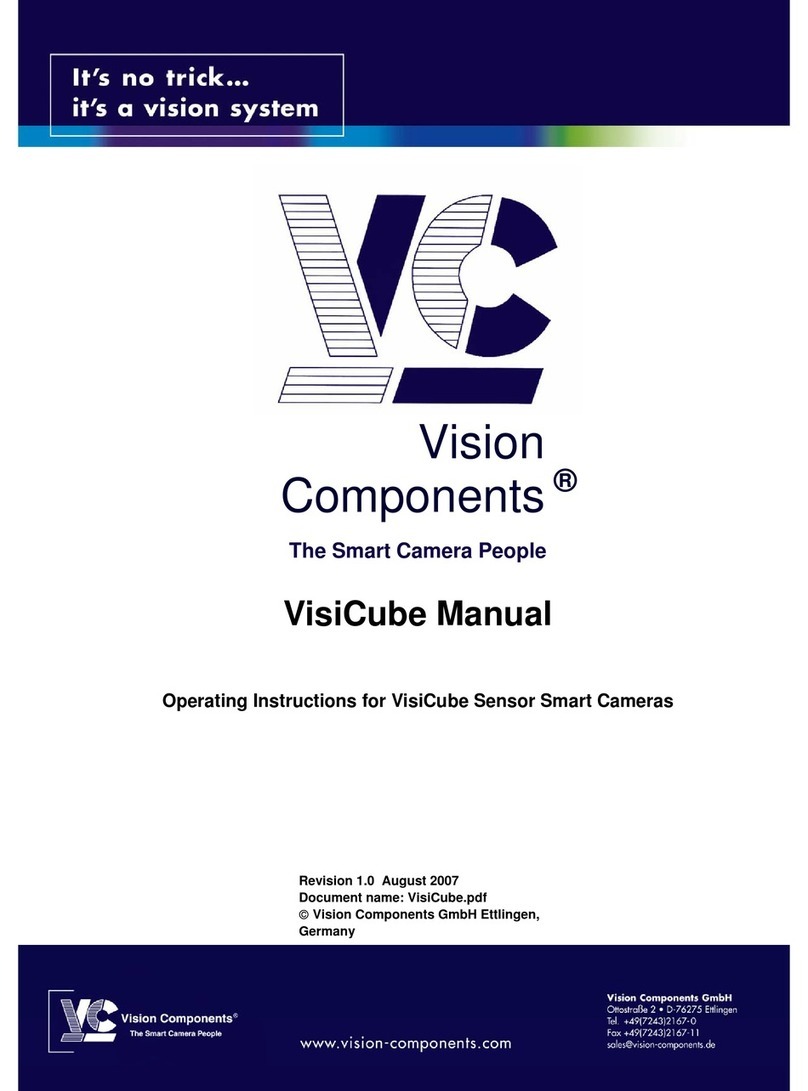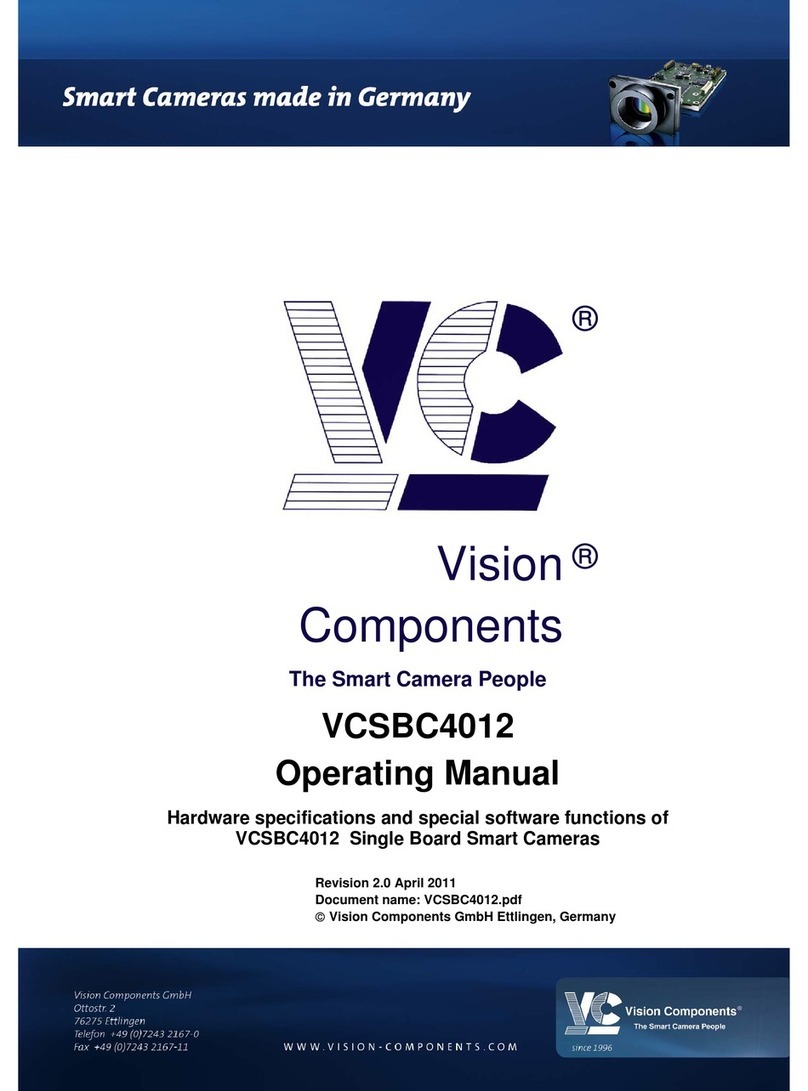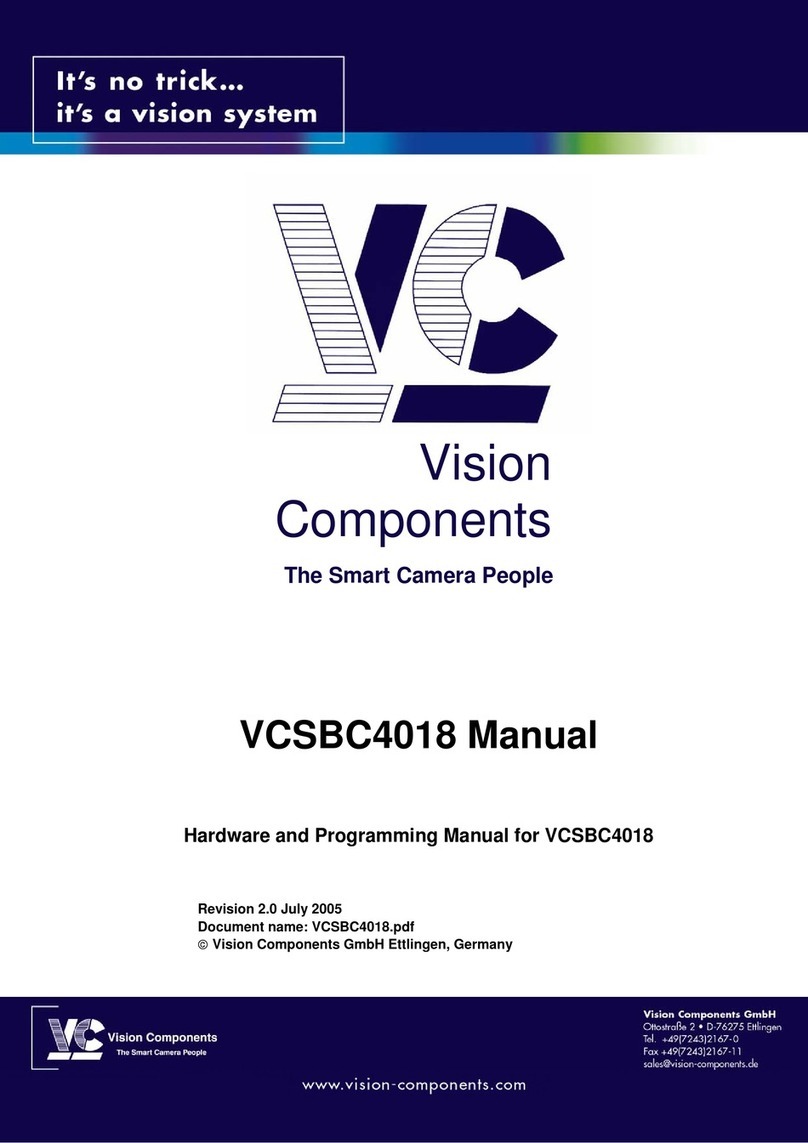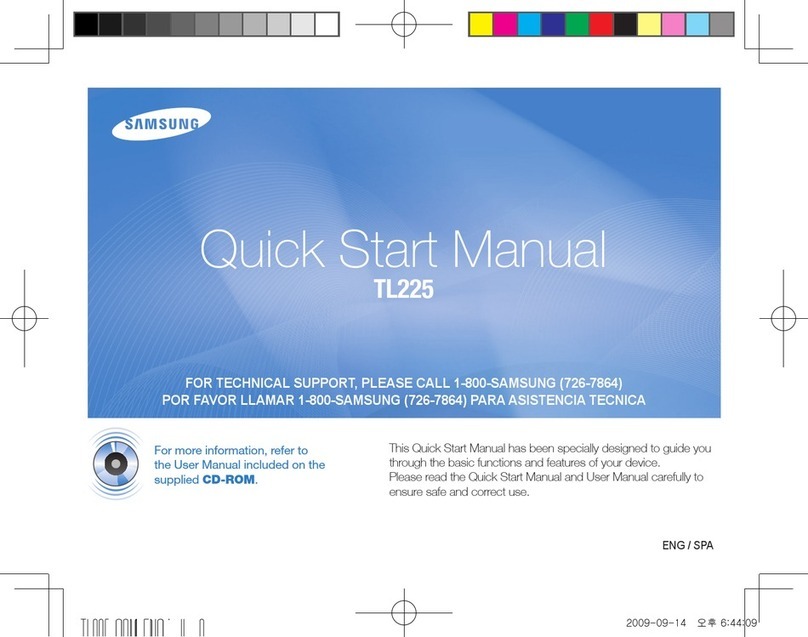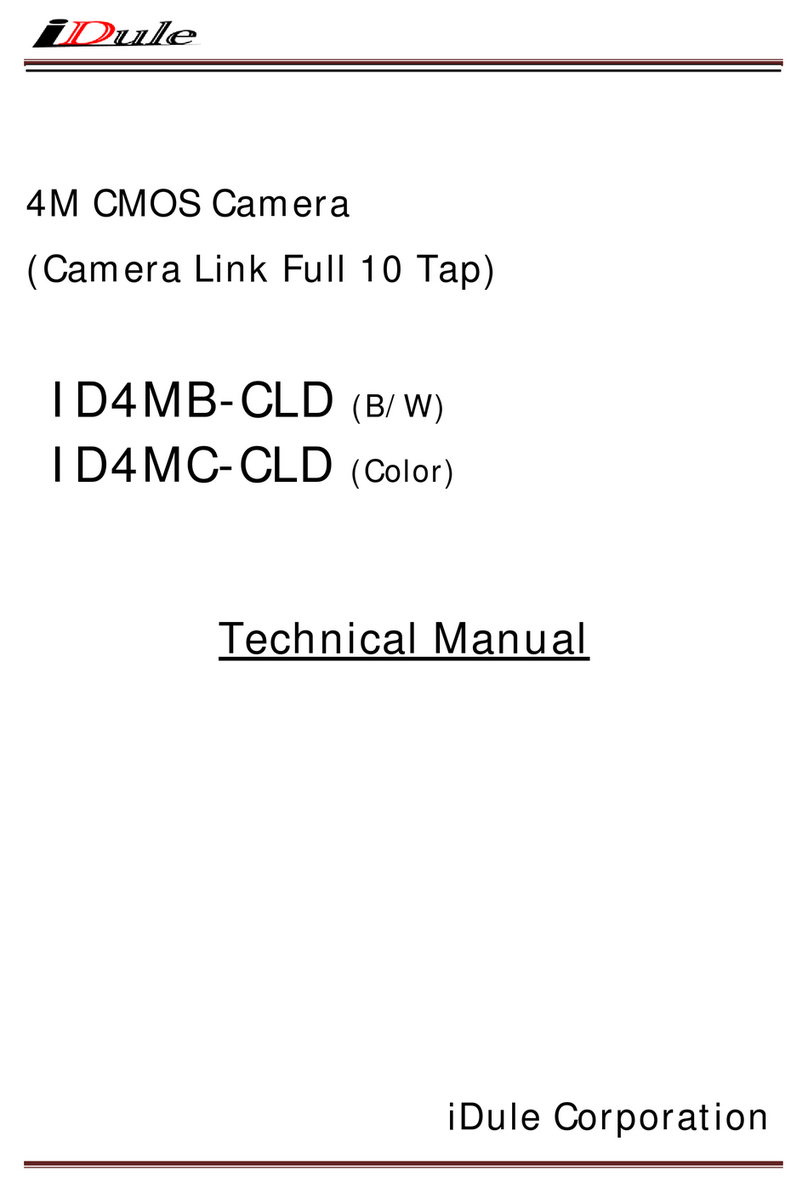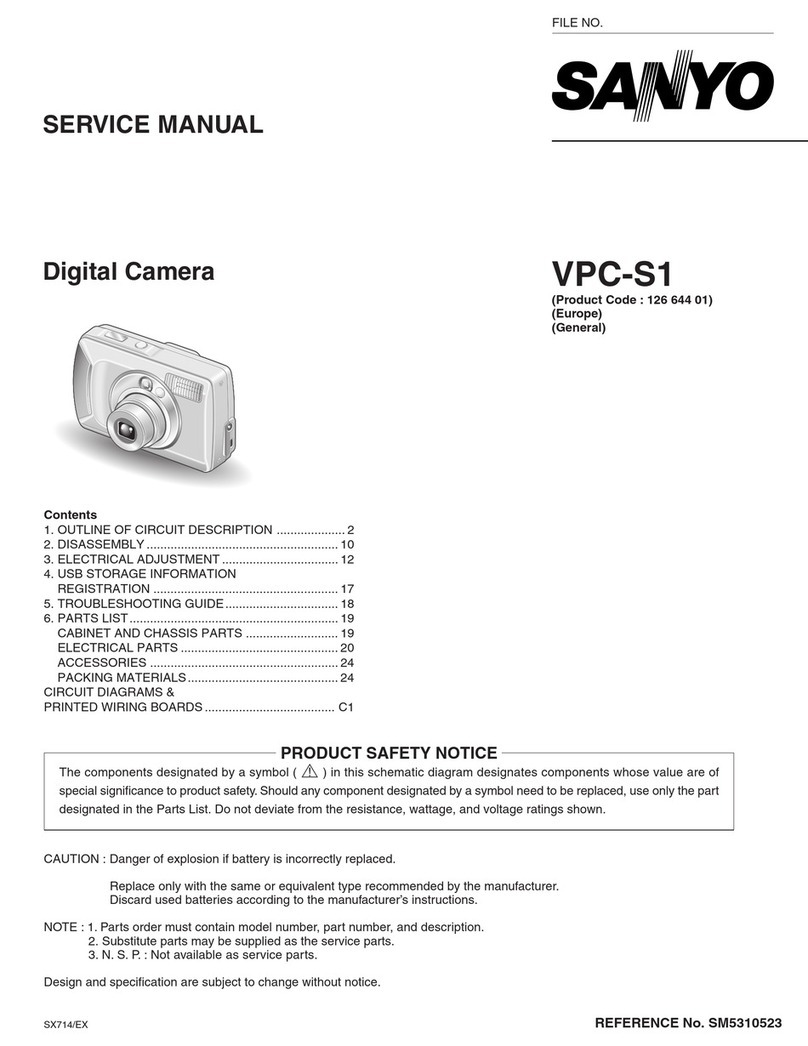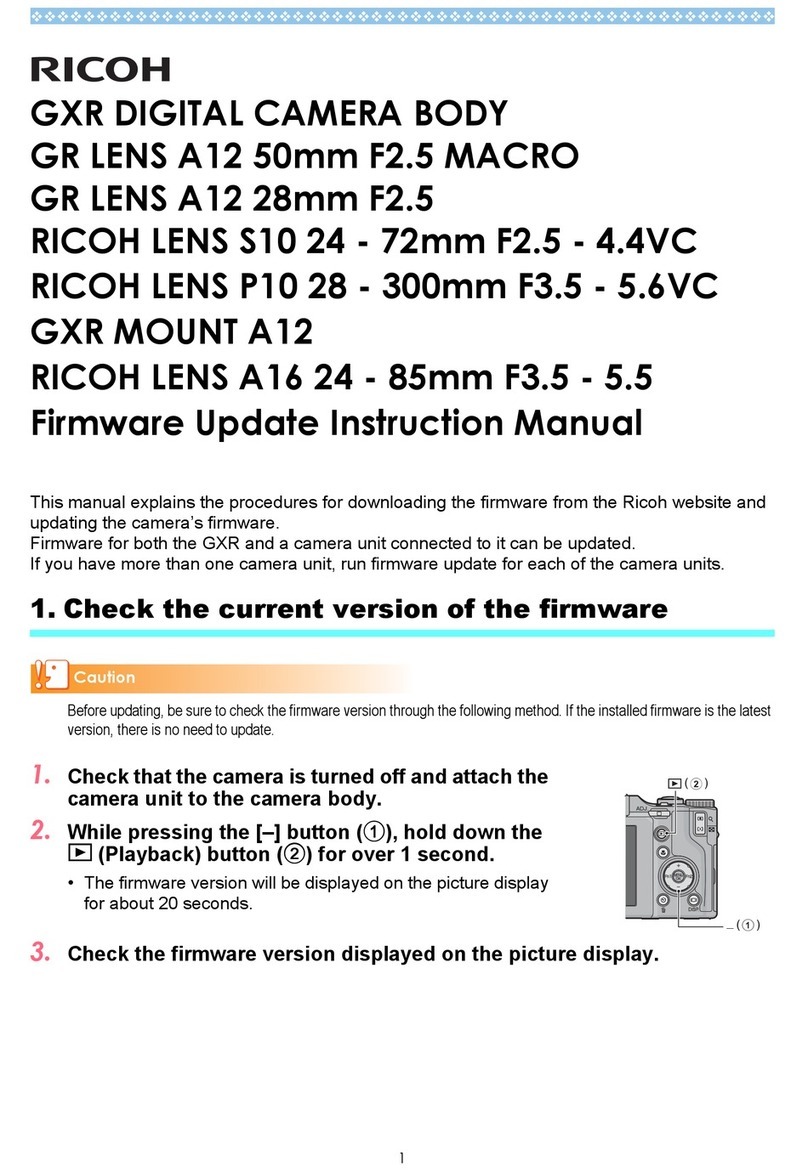Vision Components VC Smart Camera User manual

Getting Started VC Smart Cameras I
®
®
Vision
Components
The Smart Camera People
Getting Started VC Smart Cameras
Software Installation, Hardware Setup and Communication
for VC Smart Cameras with Texas Instruments DSP
Revision 3.1 May 2011
Document name: Getting_Started_VC.pdf
Vision Components GmbH Ettlingen,
Germany
1996-2011 Vision Components GmbH Ettlingen, Germany Getting_Started_VC.pdf
Foreword and Disclaimer

Getting Started VC Smart CamerasII
This documentation has been prepared with most possible care. However Vision Components GmbH
does not take any liability for possible errors. In the interest of progress, Vision Components GmbH
reserves the right to perform technical changes without further notice.
Please notify support@vision-components.com if you become aware of any errors in this manual or
if a certain topic requires more detailed documentation.
This manual is intended for information of Vision Component’s customers only. Any publication of this
document or parts thereof requires written permission by Vision Components GmbH.
Trademarks
Code Composer Studio and TMS320C6000, Windows XP, Total Commander, Tera Term, Motorola
are registered Trademarks. All trademarks are the property of their respective owners.
References under “Support + Download” on www.vision-components.com:
„Tech News“– for up to date information on VC Software and Documentation.
„Knowledge Base / FAQ“ - searchable Database with latest software developments, frequently asked
questions and demo programs.
“Download Center” for all documentation and Software downloads – refer to the following table:
Description Title on Website Download Center
Introduction to VC Smart Camera
programming
Programming Tutorial for
VC20XX and VC40XX Cameras
Service & Support Download Center
Documentation Getting Started VC
Demo programs and sample code
used in the Programming Tutorial
Tutorial_Code Service & Support Download Center
Documentation Getting Started VC
VC4XXX Hardware Manual VC4XXX Smart Cameras
Hardware Documentation
Service & Support Download Center
Documentation Hardware
VCRT Operation System Functions
Manual
VCRT 5.0 Software Manual Service & Support Download Center
Documentation Software
VCRT Operation System TCP/IP
Functions Manual
VCRT 5.0 TCP/IP Manual Service & Support Download Center
Documentation Software
VCLIB 3.0 Image Processing Library
Manual
VCLIB 3.0 Software Manual Service & Support Download Center
Documentation Software
The Light bulb highlights hints and ideas that may be helpful for a development.
This warning sign alerts of possible pitfalls to avoid. Please pay careful attention to sections
marked with this sign.
!
1996-2011 Vision Components GmbH Ettlingen, Germany Getting_Started_VC.pdf

Getting Started VC Smart Cameras III
Table of Contents
1How to use this manual 1
2Software Overview 2
3Code Composer Studio 4
3.1 Use of the correct Code Composer Studio Version 4
3.2 Downloading CCS 5
3.2.1 Customers with full VCRT/VCLIB licence 5
3.2.2 Customers with loan licence 5
4Installation with Code Composer Studio 3.1 and 3.3 6
4.1 Installation of Code Composer Studio 3.1 and 3.3 6
4.2 Setup of Code Composer Studio 3.1 and 3.3 7
4.3 Installation of VCRT and VCLIB PC Libraries 8
4.3.1 Download and Installation of VC Special Libraries 9
4.3.2 VC’s new licensing System 9
4.3.3 Initialization of VC Library Functions within the Camera Program 10
4.4 Generated File Structure on PC 11
4.5 Creating a CCS project 12
4.6 Adjusting Compiler and Linker Settings 13
4.6.1 The default settings of the “General” tab (final build steps) are: 14
4.6.2 Changing the name of the compiled program 14
4.6.3 The default Compiler settings are: 15
4.6.4 The default linker settings are: 15
4.6.5 Summary of adjustments required with Software Updates 16
4.7 Compiling C Programs 17
5Installation with Code Composer Studio 4.x 19
5.1 Installation of Code Composer Studio 4.x 19
5.2 Installation of VCRT and VCLIB PC libraries 20
5.2.1 Download and Installation of VC Special Libraries 21
5.2.2 VC’s new licensing System 21
5.2.3 Initialization of VC Library Functions within the Camera Program 22
5.3 Generated file structure on PC 23
5.4 Creating the first CCS4 project 24
5.5 Adjusting compiler and linker settings 26
5.5.1 General settings 26
5.5.2 Changing the name of the compiled program 27
5.5.3 Compiler settings 27
5.5.4 Linker settings 28
5.5.5 Final build steps 28
5.6 Compiling a C program 30
5.6.1 Compiling “Hello World” 30
5.6.2 Compiling other source files 31
5.6.3 Creating new projects 31
1996-2011 Vision Components GmbH Ettlingen, Germany Getting_Started_VC.pdf

Getting Started VC Smart Cameras
1996-2011 Vision Components GmbH Ettlingen, Germany Getting_Started_VC.pdf
IV
6PC TCP/IP Configuration for VC’s Ethernet Cameras 32
7Cabling of VC Smart Cameras 33
8Communicating with the Camera 34
8.1 The Camera Shell 34
8.2 Camera Directory Structure and supported File Types 35
8.3 Camera Shell access via Terminal Program (TeraTerm) 36
8.3.1 Converting “*.out” Files into “*.msf” Files for Serial and Telnet upload 37
8.3.2 Program uploading using TeraTerm 38
8.4 FTP Communication with “Total Commander” 39
8.5 Changing the IP address on Ethernet cameras 40
8.5.1 Resetting the IP address to the default address 41
8.6 Starting Camera Programs with an Autoexec 44
8.6.1 Preventing the execution of an autoexec file for Serial cameras 44
8.6.2 Preventing the Execution of an Autoexec file for Ethernet cameras 44
Appendix A: Download of VCRT and VCLib PC- Updates A
Appendix B: Registration on the VC Website B
Appendix C: Communication Troubleshooting C
Appendix D: Shipping Cameras for Repair D

Getting Started VC Smart Cameras 1
1 How to use this manual
This manual represents a step by step guide that is designed to minimize the set up and installation
time of your entire VC Smart Camera development environment.
This guide is valid only for VC Smart Cameras with Texas Instruments DSP – not for cameras with
ADSP DSP (VCMXX, VCSBC11- 50, VCXX).
This guide has been kept as detailed as necessary to accommodate first time users and as brief as
possible to explain every step from software installation to uploading first programs to the camera.
Additional information about software compatibility, communication trouble shooting, registration of the
VC software in order to access the customer support section and more has been provided in the
appendix.
We advise all users to carefully read at least the regular sections of this manual.
Working through the “Programming Tutorial” as a second step completes the introduction to
programming VC Smart Cameras and allows the creation of first applications with minimal training
time.
1996-2011 Vision Components GmbH Ettlingen, Germany Getting_Started_VC.pdf

Getting Started VC Smart Cameras2
1996-2011 Vision Components GmbH Ettlingen, Germany Getting_Started_VC.pdf
2 Software Overview
The following software tools are required for programming and operating Vision Components Smart
Cameras with Texas Instruments processor:
On the PC (VC SDK-TI)1On the Camera
Ti Code Composer Studio C cross compiler
Vision Components VCRT operation system function
libraries
Vision Components VCRT operation system
Vision Components VCLIB image processing Libraries
Ti Code Composer Studio C cross compiler
Code Composer Studio (CCS) is a comfortable graphical development platform for programming
Vision Component Smart cameras. Following these installation instructions allows quick creation of
camera programs based on the predefined project files that already include all settings necessary.
This documentation describes the main CCS functions required for creating camera programs. Refer
to the extensive help and documentation resources available under the CCS help menu.
Note that currently only the Code Composer Studio Versions 3.1, 3.3 and 4.x are approved for
programming VC cameras, versions 2.x are not supported anymore.
Attention must be paid to the compiler (Code Generation Tools, CGT) version – refer to the next
section for details. For an up to date list of approved CCS and CGT versions, please refer to the
“Support News” section in the “Support + Download” area of the VC website.
Also refer to section 4.6 for adjusting the compiler settings to match the different CCS versions.
VCRT operation system function libraries for PC
The VCRT PC library includes all main camera functions that are not image processing functions:
- Image acquisition functions
- Video Control Functions
- Memory allocation functions
- DRAM access and flash functions
- IO functions
- RS232 / Telnet functions
- TCP/IP functions
- System variables
1The Software Development Kit required to program VC Smart Cameras with TI DSP is now called
“VC SDK-Ti”, order number: VK000096.

Getting Started VC Smart Cameras 3
Included further are a range of utility functions. Refer to the VCRT5 documentation for further
reference. This document also details the shell functions available for controlling VC cameras.
Vision Components VCRT Smart Camera operation system
VCRT is a purpose developed real- time, multi- tasking operating system that fully utilizes the
calculation performance of the latest Texas Instrument DSP’s.
The main features are:
- Interrupt driven, jitter free background image acquisition (hardware or software triggered)
- Image acquisition, transfer and processing possible in parallel.
- Handling of all camera communication and IOs
- Programmable input and output lookup table
- Memory management for flash, DRAM and MMC / SD
- Shell environment for controlling the main camera functions
Refer to the VCRT5 documentation for further reference on the VCRT operation system functions.
While the VCLIB functions are independent form the camera programmed, some cameras feature
special VCRT functions depending on the particular hardware. Refer to the programming section
included in the corresponding camera documentations in this case (for instance information on
programming the additional serial interface of the VC4XXX cameras is included in the VC4XXX
product manual).
VCLIB image processing Libraries for PC
The VCLIB includes the extensive range of image processing functions available for VC cameras – for
instance:
- Macros simplifying the processing and display of captured images
- Functions for processing grey scale images
- Functions for processing and evaluating binary images
- Graphics functions for adding graphics and text to image or overlay
To ensure compatibility and to ease the installation process the VCLIB setup is combined with the
VCRT setup in one installation. Two different setup files are available for download, depending
on the version of Code Composer Studio: 3.x or 4.x.
!
1996-2011 Vision Components GmbH Ettlingen, Germany Getting_Started_VC.pdf

Getting Started VC Smart Cameras4
3 Code Composer Studio
3.1 Use of the correct Code Composer Studio Version
Please only install and use CCS versions approved by Vision Components, as we have to adjust
to changes of the TI compiler.
At the time of printing of this manual, only the following CCS versions are approved for
programming VC cameras:
!
Current development platforms: CCS v. 4.x and CCS v 3.3
→Code Composer Studio v. 4.x (“Platinum”) with Code Generation Tools 6.0.28 (refer to the
next section for details)
→Code Composer Studio v. 3.3 (“Platinum”) with Code Generation Tools 6.0.28 or 5.1.13 (refer
to the next section for details)
For C++ programmers it is advised to use Code Generation Tools version 6.1.x (6.1.19 at the time of
printing), because of its support of the STL C++ library.
Alternative CCS Versions:
→Code Composer Studio v. 3.1. with Code Generation Tools 5.1.13
Check the “Tech News” section on our website for an updated list of approved SW configurations!
Note the compiler and linker adjustments or different project files required in order to accommodate
different CCS versions (refer to section 4.4 and 4.6).
For new users, it is advised to use the newer version CCS v4.x! Please follow the steps in the
next chapter.
!
1996-2011 Vision Components GmbH Ettlingen, Germany Getting_Started_VC.pdf

Getting Started VC Smart Cameras 5
3.2 Downloading CCS
3.2.1 Customers with full VCRT/VCLIB licence
For paying customers, Vision Components ships a CD of Code Composer Studio 3.3. However it is
advised to install the newer version CCS v4.
This version is only available for download here (registration on the TI website is necessary):
http://processors.wiki.ti.com/index.php/Download_CCS (first download link)
This version is a complete version but limited to 30 days (extension to 120 possible). To get a full
licence, please send your CCS 3 Service Code to TI (this code is inside the CD cover of CCS 3.3), at
the following email address, and ask for a CCS v4 activation ID:
You will get a full licence in return, and instructions on how to activate it.
It is not necessary to install CCS 3 from the CD if you want to install CCS v4!
!
3.2.2 Customers with loan licence
Customers who have a camera on loan can work with the time-limited (30 days) version:
http://processors.wiki.ti.com/index.php/Download_CCS (first download link)
and extend the licence to 120 days on the TI website (this can be managed online after registration,
on this page:
http://processors.wiki.ti.com/index.php/CCSv4_Getting_Started_Guide#Extending_the_license
_for_90_days).
1996-2011 Vision Components GmbH Ettlingen, Germany Getting_Started_VC.pdf

Getting Started VC Smart Cameras6
4 Installation with Code Composer Studio 3.1 and 3.3
This chapter describes the installation with Code Composer Studio 3.x. If you have Code
Composer Studio 4.x, go directly to the next chapter, Installation with Code Composer
Studio 4.x.
!
4.1 Installation of Code Composer Studio 3.1 and 3.3
Please follow the installation steps below:
1. Log in to your PC with administrator rights.
2. In case of updating an existing installation take a backup copy of your projects saved in the TI
directory.
3. CCS 3.1 and CCS3.3 (Full and Eval. Versions): Select “Custom Install” or “Typical Install”.
4. CCS 3.1 and CCS3.3 (Full and Eval. Versions): Change the installation directory to C:\ti as
VC Libraries require this working directory. The installation path needs to be changed prior to
selecting program features.
!
5. CCS 3.1 and CCS3.3 (Full and Eval. Versions): Select Program features to install:
TMS320C6000 Platform Support (also install TMS320C6400 Platform Support if available).
6. Select “Next”
7. Select “Next” – the installation process begins. This may take several minutes.
8. Acknowledge following message: ”Setup has generated the file <DosRun.bat> in C:\ti…”
9. Use the “Update Advisor” in the help menu of the CCS program to download available updates.
For registration please use the CCS Service Code printed on the “Registration and
Subscription Service Card” in your “CCS Development Tools” folder (Full CCS license only).
10. Note that currently only CCS v. 3.1 and v.3.3 are approved for programming of VC Cameras.
We have to adjust our SW and project files due to often undocumented changes between CCS
versions. As this is a time consuming process, it may not always be possible to use the latest
CCS or CGTools versions. Check in the “Support” News for an up to date list of approved
development tools!
11. If using CCS 3.3, download and install this version of the compiler : “Code Generation Tools
6.0.28” from the TI site. Use the Menu Help -> Update Advisor -> Check for updates in Code
Composer, then log in on the webpage that appears, and look for Code Generation Tools
Updates. Look for the 6.0.28 for windows and download it. Choose C:\ti\c6000\cgtools as
destination folder and acknowledge when the installation program asks about replacing files
(“yes to all”)
!
12. Tick “Yes, I want to restart my computer now” and click the “Finish” button to restart the
computer.
13. Re- boot your PC after completion of each installation or update.
1996-2011 Vision Components GmbH Ettlingen, Germany Getting_Started_VC.pdf

Getting Started VC Smart Cameras 7
4.2 Setup of Code Composer Studio 3.1 and 3.3
When you run Code Composer Studio for the first time, the setup utility opens :
With the CCS 3.1 or 3.3 setup program all settings are made at the main user interface. Selecting
Family “C62xx”, Platform Simulator and Endianness “little” shows the boards available.
Select the first board and add it to “My System” on the left hand side (use drag and drop or the “Add”
button).
When finished click “Save & Quit”.
1996-2011 Vision Components GmbH Ettlingen, Germany Getting_Started_VC.pdf

Getting Started VC Smart Cameras8
1996-2011 Vision Components GmbH Ettlingen, Germany Getting_Started_VC.pdf
4.3 Installation of VCRT and VCLIB PC Libraries
Both libraries VCRT5.XX and VCLIB3.XX are combined into one single setup file for instance: TI-
VCRT530e_VCLIB311_CCS3_Setup.exe
The “TI-VCRT5XX_VCLIB3XX_CCS3_Setup.exe” setup file also includes the previous VCLIB Version
2.0 for TI DSP’s. Use the batch files are provided under C:\ti\myprojects to compile with different
libraries2.
Newer VCRT and VCLIB updates are also provided at the specified download location as collection of
header and library files for advanced users.
Download Process of “TI-VCRT5XX_VCLIB3XX_CCS3_Setup.exe”:
The latest VCRT and VCLib PC Libraries can be downloaded form the VC Website under:
Service & Support Download Center Software VC Libraries
In order to access this download section you have to register on our website and also need to register
your “VC SDK-Ti” License Code, that is printed on the delivery docket for your VC Software
development kit for Smart Cameras with Ti DSP. Please refer to Appendix B: Registration on the VC
Website.
Installation Process of “TI-VCRT5XX_VCLIB3XX_CCS3_Setup.exe”:
1. Please backup your programs in the C:\ti directory prior to installation when upgrading VCRT /
VCLIB versions (only files with the same name are overwritten during installation). From
VCRT523 / VCLIB 3.01 the PC Library update is also provided as collection of header and
library files.
2. Run TI-VCRT5XX_VCLIBXXX_CCS3_Setup.exe and install the VC libraries to the default
directory C:\ti .
Take the time to register your Vision Components development software (see Appendix B) now
to ensure easy access to:
-Software updates of the VCRT and VCLIB PC libraries
-Camera operating system updates
-Up to date documentation downloads
-Download of utility and demo software that speeds up your development!
Refer to the Appendix of this document on information about:
-How to obtain Library and Software updates from the Vision Components website
-How to register your Software at the Vision Components website
2VCLIB 2.0 is set by default for TI-VCRT518_VCLIB300_setup.exe – newer versions default to VCLIB 3.0

Getting Started VC Smart Cameras 9
4.3.1 Download and Installation of VC Special Libraries
In addition to the VC SDK-Ti, Vision Components also offers special libraries:
-VC Extension Lib (new Extension Lib with a range of additional functions)
-VC Color Library (Color Library for Bayer to RGB / HIS conversions and more)
-VC OCR Library (text recognition library)
-VC Bar Code Reader Library (1D Barcode Reader Library – different standards)
-VC Smart Reader Library (ECC 200 Data Matrix Reader Library)
-VC Smart Finder Library (Contour-based Pattern Matching)
-VC Solar Solution (Solar Wafer Measurement).
Each library is available for download after registration of a valid license key as described above
(except for Smart Reader, Smart Finder and Solar Solution, please contact our sales department).
4.3.2 VC’s new licensing System
Vision Components issues two types of licenses:
-One-year-license for VC SDK-Ti, Extension Lib, Color Lib, OCR Lib. A 12 month update
subscription service is included in each full license, which allows free update download within
1 year after SW purchase / registration. The initial subscription period of full licenses is
extendable on a yearly basis by registering a new license code.
The following one-year-licenses are available:
License Number Prefix License Type Description
T Full License of VC SDK-Ti (VCRT and VCLib)
LT Evaluation license, valid for a limited time only
License Number Prefix License Type Description
C, LC Full and evaluation Color Lib licenses
E, LE Full and evaluation Extension Lib licenses
O, LO Full and evaluation OCR Lib licenses
-Single license for Smart Finder, Smart Reader, Barcode Reader and Solar Solution. In
this case a license per camera is needed.
For each license type, evaluation licenses are also available (fully-featured but time limited).
Refer to the Appendix for registration instructions.
1996-2011 Vision Components GmbH Ettlingen, Germany Getting_Started_VC.pdf

Getting Started VC Smart Cameras10
4.3.3 Initialization of VC Library Functions within the Camera Program
All special libraries require initialization within the camera program code prior to using its functions.
From beginning of 2007 also new VCLib Libraries require initialization.
Initialization is done calling the „init_licence() function using the corresponding license code as shown
below:
void main(void)
{
/* Initialize VC Licenses*/
init_licence(”T1122334455”); /* initialization of full VC SDK-Ti license*/
init_licence(”LC1122334455”); /* initialization of an evaluation Color Lib License */
}
Function description (also refer to Color_Lib.pdf - Color library for VC cameras Version 3.0):
init_licence initialize license code
synopsis I32 init_licence (char *code)
Please always check the return value of the function init_licence: the function returns 0 if the
licence is valid, -5 if the licence is not valid.
!
Checking the return value is important : if the licence if not valid, some functions simply will not work,
without any error message.
Single licenses (Smart Reader, Smart Finder and Solar Solution) are under the form of two codes
which have to be initialized in the source code. Refer to the documentation of the libraries.
1996-2011 Vision Components GmbH Ettlingen, Germany Getting_Started_VC.pdf

Getting Started VC Smart Cameras 11
4.4 Generated File Structure on PC
The following file structure is generated after installation of Code Composer Studio and VC’s VCRT
and VCLIB libraries:
Send folder where
upload files are
saved. Please create
this folder for VCRT
Versions 5.11 and
older. This folder will
include ready to
upload test
programs from
VCRT5.20… PC Lib.
Batch files provided
for compilation with
different Library
versions (VCLIB2.0
or VCLIB 3.0)
“NewProjects” folder
containing project
files for different
compilation options
(
see note below
)
Demo Source Code
showing the use of
VC’s functions
Vision Components’
Include files, libraries and
macros under:
c:\ti\c6000\cgtools\include
Compiling Code with different VCRT, VCLib or CCS Versions:
The “NewProjects” folder (under c:\ti\myprojects) includes several project files for compilation with
different VCRT and CCS versions. For example “new528_CCS3xr.pjt” includes the correct settings to
compile code with VCRT 5.28 and Code Composer Version 3.1 or 3.3. The appended “r” for instance
“new528_CCS3xr.pjt” means compilation of auto relocatable code – using this project file is
recommended for new projects. Selecting the corresponding libraries can be done by executing the
batch files provided under C:\Ti\myprojects.
Refer to section 4.6 and Appendix A for compiler setting changes for different VCRT & VCLIB PC
library versions and a software version history.
File conversion
functions and other
utilities
Demo -
Programs are
now devided
into different
categories
Working directory including cc.cmd and ccr.cmd files,
cc.bat for DOS prompt compilation and the source code
of most Shell functions
1996-2011 Vision Components GmbH Ettlingen, Germany Getting_Started_VC.pdf

Getting Started VC Smart Cameras12
4.5 Creating a CCS project
1. Start CCS3.1 or v. 3.3 CCS 2 ('C6000).lnk
The following Main Screen of CCS appears:
2. Create a Project older under C:\ti\myprojects and copy a project file e.g. “new528_CCS3xr.pjt”
from C:\ti\myprojects\newprojects into your project directory.
3. Open the predefined project file “new528_CCS3xr.pjt” in your project directory that contains all
compiler and linker settings.
1996-2011 Vision Components GmbH Ettlingen, Germany Getting_Started_VC.pdf

Getting Started VC Smart Cameras 13
4.6 Adjusting Compiler and Linker Settings
1. Go to menu “Project -> Build Options:
2. The following menu appears on screen:
3. Click the “General” Tab.
1996-2011 Vision Components GmbH Ettlingen, Germany Getting_Started_VC.pdf

Getting Started VC Smart Cameras14
1996-2011 Vision Components GmbH Ettlingen, Germany Getting_Started_VC.pdf
4.6.1 The default settings of the “General” tab (final build steps) are:
The first line: strip6x new.out (removing
debugging information from the
executable code) is required for CCS 3.1
and higher! 3
(From CCS 3.1 also the library call
“rts6201.lib” in C:\ti\work\cc.cmd needs to
be changed into “rts6200”).
The next lines convert the executable
*.out” file into an *.msf file for serial and
Telnet upload.
(Refer to the VCRT5 documentation for
details).
Both executable files – *.msf and *.out
files are copied to the send folder under
C:\ti\myprojects\send
All redundant files are deleted form the
project directory.
4.6.2 Changing the name of the compiled program
The program name can be changed under the “General” tab.
The first marked entry in the second line of the screenshot below, defines the program name in the
camera memory if the msf file is uploaded via serial interface or Telnet.
Changing new.msf to a different name just changes the file name.
Modifying “new.out” changes the program name in the camera memory for *.out file upload via FTP
(also refer to sections 8.3.1and 8.4).
3See the summary of all required setting adjustments in section 4.6.5

Getting Started VC Smart Cameras 15
4.6.3 The default Compiler settings are:
The advanced compiler setting “-mi100000” sets the interrupt threshold to 100,000 cycles, defining the
maximum frequency interrupts are queried. Omitting this setting can speed up some functions
significantly. However in this case it is important to ensure that inner loops perform less than 100,000
cycles, as interrupts (e.g. timer) can be out of sync otherwise. The “Code Optimization” document,
part of the “Advanced Programming Seminar” covers the speed optimization of programs in detail
(download under: Service & Support Download Center Documentation VC Seminars).
4.6.4 The default linker settings are:
From PC Library Version VCRT 5.18 the linker setting “-u_c_int01” is required (also refer to the
following section for setting changes).
1996-2011 Vision Components GmbH Ettlingen, Germany Getting_Started_VC.pdf

Getting Started VC Smart Cameras16
4.6.5 Summary of adjustments required with Software Updates
Software Update / Change Setting Changes required:
From CCS2.1. to CCS 3.1 and newer Add “strip6x new.out” to the “Final Build Steps”
Rename “rts6201.lib” in C:\ti\work\cc.cmd needs to
“rts6200”
Add “-priority” in cc.cmd file – this overrides other linker
settings
Upgrading to PC Library VCRT 5.18
from older versions
Add “-u_c_int01” to Advanced Complier settings
Upgrading to PC Library VCRT 5.23
and newer from older versions
Using the new cc.cmd file and ccr.cmd file for relocatable
code (automatically selected with “new52X_CCS3Xr.pjt”)
Using the VC Color Lib
and Extension Lib
Uncomment the following lines in the cc.cmd file:
/* -l colorlib.lib */
/* -l extlib.lib */
Initialize your license key at the beginning of the camera
program: init_licence(”PC1122334455”)
Refer to section 4.3.3 for details
Using new VCRT / VCLib libraries from
April 2007
Initialize your license key at the beginning of the camera
program: init_licence(”T1122334455”)
Refer to section 4.3.3 for details
1996-2011 Vision Components GmbH Ettlingen, Germany Getting_Started_VC.pdf
Table of contents
Other Vision Components Digital Camera manuals