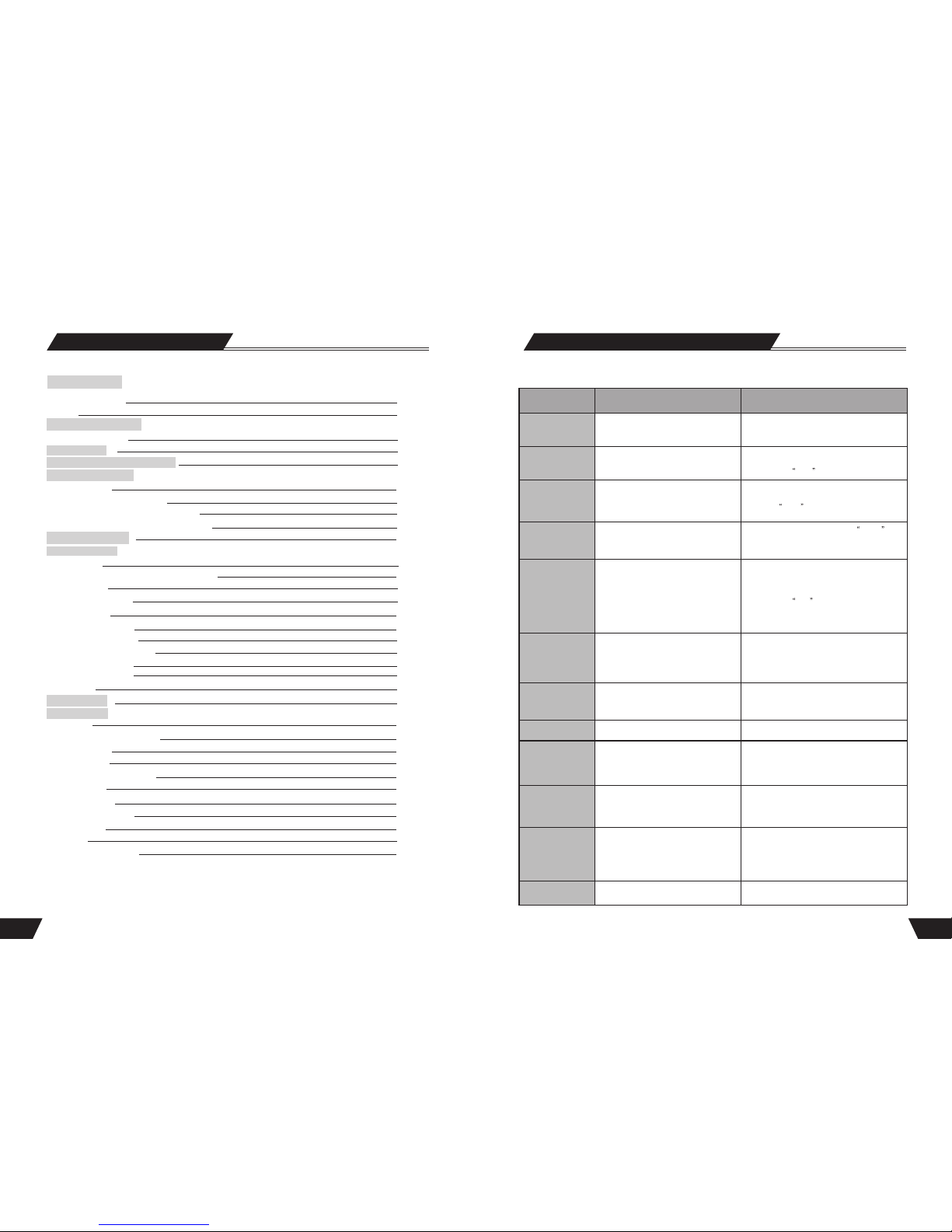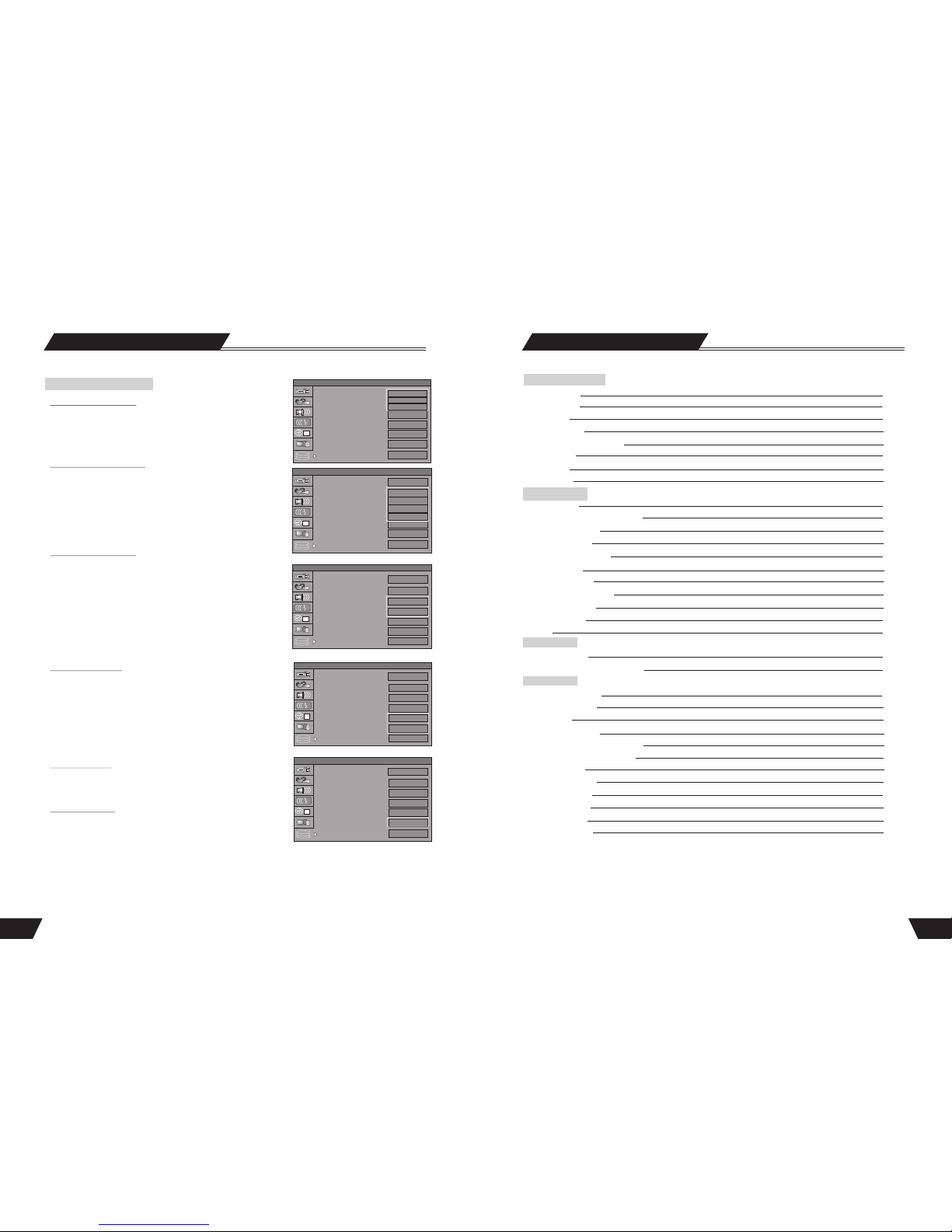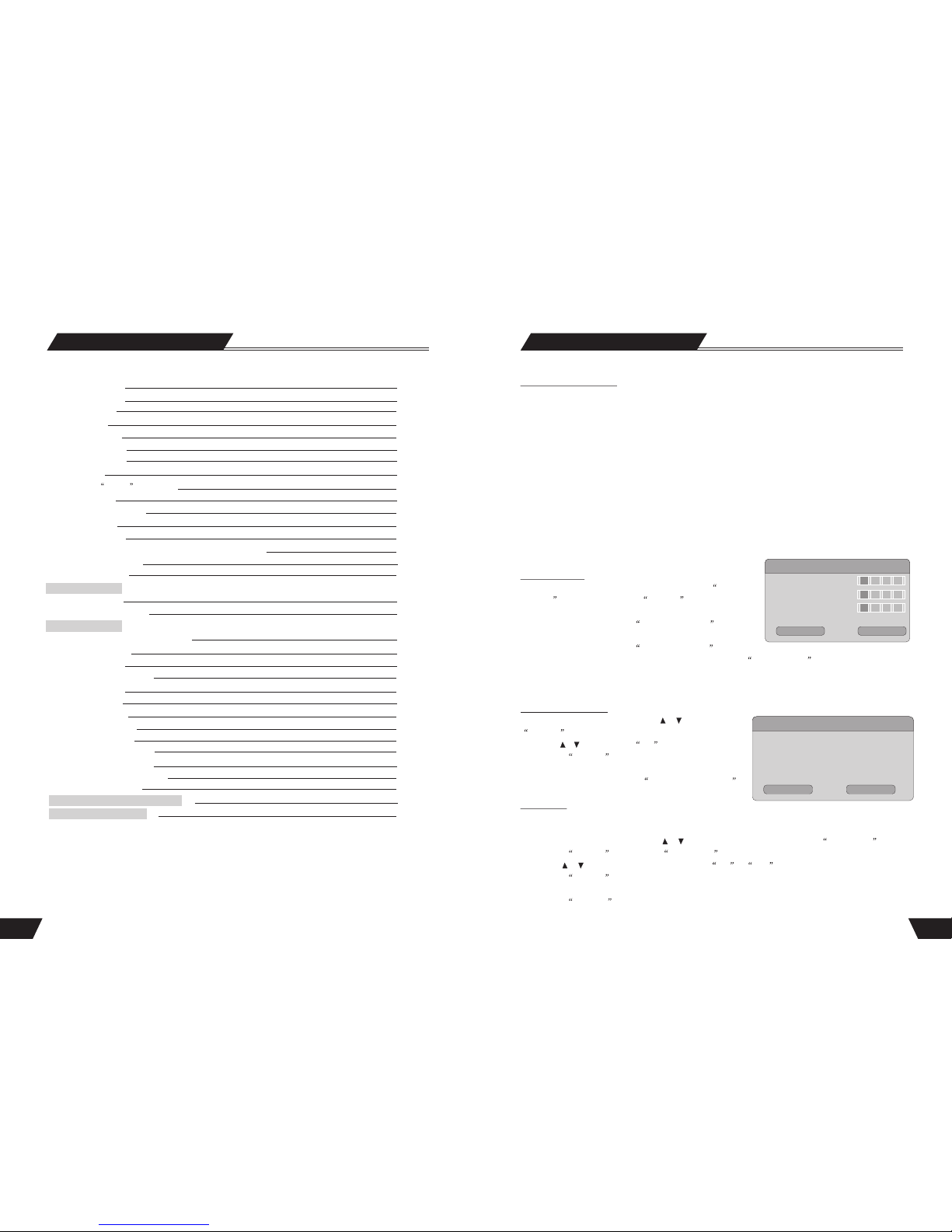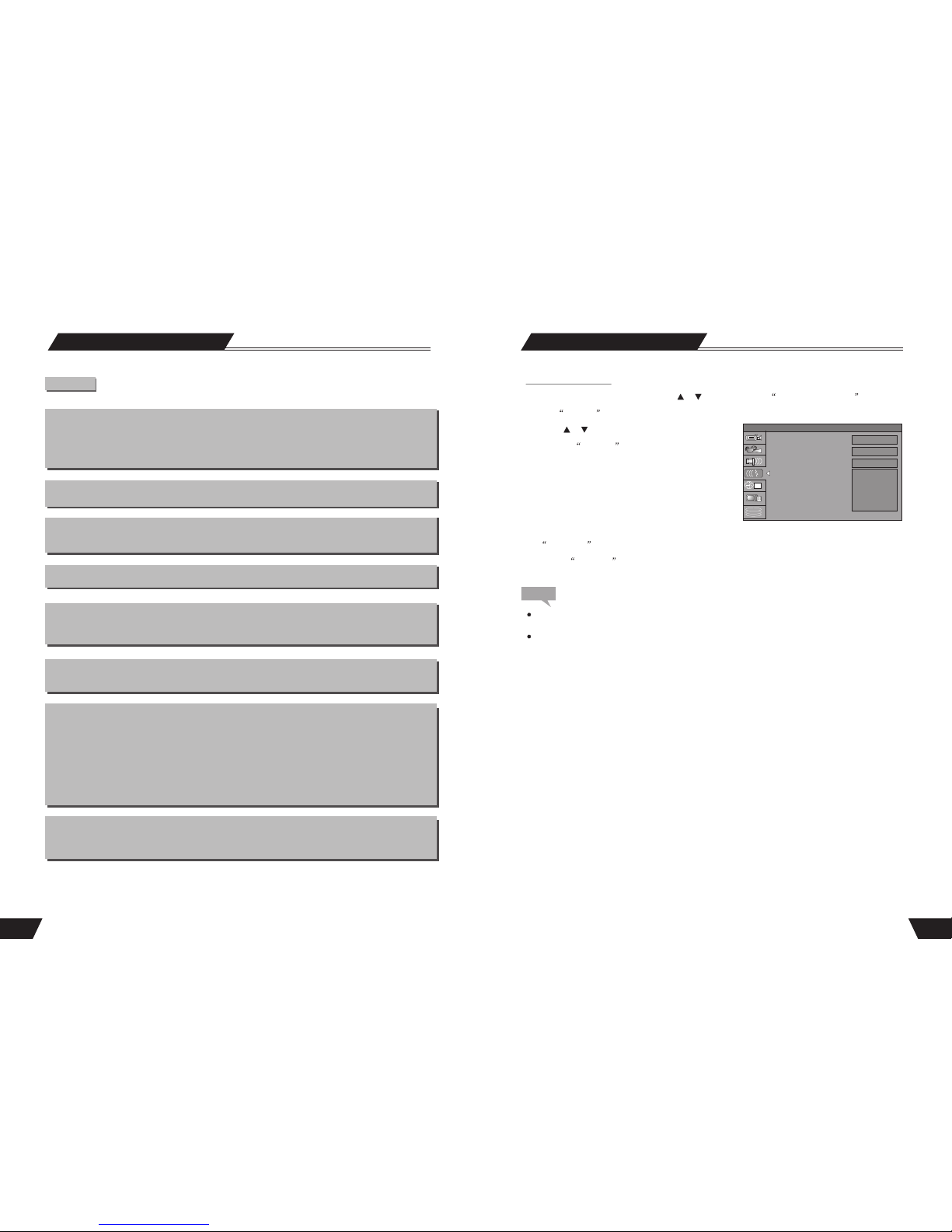2
Table of Contents
Terms
Identification of Controls
Front and Rear Panels
Remote Control
Installation and Remote Control Usage
System Connections
Connect to a TV
Connect to 5.1 channel amplifier
Connect to an amplifier with digital decoder
System connection for recording external signals
NAVIGATION Mode
Recording Mode
Introduction
Entering the recording mode and menu description
Manual Record
Recording to DVD or HDD
Recording Quality
One Touch Record (OTR)
DV Controlled Recording
Copy from HDD to Optical disc
Copy from Optical to HDD
PIP (Picture in Picture)
File manager
Timer Recording
Chapter Editing
Introduction
Entering the Chapter Editing mode
Menu description
Operation steps
Selecting the title to be edited
Split title
Chapter Marker
Hide/Unhide the title
Index Picture
Play
Exiting the Chapter Editing
Features of the recorder
5
6
8
9
10
11
12
12
13
14
14
14
15
15
15
16
16
16
17
17
17
18
20
20
20
20
20
21
21
21
21
21
21
Basic Information
Before contacting service personnel, please check possible causes according to the following
instructions.
Appendix (Troubleshooting Guide)
Symptom Possible Cause Remedy
No Power
1.Power supply disconnected;
2.Bad contact between the power plug
and the receptacle;
3. The powerof the receptacleis switched off.
1. Connect to the power supply.
2. Plug again or replace thereceptacle with a new one.
3. Switch on the receptacle.
No sound
1.Incorrect signal connection;
2.The disc isdeformed or dirty;
3. The system is inthe mute status.
1. Connect thesignals properly.
2. Clean orfix the disc.
3. Press the Mute button.
No picture 1. Incorrect signalconnection;
2. Incorrect TV status.
3. TVsystem out modeis Progressive,
but your TV system is Interlace mode
1. Connect thesignals properly.
2. Adjustthe TV/AV status.
3. Press PS/IS to angle to mode.
No color
1. Wrongselection ofTV system;
2. Improper coloradjustment;
3. Incorrect videooutput settings
1. Set up the system by pressing the System
button of the remote controller.
2. Readjust the color.
3. Check if the video output settings are correct.
Disc cannot
be played
1. No discin the drive;
2. Disc placedwrongly;
3. Moisture hascondensed in theunit;
4. Not ina playing status;
5. Wrongdisk format;
6. Disc isdirty.
1. Insert adisc;
2. Put thedisc on thedisc tray properly
with the labelside up.
3. Leave theunit on forabout an hour
(without disc) beforeusing it again.
4. Press the Play button to switchto
playing status.
5. Replace itwith a supporteddisc.
6. Clean thedisc with asoft cloth fromthe
centre to theedge.
Remote controller
malfunction
1. The remote controller is not directed at the
sensor;
2. The receiving distance is more than 8 meters;
3. Low voltage of the RC batteries;
4. There is an obstacle between the unit and RC.
1. Direct theremote controller atthe
sensor.
2. Reduce thereceiving distance.
3. Replace allthe batteries.
4. Remove theobstacle.
Sudden malfunction
1. Bad discquality;
2. Press otherbuttons by mistake;
3. Static fromthe outside.
1. Wait for 5~10 seconds and theplaying
will be restored.
2. Operate again.
3. Shut off the unitfor 1-2 minutesand
open it again.
Picture dividing 1. The selected system isincompatible
with the disc; 1. Set upthe correct system.
External signals
cannot be recorded
1. Incorrect systemconnection;
2. No discor non-recordable disc;
3. The disc has beenfinished;
4. There is no freespace in the disc.
1. Connect properly.
2. Insert arecordable disc.
3. Change adisc.
4. Change adisc.
No monitoring signal
1. Input sourcenot prepared;
2. Wrongvideo output system;
3. The actual input sourceis not
consistent with theselected one.
1. Prepare theinput source.
2. Switch thevideo output system.
3. Select aproper input source.
Timer recording
cannot be done
1.The disc doesnot meet therequirement;
2. Wrongtime settings (System Clock or
Recording Time);
3. The inputsource doesn't work properly
during the recordingtime;
4. System powerfailure.
1. Replace itwith a new DVD+R or
DVD+RW disc.
2. Set upthe time again.
3. Ensure theinput source work properly
during the recordingtime.
4. Set thesystem to standby status.
Recording
aborted halfway
1. There is no freespace in the disc;
2. Bad discquality. 1. Replace itwith a blank disc.
2. Replace itwith a high quality disc.
51
51