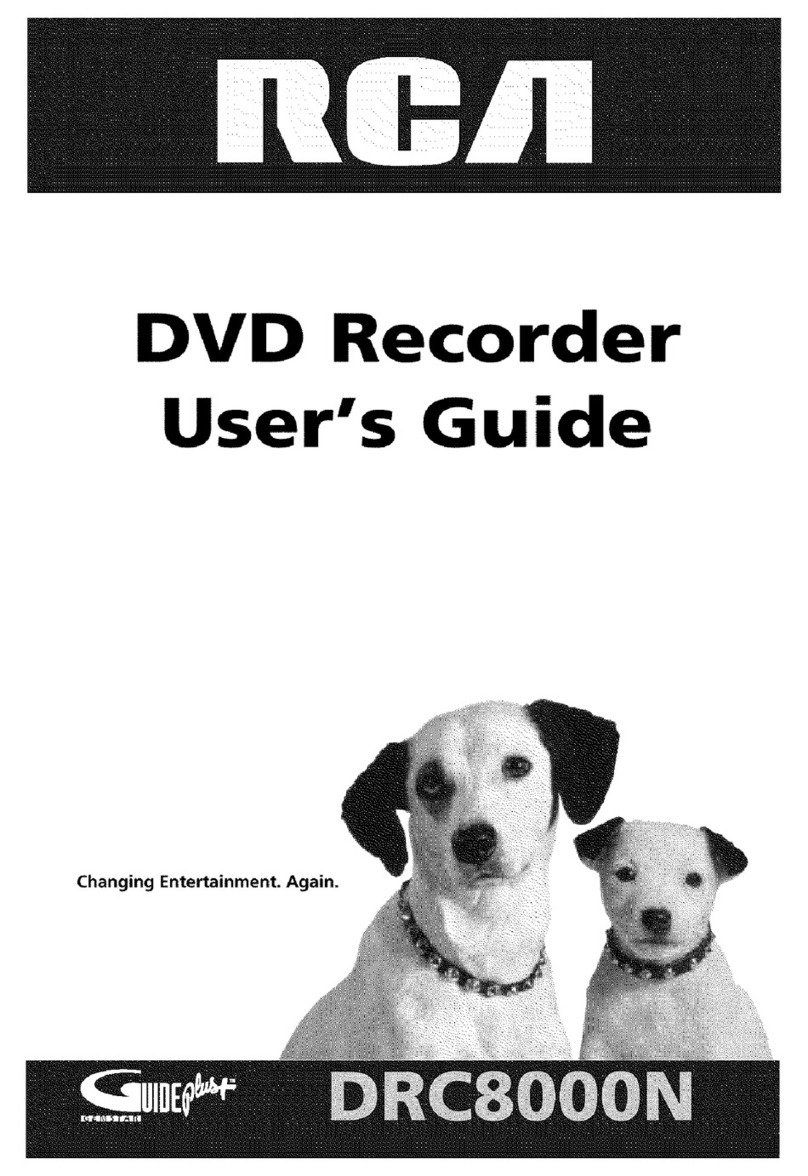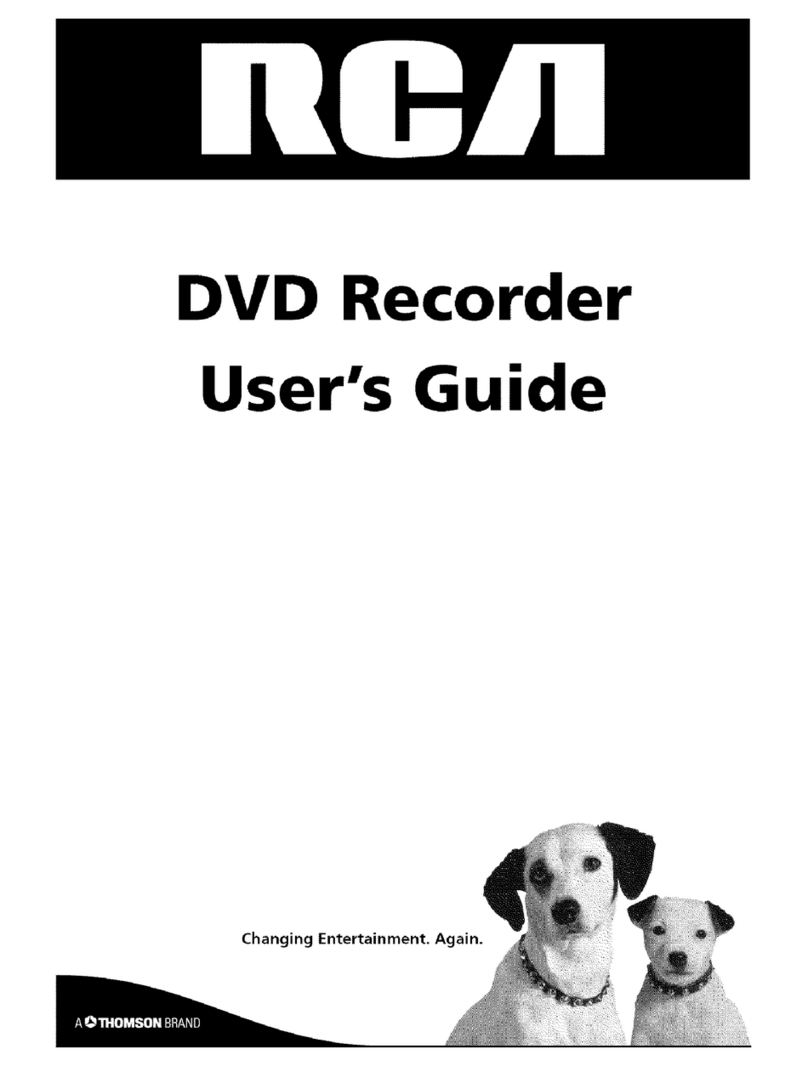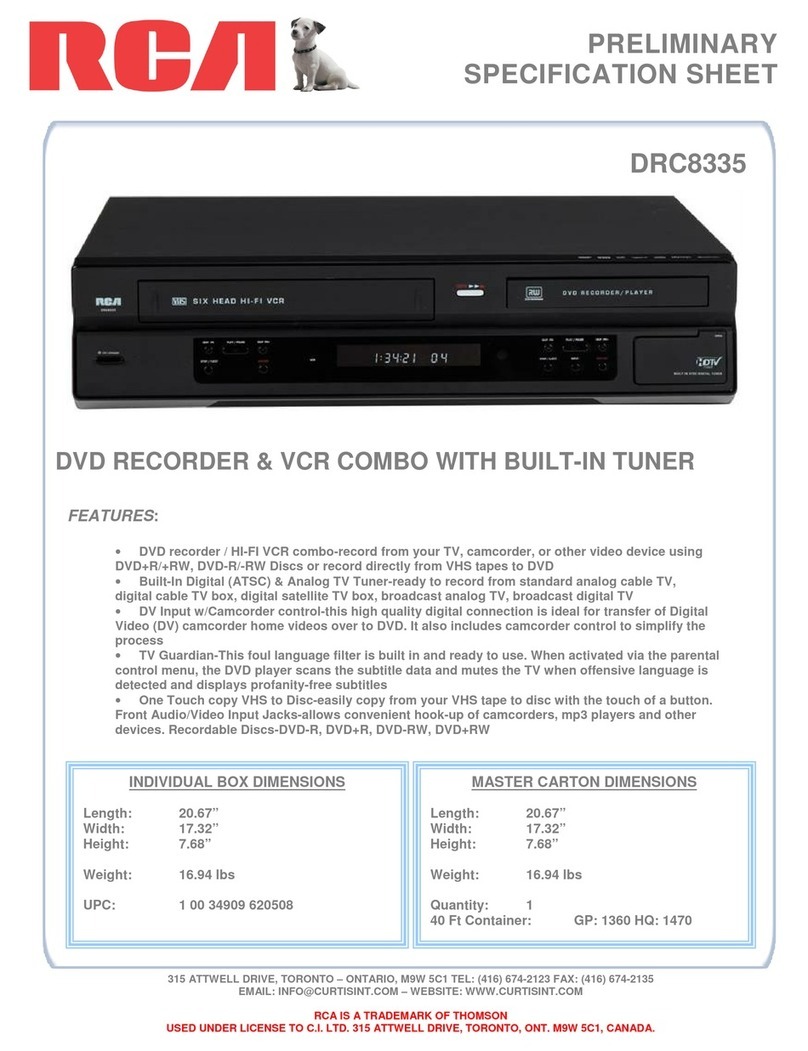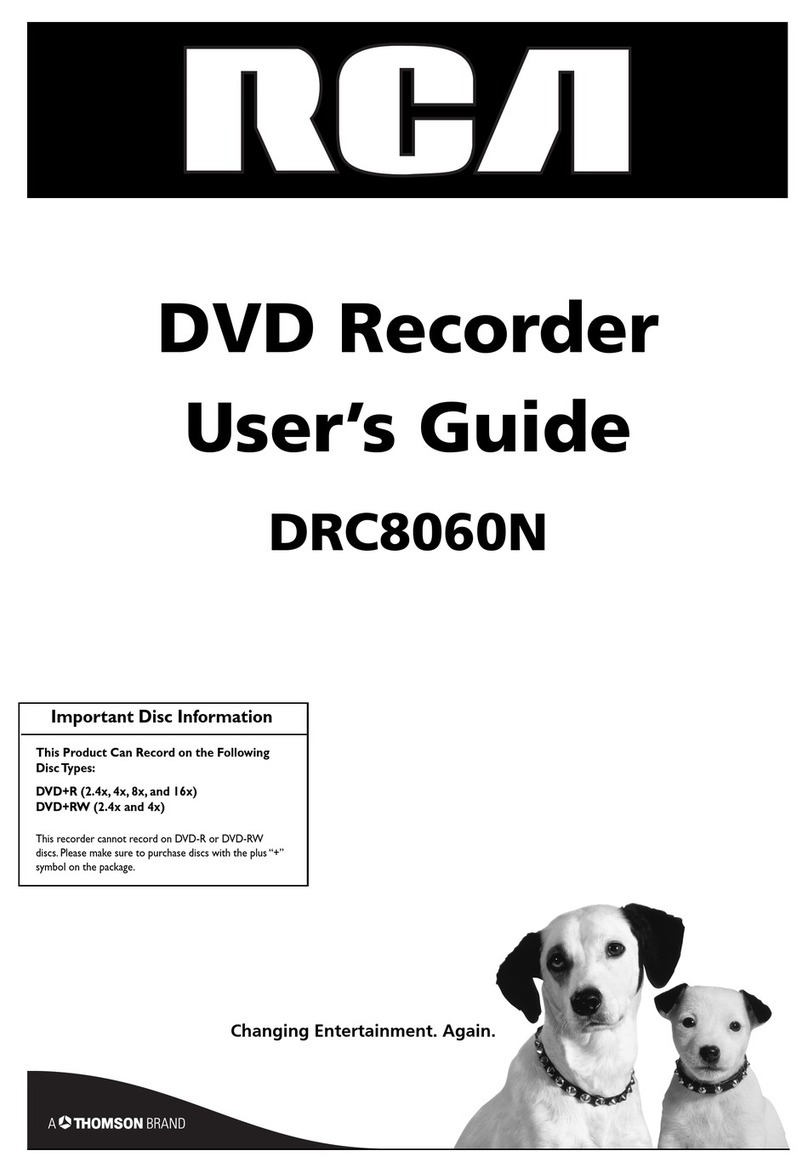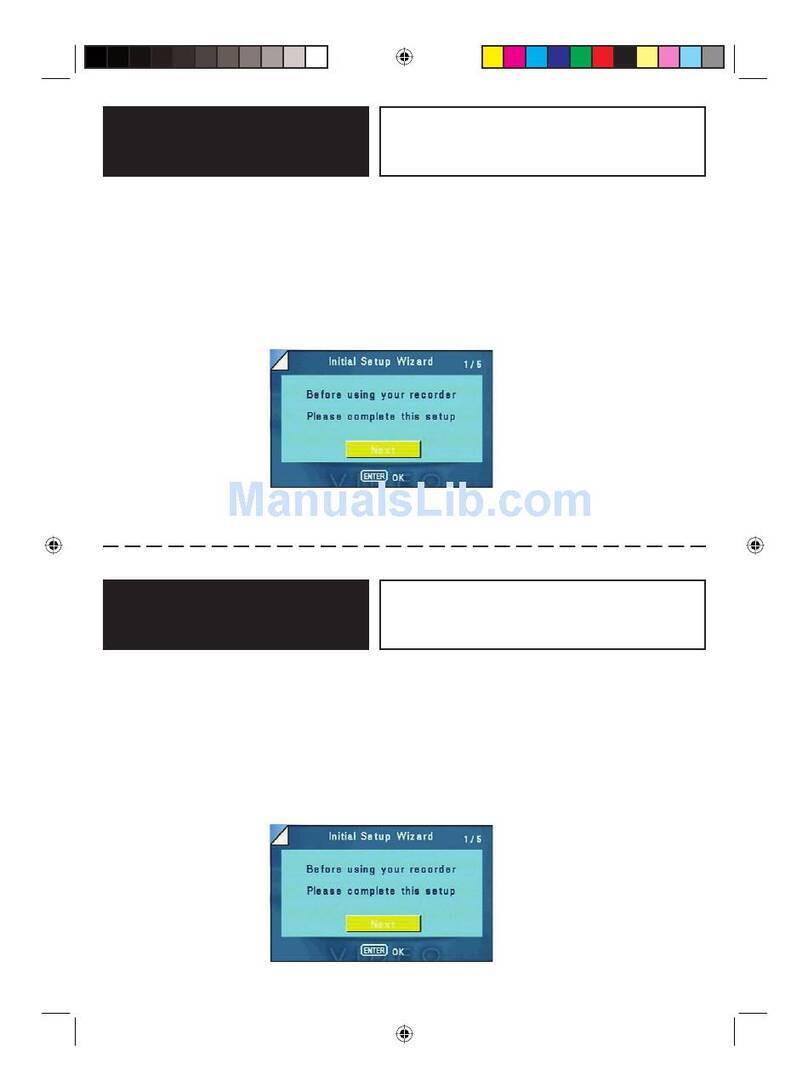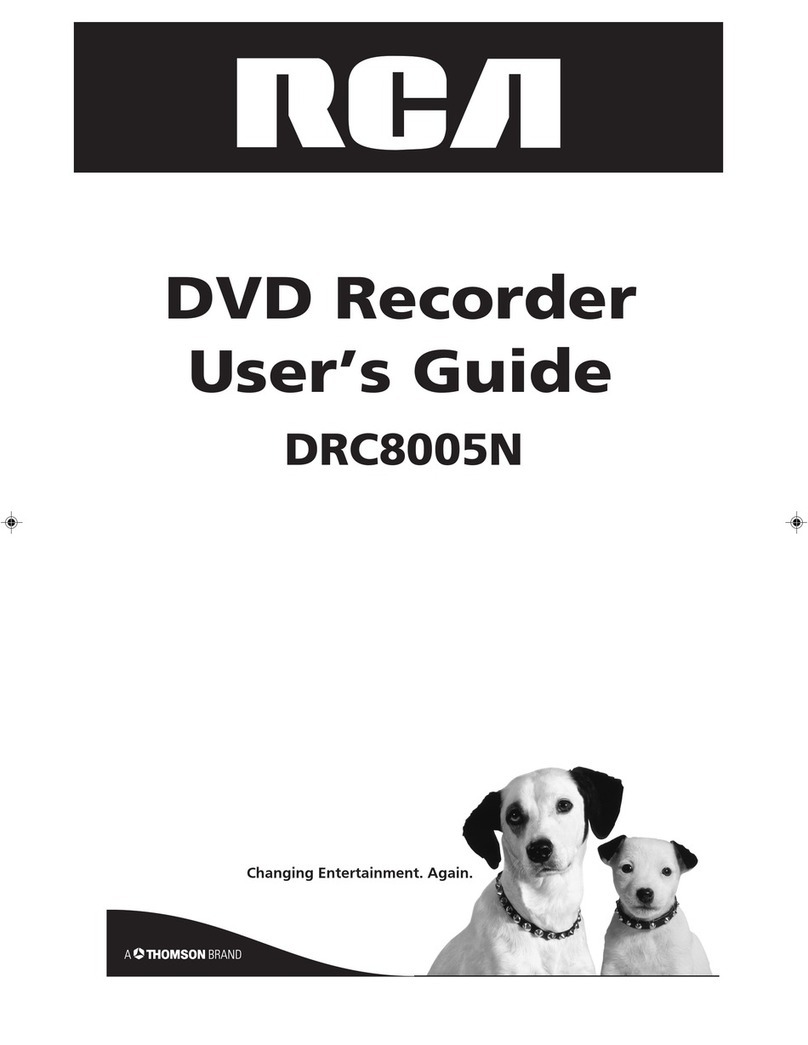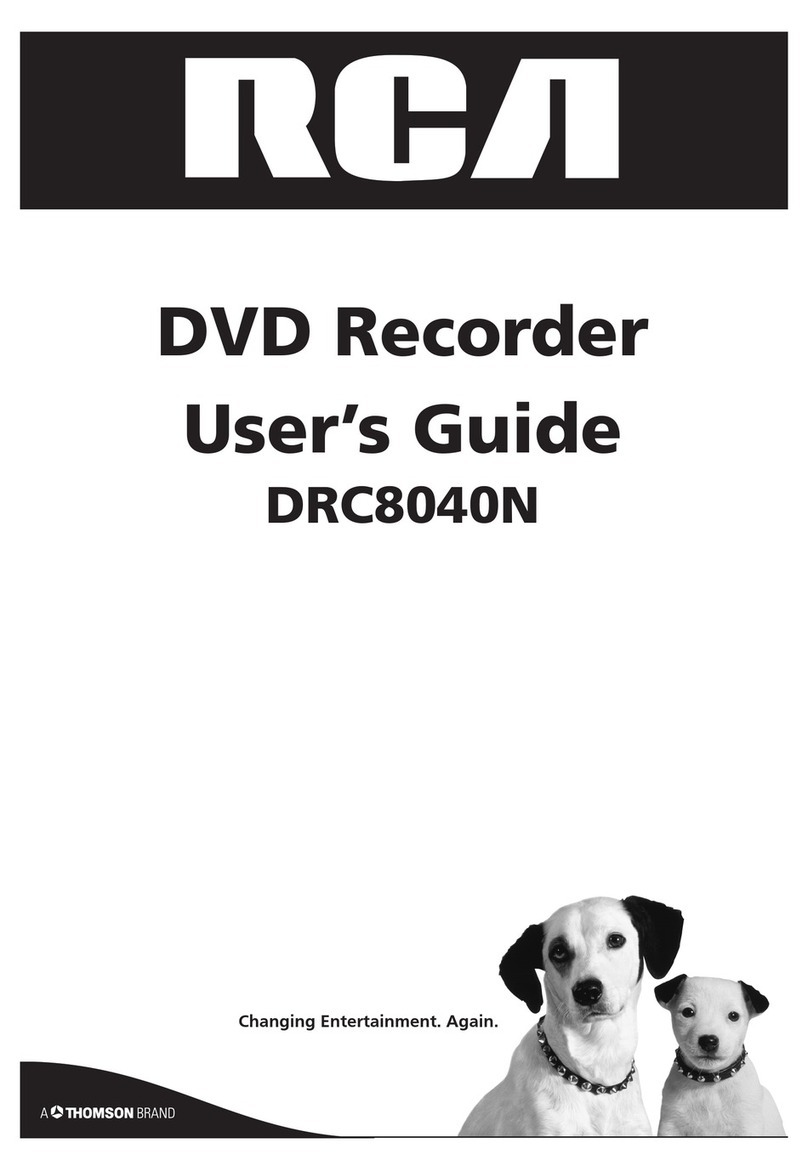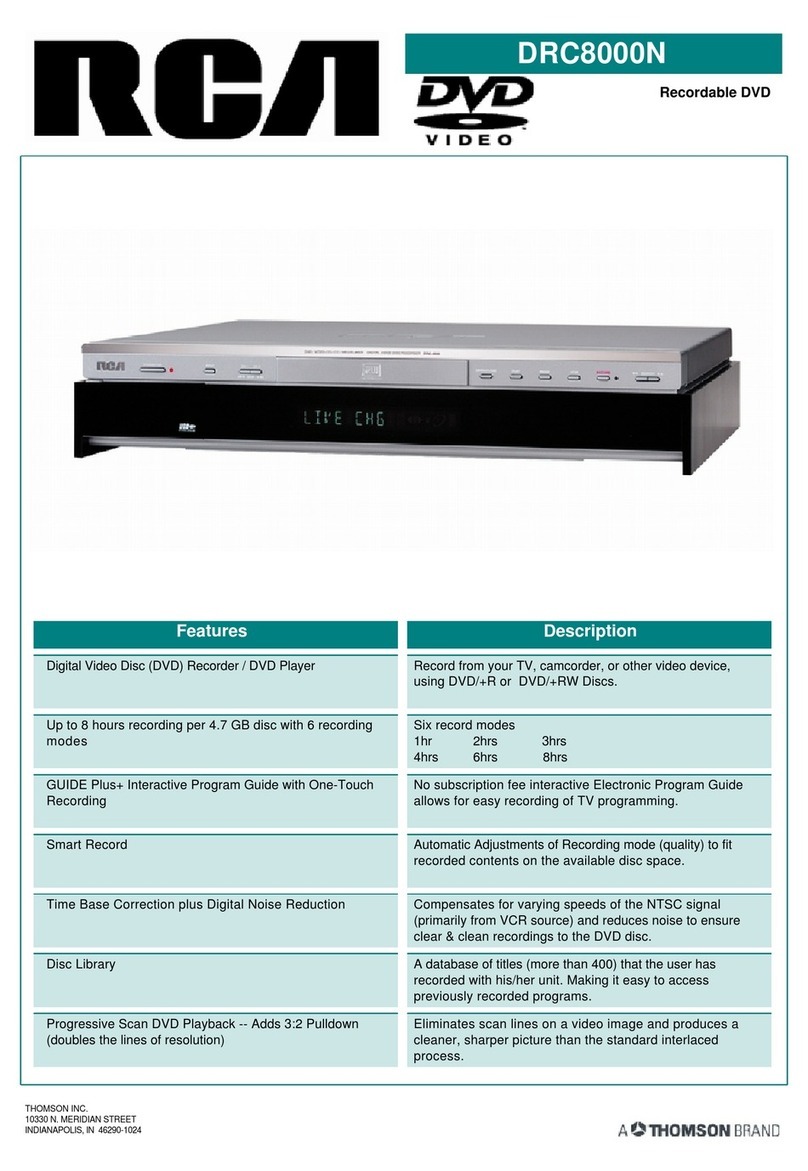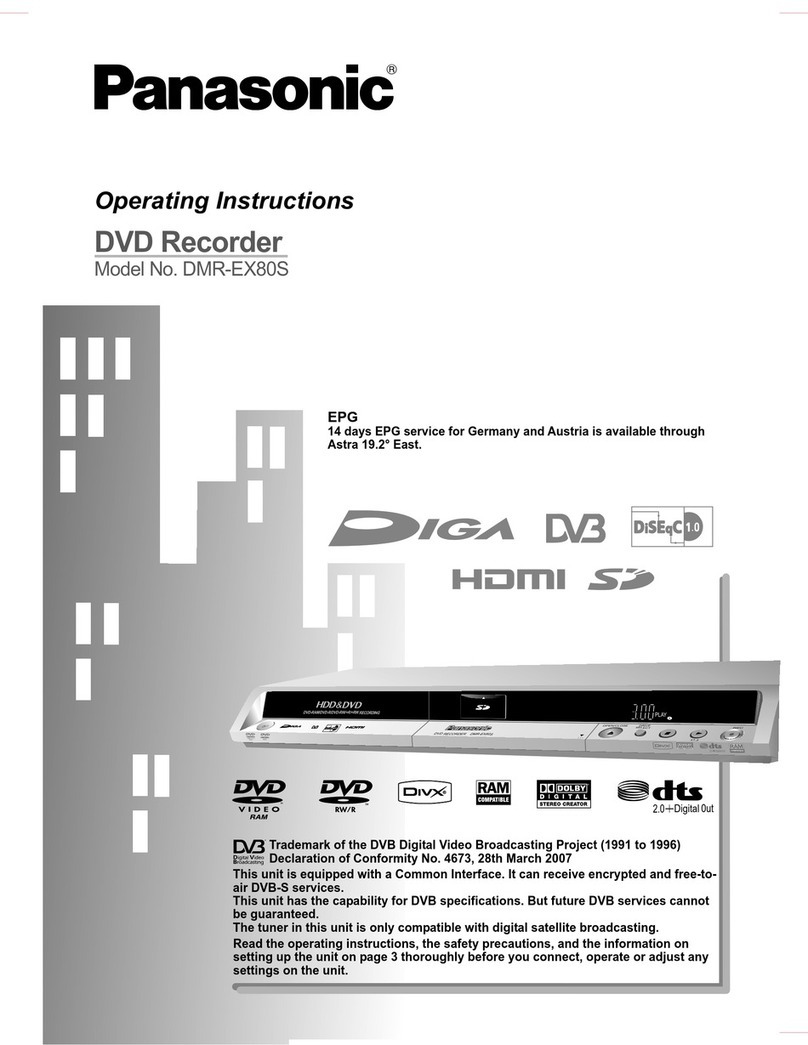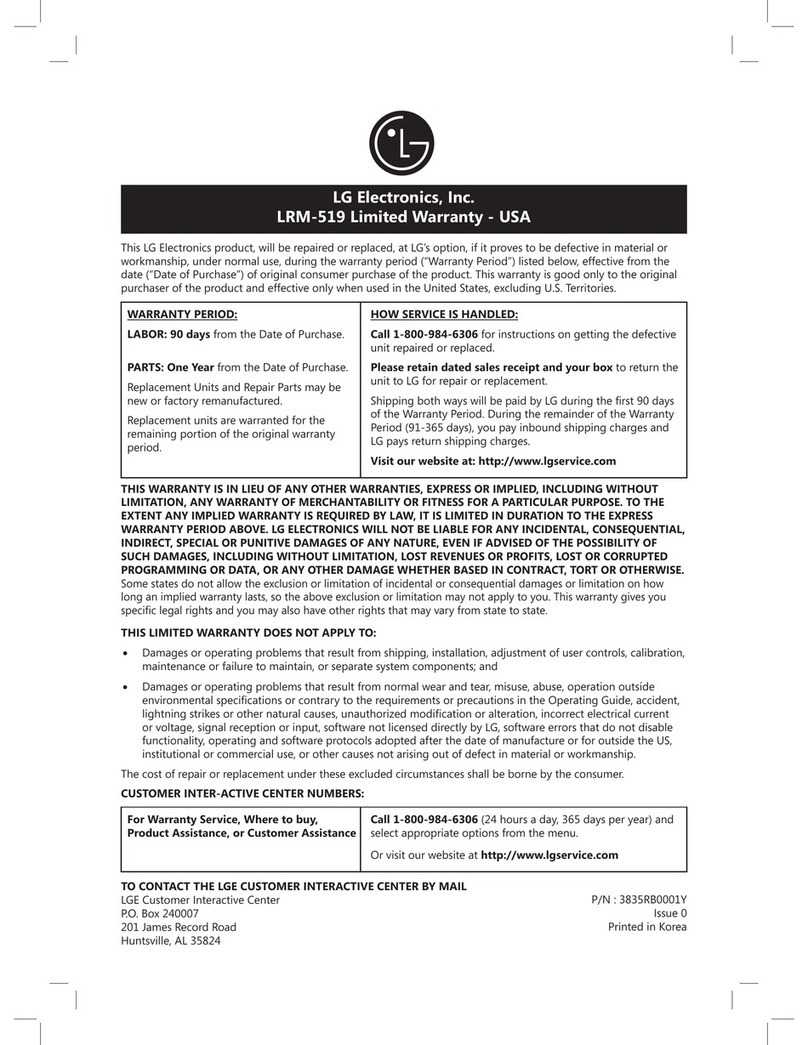Chapter 1: Connections and Setup
Things to consider before you connect....................................................2
Choose your connection............................................................................3
Connection: DVD Recorder + TV + VCR (optional) ................................4
Connection: DVD Recorder + TV + Cable Box ........................................6
Connection: DVD Recorder + TV + Satellite Receiver............................8
Advanced Audio Connection Information..............................................10
Connect the G-LINK cable......................................................................11
Install batteries in the remote control ..................................................12
Turn on the TV and the DVD Recorder ................................................12
Complete Interactive Setup....................................................................12
How to find your TV’s Video Input Channel ..........................................15
Back of the DVD Recorder......................................................................16
Front of the DVD Recorder ....................................................................17
What to Expect ........................................................................................18
Next Steps ................................................................................................18
Chapter 2:The Remote Control ............19
Explanation of buttons ............................................................................20
Find out if the remote can be programmed to operate your TV ......21
Programming the remote to operate your TV ....................................21
Programming the remote to operate your satellite receiver
or cable box ..............................................................................................22
Using the remote to operate other components ................................22
Code list for programming the remote control ..................................23
Chapter 3: Using the Recorder’s Features
Watching TV ............................................................................................26
The Channel Banner ................................................................................26
Recording ..................................................................................................26
Express recording......................................................................................26
Watching one channel while you record another channel ..................26
Recording from the GUIDE Plus+ on-screen programming guide......25
Setting up Timer Recordings to record programs automatically........27
Conflicting Timers ....................................................................................27
Playback ....................................................................................................27
Disc Library ..............................................................................................28
Editing the Disc Library’s Contents ........................................................28
Finding a title (movie, program, etc.) by using the Sort Feature ........28
Playback ....................................................................................................29
About the GUIDE Plus+ On-Screen Programming Guide..................30
Listings........................................................................................................31
Sort ............................................................................................................31
News ..........................................................................................................32
Messages ....................................................................................................32
Promotions and Advertising ....................................................................32
Schedule ....................................................................................................32
Setup ..........................................................................................................32
Chapter 4: Playing Discs ..........................33
Regional Coding........................................................................................34
How to Load and Play Discs....................................................................34
Using Different Menus ............................................................................35
Search Options ........................................................................................35
Playback Options......................................................................................35
Table of Contents
Using the On-Screen Info Display ..........................................................36
Time Display ..............................................................................................37
Selecting a Title ........................................................................................37
Selecting a Chapter ..................................................................................37
Selecting Subtitles ....................................................................................37
Repeat Feature ..........................................................................................38
Changing the Audio Language ................................................................38
Changing the Camera Angle....................................................................39
Play Mode Feature (Audio CD only) ......................................................39
IntroScan (Audio CD only) ......................................................................40
PlayBack Control (PBC),Video CD only ................................................40
Playing mp3 and/or JPEG files ................................................................41
Viewing JPEG files ....................................................................................42
Chapter 5:The Menu System..................43
Overview of the Menu System ..............................................................44
Watch TV ..................................................................................................44
GUIDE Plus+ ............................................................................................44
Disc ............................................................................................................44
Play Disc ....................................................................................................45
Disc Title Menu ..........................................................................................45
Player Menu ..............................................................................................45
Playlist ........................................................................................................45
Disc Options..............................................................................................46
Autoplay ....................................................................................................46
Screen Format ..........................................................................................46
Angle Icon ..................................................................................................46
Disc Library ..............................................................................................46
Timers ......................................................................................................46
Setup..........................................................................................................47
Parental Controls ......................................................................................47
Lock/Unlock ........................................................................................47
Rated Titles..........................................................................................48
Unrated Titles ....................................................................................48
System Options ........................................................................................48
Digital Output ....................................................................................48
SRS/TruSurround................................................................................48
Black Level ..........................................................................................48
Display Dimmer..................................................................................48
Audio Broadcast..................................................................................48
Recording Options ....................................................................................49
Recording Quality ..............................................................................49
Smart Record......................................................................................49
Disc Options ..............................................................................................49
Languages ..................................................................................................49
Display..................................................................................................49
Audio ....................................................................................................49
Subtitles ..............................................................................................49
Disc ......................................................................................................49
Installation Menu ......................................................................................50
Interactive Setup ................................................................................50
Channel Search ..................................................................................50
Clock Setup ........................................................................................50
Channel List ........................................................................................50
GUIDE Plus+ Setup ............................................................................50
Chapter 6:Additional Information ........51
Troubleshooting........................................................................................52
Handling Cautions....................................................................................55
Maintenance of Cabinet ..........................................................................55
Explanation of Jacks and Cable ..............................................................56
Limited Warranty ....................................................................................57
Accessories................................................................................................59
Copying content from a DVD+R or DVD+RW disc to a VCR
videocassette ............................................................................................60
Copying content from a VCR videocassette to a DVD+R or
DVD+RW disc ..........................................................................................61