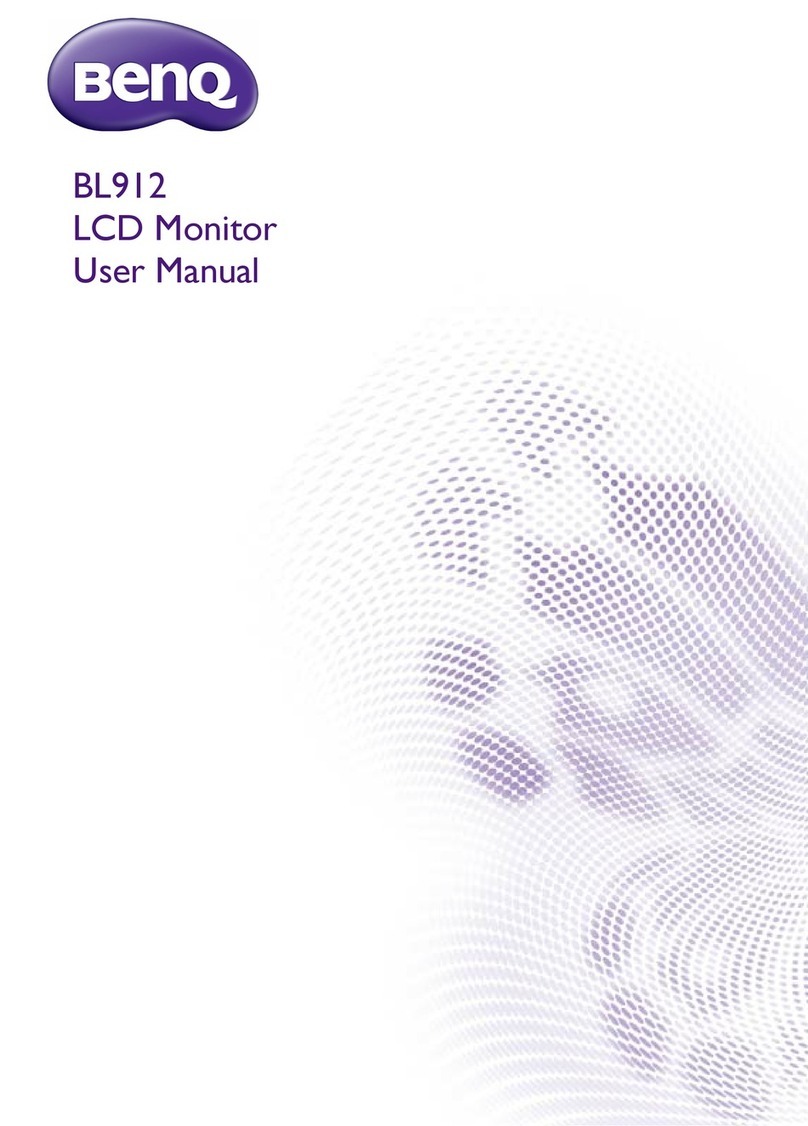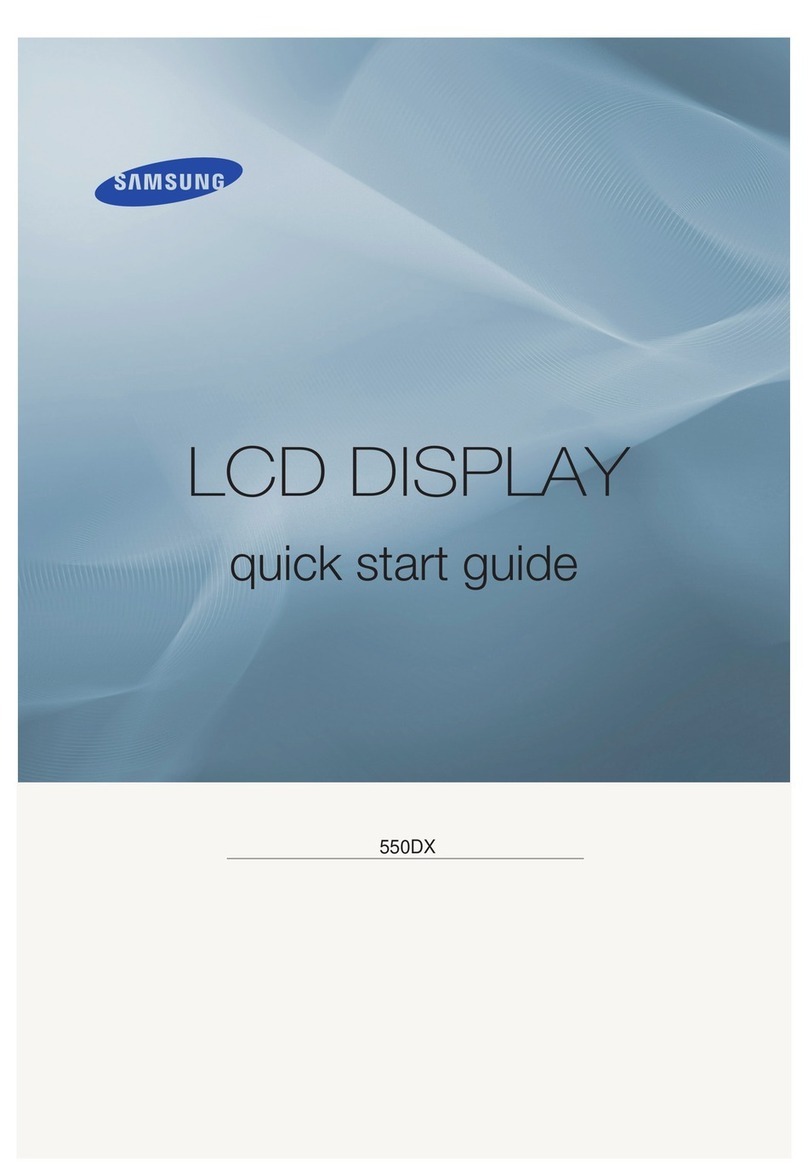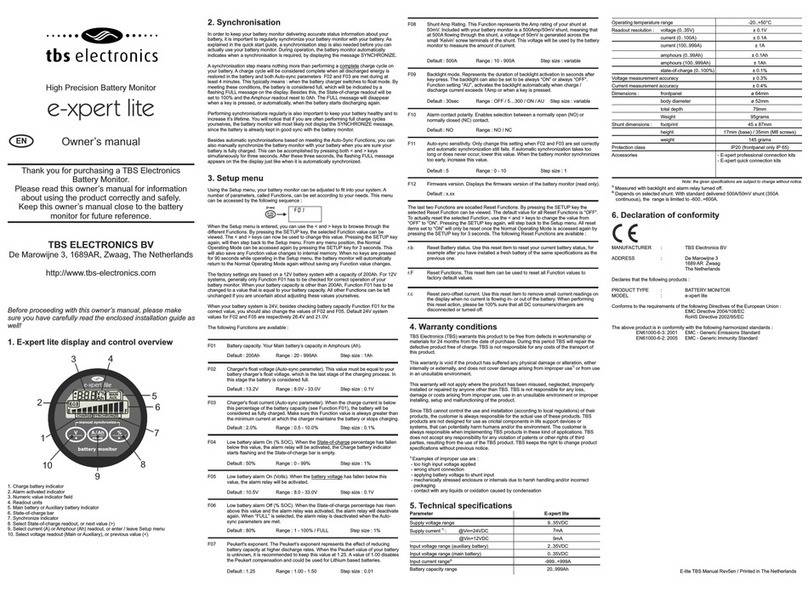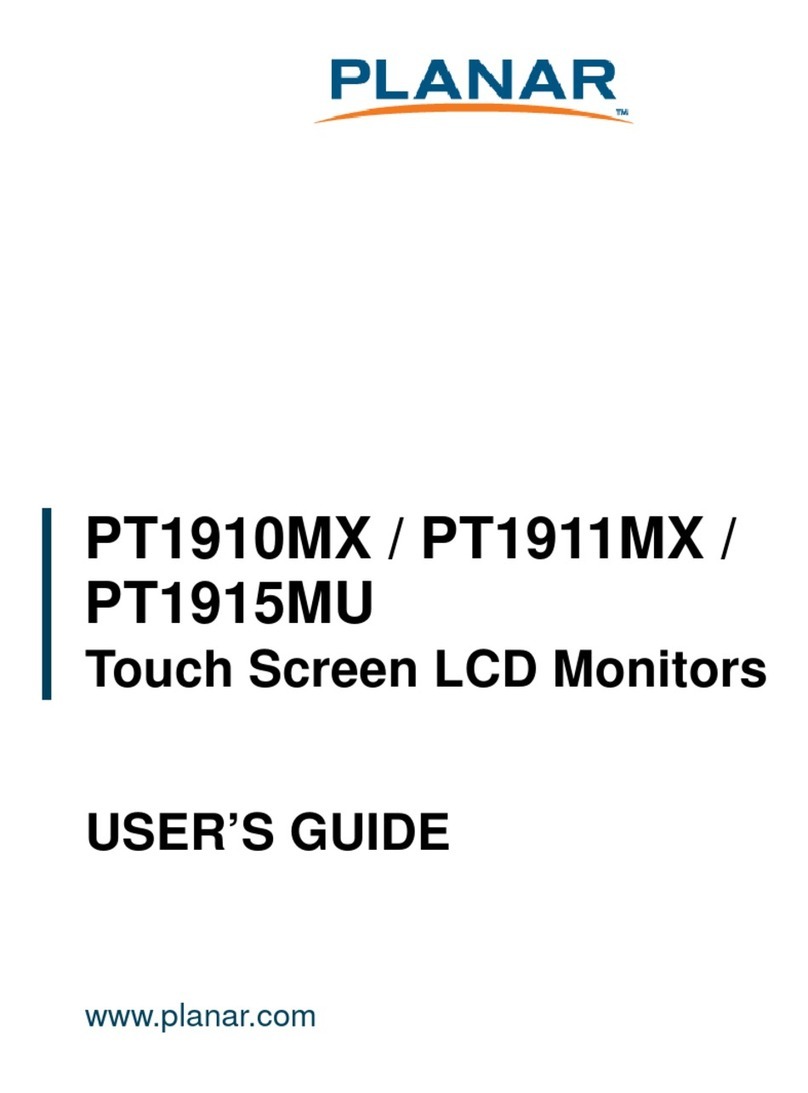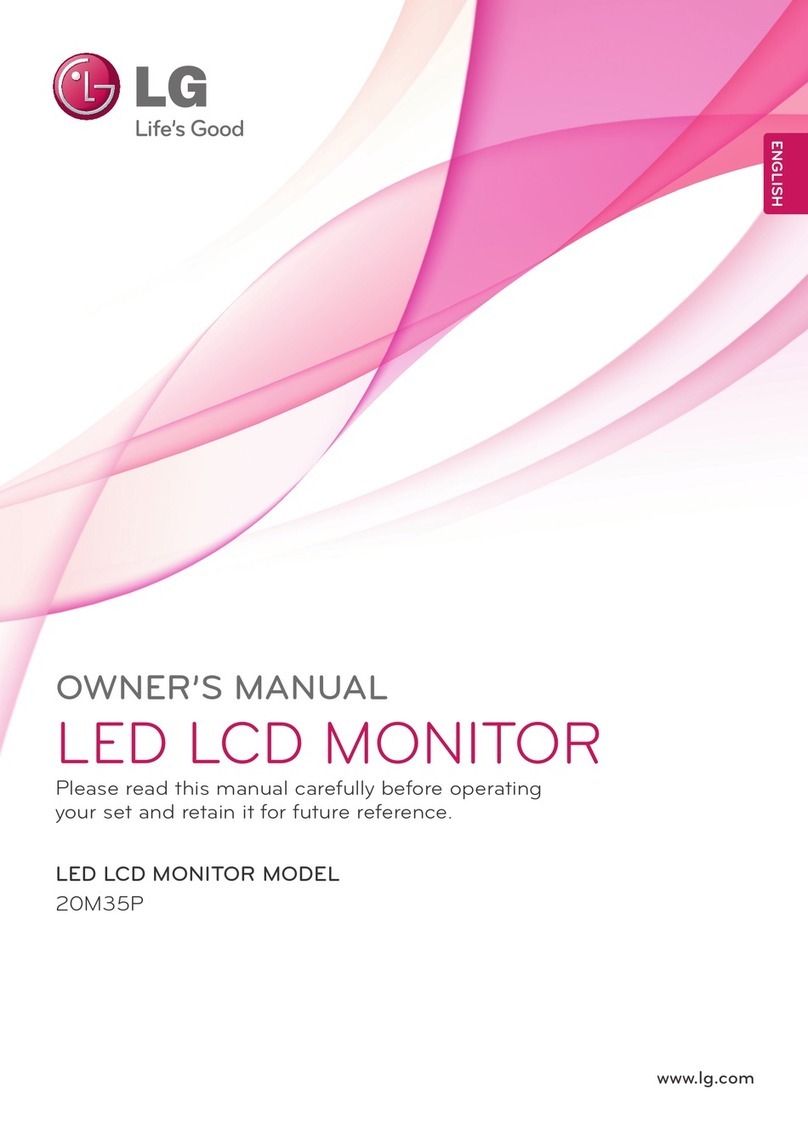VisionTek VT7000 Series User manual

TRIPLE 4K DISPLAY DOCKS
VT7000 Series
USER MANUAL

1
lntroduction ............................................................................
Features ...................................................................................
Contents ..................................................................................
System Requirements ...........................................................
Docking Station Conguration ...........................................
Driver Installation (Windows)...............................................
Windows Setup ......................................................................
Driver Installation (macOS) ..................................................
Managing Multiple Displays (macOS) ...............................
Conguring Displays from the Menu Bar (macOS) .........
Warranty ..................................................................................
TABLE OF CONTENTS
2
3
3
4
5
7
11
13
16
18
19

2
INTRODUCTION
Your new 4K Docking Station can connect to any host with Type C connectors providing a fully
future-proof docking solution. Allowing you to connect up to three additional monitors through a
single USB cable.
The 4K Docking Station Software allows full conguration of all additional USB displays, including:
• Support for up to 6 additional USB Displays (Windows) via DisplayLink Technology
• Support for up to 4 additional USB Displays (Mac OS X) via DisplayLink Technology
• Expand USB-A and USB-C connectivity
• Supports DP and HDMI displays
• Gigabit Ethernet
• Extended, Mirrored, Primary Display
• Extend left, right, above, or below
• Rotation
• Layout of displays
• Color Depth

3
FEATURES
CONTENTS
• Compatible with both Type-C Laptops and Desktop Computers
• Supports resolutions up to 4K (3840 x 2160 @60Hz)
• Supports Extend and Mirror Display Mode
• Supports 5.1 Channel Surround Sound
• Built-in USB 3.0 GPU, Plug and Display
• SuperSpeed USB 3.0, speeds up to 5Gbps and backward compatible with 2.0/1.1
• Built-in Ethernet RJ45 for increased network performance
• USB-C charging up to 100W
• 4K Display Docking Station
• AC Power Adapter
• USB-C to USB-C Cable
• Quick Start Guide

4
SYSTEM REQUIREMENTS
DisplayLink USB Graphics Software for Windows
Windows 11 (64-bit edition)
Windows 10 (32-bit and 64-bit edition)
Windows 8.1 Update 2015 (32-bit and 64-bit editions)
Windows 8 (32-bit and 64-bit editions)
Windows 7 (32-bit and 64-bit editions)
DisplayLink USB Graphics Software for macOS
Big Sur 11
Catalina 10.15
Mojave 10.14
High Sierra 10.13
Sierra 10.12
El Capitan 10.11
For output to 3 displays at the same time a System with a USB-C port that supports
DP Alt Mode is required.
For USB-C charging a system with a USB-C port that supports USB-C Power Delivery is required
Yosemite 10.10
Mavericks 10.9
Mountain Lion 10.8
Lion 10.7
Snow Leopard 10.6

5
DOCKING STATION CONFIGURATION
Step 1
Connect the USB-C to USB-C cable to the Docking Station. Plug the USB cable into your Laptop/
Desktop Computer, Connect the power adapter.
PC
USB-C
to System
For Illustrative Purposes

6
DOCKING STATION CONFIGURATION (Continued)
Step2
Connect your displays to the Docking Station, display connections vary by dock
Display 1 and 2 function via DisplayLink when connected with USB-A or USB-C. Display 3 is
supported via USB-C DP Alt Mode and will only output video when connected via USB-C.
For Illustrative Purposes
HDMI Cable
(Not Included)
Connect to HDMI Monitor
DisplayPort Cable
(Not Included)
Connect to DisplayPort Monitor
OR
HDMI DisplayPort
Display 3
(DP Alt Mode)
Display 1
(DisplayLink)
Display 2
(DisplayLink)

7
DRIVER INSTALLATION (Windows)
Step 1
The following section shows you how to install the Docking Station software on dierent
operating systems.
Download and install the latest Displaylink software. Select the driver according to your operating
system.
Please visit displaylink.com/downloads and download the latest drivers. Displaylink-provided
drivers are always compatible with the USB Docking Station.

8
DRIVER INSTALLATION (Windows Continued)
Step2
Select the downloaded le double click to begin the DisplayLink software installer
Step3
Once the installer begins a window will pop up and verify that your system is compatible with
DisplayLink USB Graphics.

9
Step4
Click ”Install”
DRIVER INSTALLATION (Windows Continued)

10
Step 5
Once the “Finish” button appears the install is complete and your system will may need to
reboot. If the option pops up click “Reboot” to nalize the driver installation.
DRIVER INSTALLATION (Windows Continued)

11
WINDOWS SETUP
Audio setting for Windows 10
Step 1
Click the DisplayLink “Icon” at the lower right corner to set up
audio and video, click“Audio setup”
Step 2
Choose Speaker
Step 3
Choose Microphone

12
WINDOWS SETUP (Continued)
Video Setting: Windows 10
Display mode
• Click video setup
• Select Display and choose Orientation then select Extend desktop to this display.

13
DRIVER INSTALLATION (macOS)
Introduction: This guide applies to software version 1.3 and above of the Mac software.
What is the macOS Driver?
The macOS driver is designed for macOS 10.4 - 11 to enable you to add an additional monitor to
your mac using Displaylink technology. This software allows you to run your DisplayLink UGA
devices on any Intel or M1 based Mac desktop or laptop, allowing you to connect up to 4
additional monitors via USB.
Please Note: Power PC-based Macintosh computers, such as late-model iMacs, PowerBooks and
PowerMacs, are not currently supported.

14
DRIVER INSTALLATION (macOS)
Step 1
Download and install the latest Displaylink software. Select the driver according to your operating
system.
Please visit displaylink.com/downloads and download the latest drivers. Displaylink-provided
drivers are always compatible with the USB Docking Station.
DisplayLink USB Graphics Software supports macOS 10.4 - 11. M1 macs are supported on
software version 1.3 or later.
Please Note: Power PC-based Macintosh computers, such as late-model iMacs, PowerBooks and
PowerMacs, are not supported.

15
Step 2
Click “Continue” to start the installation process.
Step 3
Once prompted input your account password and
click “Install Software”
Step 4
After installation is complete restart your system.
Your dock should now be working. If not, make
sure the Displaylink Manager application is
running by entering“Displaylink” into the nder
and running the DisplayLink application.
DRIVER INSTALLATION (macOS)

16
MANAGING MULTIPILE DISPLAYS (macOS)
When a new display is connected to your Mac, it will
default to being extended to the right of the main
display. To congure the settings for each of your
displays, select“Displays”from the “System Preferences”
menu. This will open the “Display Preferences”window
on each of your displays allowing you to congure
each.
Display Preferences:
Display Resolutions
Rotating a Display
Display Positions
Display to Mirror mode
Display to Extend
Using both extended and mirrored displays
Changing the main display

17
To arrange displays and congure mirrored or extended displays click on the arrangement tab.
To move a display, click and drag the display in the arrangements window.
To change primary display, click on the small bar on top of the main monitor and drag in onto the
monitor you want to be the primary.
MANAGING MULTIPLE DISPLAYS (mac OS Continued)

18
If you have checked the“Show Displays” ON menu bar in “Display Preferences”then you can
congure the displays by clicking the display icon in the menu bar.
This menu allows you to perform the following actions:
Detect all displays connected to the Mac
Turn display mirroring on/o
Set the resolution of both the primary display, and the additional display(s)
Open “Display Preferences”
CONFIGURING DISPLAYS FROM THE MENU BAR (macOS)

19
WARRANTY
VisionTek Products LLC, (“VisionTek”) is pleased to warrant to the original purchaser (“Warrantee”) of the Device
(“Product”), that the product will be free from manufacturing defects in material for Two (2) Years when given
normal and proper usage. The product must be registered within 30 days from the original date of purchase
to receive this 2 year warranty. All products not registered within 30 days will ONLY receive a 1 year limited
warranty.
VisionTek’s liability under this warranty, or in connection with any other claim relating to the Product, is limited
to the repair or replacement, at VisionTek’s option, of the product or portion of the product which is defective
in manufacturing material. Warrantee assumes all risk of loss in transit. The returned products shall be the sole
property of VisionTek. VisionTek warrants the repaired or replaced Products will be free from manufacturing
defects in material for the remainder of the warranty period.
VisionTek reserves the right to inspect and verify the defectiveness of any products or portion of product
returned. This warranty does not apply to any software component.
© 2021 VisionTek Products, LLC. All rights reserved. VisionTek is a registered trademark of VisionTek Products, LLC.
Windows is a registered trademark of Microsoft Corporation in the United States and other countries.
FULL WARRANTY DISCLOSURE AVAILABLE AT WWW.VISIONTEK.COM
Product must be registered within 30 days of purchase for warranty to be valid.
IF YOU HAVE QUESTIONS OR NEED ASSISTANCE WITH THIS PRODUCT,
CALL SUPPORT AT 1 (866) 883-5411.
Table of contents