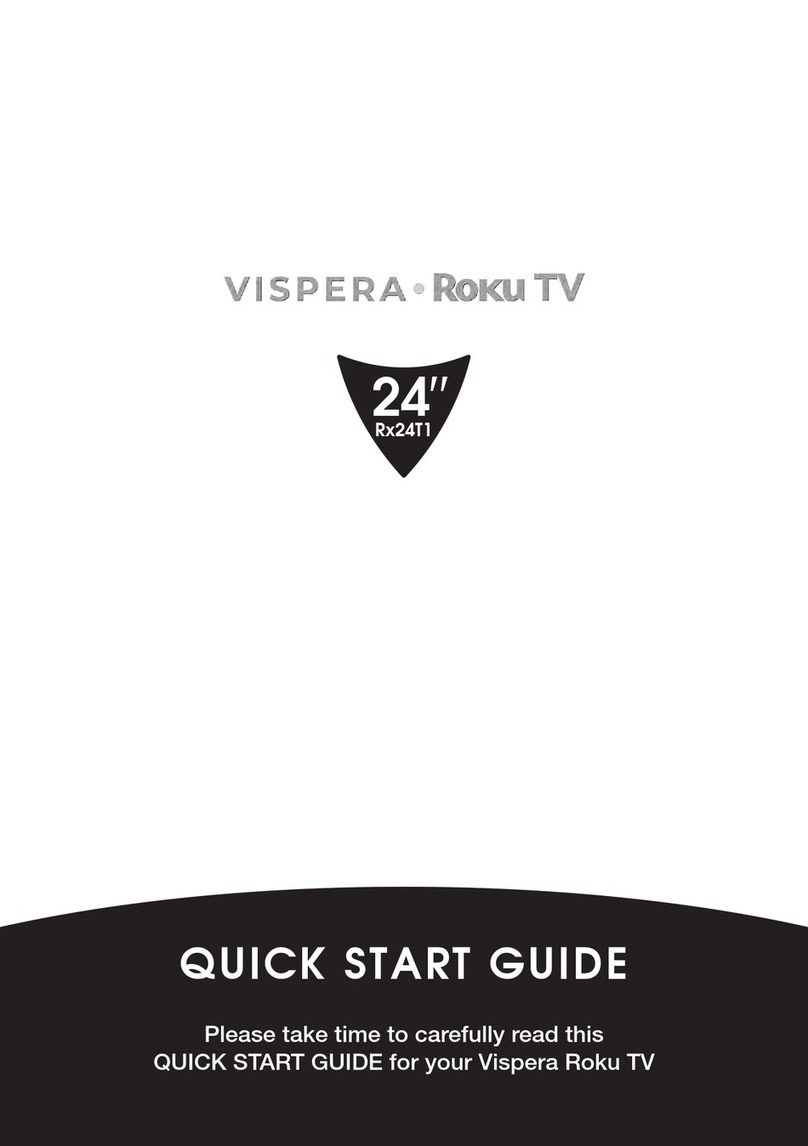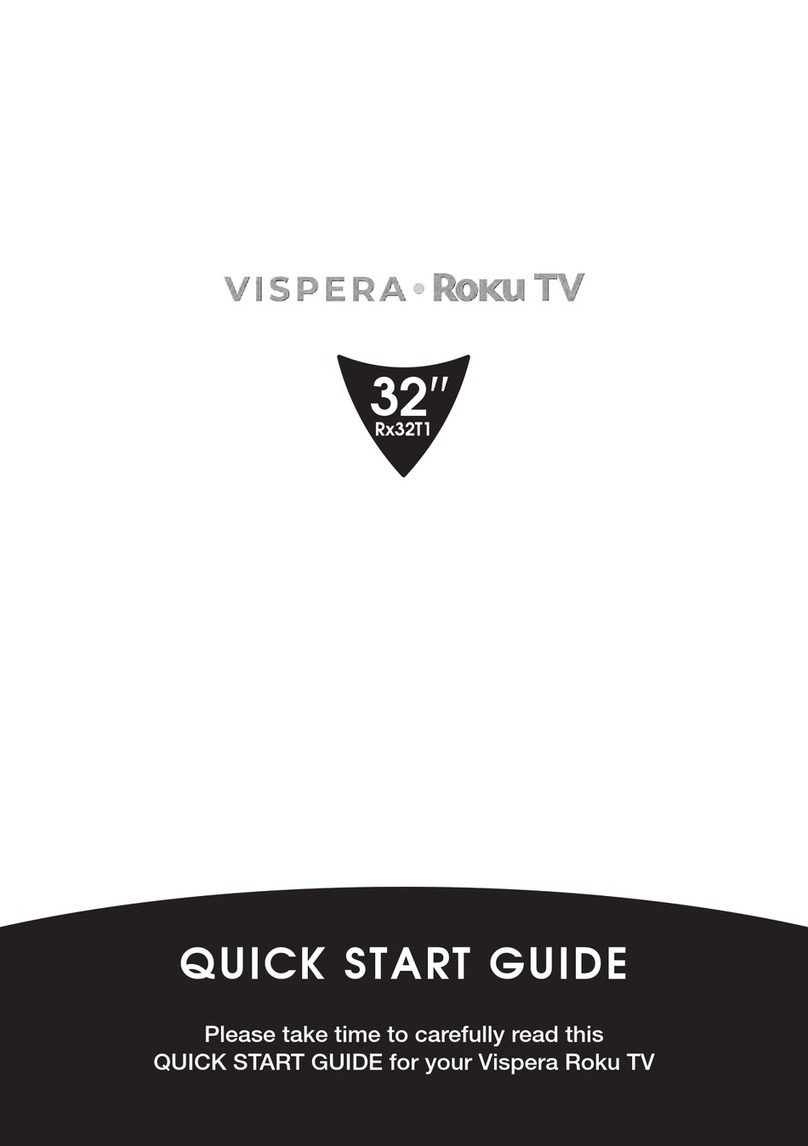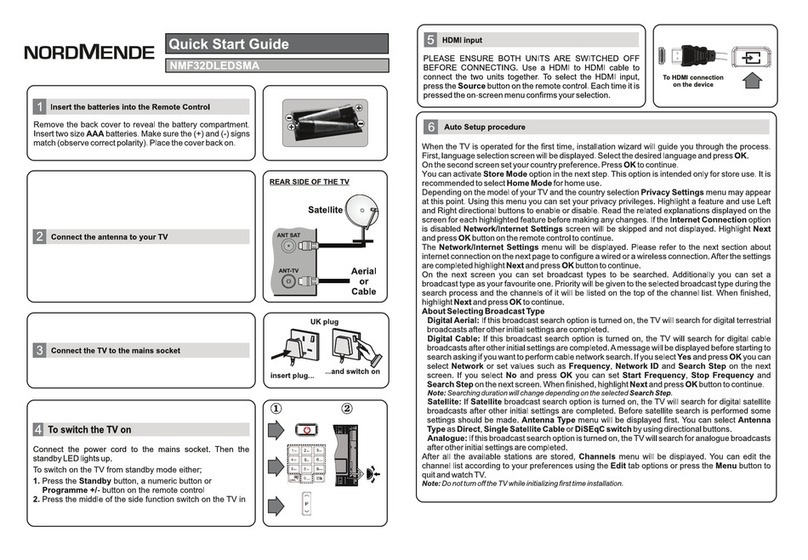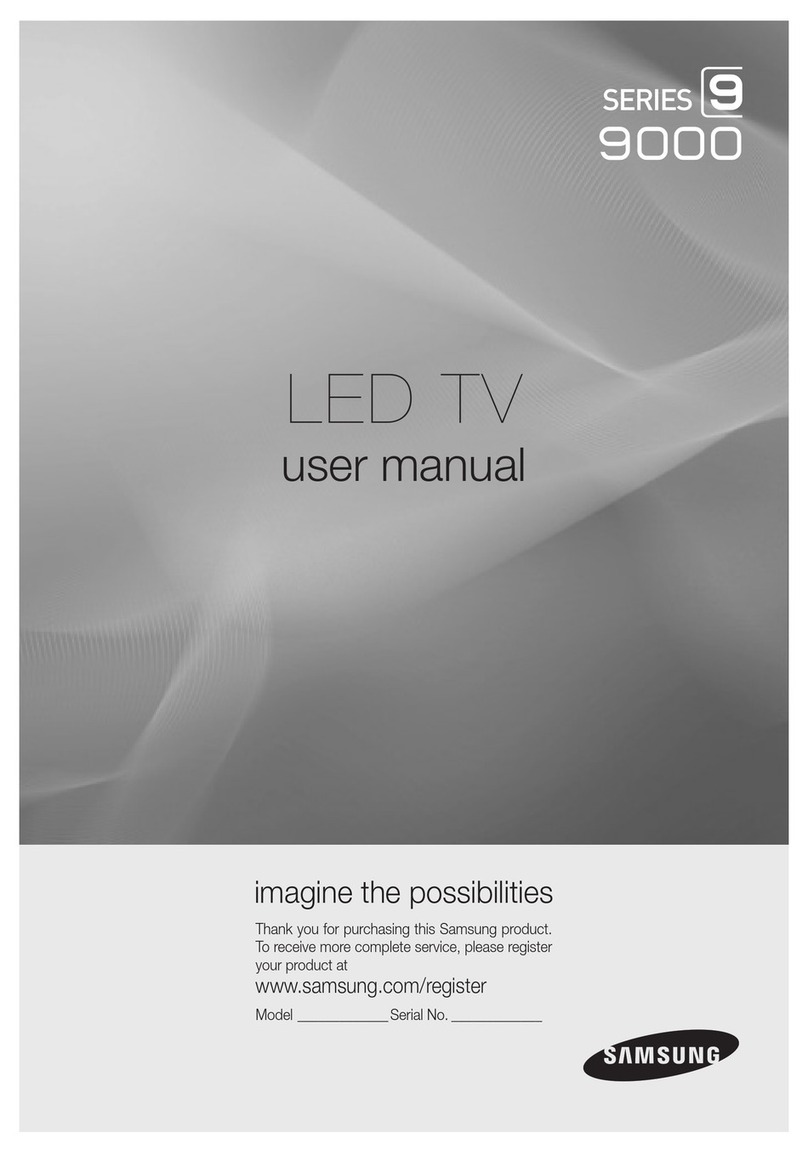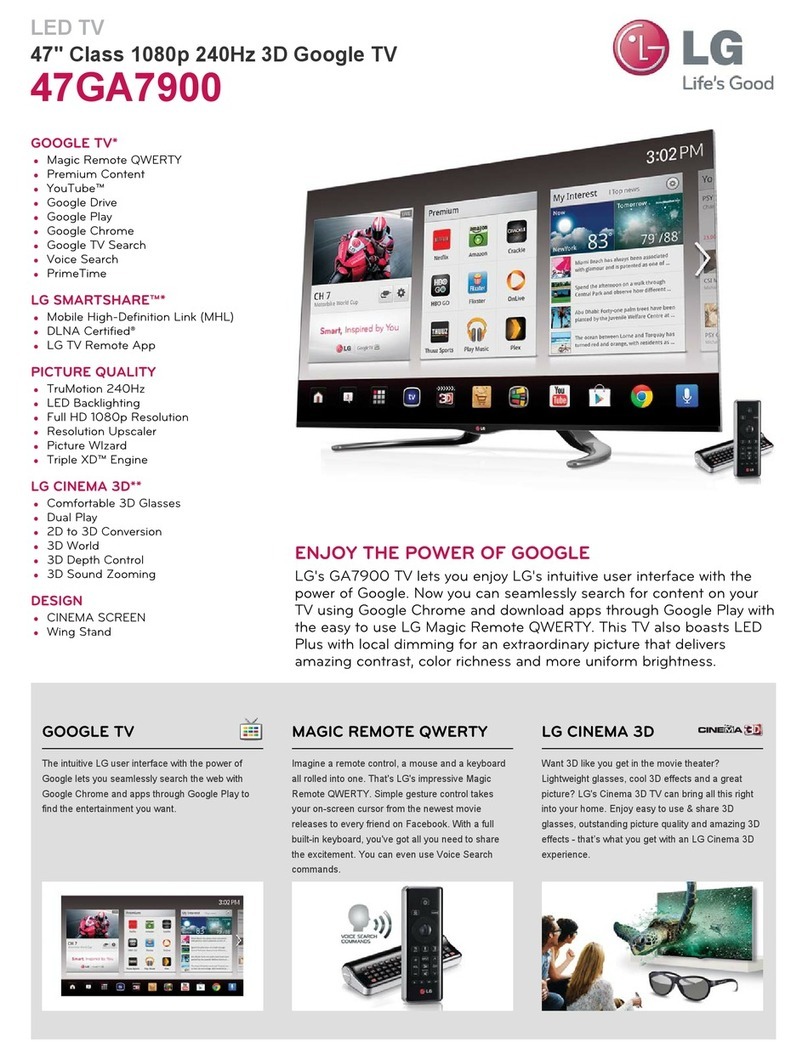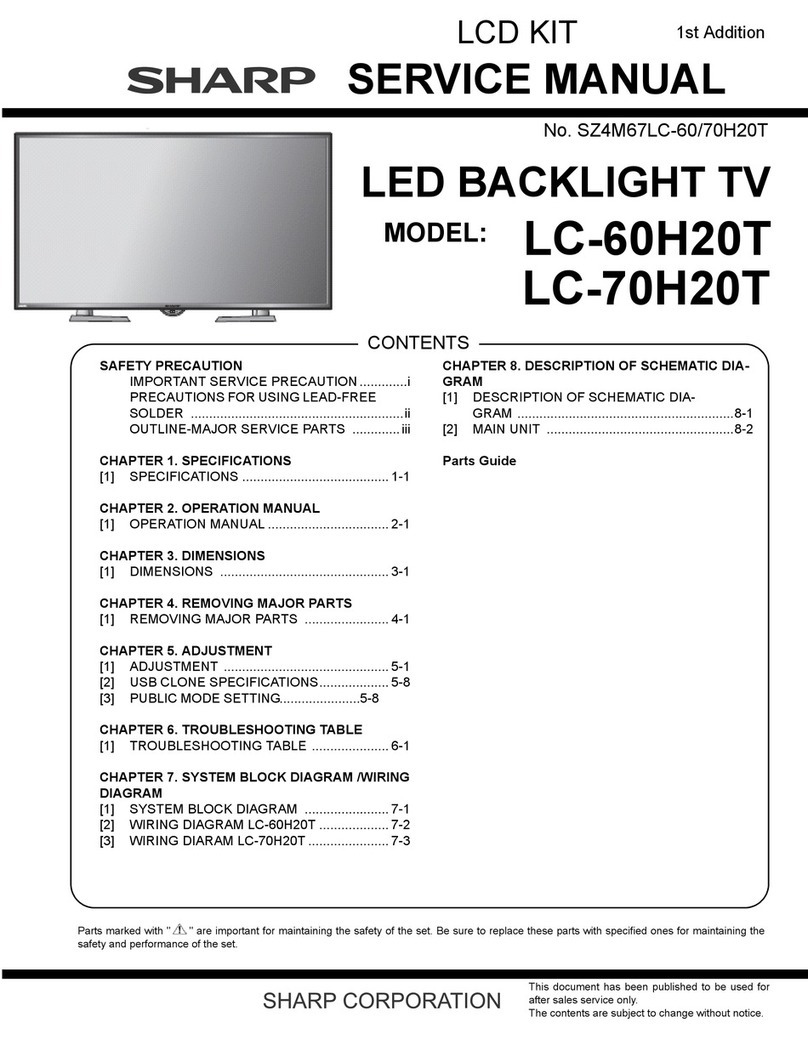Vispera 58ULTRA1 User manual
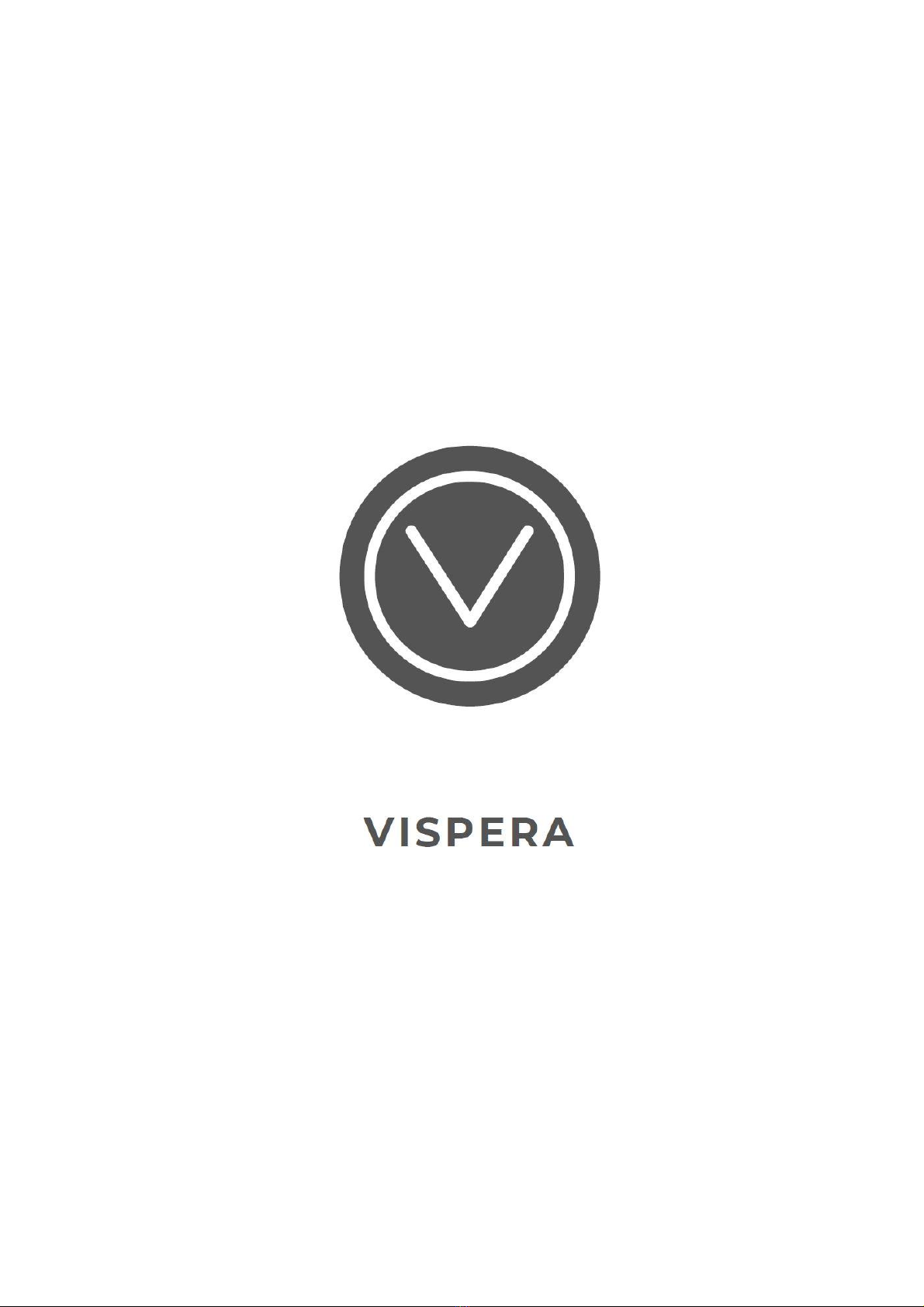

2018
The terms HDMI and HDMI High -Definition
Multimedia Interface,and the HDMI Logo are
trademarks or registered trademarks of HDMI
Licensing Administrator, Inc in the United States
and other countries.
58ULTRA1 Television
USER MANUAL

1
CONTENTS
Important Safety Instructions
Safety Information
Preparation
What isIncluded
Front View
Rear View
Installing theStand
Removing the Stand for Wall-Mounting
Wall-Mounting Screws
Remote Control
Connecting ExternalDevices
Basic Operations
First Time Installation
Sources
Channel Selection
VolumeAdjustment
Quick Settings
Picture
Sound
Channel
Nextwork
Time
System
AboutTV
Movies
Music
Photos
EPG
PVR
CI (Common Interface)(DTVmode)
Parental Control
Troubleshooting
Maintaining
Plug Replacement-UK
Specification
Disposal Information
2
3
4
4
5
6
7
7
7
8
10
11
11
12
12
12
13
14
16
17
18
19
20
21
23
24
25
26
27
28
29
30
32
32
33
33
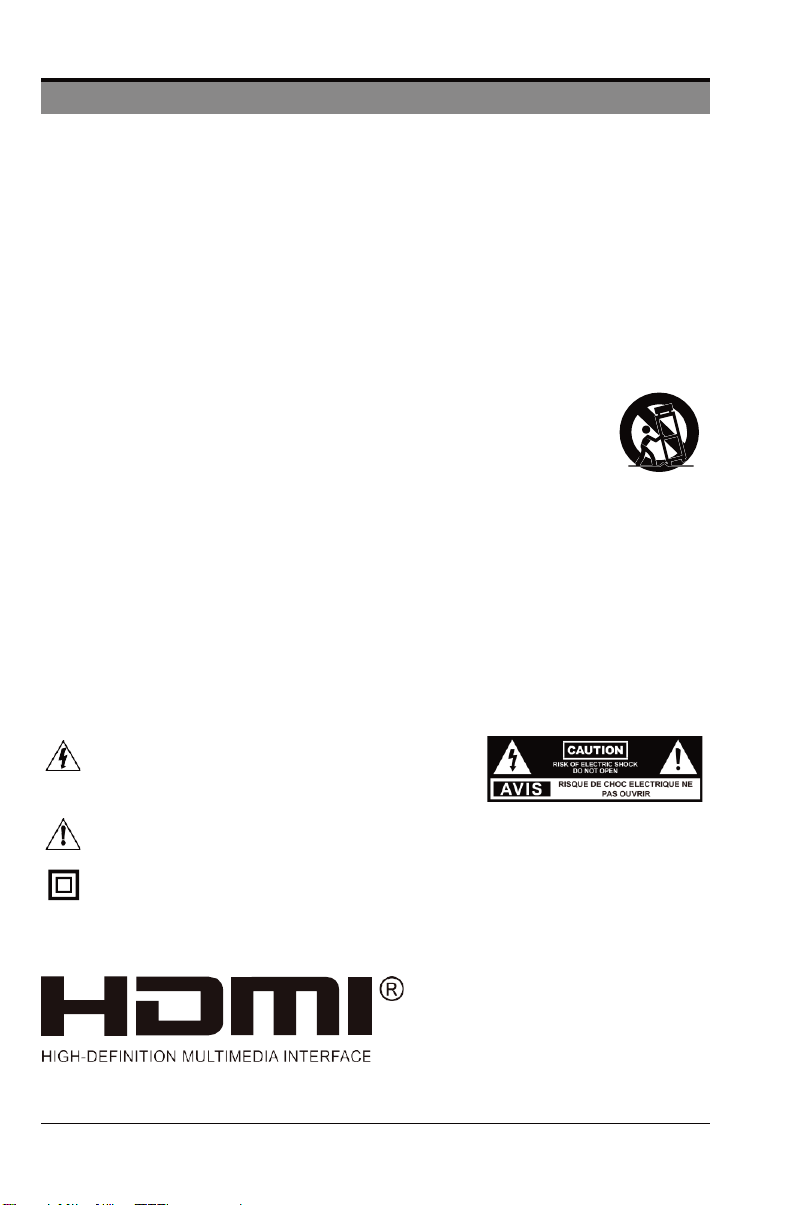
2
IMPORTANT SAFETY INSTRUCTIONS
•Read these instructions –All the safety and operating instructions should be read before this product is
operated.
•Keep these instructions –The safety and operating instructions should be retained for future reference.
•Heed all warnings –All warnings on the appliance and in the operating instructions should be adhered to.
•Follow all instructions –Alloperating and use instructions should befollowed.
•Do not use this apparatus near water –The appliance should not be used near water or moisture–for
example, in a wet basement or near a swimming pool, and thelike.
•Clean only with dry cloth.
• Do not block any ventilation openings. Install in accordance with the manufacture’s instructions.
•Do not install near any heat sources such as radiators, heat registers, stoves, or other apparatus (including
amplifiers) that produce heat.
•Do not defeat the safety purpose of the polarized or grounding-type plug. A polarized plug has two blades
with one wider than the other. A grounding-type plug has two blades and a third grounding prong. The wide
blade or the third prong are provided for your safety. If the provided plug does not fit into your outlet, consult
an electrician for replacement of the obsolete outlet.
•Protect the power cord from being walked on or pinched particularly at plugs, convenience receptacles, and
the point where they exit from the apparatus.
•Only use attachments/accessories specified by the manufacturer.
•Use only with the cart, stand, tripod, bracket, or table specified by the manufacturer,or
sold with the apparatus. When a cart is used, use caution when moving the cart/apparatus
combination to avoid injury from tip-over.
•Unplug this apparatus during lightning storms or when unused for long periods of time.
•Refer all servicing to qualified service personnel. Servicing is required when the apparatus has been
damaged in any way, such as power-supply cord or plug is damaged, liquid has been spilled or objects
have fallen into the apparatus, the apparatus has been exposed to rain or moisture, does not operate
normally, or has been dropped.
•Please keep the unit in a well-ventilated environment.
•WARNING: To reduce the risk of fire or electric shock, do not expose this apparatus to rain or
moisture. The apparatus shall not be exposed to dripping or splashing. Objects filled with liquids,
such as vasesshouldnot be placedonapparatus.
•WARNING:The batteries shall not be exposedto excessiveheat such as sunshine, fire or thelike.
•WARNING: The mains plug is used as disconnect device, the disconnect device shall remain readily
operable.
•WARNING: To reduce the risk of electric shock, do not remove cover (or back) as there are no user-
serviceable parts inside. Refer servicing to qualified personnel.
This lightning flash with arrowhead symbol within an equilateral
triangle is intended to alert the user to the presence of non-
insulated “dangerous voltage” within the product’s enclosure
that may be of sufficient magnitude to constitute a risk of
electric shock.
The exclamation point within an equilateral triangle is intended to alert the user to the
presence of important operating and maintenance instructions in the literature
accompanying the appliance.
This equipment is a Class II or double insulated electrical appliance. It has been designed
in such a way that it does not require a safety connection to electricalearth.
The terms HDMI and HDMI High-DefinitionMultimedia
Interface,and the HDMI Logo are trademarks or
registered trademarks of HDMI LicensingAdministrator,
Inc in the UnitedStates and other countries.
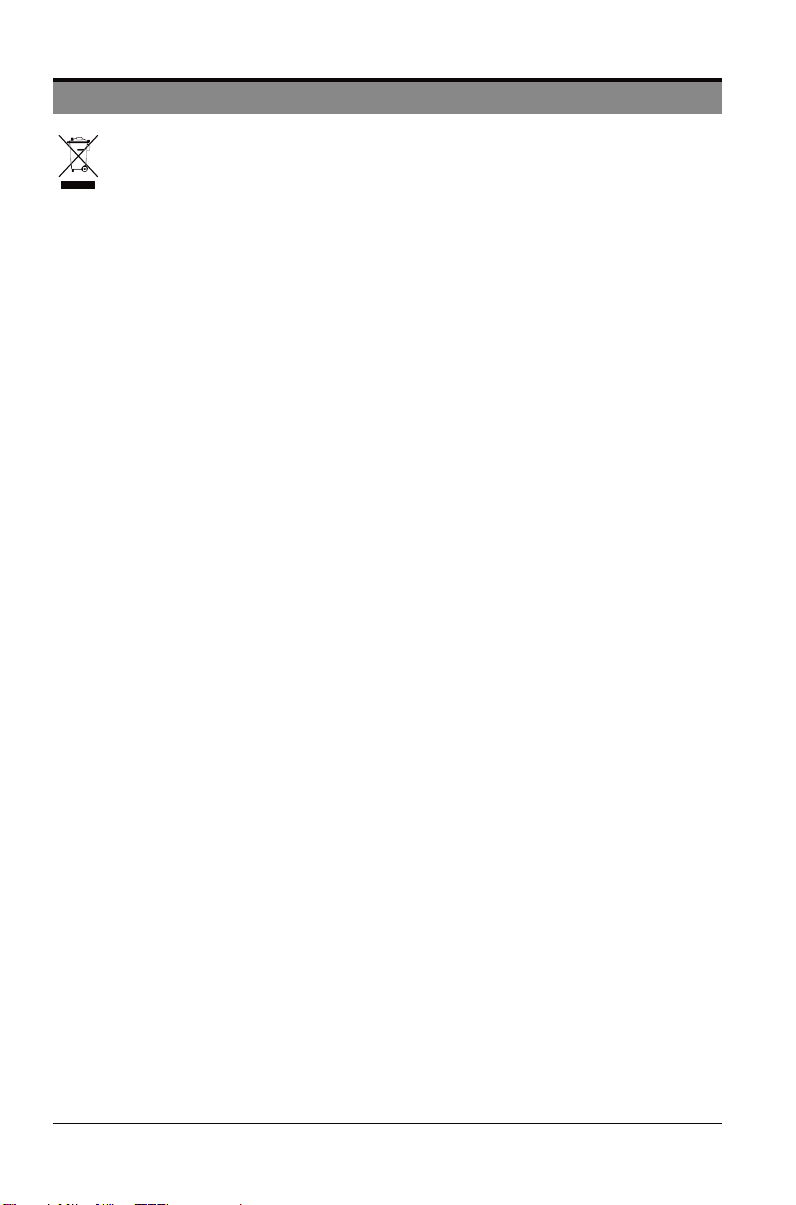
This product contains electricalor electronic materials. The presence of these materials may, if not disposed of
properly,have potential adverse effectson the environment and human health.
Presence of this label on the product means it should not be disposed of as unsorted waste and must becollected
separately.As a consumer,you are responsible forensuring thatthisproduct is disposed ofproperly.
WARNING: To prevent injury, this apparatus must be securely attached to the floor/wall in
accordance with the installation instruction.
Toensure reliable and safe operation of this equipment, please carefullyread all the instructions in
this user guide, especially the safety information below.
Electrical Safety
•The TV set should only be connected to a main power supply with voltage that matches the label at the
rear of the product.
•Toprevent overload, do not share the same power supply socket with too many other electronic
components.
•Do not place any connecting wires where they may be stepped on or tripped over.
•Do not place heavy items on any connecting wire, which may damage the wire.
•Hold the main plug, not the wires, when removing from a socket.
•During a thunderstorm, or when not using the television for extended period of time, turn off the power
switch on the back of the television.
•Do not allow water or moisture to enter the TV or power adapter. Do NOT use in wet, moist areas, such
as bathrooms, steamy kitchens or near swimming pools.
•Pull the plug out immediately, and seek professional help if the main plug or cable is damaged, liquid is
spilled onto the set, if the TV set accidentally exposed to water or moisture, if anything accidentally
penetrates the ventilation slots or if the TV set does not work normally.
•Do not remove the safety covers. There are no user-serviceable parts inside. Trying to service the unit
yourself is dangerous and may invalidate the product’s warranty. Qualified personnel must only service
this apparatus.
•To avoid a battery leakage, remove batteries from the remote control, when the remote is not use for long
period, or when the batteries are exhausted.
•Do not break open or throw exhausted batteries into a fire.
•For best results, use type AAA (example-alkaline, carbon-zinc, etc.) batteries.
•Install only new batteries of the same type in your product.
•Failure to insert batteries in the correct polarity, as indicated in the battery compartment, may shorten the
life of the batteries or cause batteries to leak.
•Do not mix old and new batteries.
•Do not mix Alkaline, Standard (Carbon-Zinc) or Rechargeable (Nickel Cadmium) or (Nickel Metal Hydride)
batteries.
•Batteries should be recycled or disposed of as per state and local guidelines.
•Do not attempt to recharge disposable batteries.
•Do not short circuit battery terminals.
•Keep away from children.
Physical Safety
•Do not block ventilation slots in the back cover. You may place the TV in a cabinet, but ensure at least
5cm (2’’) clearance all around.
•Do not tap or shake the TV screen, or you may damage the internal circuits. Takegood care of the
remote control.
•Toclean the TV use a soft dry cloth. Do not use solvents or petroleum based fluids.
•Do not install near any heat sources such as radiators, heat registers, stoves or other apparatus (including
amplifiers) that produce heat.
•Do not defeat the safety purpose of the polarized or grounding-type plug. A polarized plug has two blades
with one wider than the other. A grounding plug has two blades and a third grounding prong. The wide
blade, or the third prong is provided for your safety. If the provided plug does not fit into your outlet,
consult an electrician for replacement of the obsolete outlet.
•Protect the power cord from being walked on or pinched particularly at plugs.
•Unplug the apparatus during lightning storms or when unused for long periods.
•Refer all servicing to a qualified service personnel. Servicing is required if the apparatus does not operate
normally or if the apparatus, includingthe power supply cord or plug, has been damaged in any way.
•Servicing is also required if liquid has been spilled, or objects have fallen into the apparatus; when the
apparatus has been exposed to rain or moisture; or if the apparatus has been dropped.
3
SAFETY INFORMATION
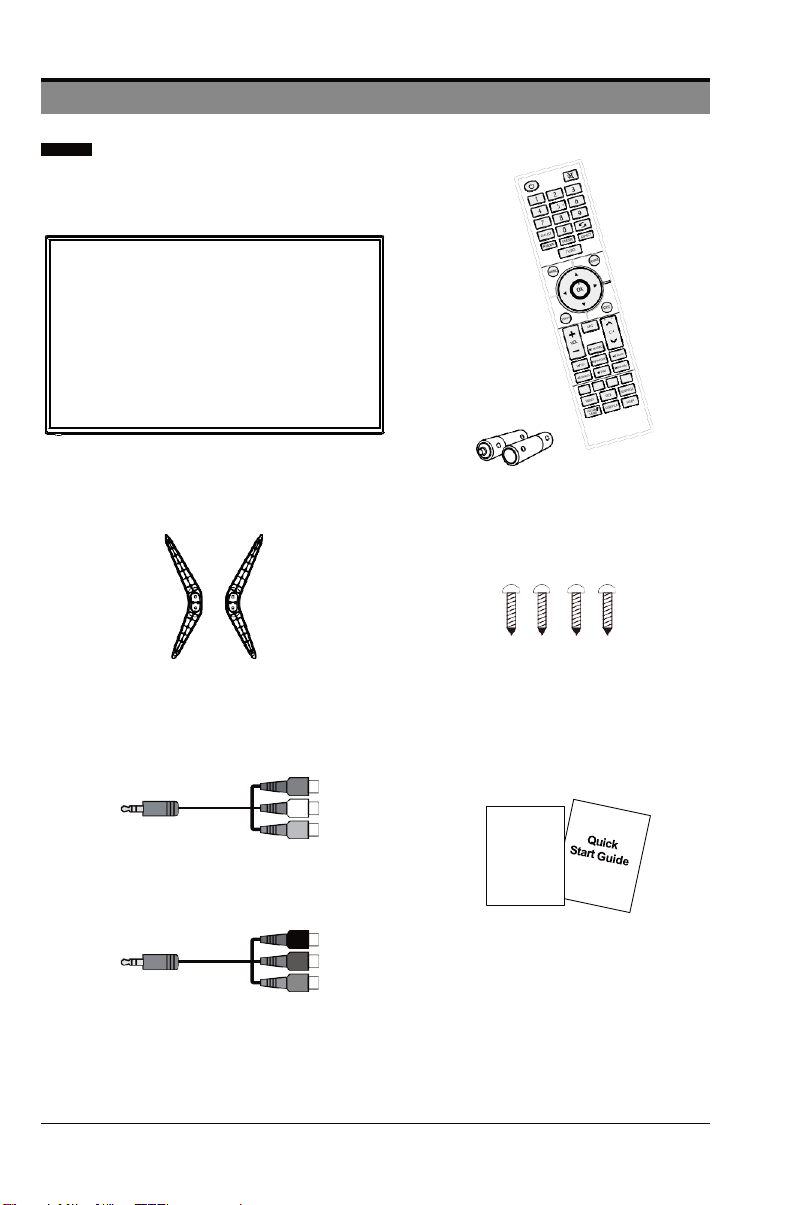
4
Remote Control with BatteriesTVSet
PREPARATION
What is Included
User Manual &
Quick StartGuide
Base Stand Screwsx4
MINI YPBPRcable
User Manual
MINI AVcable

5
PREPARATION
FrontView
•VOL +/- button
Press to adjust the volume.
•CH / button
Press to select the channel.
•Menu button
Display the main menu.
•Source button
•STANDBY button
Switch the TV between On/Standby mode.
•POWER Indicator
Illuminate blue when the TV is turned on. Illuminate red when the TV is in standby mode.
•IR (Infrared Receiver)
Receive IR signals from the remote control.
POWERIndicator
IR (InfraredReceiver)
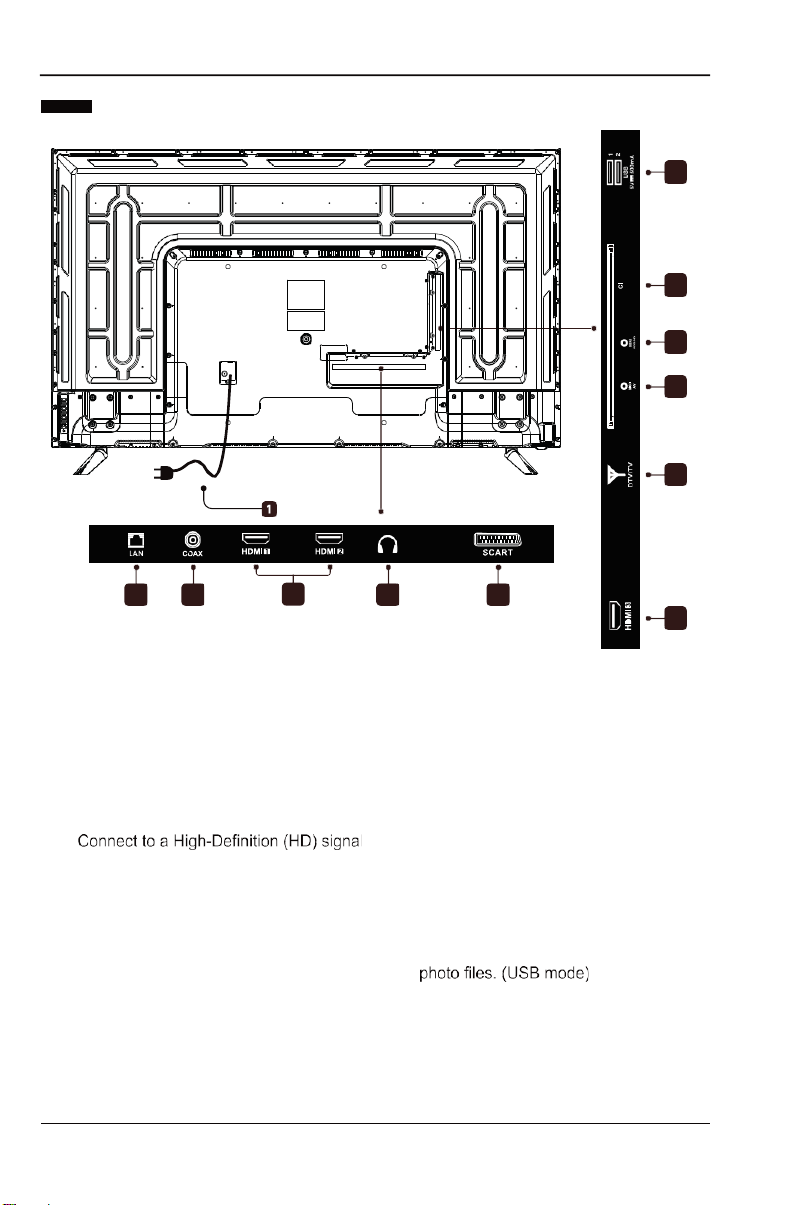
6
PREPARATION
Rear View
1. Power Cord
Connect to AC power outlet.
2. LAN
Network connection port.
3. COAXIAL
Connect a digital sound system to this
jack.
4. HDMI Input
output device.
5. HeadphoneSocket
Connect to the Headphones.
6. SCART Socket
Connect to SCART cable between
the SCART socket on the TV andthe
SCART socket on the external device..
7. DTV/TV Input
Connect to the antenna (75▲VHF/UHF)
socket with the RF coaxial cable.
8. MINIAV
Connect to the composite VIDEO and
AUDIO (L/R) output sockets on external
video devices.
9. MINI YPBPR
Connect to AV devices with component
(Y/Pb/Pr) video and audio output
sockets. COMPONENT&VIDEO share
with AUDIO IN(L/R)subscribeto.
10. CI Slot
Used to inserta CI card. A CI cardallows
you to view all the channels that you
subscribe to.
11. USB Input
Connect to a USB storage device to play
2 3 4 4
10
9
8
7
11
5 6
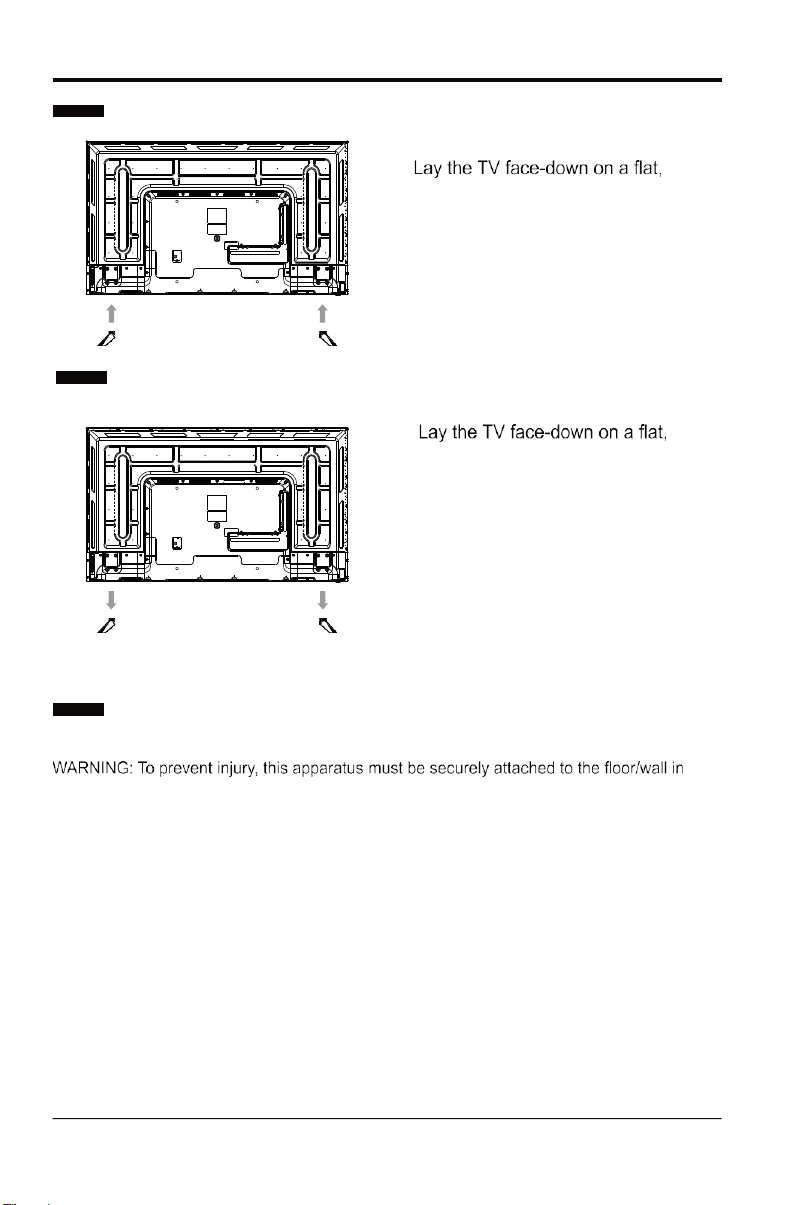
PREPARATION
Installing the Stand
1.cushioned surface to avoid damaging
or scratching.
2.Fix the stand assembly to the TV using
the 4 pcs provided screws.
1. cushioned surface to avoid damaging
or scratching.
Removing the Stand for Wall-Mouting
2. Untighten the 4 pcs screws holding
the stand assembly and removethem.
3.Attach the wall-mount bracket to the
TV using the mounting holes on the
back of the TV. Mount this TV
according to the instructions included
in the wall-mount bracket.
Wall-Mounting Screws
•Mount the VESA bracket using 4*M6*10 isometric threaded screws (not included).
accordance with the installation instruction.
WARNING:
Never place a televisionset in an unstable location. A television set may fall, causing serious
personal injury or death. Many injuries, particularly to children, can be acoided by taking
simple precautions such as:
•Using cabinets or stands recommended by the manufacturer of the television set.
•Only using furniture that can safely support the television set.
•Ensuring the television set is not overhanging the edge of the supporting furniture.
•Not placing the television set on tall furniture(for example, cupboards or bookcases)
without anchoring both the furniture and the television set to a suitable support.
•Not placing the television set on cloth or other materials that may be located between
the television set and supporting furniture.
•Attention should be drawn to the environmentalaspects of battery disposal.
•Educating children about the dangers of climbing on furniture to reach the television
set or its controls
If your existing television set is being retained and relocated, the same considerations
as above should be applied. 7
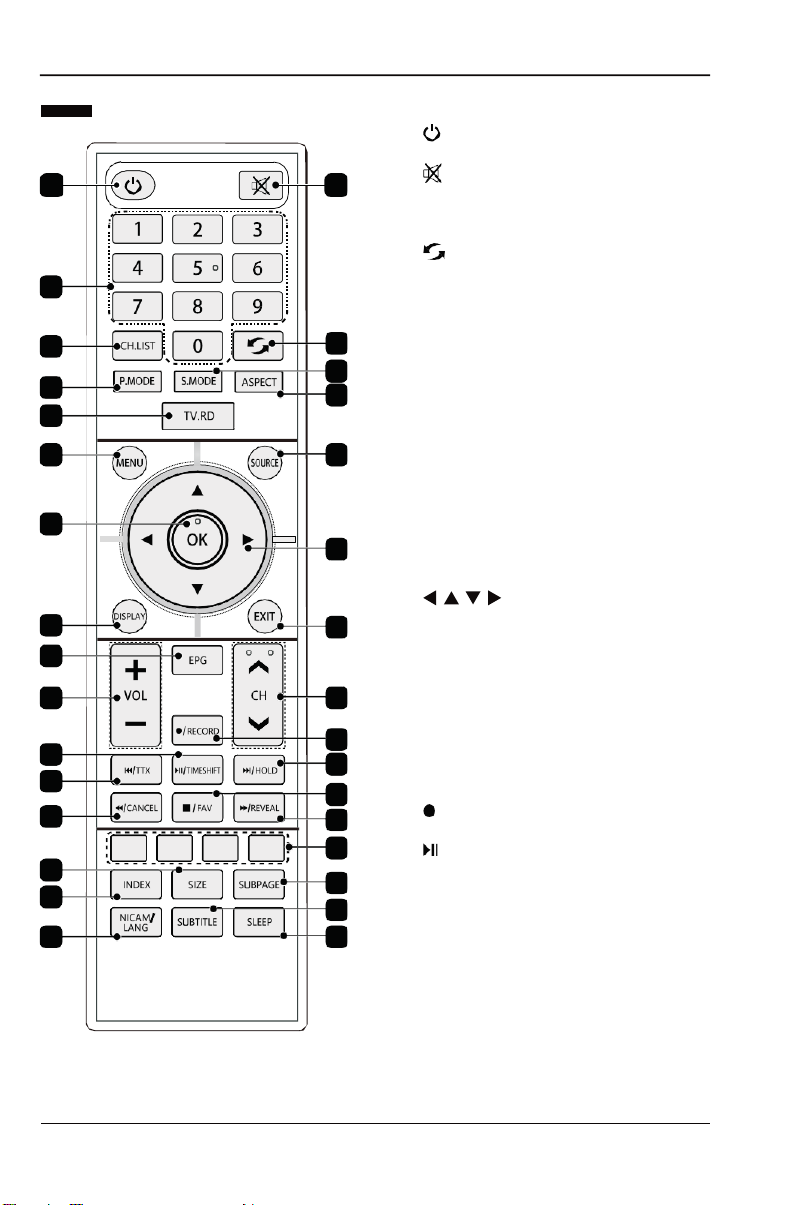
8
PREPARATION
Remote Control 1. : Switch the TV between and standby
mode.
2. : Mute and restore your TV sound.
3. 0~9: Select a program.(ATV/DTVmode).
4. CH.LIST: Display channel list.(ATV/DTV
mode).
5. : Return to previous viewing channel.
6. P.MODE : Select picture mode:
standard/ mild/ personal/ dynamic.
7. S.MODE : Select sound mode: standard/
music/ movie / personal.
8. ASPECT: Select from the following
mode settings: 16:9/Zoom1/Zoom2/
Auto/4:3.
9. TV.RD: Select TV program or Radio
program.(DTVmode).
10. MENU: Display the OSD(on screen
display) menu.
11. SOURCE: Select among the different
input singal sources:Antenna/Cable/
Satellite/ATV/AV/YPbPr/HDMI/PC/
Media Player.
12. OK: Confirm the selection in theOSD(on
screen display) menus.
13. : Allows you to navigate the
OSD menus and adjust the syestem
setting to your perference.
14. DISPLAY: Display the present screen
information such as the current channel
and the input source .
15. EXIT: Exit the OSD menu.
16. EPG: Display the EPG(Electronic
Program Guide).(DTV mode).
17. VOL+/-: Adjust the volume.
18. CH+/-: Select a channel.
19.: Record the current programme.
(DTV mode)
20.:To start or pause the timeshift
playback.(DTV mode).
To start playback or pause.(USB mode).
TIMESHIFT: Start the time-shift function.
(DTV mode).
3
27
28
29
14
16
17
20
21
22
12
4
6
9
10 11
15
18
19
23
24
25
26
30
31
32
13
5
7
8
21

9
PREPARATION
Remote Control
21. : To skip to the beginning of the previous chapter/track/photo.(USB mode).
TTX : Turn on and off the Teletext function.(ATV/DTV/AV/YPBPR mode).
22. : Toreverse playback rapidly.(USB/DTV mode).
CANCEL : Tocancel the teletext mode.(ATV/DTV/AV/YPBPRmode).
23. : To skip to the beginning of the next chapter/track/photo.(USB mode).
HOLD : Freezes a multi-page passage on screen in teletext.(ATV/DTV/AV/YPBPR mode).
24. : Press to stop the playback, the time shift or the recording.(USB/DTV mode).
FAV : Display the Favourite Channel list.(ATV/DTV mode).
25. : To advance playback rapidly.(USB/DTV mode).
REVEAL : Reveals hidden informationsuch as the answer to a quiz in teletext.(ATV/DTV/
AV/YPBPR mode).
26. COLOUR BUTTON:Access to corresponding function in APP service.(ATV/DTV/AV/
YPBPR mode)
27.SIZE : Toenlarge the picture on the TV in teletext.(ATV/DTV/
AV/YPBPR mode).
28. INDEX : Toselect the page number of the index from teletext.(ATV/DTV/
AV/YPBPR mode).
29. NICAM : Switch between differentaudio channels.(only applicable when the TV
programme has this feature).
LANG : Select DTV audio language.(DTV mode).
30.SUBPAGE : Switch between different audio channels.(ATV/DTV/ AV/YPBPR mode).
31.SUBTITLE : Display the subtitle which is broadcast wiht the program.(DTV mode).
32.SLEEP : Set the TV sleep timer.

10
CONNECTING EXTERNAL DEVICES
CoaxialCable
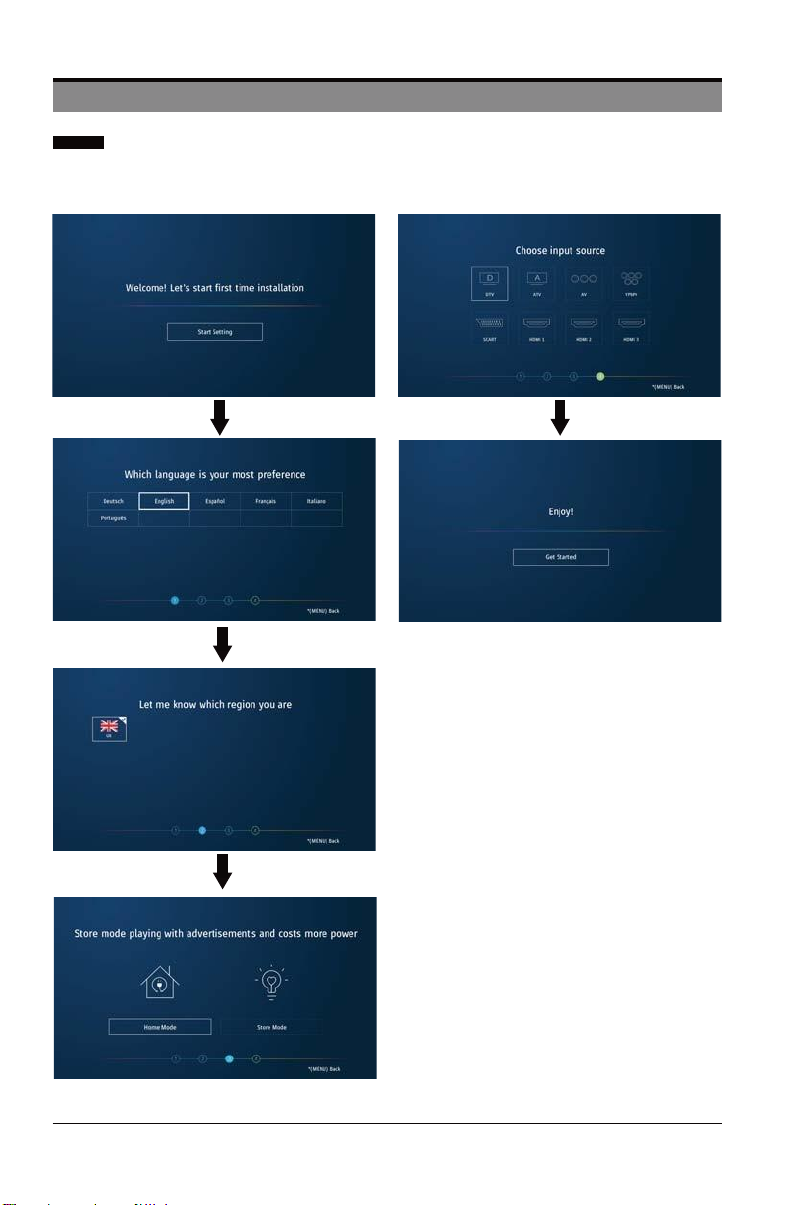
11
BASIC OPERATIONS
First Time Installation
Please accordingto the Text Tip to First Time Installation.
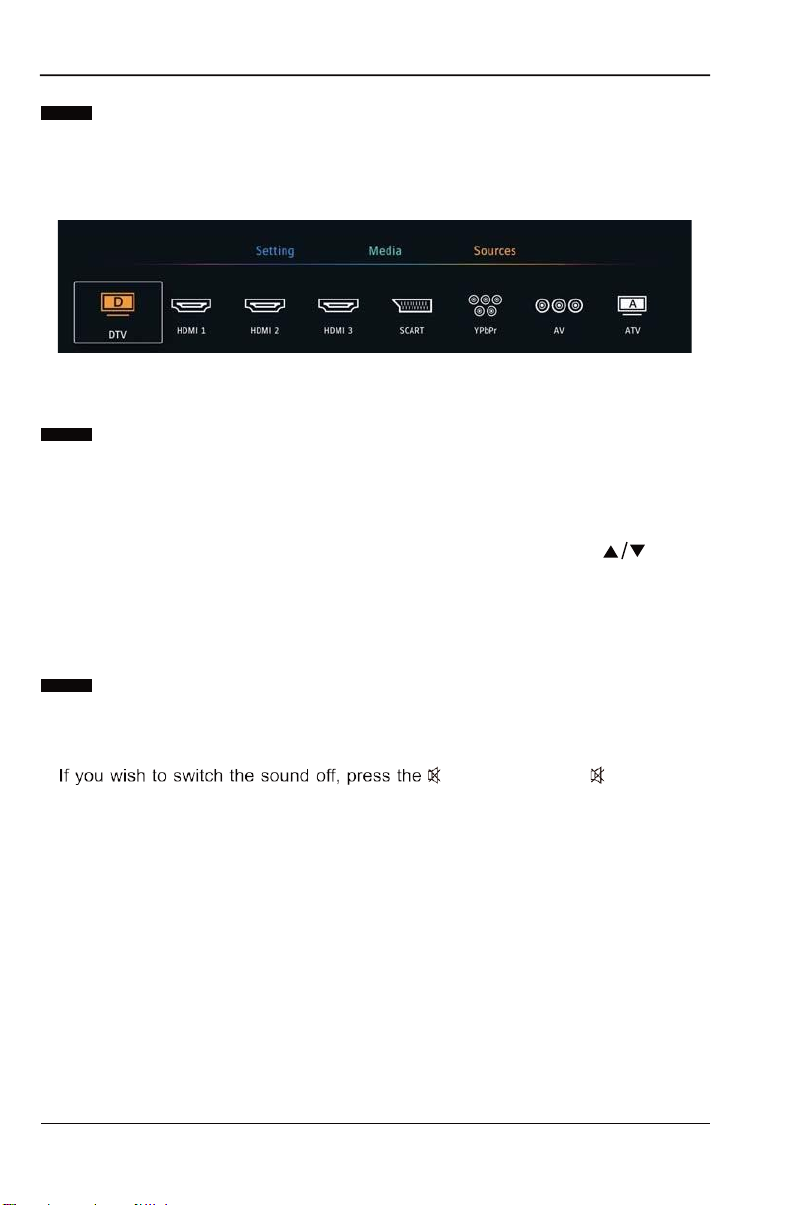
12
BASICOPERATION
Sources
Press E / € to select Source in the HOME page.
Press ENTER to select source.
Channel Selection
•Press the CH + / - buttons on the remote control repeatedly or the 0-9 buttons to
select the channel.
Alternative:
Press the CH.LIST button to enter the Channel List. Then use the buttons
to highlight and select the channel. Press the OK button to view the selected
channel.
VolumeAdjustment
•Press the VOL + / - buttons on the back panel of the TV or on the remote control
to adjust the volume.
•button. Press the button again
or the VOL + buttons to resume audio listening.
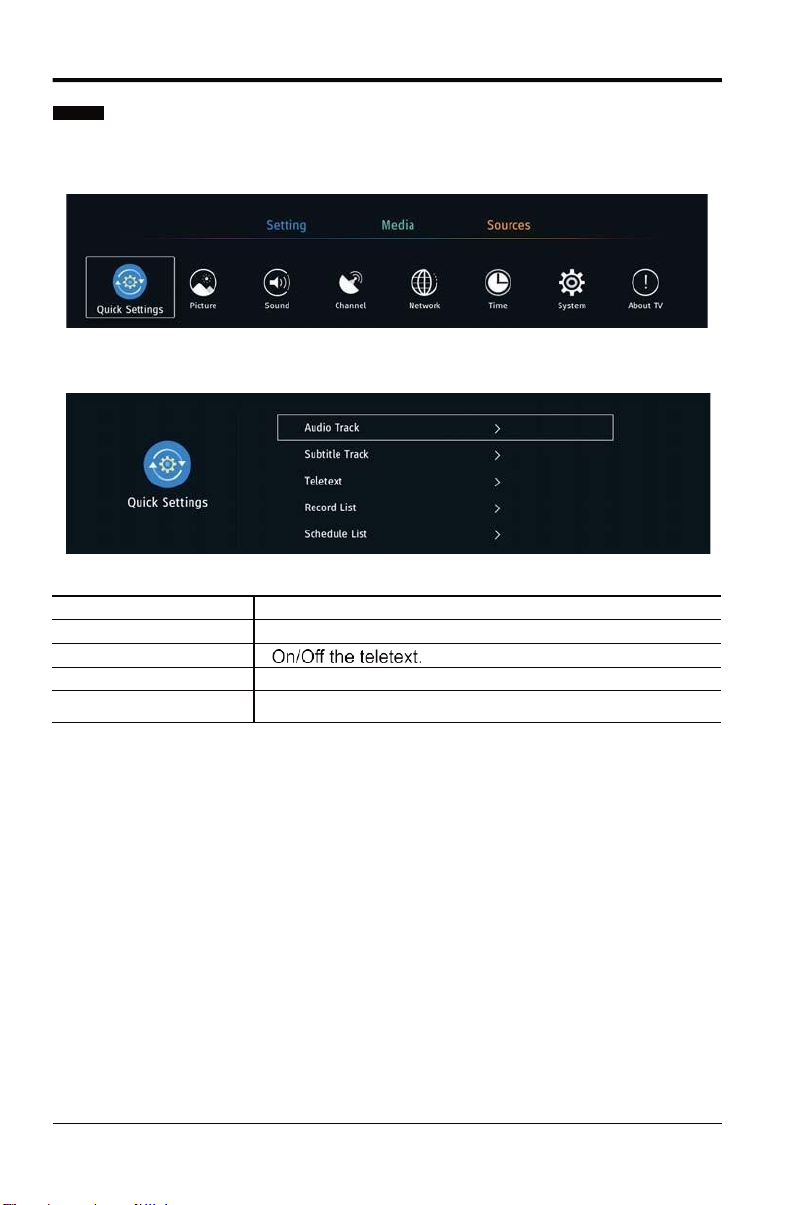
13
BASIC OPERATION
Quick Settings
•Press E / € button to select Setting.
•Press ENTER to enter setting.
•Press E / € button to select the Quick Settings.
Audio
Track Select the program audio language.
Subtitle
Track Select the program subtitle language.
Teletext
Record
List View the program list you set to record.
Schedule
List View the program list you set to watch.
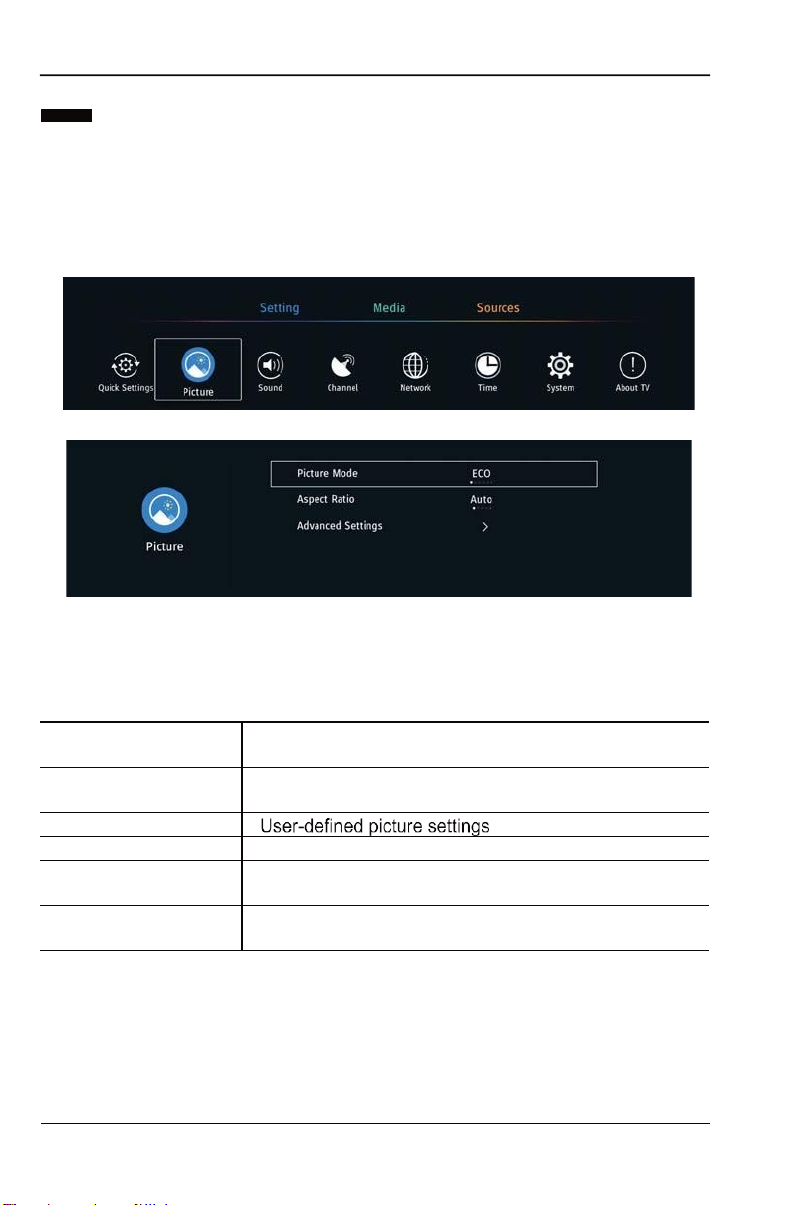
14
BASICOPERATION
Picture
1. Press 7/▲button to select the option that you want to adjust in the Picture
menu.
2. Press Enter button to adjust.
3.After finishing your adjustment, Press Enter button to save and return to the
previous menu.
Picture Mode
Press 7/▲button to select Picture Mode, then press E / € button toselect.
(Optional: ECO/Standard/User/Dynamic/Mild/Vivid).
Note: Press PMODE to select Picture Modequickly.
ECO
Reduce screen brightness, improved contrast for
energy
saving.
Standard
The default mode, to make users experience high-
quality images under normal light.
User
Mild
Image colors more gentle to protect eyes.
Dynamic
This mode is more suitable for watching dynamic
program.
Vivid
This mode enhance contrast and sharpness to make
picture more vivid.
Aspect Ratio
Press 7/▲to select Aspect Ratio, press E / € toselect.
(Optional:Auto,16:9,4:3,Zoom1,Zoom2).
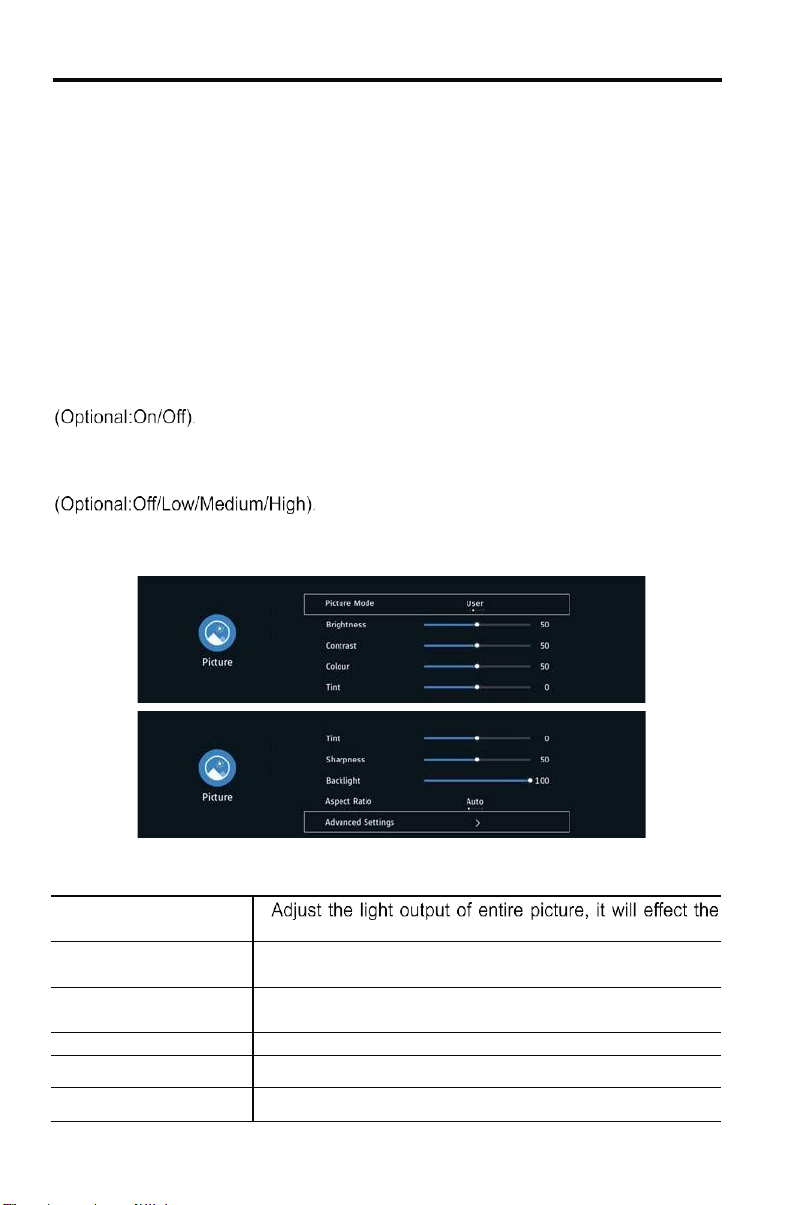
15
BASICOPERATION
Advanced Settings
Press 7/▲button to select Advanced Settings, then press 7/▲/ E / € button to
select.
Colour Temp
Adjust the overall color of the image.Press7/▲to select Colour Temp. pressE/€to
select.(Optional:Cool/Standard/Warm).
Cool
Standard
Warm
Produces a gentle blue-hued image.
Produces a vivid image.
Produces a red-hued image.
Dynamic Contrast
Adjust image contrast.Press7/▲to select,and press E / € to adjust.
Noice Reduction
Adjust image noice.Press7/▲to select,and press E / € to adjust.
NOTE: The following functions are available , When select the User in picturemode.
Brightness/Contrast/Colour/Tint/Sharpness/Backlight
Press7/▲to select, and press E / € to adjust.
Brightness
dark region of the picture.
Contrast
Adjust the highlight intensity of picture, but the
shadow
of the picture is invariable.
Colour
Adjust the saturation of the color based on your own
like.
Tint
Adjust image color density.
Sharpness
Adjust the image edge sharpness.
Backlight
Adjust image brightness.
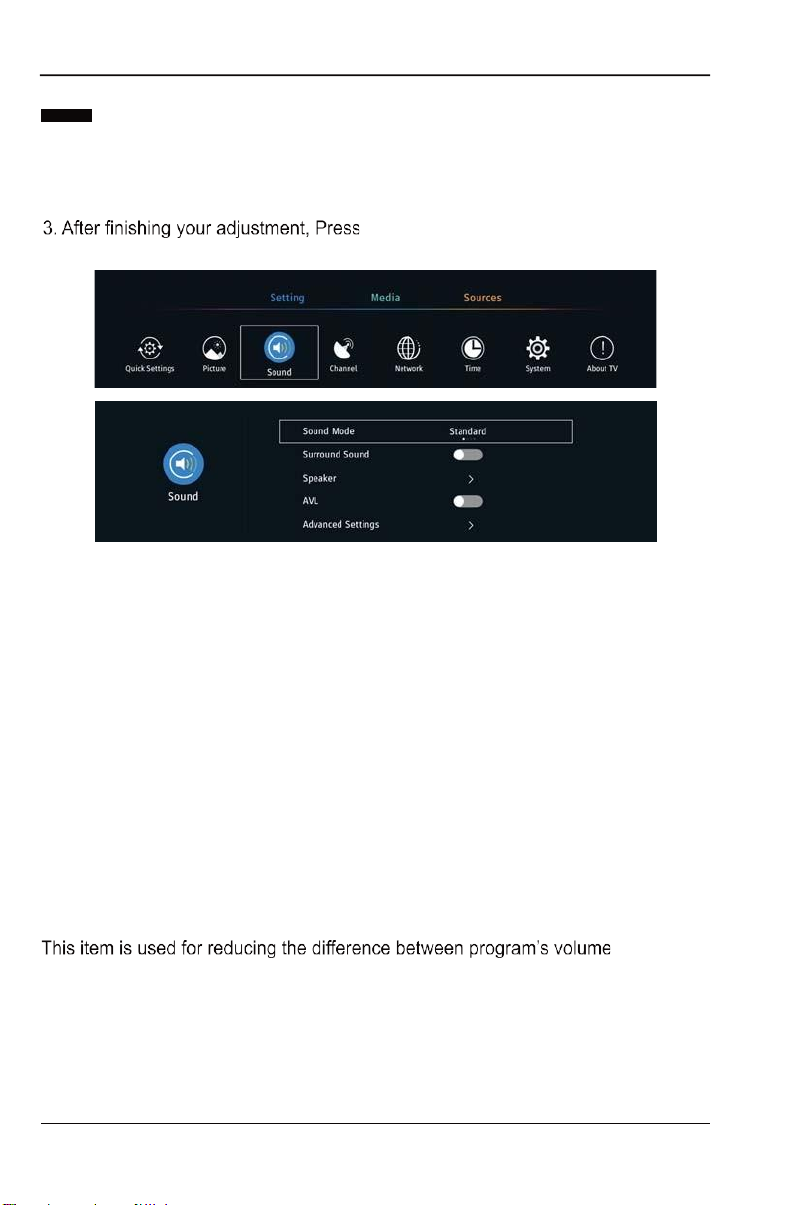
16
BASICOPERATION
Sound
1. Press 7 / ▲button to select the option that you want to adjust in the Sound
menu.
2. Press Enter button to adjust. Enter button to save and return to the
previous menu.
Sound Mode
Press7/▲button to select Sound Mode, then press E / € button to select.
(Optional: Standard/Music/Theater/User ).
Note: Press SMODE to select Sound Mode quickly.
Standard
Music
Theater
User
Produce a balanced sound in all environments.
Preserve the original sound.Good for musical programs.
Enhance treble and bass for a rich sound experience.
Select to customize sound settings.
Surround Sound
Press 7/▲button to select Surround Sound, then press E/€ button to choose
ON/OFF.
Speaker
Press 7/▲button to select Speaker, then press7/▲/E/€ button toadjust.
AVL
automatically.
Press 7/▲button to select AVL, then pressE/€ button to choose ON/OFF.
Advanced Settings
Press 7/▲button to Advanced Settings, then press7/▲/E/€ button to adjust.
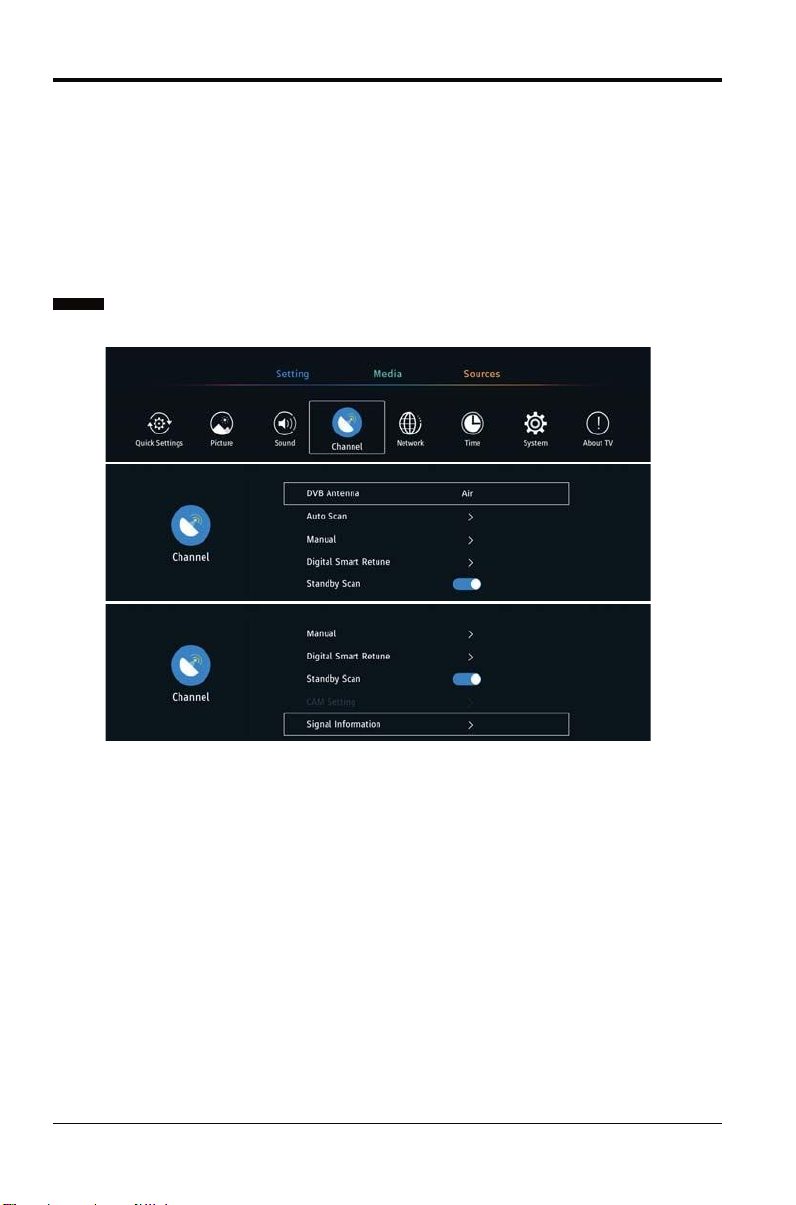
Auto Scan
Press 7 / ▲button to select Auto Scan, then press Enter/€button to enter.
Select the DTV/DTV+ATV/ATV, and press ENTER to search the programs.
First searching the DTV ,press MENU to stop and searching the ATV.
Manual
Press 7 / ▲button to select Manual, then press Enter/€button to enter.
Digital Smart Retune
DTV fast channel search function.Press 7 / ▲button to select Digital Smart
Retune, then press Enter/€button to enter toupdate the current frequency
program.
Standy Scan
Press 7 / ▲button to select Standy Scan,then pres sE/€ button to select on/off.
The DTV program list resumes the update function. When it selects as ON, it
detects whether the current stream is updated, and if update, it will updates the
program list.
17
BASICOPERATION
Balance
Adjust the left and right channel output balance.
Press 7/▲button to select Balance, then p res sE/€ button to adjust.
Audio Description
Select ONOFF.
AD Volume
Set the volume of audio description.
Channel
Select the DTV in Source .And Select Air/Cable.
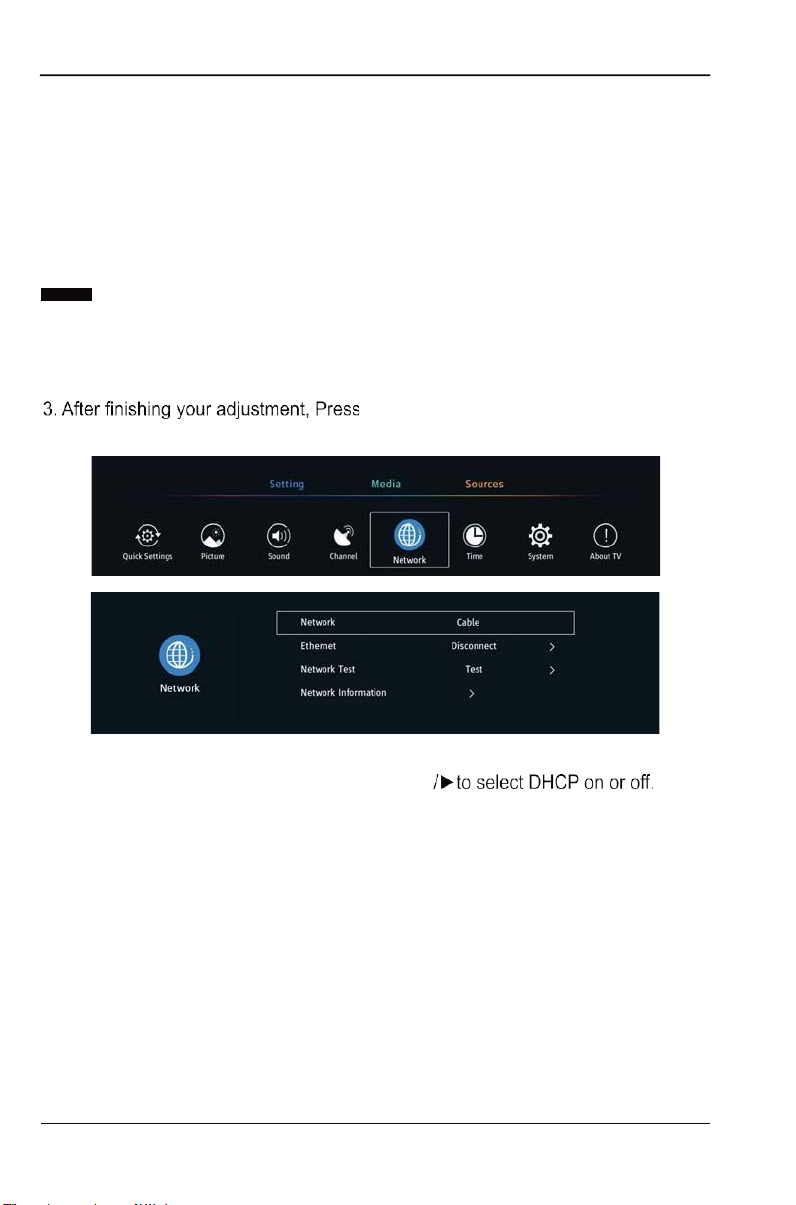
18
BASICOPERATION
CAM Setting
Input the password so that you can watch the program encrypted.
Signal Information
Press 7 / ▲button to select Signal Information, press the Enter button to view
the detail information about the signal. Only availablewhen there is signal in DTV.
Nextwork
1. Press 7 / ▲button to select the option that you want to adjust in the Nextwork
menu.
2. Press Enter button to adjust. Enter button to save and return to the
previous menu.
Ethemet
Press7/▲button to select Ethemet, Press Enter
Network Test
Press7/▲button to select Network Test, PressE/€to select.
Network Information
Press7/▲button to select Network Information, PressE/€to select.
Table of contents
Other Vispera LED TV manuals