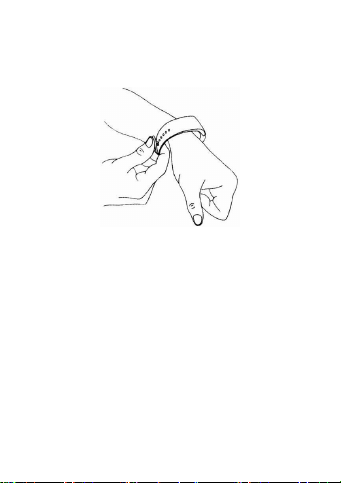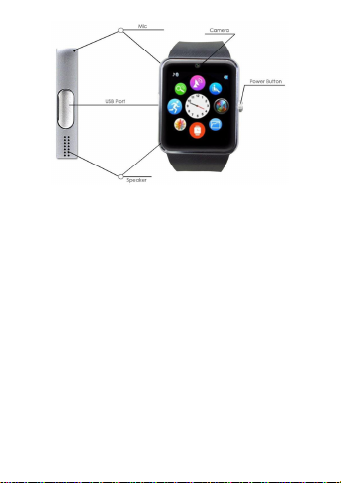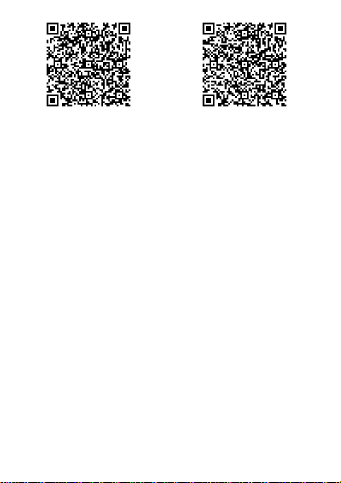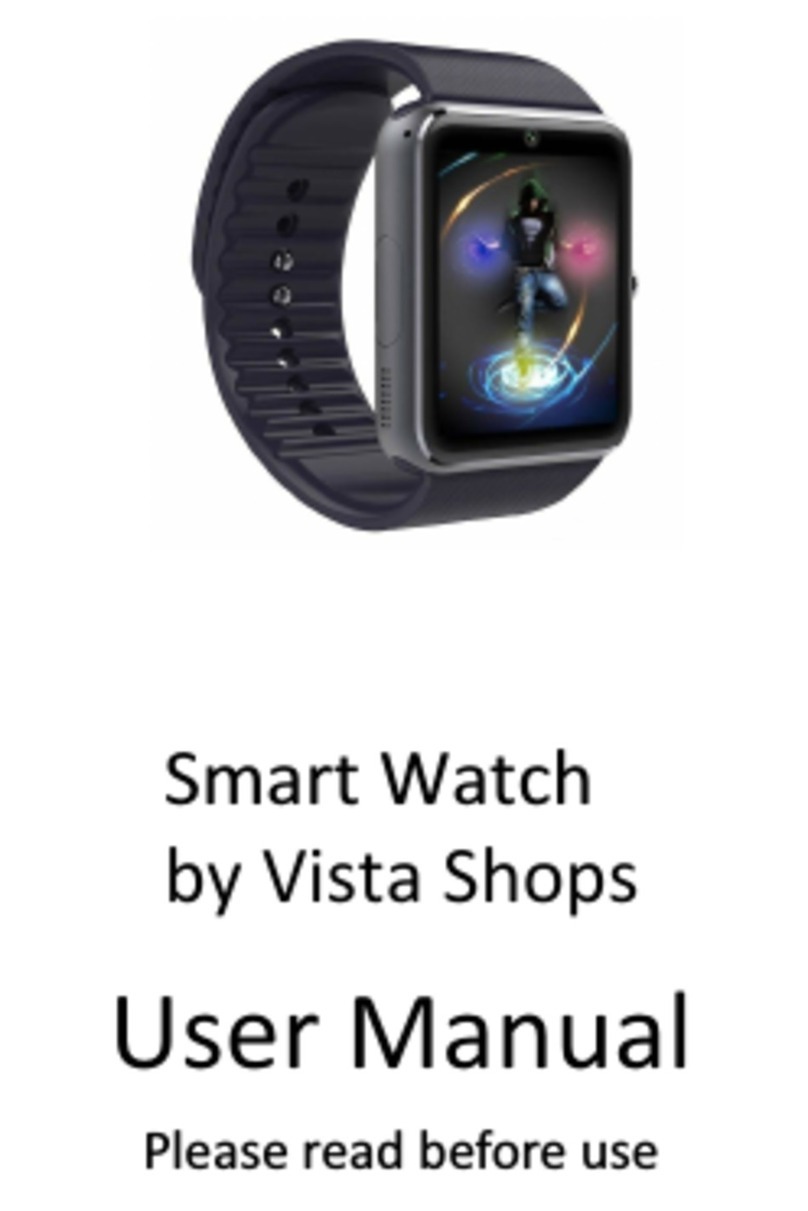For Android 5.0 and Earlier For Android 5.0 and Later
Please update the sync application timely in order to enjoy better use experiment.
3.2 Use Sync Application
* The sync APP is for Android only.
Method: After install sync APP, enter Settings -> Accessibility -> BT Notification, enable
it. ZƵŶdEŽƚŝĨŝĐĂƚŝŽŶŐŽƚŽ^ĞƚƚŝŶŐƐƚŽĞŶĂďůĞ^D^ƐĞƌǀŝĐĞĐĂůůƐĞƌǀŝĐĞĂŶĚnotification bar switch. ŶƚĞƌƉƉůŝĐĂƚŝŽŶ^ǁŝƚĐŚƚŽƐĞůĞĐƚƚŚĞĂƉƉƐǁŚŝĐŚLJŽƵǁĂŶƚto receive notifications.
Note: The APP may shut by system management application or power saving
application. Please turn on it in time.
3.3 Bluetooth Connection and Synchronization
Method 1: Connect smartphone to smart watch:
On smartphone, enter Settings -> turn on the Bluetooth -> search for device -> tap
GT08to pair with it.
Method 2: Connect smart watch to smartphone:
On smart watch, enter dŝĂůĞƌ-> search new device -> find your smartphone ->
tap to connect.
When connected, the watch will send a request to smartphone to read the phone book
and call history (personal privacy will involve, some smartphones do not open this
feature), please tap to agree it, otherwise the synchronization of phone book and call
history will not work properly.
4 Functions
4.1 Message
Sync messages from smartphone and local messages.
4.2 Bluetooth
Set Bluetooth status, turn ON/OFF.
4.3 Call Records
^LJŶĐĐĂůůŚŝƐƚŽƌLJĨƌŽŵƐŵĂƌƚƉŚŽŶĞŝŶĐůƵĚĞŵŝƐƐĞĚĐĂůůƐĚŝĂůĞĚĐĂůůƐƌĞĐĞŝǀĞĚĐĂůůƐĂŶĚĂůůĐĂůůƐ3