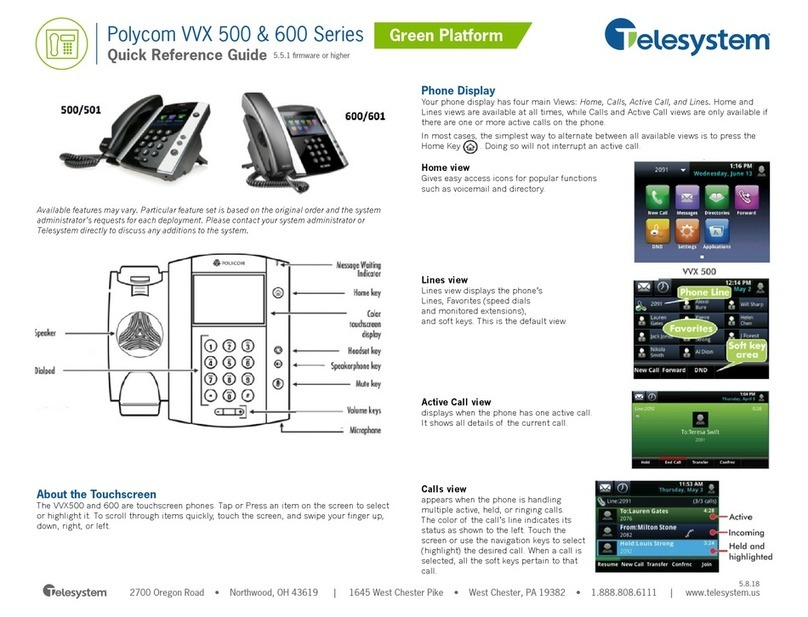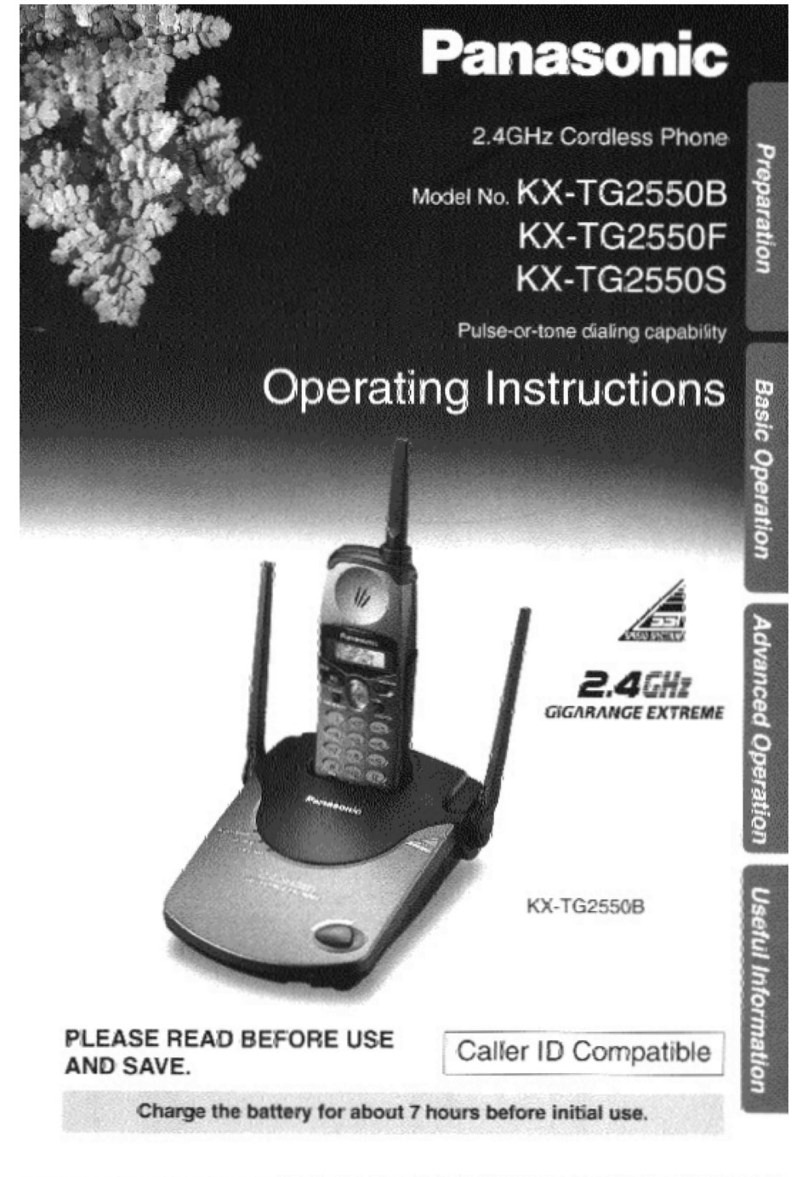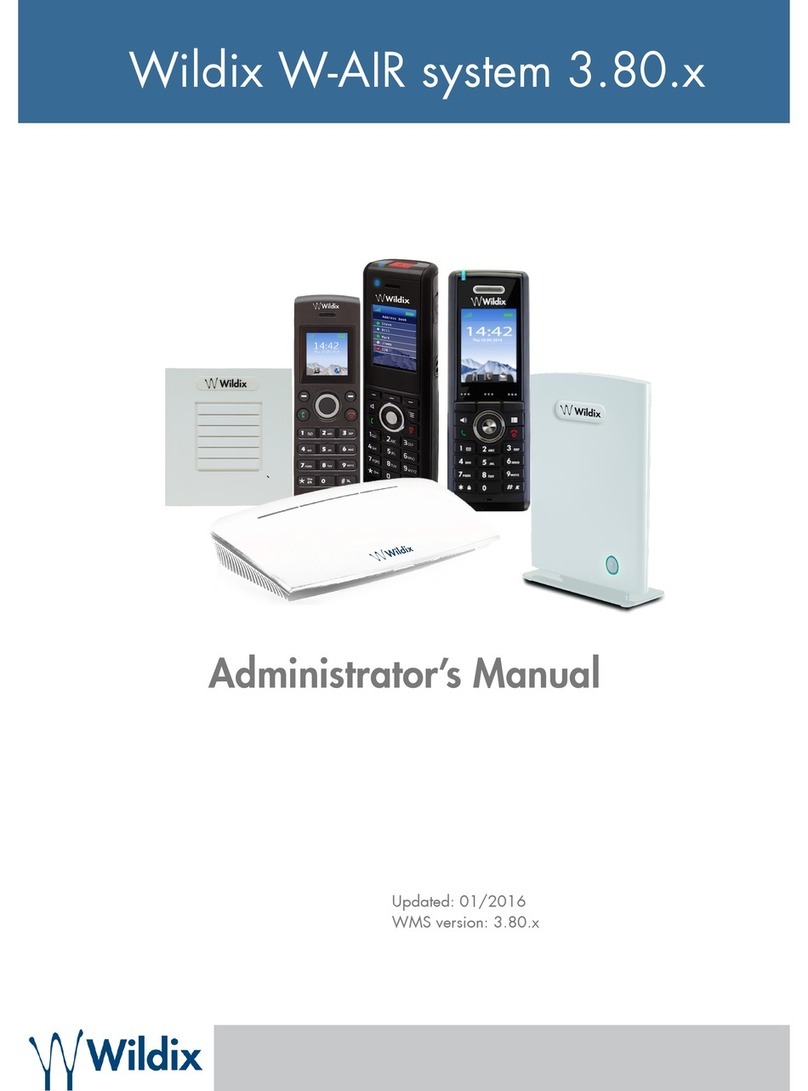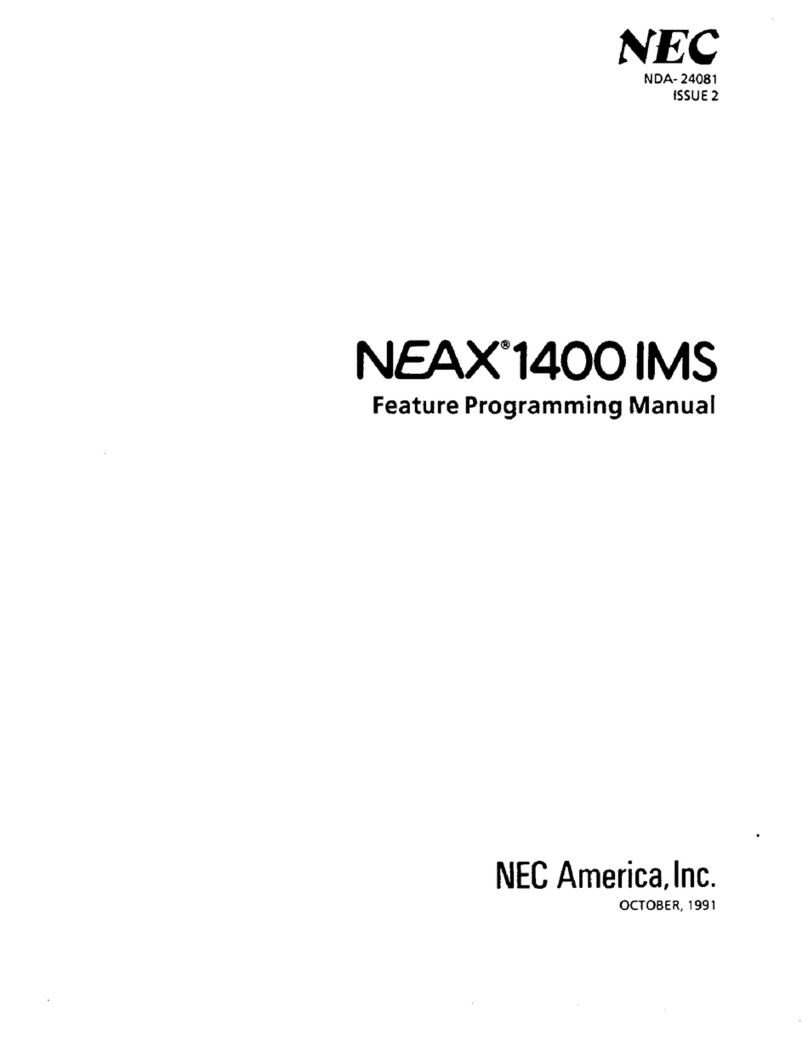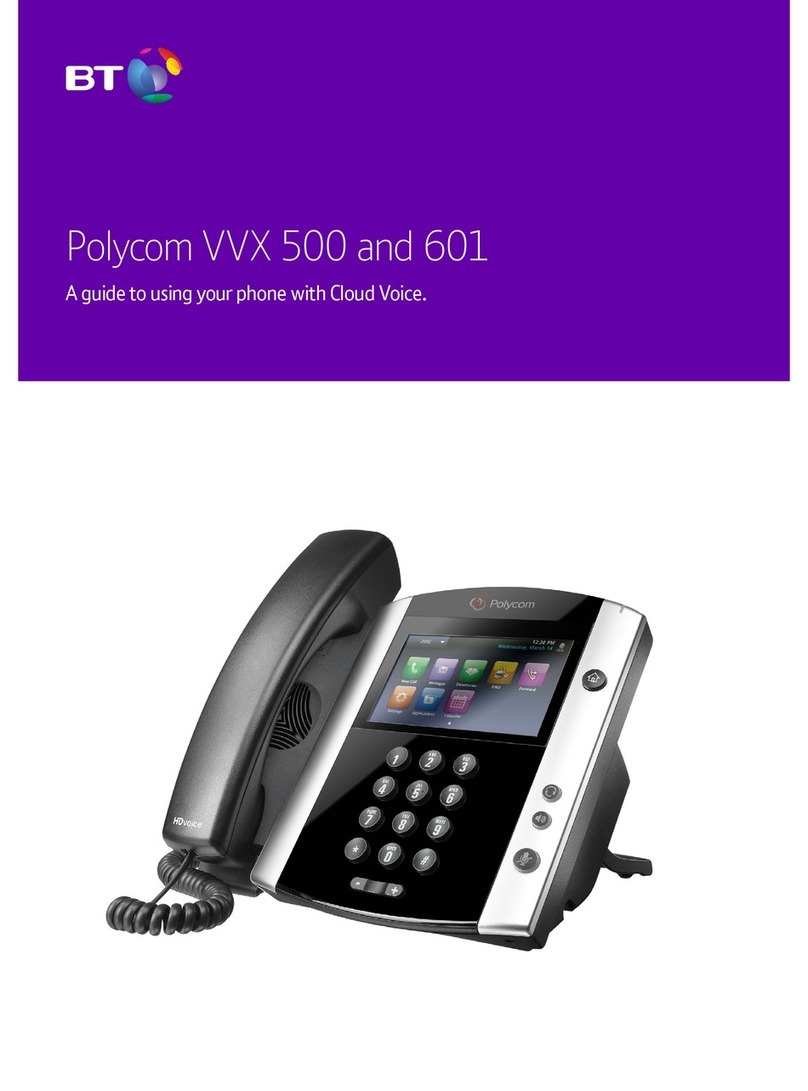VIVI Grandstream GXP1600 Series User manual

Grandstream GXP1600 series
User Guide

Contents
Connecting your new handset 4
How to add the feet to the phone
How to connect the network cable to the phone
How to connect the receiver to the handset
How to connect the power supply
Getting to know your new handset 7
Handset layout for 1610/1615/1620/1625
Handset layout for 1628/1630
Keypad buttons
LCD Display and icons
How to make calls with your new handset 11
To dial from your new handset
To redial a number
To call a number from call history
Calling from the phone book
How to answer calls on your new handset 15
When a call comes in to your phone
Incoming Multiple calls
Putting the phone on DND mode
Phone function during a call 19
Call Waiting / Call Hold
How to mute the microphone
To transfer a caller
How to add BLF to your phone 21
The Phone menu system 22
The Phone menu system - Keypad Conguration Menu
To Access the Web conguration

Connecting your new handset
When your phone arrives, please make sure that everything listed below is included.
GXP 1600 phone In the box
Base unit
Receiver
Curly Cord
Power Adaptor
Ethernet Cable
Base Stand
Grandstream Quick Start Guide
Firstly, insert the stand into the highlighted slots on the back of the phone. You can have the
stand two different ways. Either slide the hooks into the slots highlighted in red, or for a more
upright position, insert them in the slots highlighted in blue. Once you’ve inserted the stand,
slide it up to lock it in place.
4

5
Now you need to connect the Ethernet cable from your Router/Switch to the LAN port on the
back of the phone, highlighted in red below. If you are limited on network ports, and need a con-
nection for your computer, then you connect an ethernet cable from the PC port of the phone to
your PC. The phone will then pass it’s connection through to your computer.
Next, connect the receiver to the red highlighted handset port. If you are connecting a headset
then use the port highlighted blue. The receiver and headsets ports use the same connector, so
make sure you use the correct ports otherwise they won’t work.

6
Once the receiver is connected you can power up your new handset. Insert the power cable into
the base unit and plug it in. The handset will power up and show a loading screen on the display

Getting to know your new handset
Below is the keypad layout of your new Grandstream GXP1450. There are four different ver-
sions of this phone. Below is the layout of the GXP 1610/1615/1620/1625 and on the next page
is the layout for the 1628 and 1630. Page 9 will show you what each key does on the handset
7
The Grandstream GXP1610/1615/1620/1625 layout
Line Keys
Message Waiting
Indicator
Voicemail
Phone book Soft keys
Conference
Receiver
Transfer
Hold
Menu/OK Key
Navigation Key
Volume
Keypad
Mute
Headset
Send the call
Speaker
Home
Record

Line Keys
Message Waiting
Indicator
Voicemail
Phone book Soft keys
Conference
Receiver
Transfer
Hold
Menu/OK Key
Navigation Key
Volume
Keypad
Mute
Headset
Send the call
Speaker
Home
Record
The Grandstream GXP1628/1630 layout
BLF (busy light
function
Please note that the 1628 and 1630 only differ in the number of BLF keys they have. Go to page 20 to see
how to set up the BLF keys on the phone.
8
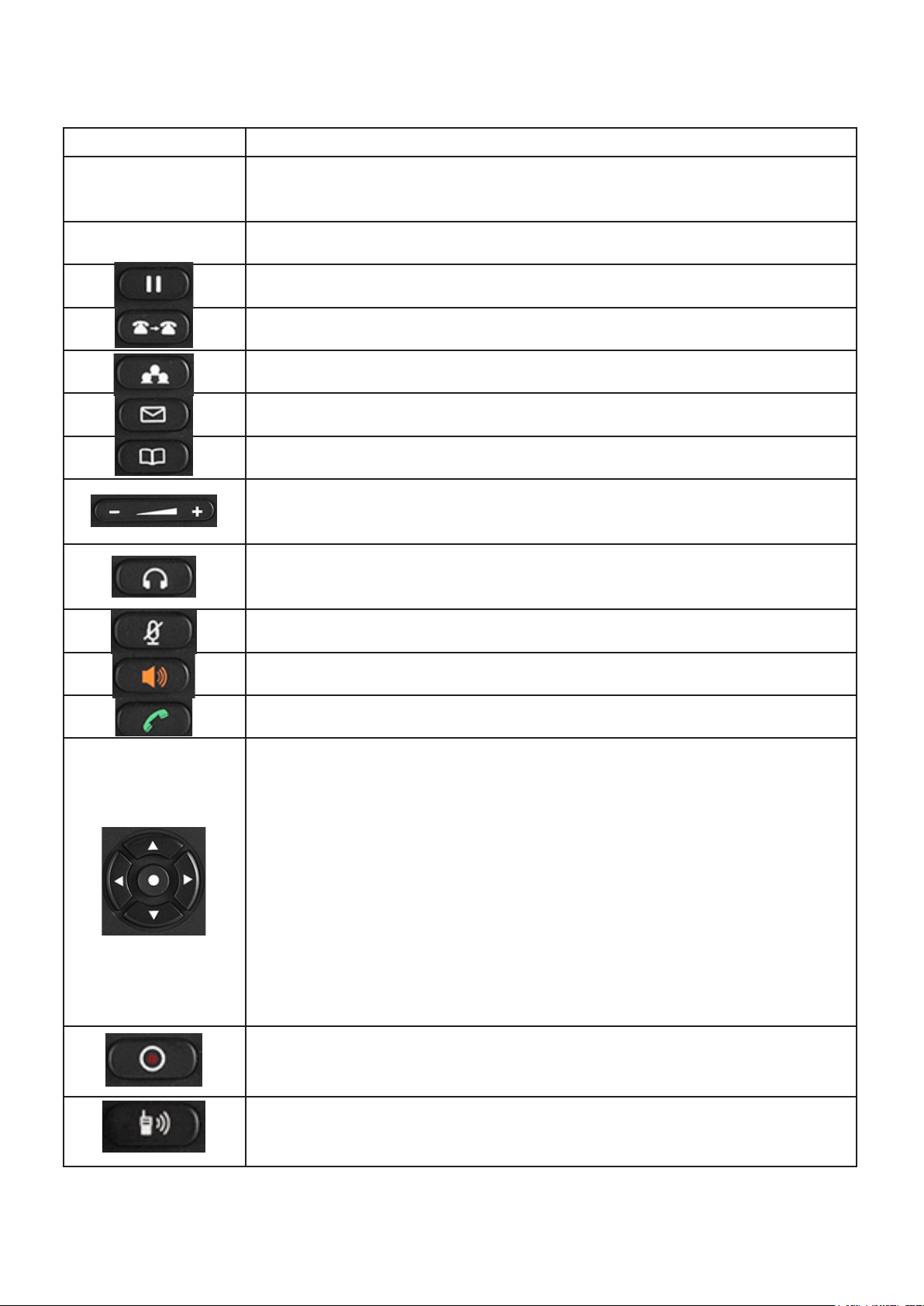
What do the keypad buttons do
Key Button What it does
0 - 9, * & # Standard phone keypad, You can use # to start a call after dialling a num-
ber.
Line Keys 2 Line keys with LED lights can be congured with your SIP accounts
Places the active call on hold
Transfer an active call to another number/handset
Press CONF to initiate a conference call
Check your Voicemail (if message waiting indicator is ashing)
Access the saved phone book
Increase or decrease the volume on an active call either on a receiver/
speaker phone/headset, or the ring volume when not on a call
If using a headset press this key to answer or hang up calls. This also allows
the user to toggle between using a headset and the speaker.
Mute the active call
Enable/Disable hands-free speaker
Enable/Disable receiver mode - this mode can be used to dial
When you are not in active call press on the Menu/OK button to access
the menu.
Press the UP/DOWN key to scroll through the options.
Press the LEFT key to go back to the previous menu
When phone is idle, you can use the Navigation keypad to access missed
calls, dialled calls and answered calls:
Press the UP key to view missed calls
Press Down to view Dialled calls
Press RIGHT to view answered calls
To enable/disable call recording during an active call - This feature is not
available with our service
Page/Intercom feature - This feature is not available with our service
9
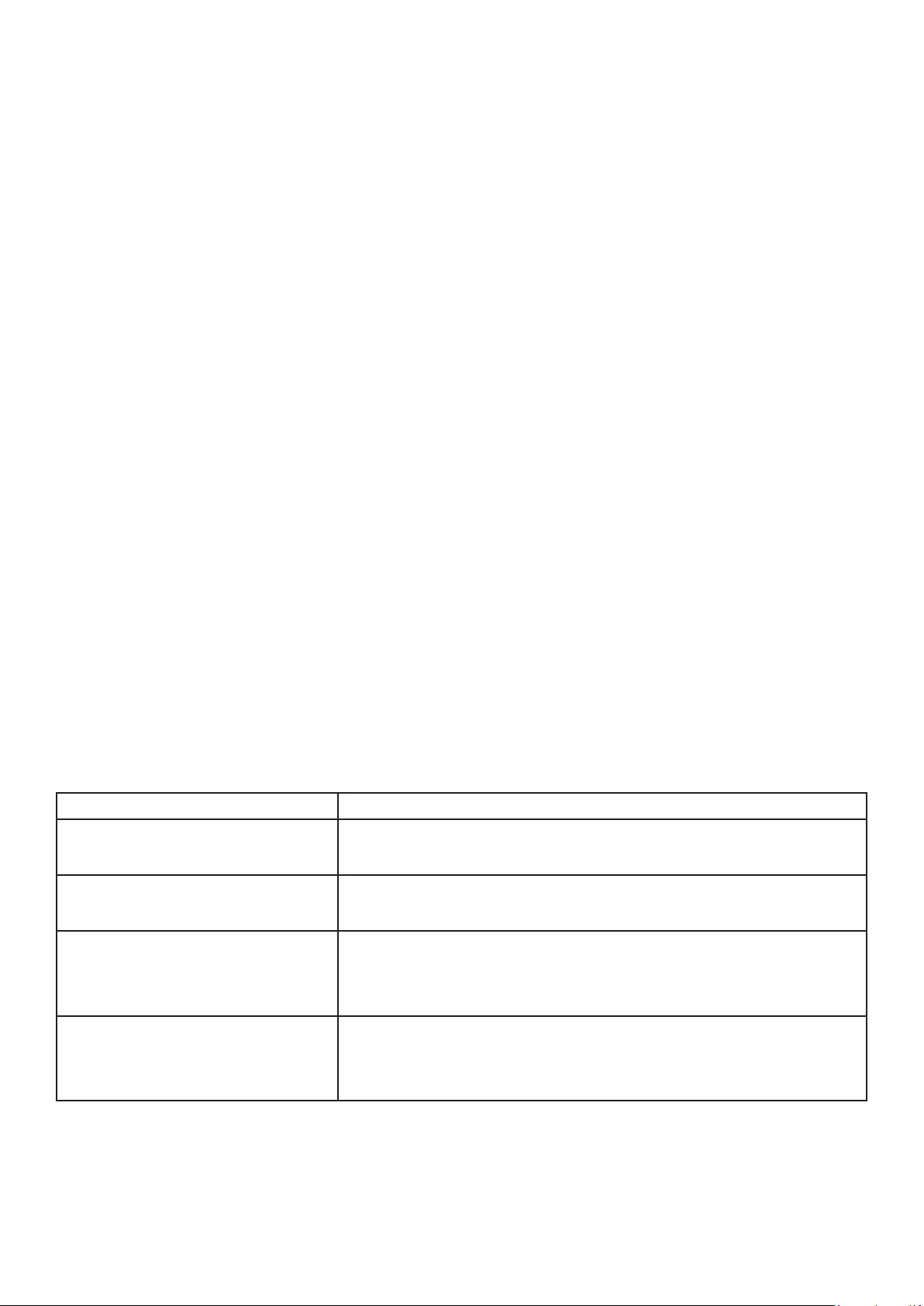
10
Handset, Speakerphone and Headset mode
The Grandstream GXP 16xx series has the ability to make/receive calls via handset, speak-
erphone or headset mode. When on a call, you can switch from using the receiver to speaker
phone by pressing the speaker button. If you are using the speaker already, press the button
again with the receiver off the hook to switch back to using the receiver.
Sip Accounts and Lines
Your new Grandstream phone will have 2/3 active lines.
If you have a 1620/1625/1628 or 1630, you can press the relevant line key before making a
call to specify which line you would like to make the call from.
If you have accounts on multiple lines, when an inbound call comes through the line that is
ringing will ash red. When you answer the call, the line will then turn solid red. Any other
lines will remain open for you to start another call or begin a transfer.
The LCD display
Your new Grandstream phone has a few icons that you may want to familiarise yourself with, as
well as a few menus that may help you if you need to redial or access other features.
LCD Buttons Denition
Date and Time This will show the date and time when the phone is Idle
Name On the left hand side you’ll the name of your extension/handset
Network/Phone Status The network status will show if the handsets internet connection is
down or has an issue. Missed calls will also show here.
Status Bar This will show the status of the phone. Look at LCD Icons table to
identify the issue with your handset

11
LCD Buttons Denition
Soft keys when phone is Idle
The soft keys on the bottom will change if the phone is on a call or
idle, Some of the menus you will be able to choose from include:
Forward All - This makes all calls that come to your handset be
forwarded to another number or handset
Missed Call - If you get a missed call on your handset, this will show
the details of the call and allow you to call back
NextSCR - This will display the IP address of the handset
Redial - the previously dialled number
Soft keys when on a call
Please note the soft keys are context sensitive and will change if you are
on a call
Redial - the previously dialled number
Dial - Dials the number you’ve entered or selected.
Answer - Answers the inbound call when phone is ringing
Reject - If the phone is ringing, it will reject the call and send it to
voicemail or other members of the call group.
End Call - Ends the active call
Transfer - Pressing the TRAN button and dial a number or exten-
sion. Then press the key again to do a blind transfer.

On the next page are the LCD icons that may appear on your phone,
LCD Icon Denition
DND - ‘Do Not Disturb’ is enabled and no calls will come to your handset
Call Forward - All calls that come to your handset be forwarded to another
number or handset
Handset Status - If you answer a call with the handset, this icon will show on the
right hand side of the screen. If the phone is idle this icon will show if the receiver is
off the hook
Headset Status - If you answer a call with a headset, this icon will show on the right
hand side of the screen. If the phone is idle this icon will show if the headset is off the
hook
Network Status - If your phone is connected to your network, this icon will be solid.
If it’s hollow, there is a problem with your network, which could include your internet
connection being down, or the phone not being connected to the router.
Speaker Status - If you dial a number and press the speaker, this icon will show on
the right hand side.
Missed Call - You’ve had a missed call. Press the soft key to see who called you.
Mute - if you press the mute button on the phone, the mute icon will show. This will
only work when you are on a call.
Turn over the page to see how to make calls with your new handset.
12

How to make calls with your new hand-
set
To dial from your new handset
First pick up the receiver by taking off the hook.
If you are using a headset then please press the headset
icon or if you want to use the speaker then press the speak-
er button.
Once the receiver/headset/speaker is picked up the rst
line will go active - If you need to dial from the second VOIP
account then press the second line button below
Dial the number and then press the send key or dial key to
start the call.
13
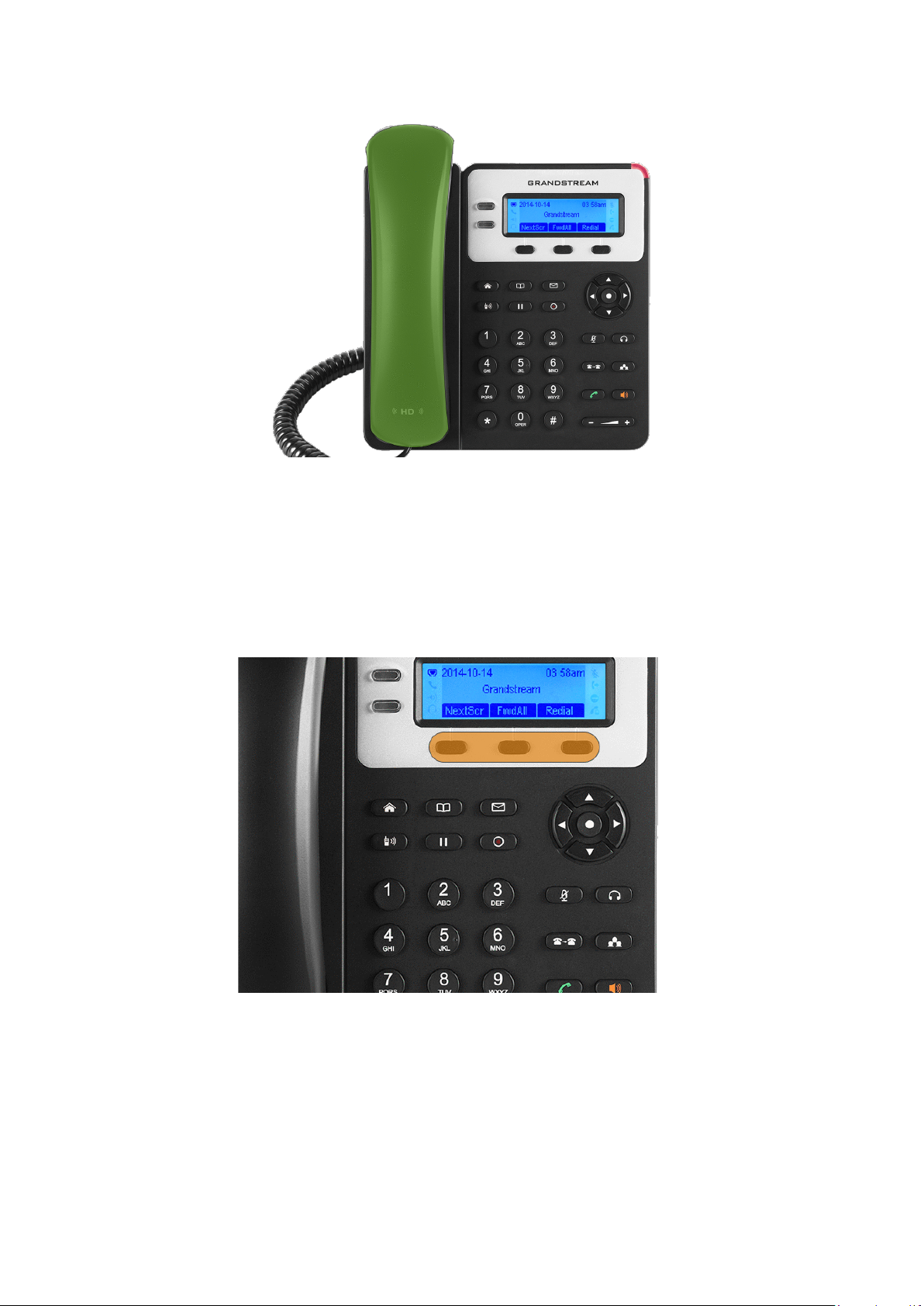
To redial a number
First pick up the receiver
Press the redial softkey and the number or extension you last dialled will start to ring.
14

To call a number from call history
To view your call history please press the Menu/OK button
Scroll to Call History using the arrow keys.
Then go to either ‘Received calls’, ‘Missed Calls’ or ‘Dialled Calls’ using the arrow keys.
You can scroll through this list and press OK to select one of the call records.
Press OK again to redial that number
15

Calling from the phone book
To call a number from the phone book you need to access it one of three ways
1) Press the phone book button
2) Press the menu/OK button highlighted in red and scroll down to “Phone book”. Then press the
menu button again
Once you have accessed the phone book, scroll up or down to nd the number you are looking for.
Press the OK button to select the number, then press OK again to call the selected number.
16
1
2

How to answer calls with your new handset
When a call comes in to your phone
The LCD display will display the number or extension on the screen, To answer a call you need to
take handset off the hook to answer the caller
Or you can answer calls by pressing the speaker button and then the line button to answer a call
17

Multiple Incoming Calls
If you are already on a call and another call comes through,
then your phone will play a beeping tone to inform you that
you have a call waiting.
Press the ashing line key to switch to and answer the new
call. The original call you were on will now be placed on
hold.
You can press the rst line key to swap back to the original
call.
Putting the phone on DND mode
To enable DND (do not disturb) mode, follow these steps;
Press the menu/OK button highlighted in red and then using
the arrow keys, go to Preference and select “Do Not Disturb”.
Press the OK button to either enable or disable DND mode.
If the DND feature is enabled then you will see this icon on
your screen and any calls that come to you won’t ring, and
instead be sent to your voicemail or other extensions in the call
group.
18
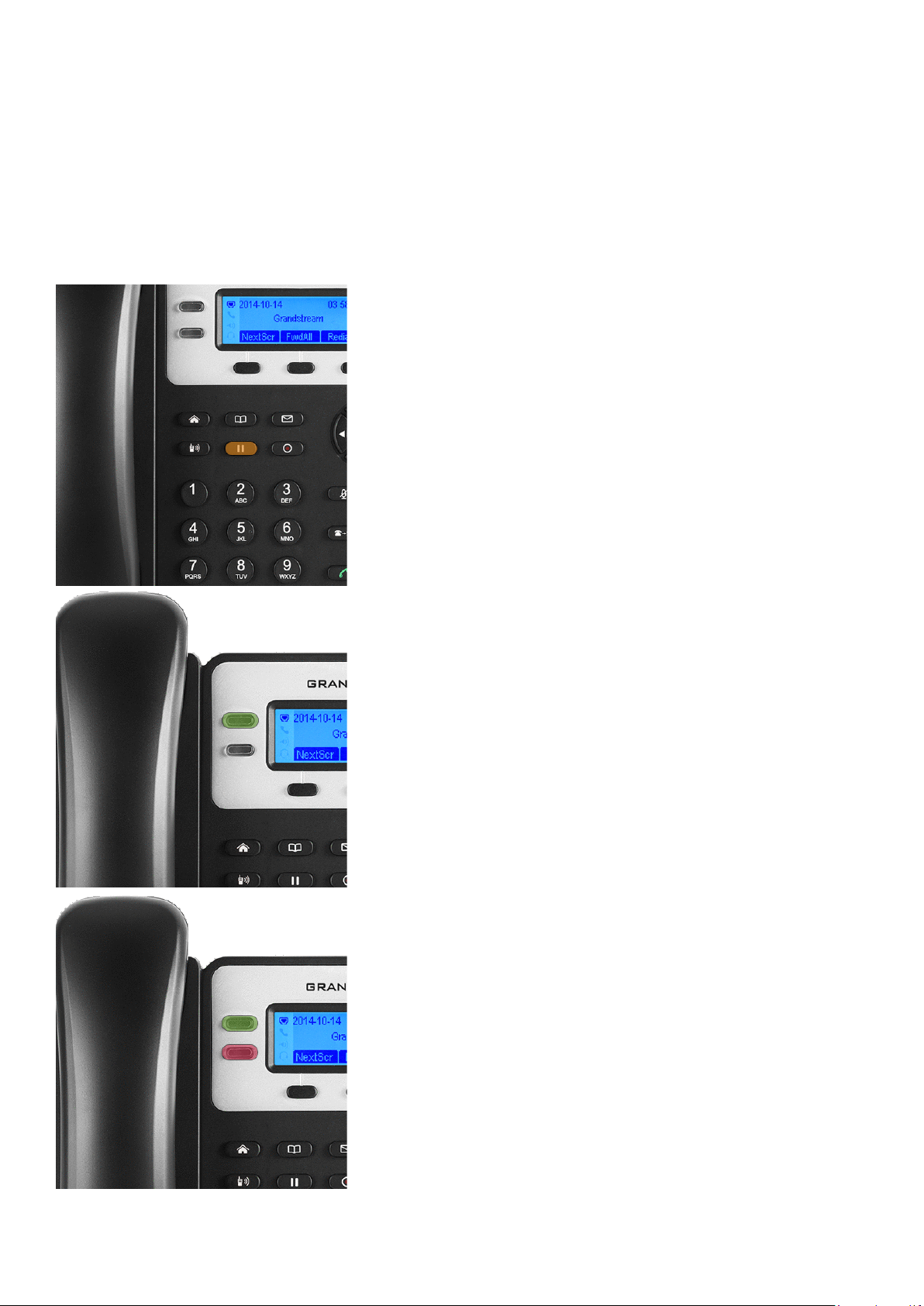
Phone function during a call
Call Waiting / Call Hold
Hold - To put the active caller on hold you would need to
press the HOLD key highlighted in blue to put the line on
hold
Resume - When you put somebody on hold the line key
will ash green, when you are ready to resume the call
press the ashing line key to resume the call.
Multiple Calls - If another call comes in the second line
key highlighted in red will ash green, If you click on that
second line it will put line one active caller on hold and you
will be able to talk to second line caller
To resume the line 1 caller press on Line Key one that is
ashing on the phone to resume the call.
19

How to mute the microphone
To mute the microphone during the active call you need
to press the Mute key which the button is highlighted in
orange.
When you press that the caller will not hear you from the
microphone to unmute press the button again
This will not put the caller on hold and only would mute the
caller please see Call Waiting/Call Hold to see how to hold
the active caller during a call.
To transfer a caller
Blind - To transfer the caller to another extension without
speaking to the other person press the Transfer Key high-
lighted in blue and then press the Transfer Key again to
send the caller to that destination
Attend - To transfer the caller to another extension or
number and speak to the other person rst before trans-
ferring the caller you need to press the active line key to
put the call on hold. Click on the second Line key which is
not in use and dial the extension/number and wait for the
person to speak to you.
If they are happy to be passed through then press the
Transfer Key and then the line key that is on hold to trans-
fer the call.
20
This manual suits for next models
4
Table of contents