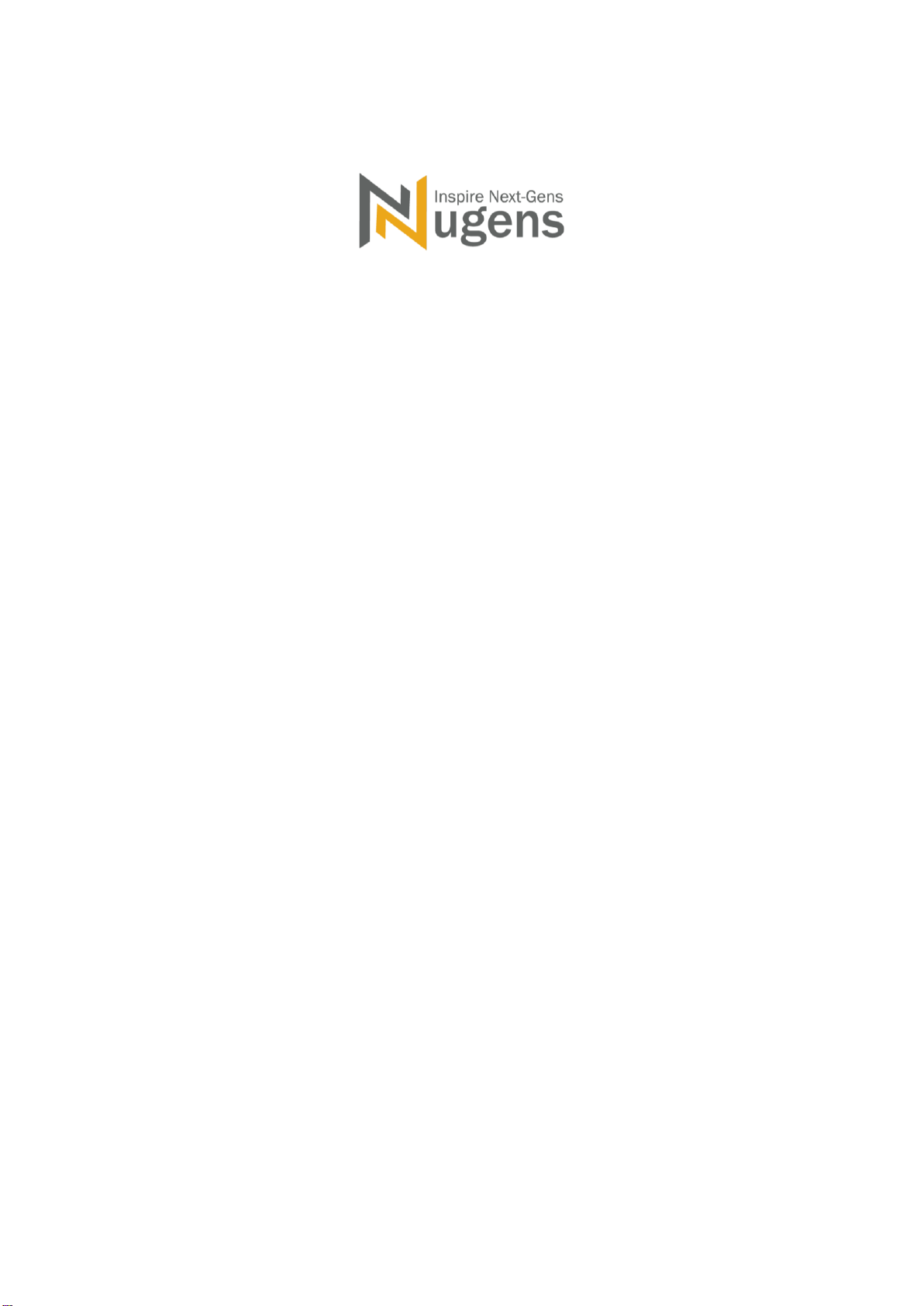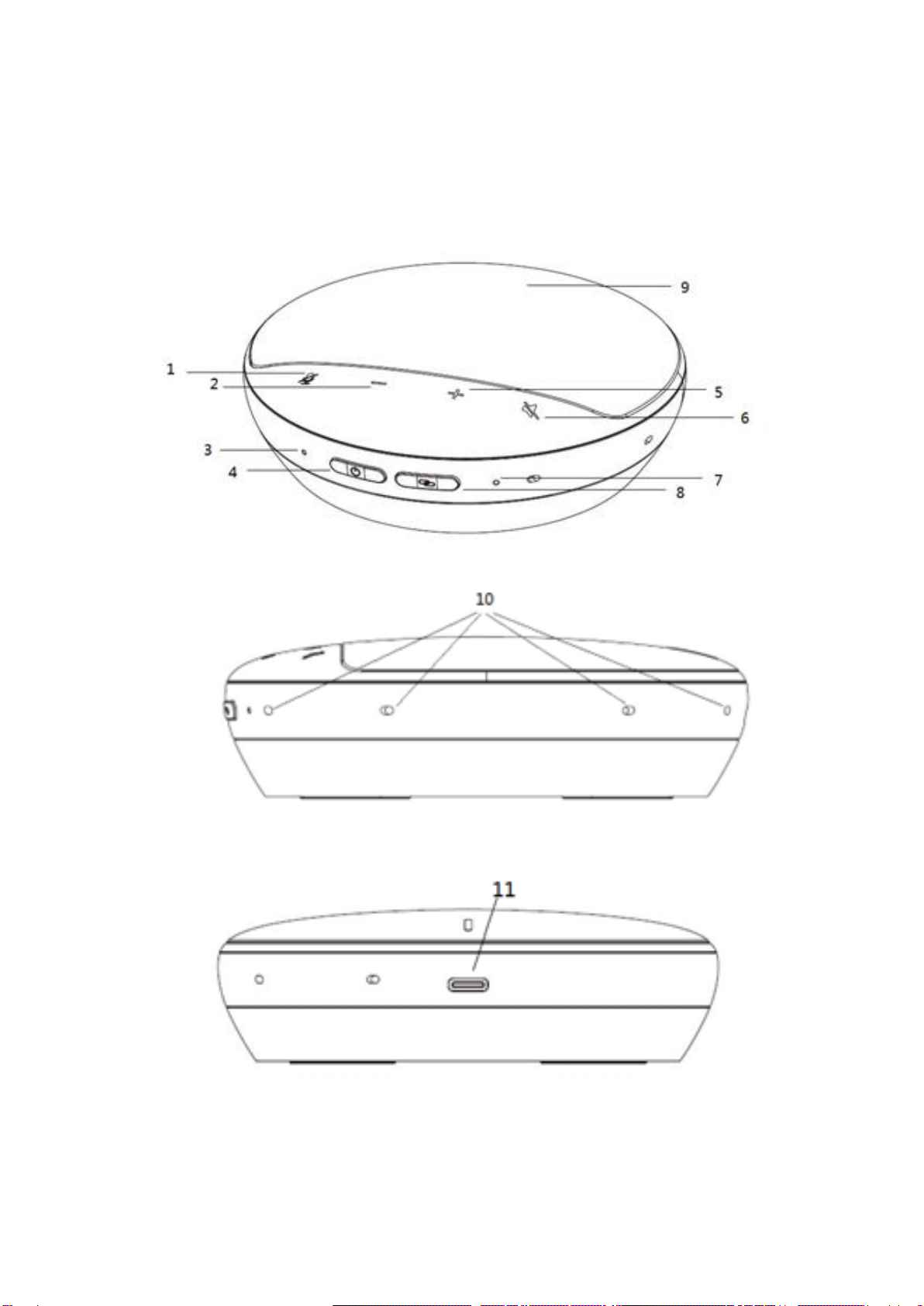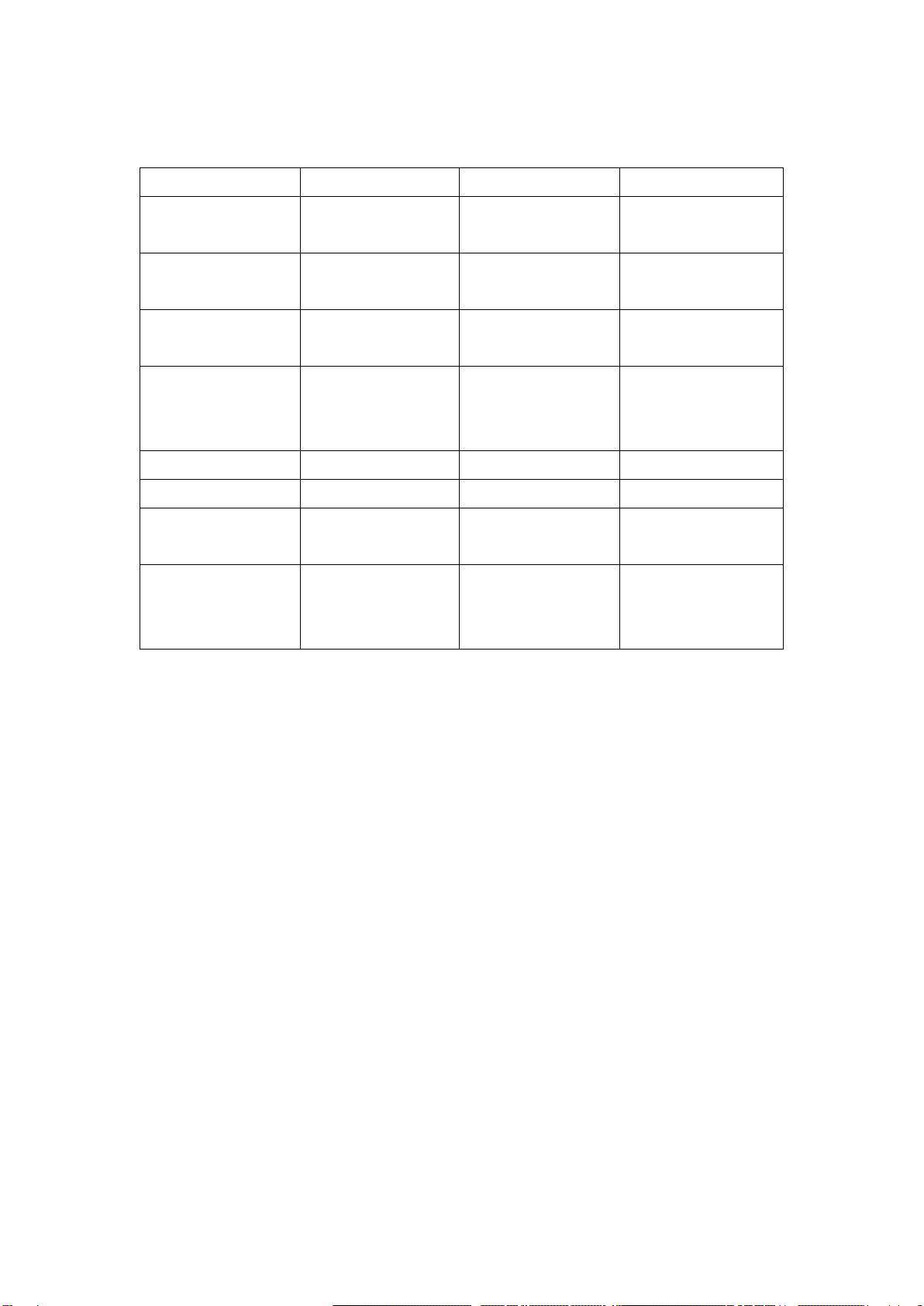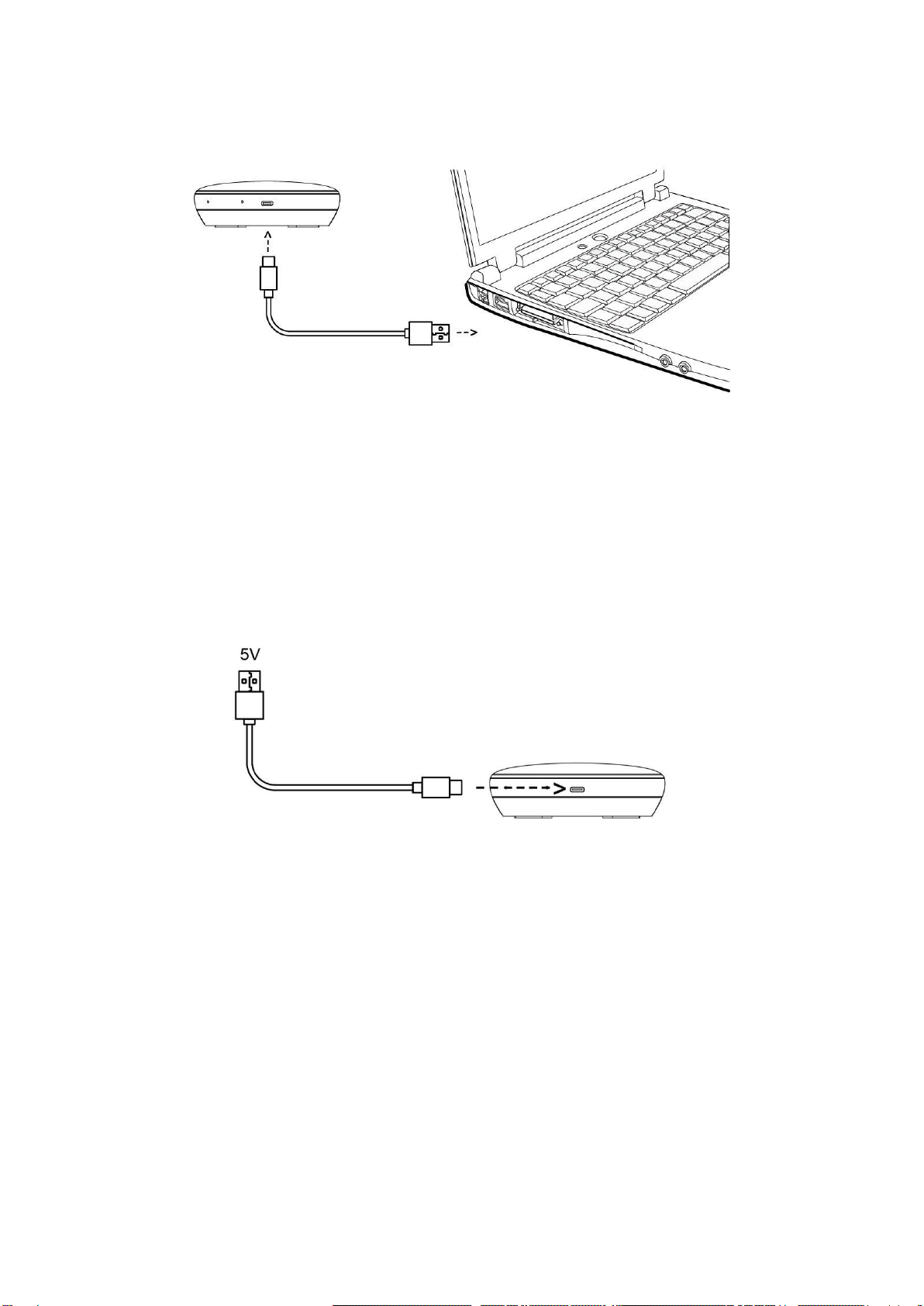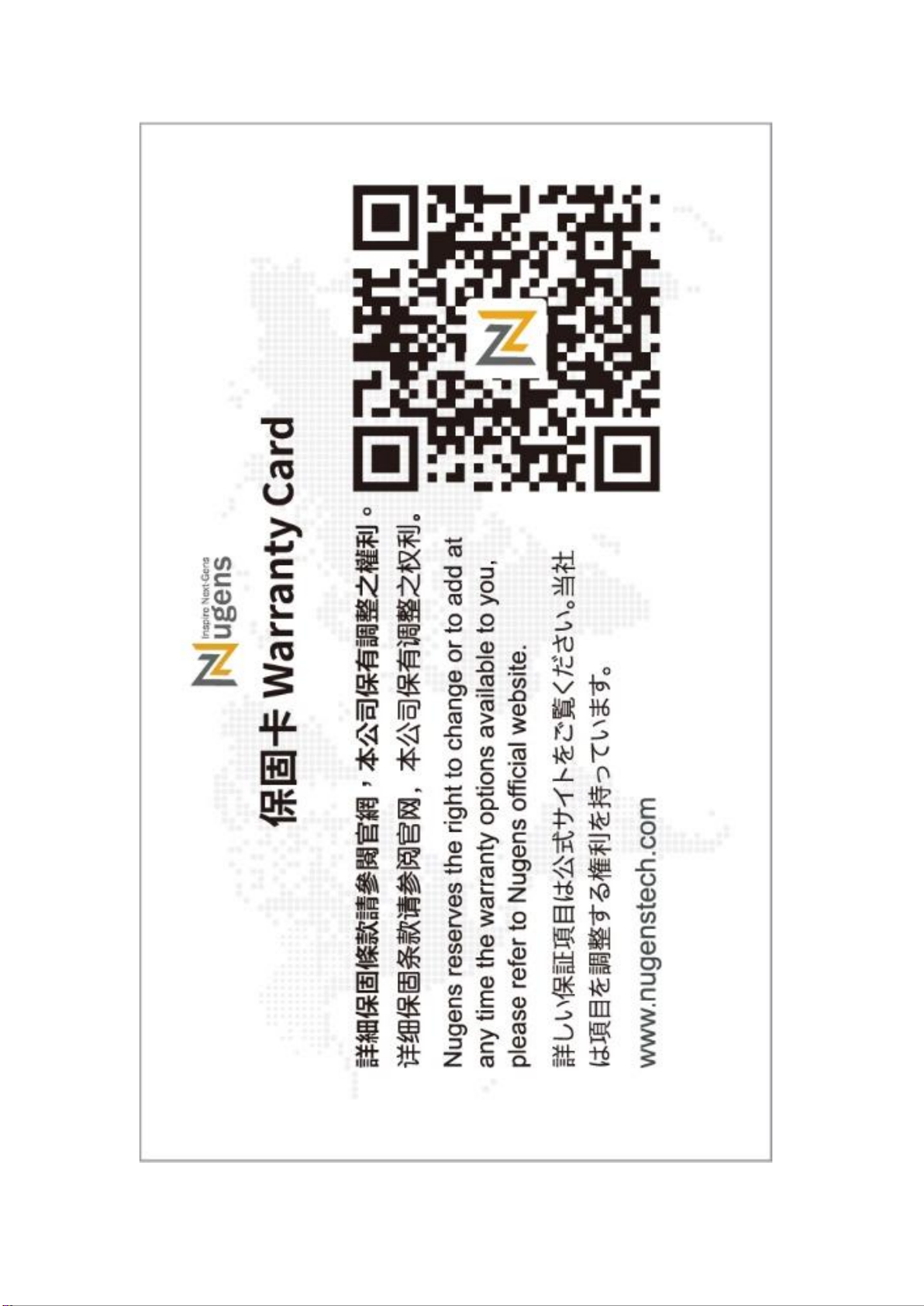1. Wireless Connection
1-1 This product is paired right out of the factory – plug in the USB receiver
into the computer and power on the speakerphone. The pairing indicator of
the speakerphone changes from a flashing white light to a remaining white
light, which means that the speakerphone is ready to use. (If the connection is
unsuccessful for more than 5 mins, the speakerphone will automatically power
off. (*Note 1)
1-2 The speakerphone is not paired with the USB receiver – please plug and
unplug the USB receiver 3 times to activate the pairing mode. The white light
flashes quickly meaning that it has entered the pairing mode. If it failed to
enter the pairing mode, it will return to the standby mode. Turn on the
speakerphone and press the pairing button until the white indicator turns from
flashing into the remaining white color indicator without blinking, and the
pairing is completed. (If the pairing fails for more than 5 mins, the
speakerphone will automatically turn off. (*Note 1)
1-3 Restore the factory settings and pair – after restoring to the factory
settings, power on the speakerphone and it will automatically activate the
pairing mode, when the USB receiver receives the signal, it will automatically
be paired, and it will have the hint voice “Connected”.
1-4 Pairing with multiple devices - Refer to [1-2 The new device is not paired]
in the wireless connection to pair the USB receiver with multiple
speakerphones. If the indicator of each speakerphone shows a solid white
light, means that the pairing is completed.