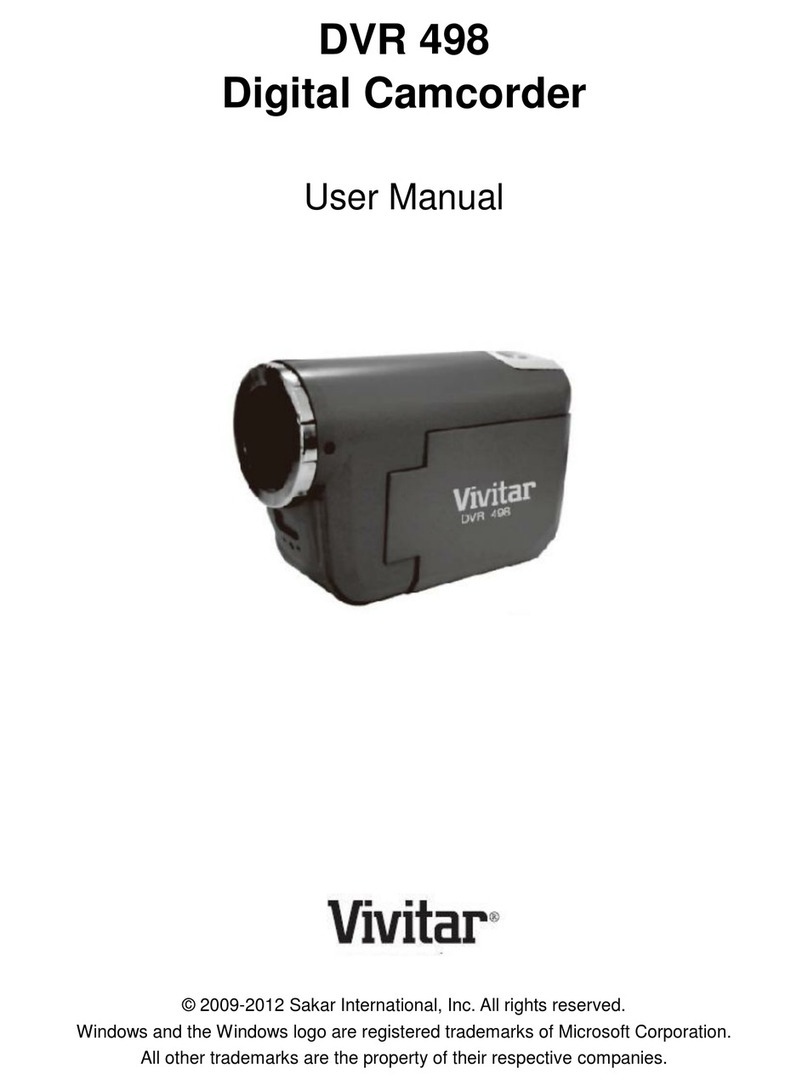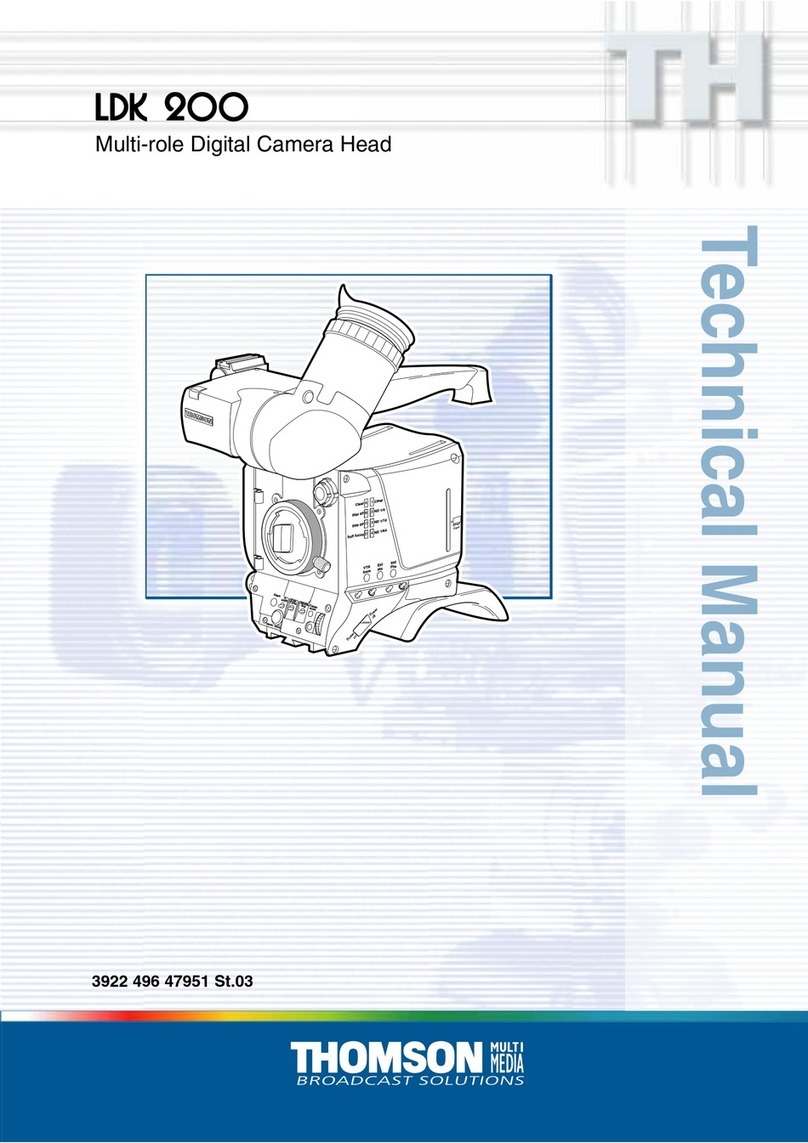TABLE OF CONTENTS
Introduction................................................................................................................................3
What’s Included..........................................................................................................................3
Parts of the Digital Camcorder..................................................................................................4
Initial Setup.................................................................................................................................5
Powering the Camera ON................................................................................................................................... 6
Camcorder Initial Setup....................................................................................................................................... 7
Main Camcorder Modes.............................................................................................................9
Camcorder Technical Specifications......................................................................................10
Minimum System Requirements............................................................................................. 11
WINDOWS OS...................................................................................................................................................11
MACINTOSH OS ...............................................................................................................................................11
Powering Your Digital Camcorder ON/OFF............................................................................12
Powering the Digital Camcorder ON.................................................................................................................. 12
Powering the Digital Camcorder OFF................................................................................................................ 12
Auto Power OFF –Power Saving...................................................................................................................... 12
Changing Camcorder Mode ....................................................................................................13
Navigating the Menus..............................................................................................................14
Camera Features: ViviLink, LED Flash...................................................................................15
ViviLink Feature................................................................................................................................................ 15
LED Flash......................................................................................................................................................... 15
Video Capture Mode ................................................................................................................16
Taking a Video.................................................................................................................................................. 16
Video Capture Mode Quick Function Buttons .................................................................................................... 17
Video Capture Mode Menus.............................................................................................................................. 18
Video Playback Mode ..............................................................................................................29
Playing Videos on Your Camcorder................................................................................................................... 29
Thumbnail View ................................................................................................................................................ 30
Video Playback Mode Quick Function Buttons................................................................................................... 30
Video Playback Mode Menus............................................................................................................................ 31
Photo Capture Mode................................................................................................................34
Taking a Picture................................................................................................................................................ 34
Photo Capture Mode Quick Function Buttons.................................................................................................... 35
Photo Capture Mode Menus.............................................................................................................................. 36
Photo Playback Mode..............................................................................................................48
Viewing Photos on Your Camcorder.................................................................................................................. 48
Thumbnail View ................................................................................................................................................ 48