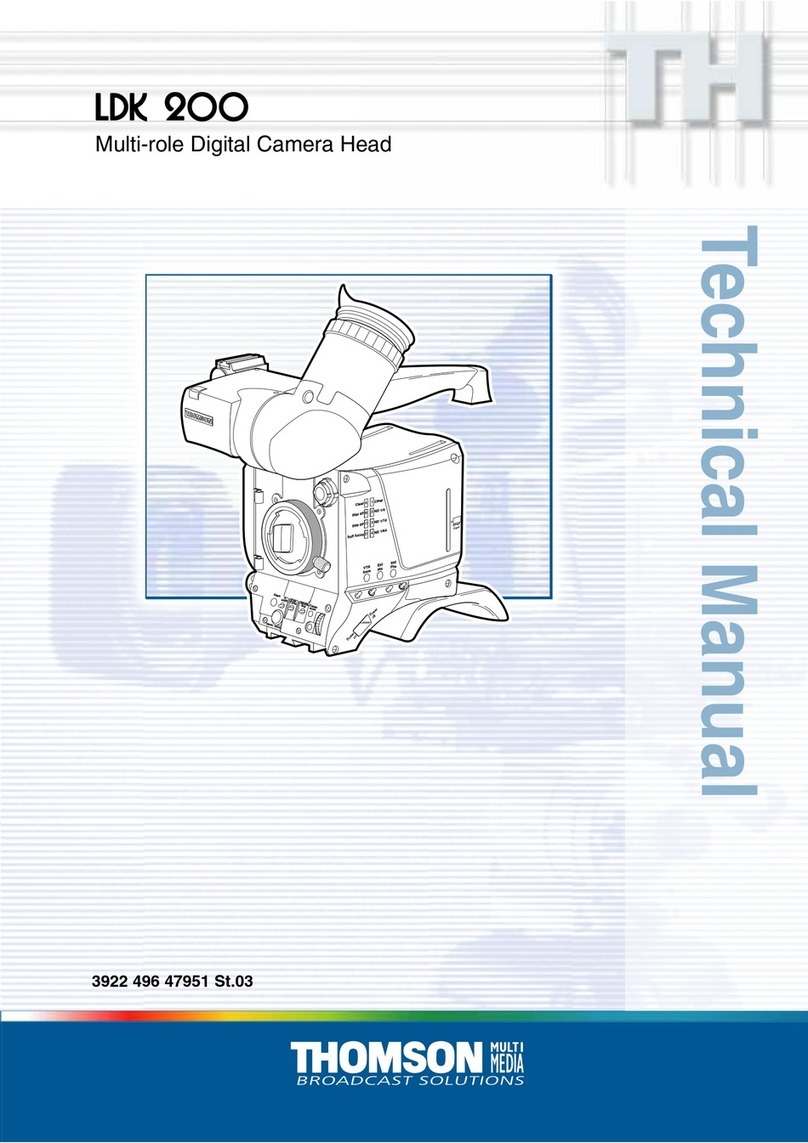Table of Contents
Introduction...........................................................................................................................................2
What’s Included ....................................................................................................................................2
Parts of the Camcorder.........................................................................................................................3
Initial Setup...........................................................................................................................................4
Main Camcorder Modes........................................................................................................................6
Camcorder Technical Specifications .....................................................................................................7
Computer System Requirements..........................................................................................................8
Powering ON/OFF Your Digital Video Camera......................................................................................9
Changing Modes...................................................................................................................................9
Video Capture Mode...........................................................................................................................10
Photo Capture Mode...........................................................................................................................10
Playback Mode ...................................................................................................................................11
Installing the Software.........................................................................................................................13
Connecting the Camcorder to the Computer.......................................................................................14
Getting Photos and Videos from the Camcorder to the Computer......................................................15
Get Started!.........................................................................................................................................16
Transferring Images from the Camcorder to the Computer Manually .................................................16
Camera Maintenance..........................................................................................................................18
Sakar Warranty Card ..........................................................................................................................18
Technical Support ...............................................................................................................................19
Troubleshooting ..................................................................................................................................19