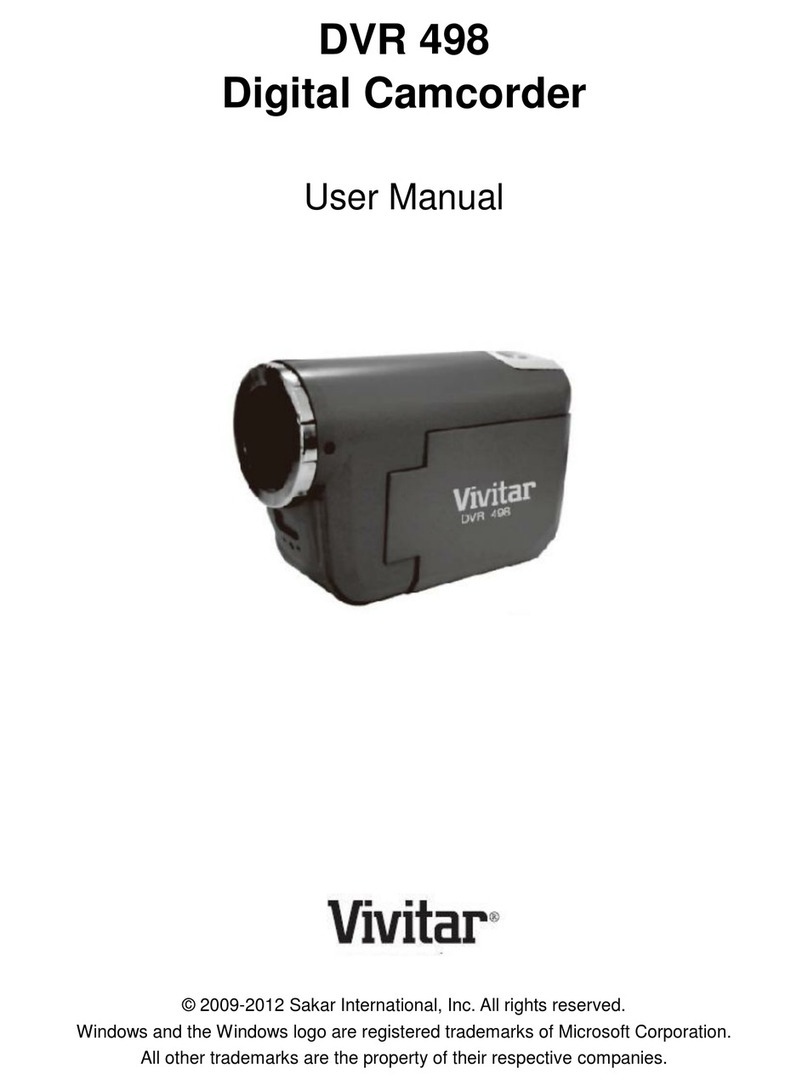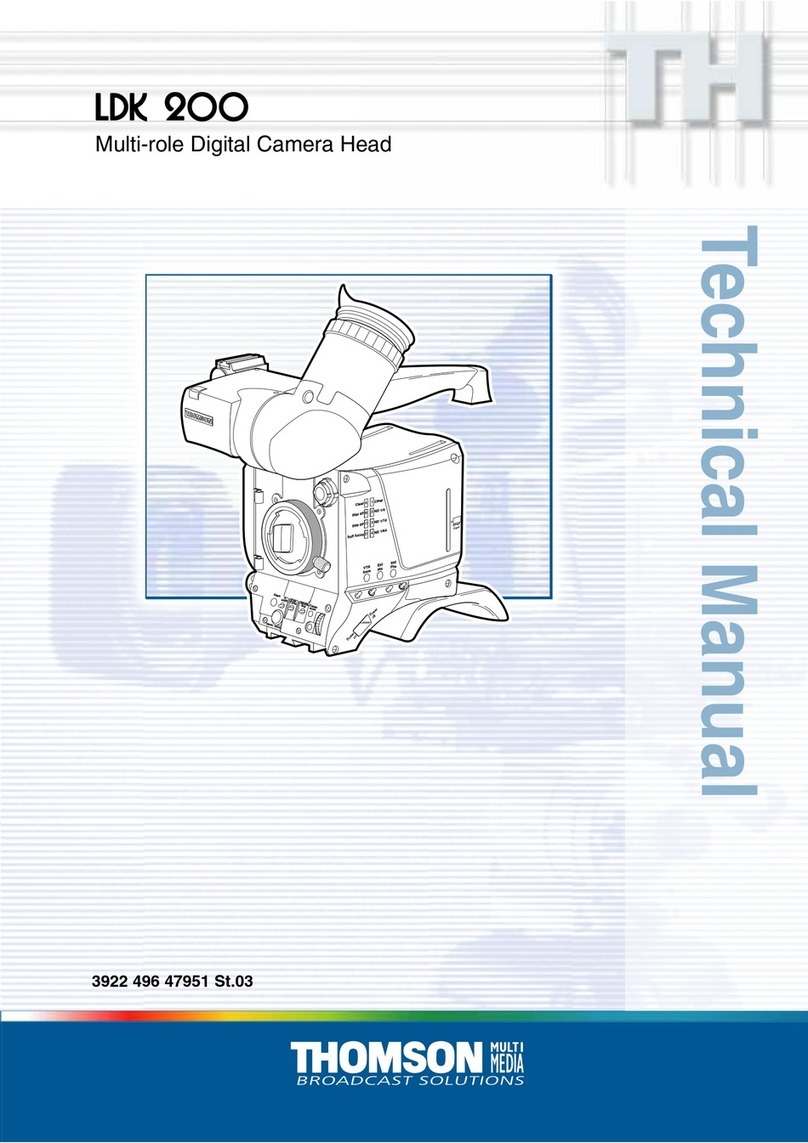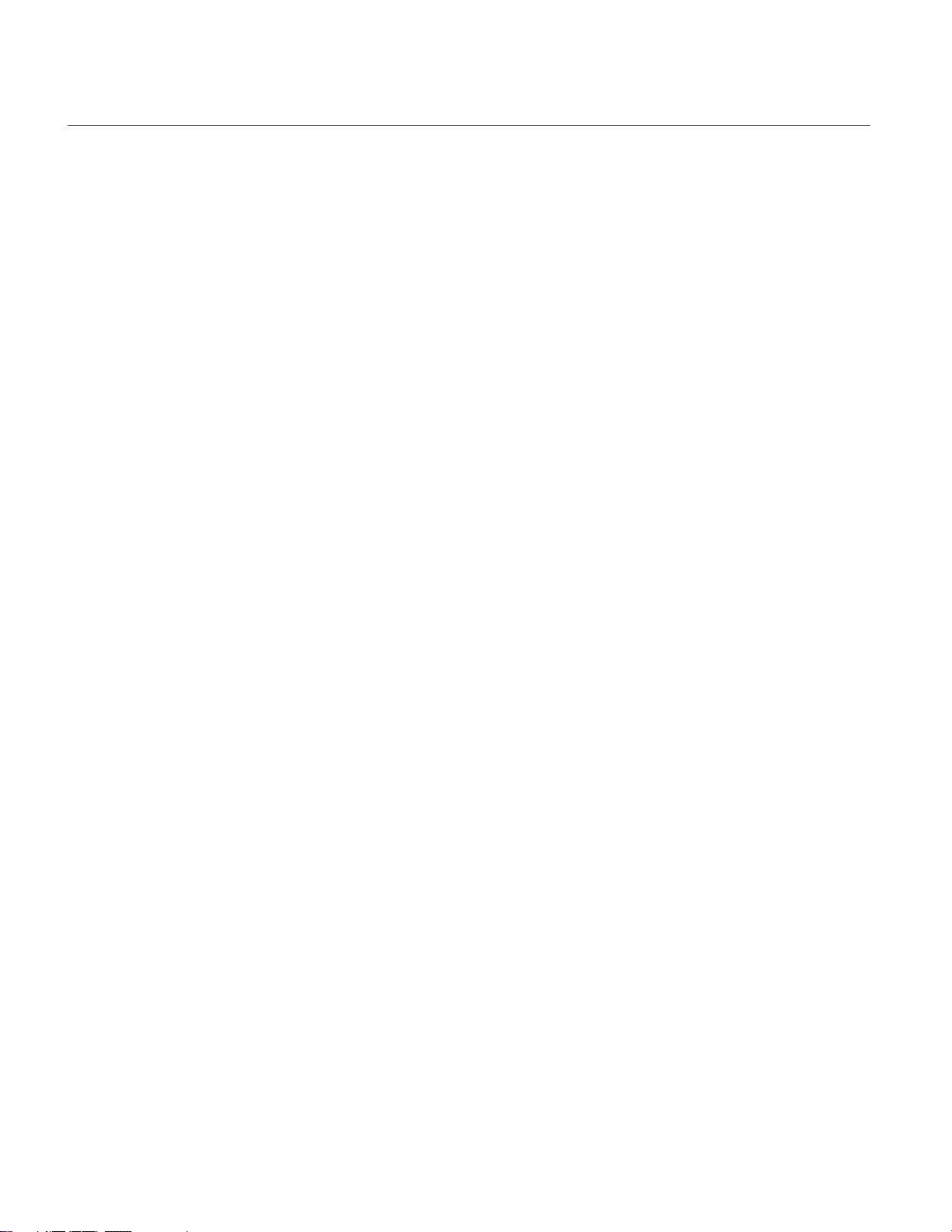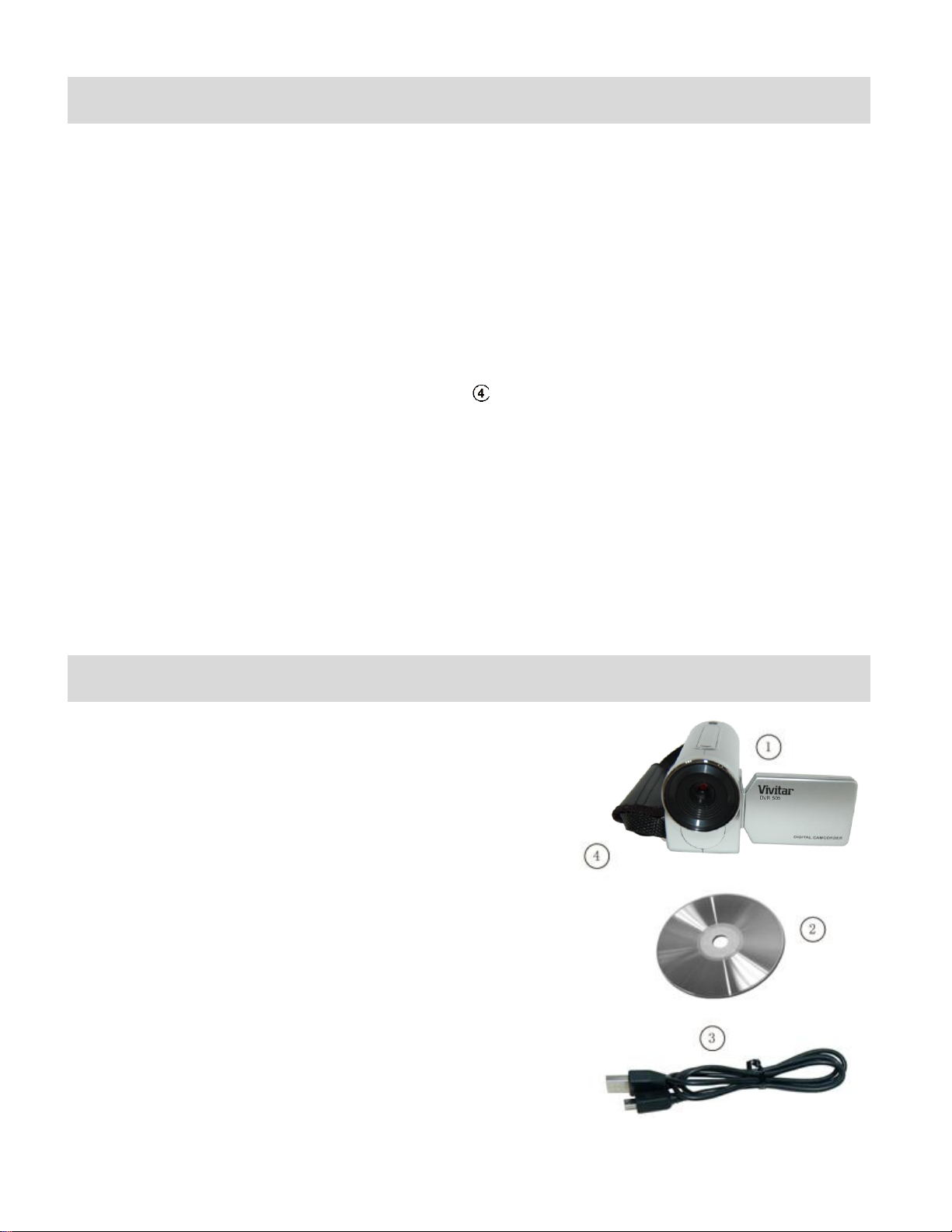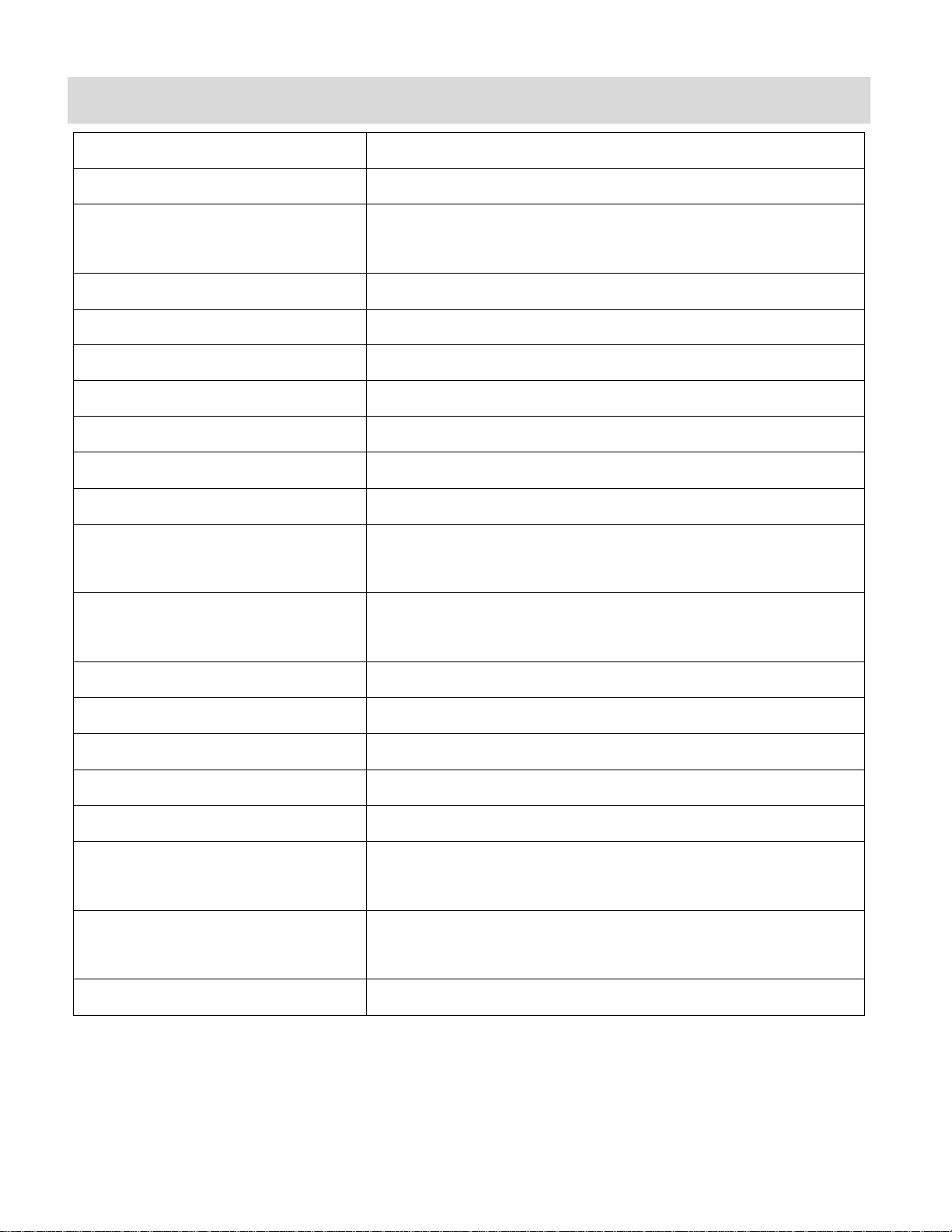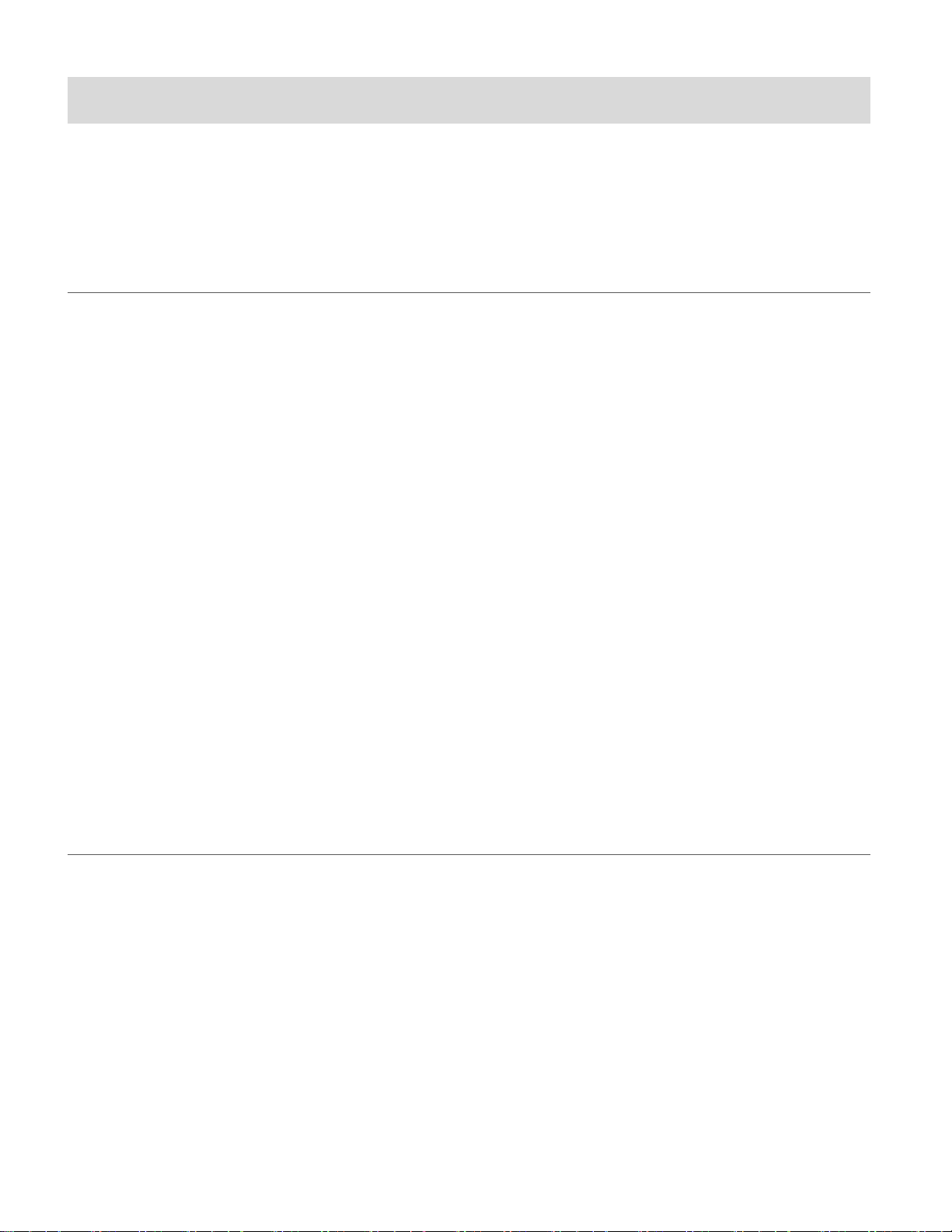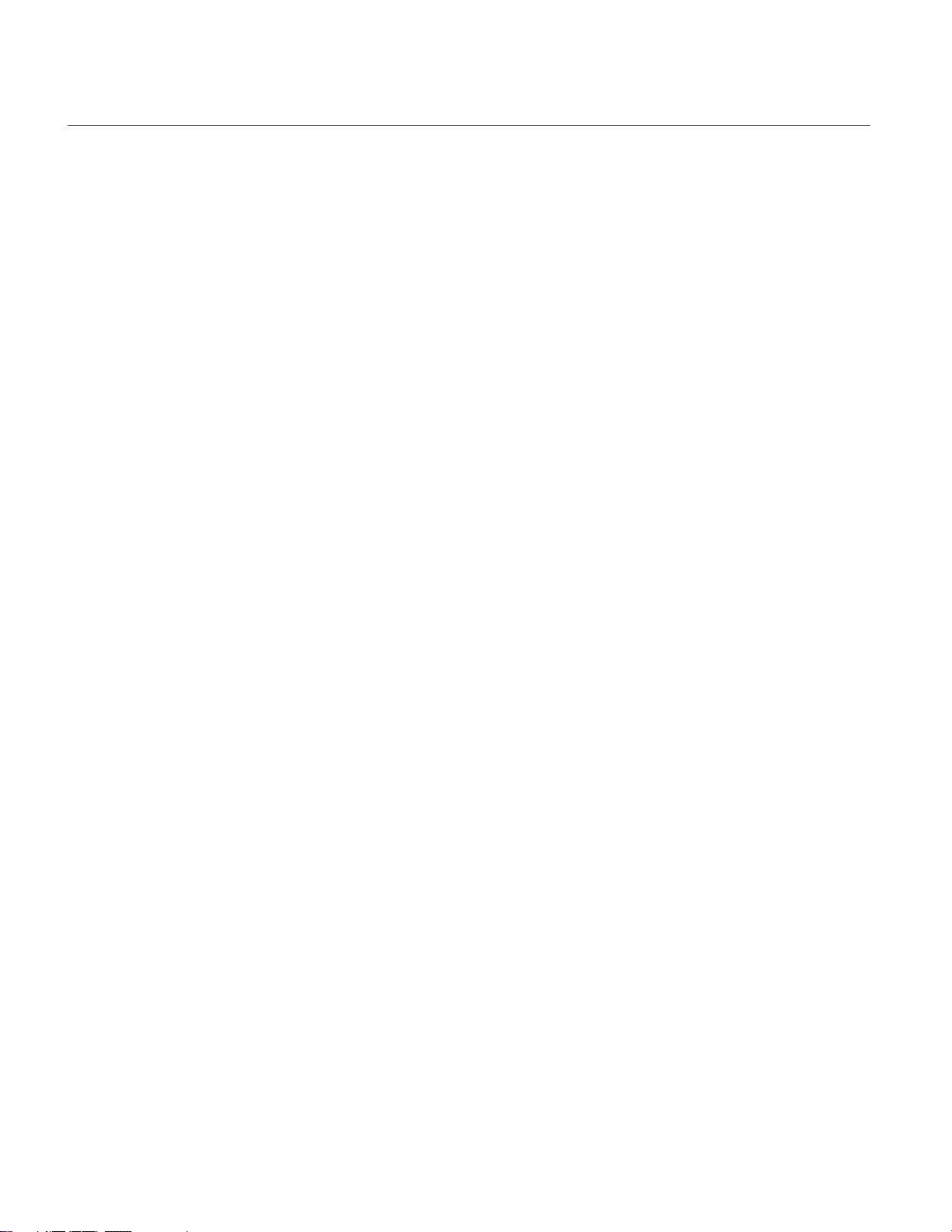
TABLE OF CONTENTS
Introduction .................................................................................................................................. 2
What’s Included............................................................................................................................ 2
Parts of the Camcorder................................................................................................................ 3
Initial Camcorder Setup................................................................................................................ 4
Main Camcorder Modes............................................................................................................... 7
Camcorder Technical Specifications............................................................................................. 8
Computer System Requirements ................................................................................................. 9
Powering the Camcorder On/Off................................................................................................ 10
Changing Camcorder Mode........................................................................................................11
Navigating the Menus................................................................................................................. 12
Video Capture Mode .................................................................................................................. 13
Video Playback Mode................................................................................................................. 22
Photo Capture Mode.................................................................................................................. 28
Photo Playback Mode ................................................................................................................ 42
Installing the Software................................................................................................................ 48
Connecting the Camcorder to the Computer.............................................................................. 51
Getting Photos and Videos from the Camcorder to the Computer ............................................. 51
Getting Started! .......................................................................................................................... 52
Transferring Images from my Camcorder to my Computer Manually......................................... 53
Camcorder Maintenance............................................................................................................ 54
Sakar Warranty Card.................................................................................................................. 55
Technical Support....................................................................................................................... 56
Troubleshooting.......................................................................................................................... 56