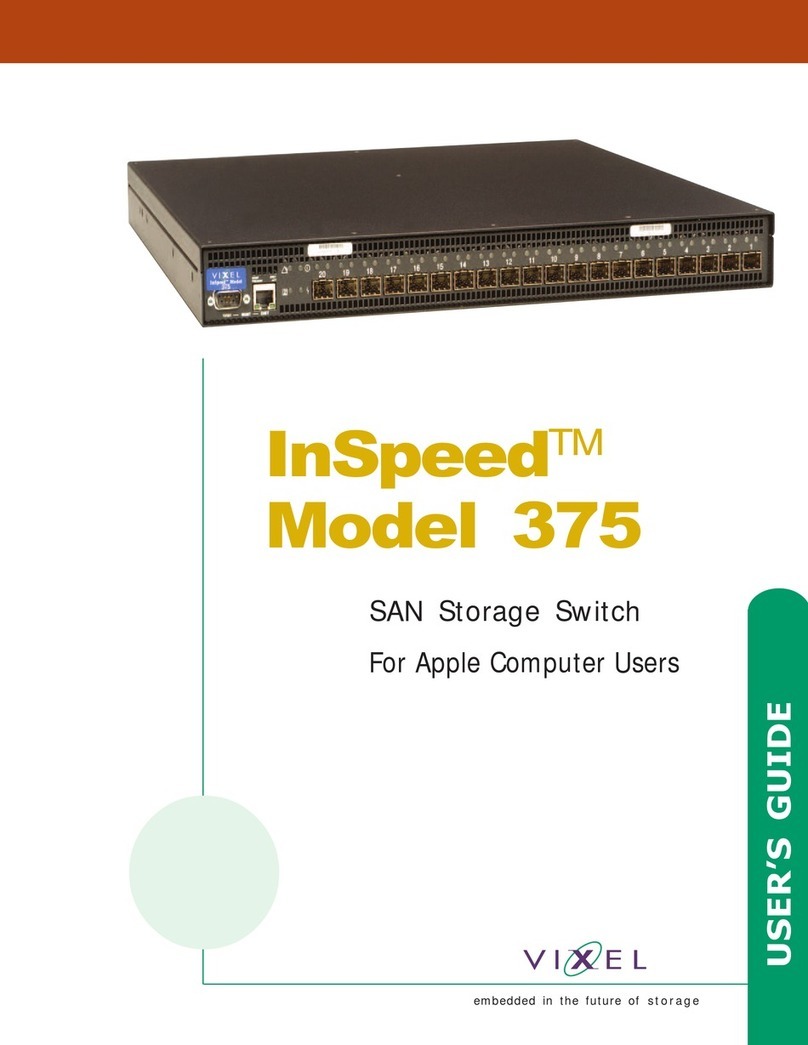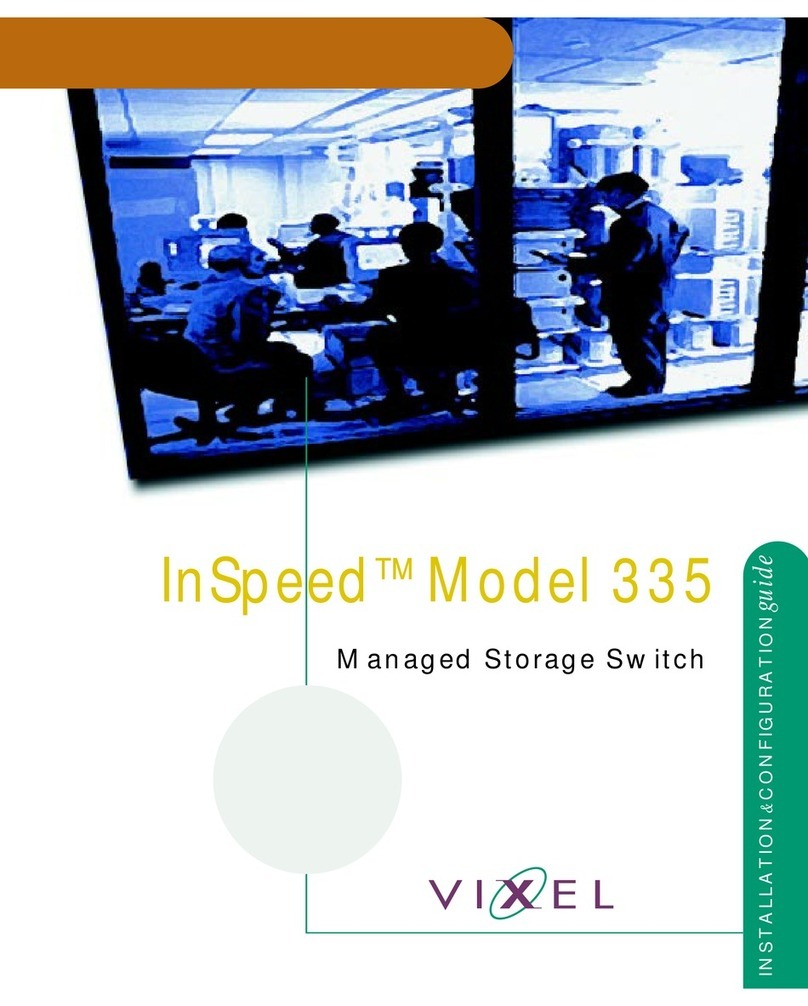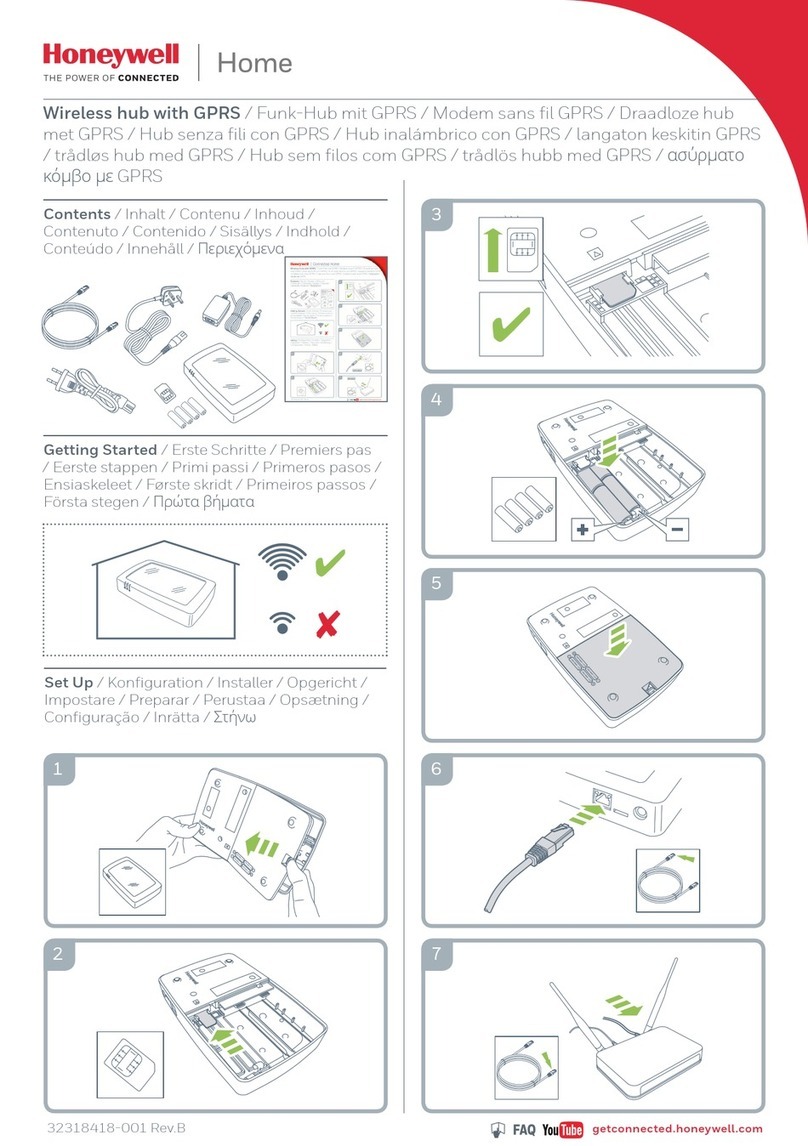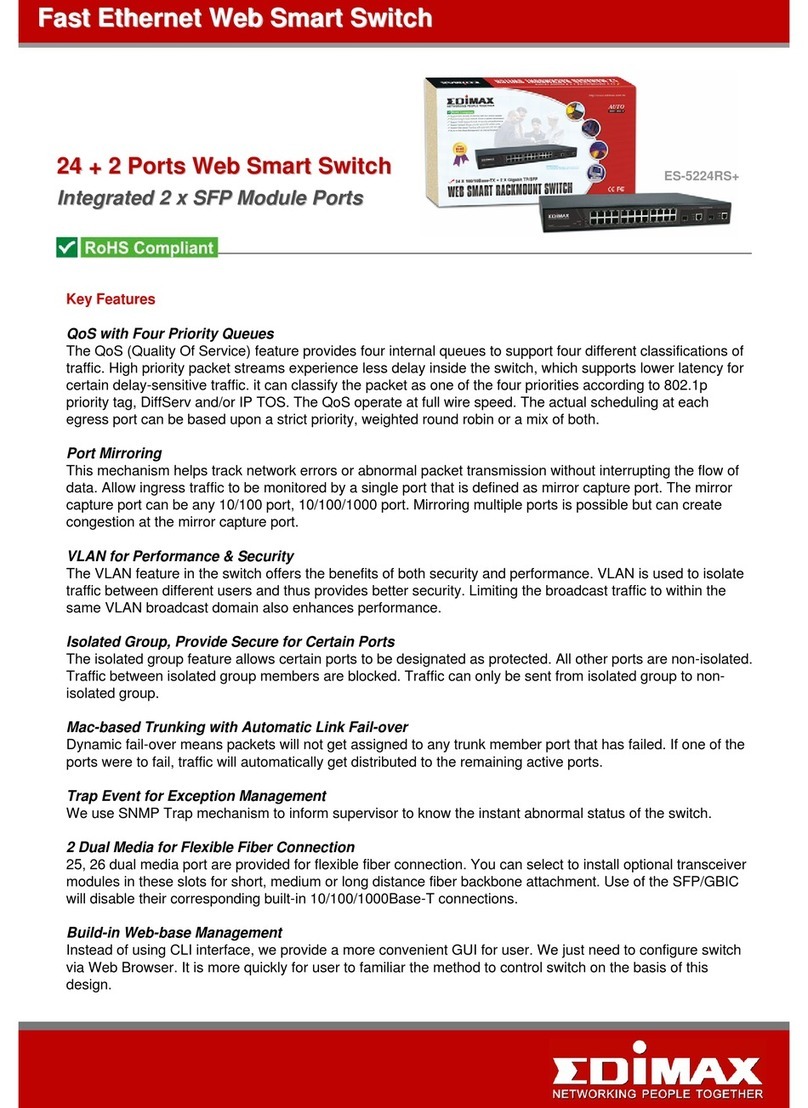Vixel 9000 series Operator's manual

INSTALLATION&CONFIGURATIONguide
series 2 Gb/s
fabric switches

Part Number 00041305-001 Rev B i
Copyright © 2002 Vixel Corporation. All rights reserved worldwide. No part of
this document may be reproduced by any means nor translated to any electronic
medium without the written consent of Vixel Corporation.
Information furnished by Vixel Corporation is believed to be accurate and reliable.
However, no responsibility is assumed by Vixel Corporation for its use; or for any
infringements of patents of other rights of third parties which may result from its
use. No license is granted by implication or otherwise under any patent or patent
rights of Vixel Corporation.
ExpertMode, InstantLoop, Vixel, Vixel 9100 Fibre Channel Switch, Vixel 9200
Fibre Channel Switch, and Vixel 9300 Fibre Channel Switch are registered
trademarks of Vixel Corporation. All other brand or product names referenced
herein are trademarks or registered trademarks of their respective companies or
organizations.
Vixel Corporation provides this manual “as is,” without any warranty of any kind,
either expressed or implied, including but not limited to the implied warranties of
merchantability or fitness for a particular purpose. Vixel Corporation may make
improvements and changes to the product described in this manual at any time and
without any notice. Vixel Corporation assumes no responsibility for its use, nor for
any infringements of patents or other rights of third parties that may result. Periodic
changes are made to information contained herein; although these changes will be
incorporated into new editions of this manual, Vixel Corporation disclaims any
undertaking to give notice of such changes.
Vixel Corporation, 11911 North Creek Parkway South, Bothell, WA 98011

ii
Table of Contents
1 Introduction .................................................................. 1
2 Installing and Connecting ............................................. 5
3 Managing the Switch .................................................. 10
4 Using Fabric Services ................................................... 22
5 Using Stealth-3 Loop Switching .................................. 27
6 Zoning ........................................................................ 33
Appendixes ............................................... 46
A Physical Description.................................................... 47
B Default Firmware Settings........................................... 52
C Troubleshooting.......................................................... 56
D Technical Reference..................................................... 64
E Loop ID—AL_PA Cross References ............................ 67
F Glossary...................................................................... 68
Index .................................................................................. 72

1
CHAPTER 1 Introduction
The Vixel 9000 Series Fibre Channel Switches provide complete 2 Gigabit (2Gb)
Fibre Channel fabric support, true line-speed switching, and the flexibility of SFP-
based design, in a 1U size. The addressing modes available in Vixel 9000 Series
Fibre Channel Switches allow you to mix private devices with fabric devices.
Switch Features
The Vixel 9000 Series Fibre Channel Switches have the following features:
•Interoperability through support of Fabric Shortest Path First (FSPF) and Fibre
Alliance Management Information Base (FA MIB) v2.2.
•2 Gigabit or 1 Gigabit bandwidth, configurable on each switch port.
•Redundant hot-swappable power supplies (Vixel 9300 Switch only).
•Automatic set-up, including selection of master or principal switch, detection of
port protocol, and port address assignment.
•Optimized, flexible switch architecture for fault-tolerant mesh and cascade
topologies with room to expand your topology to several switches. The Vixel
9000 Series Switch is designed for 15 linear hops and tested up to 7 hops. (Only
available in Fabric Mode.)
•Several management methods:
—Web Manager provides convenient monitoring and managing of the switch a
web interface.
—Command Line Interface (CLI) through telnet or a serial link, for initial IP
address change and other desired switch configuration (useful for small
switch configurations).
—TFTP server (through CLI) for simultaneous firmware upgrades on multiple
switches.
—Other SNMP management tools, such as HPOpenView and SNMPc.
Switch Features 1
Topology Examples 2
Important safety, electromagnetic compatibility, and regulatory information is
contained in the guide titled Vixel Safety & Regulatory Guide. The installation
and use of this product must be in accordance with the information given in that
guide.

Vixel 9000 Series Installation & Configuration Guide CHAPTER 1 Introduction
2
•Fabric Mode for automatic and transparent configuration of fabric topologies:
—Fabric log-in (FLOGI), Simple Name Server (SNS), and Registered State
Change Notification (RSCN).
—Fabric Shortest Path First (FSPF).
—Fabric Address Notification (FAN) for end devices to verify the validity of
all outstanding Exchanges and operating parameters before using them.
—Proactive device probing to ensure that all FC-4 types are registered in the
Simple Name Server (SNS) database. (Registration of FC-4 types makes
initiators aware of connected storage devices.) Probing occurs when FC-4
type registration has not been received within the expected time and consists
of sending a port login (PLOGI) and a process login (PRLI) to the device.
•Fabric (Public/Private) Mode for automatic and transparent configuration of
mixed topologies containing public initiators and private targets.
•Support of SNS commands (see “Supported SNS Commands”on page 65).
•World-Wide Name and Port-based zoning.
•Broadcast server to allow IP communication over Fibre Channel. (Supported for
multiple switches in Fabric Mode; communication occurs within the port’s
zone.) Host bus adapters (HBAs) can use the broadcast server to send Fibre
Channel messages to the fabric; for more information, see the HBA vendor
documentation.
•License keys for easy feature add-ons.
Topology Examples
Comparing your set of devices to the example topologies below can help you
predefine your topology.
Ensuring Fault-Tolerance
Network backbones, tightly coupled work centers, and other applications require
topologies that have fault-tolerance, high availability, reliability, and flexibility. For
these applications, connect switches together in a mesh topology. A fully meshed
topology is a web of inter-switch links (ISLs); each switch is directly connected to
every other switch. A partially meshed topology conserves ports by interconnecting
only the most essential and/or the highest-traffic segments. Failover redundancy is
created through these multiple ISLs, and the many available paths minimize the

Vixel 9000 Series Installation & Configuration Guide CHAPTER 1 Introduction
3
number of hops that data has to traverse to get to its destination. Of all network
topologies, meshes are the least affected by media failures because data can travel
over redundant connections.
Figure 1-1. Fault-tolerant mesh topology with Vixel 9000 Series Switches (requires
Fabric Mode or Fabric (Public/Private) Mode)
Vixel
fibre channel
switches
STORAGE
HOST

Vixel 9000 Series Installation & Configuration Guide CHAPTER 1 Introduction
4
Segmenting Private Loops
Stealth-3 Loop Switching Mode allows you to segment a private loop of devices that
do not yet support public loops into interconnected multiple loops—each with its
own 200 MBytes (full duplex) bandwidth. As shown in Figure 1-2, these multiple-
loop topologies allow you to isolate one or more devices on a switch port.
Switches running in Stealth-3 Mode also support cascaded switches (in a star
configuration) and “switch-attached”(N_Port) single-AL_PA devices (such as
RAIDs) that perform fabric login. For more information, see CHAPTER 5 on page
27 or APPENDIX C on page 57.
Figure 1-2. With the Vixel 9000 Series Switch, devices can migrate from a single
loop topology to a multiple loop topology
HOST
HOST
HOST HOST
RAID
JBODJBOD
Vixel 2100
Managed Hub w/zoning
Single Loop
Topology
Multiple Loop
Topology
HOST HOST
HOST HOST
JBOD JBOD
Vixel 9000 Series Switc
Vixel Hub Vixel Hub
RAID

5
CHAPTER 2 Installing and
Connecting
Unpacking
To unpack the Vixel 9000 Series Switch:
1. Inspect the outer shipping container for any damage that may have occurred in
shipping and report any sign of damage to the appropriate shipping agency.
2. Remove the switch from the shipping container; save the shipping container,
foam, and anti-static bags—returning the switch in any other container or
packing material may void its warranty.
3. Inspect the switch thoroughly. (If any signs of damage are seen, notify your sales
representative and/or the shipping agency.)
Unpacking 5
Installing 6
Powering On the Switch and Interpreting the LEDs 6
Changing the Switch’s IP Address 7
Connecting Devices 9
Important safety, electromagnetic compatibility, and regulatory information is
contained in the guide titled Vixel Safety & Regulatory Guide. The installation
and use of this product must be in accordance with the information given in that
guide.

Vixel 9000 Series Installation & Configuration Guide CHAPTER 2 Installing and Connecting
6
Installing
You can place the switch on a desktop or install the switch into an equipment rack.
(To rack-mount the switch, see the documentation that shipped with the rack-
mounting kit, which is sold separately.)
To place the switch on a desktop:
1. Turn the switch upside down so the case bottom is facing up.
2. Install a self-adhesive pad on each corner of the switch (prevents surface
damage).
3. Turn the switch right side up so the case bottom is facing down.
Note: The plug on the
power cord is intended to
serve as the disconnect
device. To cycle power to
the switch, remove and
reconnect the switch’s
power cord.
4. Attach one end of the switch’s power cord to the switch’s power inlet socket and
the other end to a properly earthed receptacle (outlet).
The switch is now powered on. The switch automatically executes a Power-On
Self Test (POST) and its LEDs display the test results (for a description of the
POST sequence, see “Powering On the Switch and Interpreting the LEDs”on
page 6).
Powering On the Switch and Interpreting the LEDs
When you plug in the Vixel 9000 Series Switch, the power and fault LEDs are the
only LEDs in a known state—all other LEDs are unknown and must be initialized.
The power-fault combinations and their indications are listed below.
System LED and
State Indication during Power-On Self Test (POST)
Power Fault
Off
Off Field Programmable Gate Arrays (FPGAs) failed to load
or the power to the switch is inadequate. (For power
requirements, see “Operating Conditions”on page 51.)
Solid The Central Processing Unit (CPU) did not get started; a
bus integrity problem may exist. Contact an authorized
service person.
Solid Off Normal operation.
Solid CPU starts but system abilities are limited.

Vixel 9000 Series Installation & Configuration Guide CHAPTER 2 Installing and Connecting
7
The Vixel 9000 Series Switch runs through Power-On Self Test (POST) diagnostics
to verify the fundamental integrity of the switch box, port memory, and related
circuitry. The POST sequence follows.
1. All port LEDs turn on for one second, then the LEDs below each turn on as the
corresponding POST test progresses in the sequence listed. Note: Length of time
varies for each test.
2. If the LEDs complete the above sequence and then turn off, the Vixel 9000
Series Switch has passed all POST tests and is ready for operation. (For a list of
LED indications during operation, see “Ports and LEDs”on page 48.)
If at least one yellow LED blinks, the Vixel 9000 Series Switch has failed a
POST test. (To determine the failed test(s), subtest(s), and error code(s),
see“Running Diagnostics”on page 56.)
Changing the Switch’s IP Address
The IP Address of the Vixel 9000 Series Fibre Channel Switch must be changed
from its default IP Address (192.168.1.129) to allow communication with other
devices on a network. You can change the IP Address of a Vixel 9000 Series Switch
through a serial connection to the Command Line Interface (CLI).
To connect to the serial interface, attach one end of an RS-232 null modem cable to
the computer’s serial port, and attach the other end to the switch’s DB-9 serial port
(port may be labeled “RS-232”). Make sure the cable is connected to the correct
computer port.
Serial port parameters:
POST Sequence
LED POST Test
Yellow 10/100 RAM
Green Port 5 LOAD
Green Port 2 RTC
Green Port 4 DUART
Green Ports 4, 7, and 8 PCI and Ethernet
Green Port 6 EPROM
Green Port 7 FPP
Green Port 8 FCPORT
•Bits per second: 19200
•Data bits: 8
•Parity: None
•Stop bits: 1
•Flow control: None

Vixel 9000 Series Installation & Configuration Guide CHAPTER 2 Installing and Connecting
8
To connect to the switch’s CLI:
1. For UNIX workstations, create an alias and use the tip program:
a. View the /etc/remote file and create an alias similar to “hardwire,”but
with the above serial port parameters. (Suggested name: “switch”or “hub”)
b. Use the tip command to establish a connection through the created alias.
For example: tip switch
Note: To close the connection, press the tilde key: ~
2. For Windows® platforms, open a terminal session through a terminal
emulation program (such as HyperTerminal (©1996)) with the appropriate
serial port (for example, COM1) and the above serial port parameters.
Note: The default CLI
passwords are manage
for the monitor/manage
level and monitor for the
monitor only level.
(Upgraded switches retain
any preconfigured
passwords.)
3. Type the password at the prompt.
You are now logged on to the CLI.
4. If the passwords have not been changed from the defaults, change them now—
type config password and select the appropriate password level to change.
(Limit your password to 25 characters).
The passwords are now changed.
5. Type: config com ethernet
The switch’s current IP parameters are displayed along with menu options for
changing the parameters.
6. Change the IP parameters as desired and reset the switch.
The switch’s IP Address is now changed. When you are ready to log off the CLI,
type: logout
To change the IP Address using the Web Manager:
Note: The Web Manager can be used to change the IP address after the switch
has already established communications with your network. To change the IP
address of a switch that is not yet communicating with your network, connect
through a null modem serial cable and change the IP address through the CLI.
1. Make sure the switch is connected to your network.
2. On a network-connected computer, open a web browser (such as Netscape
Navigator or Internet Explorer); in the URL textbox, enter the switch’s address
(DNS name or IP Address).
The Web Manager for the selected switch appears, and monitoring is available.
3. Click Login and enter your login information. (The default username and
password are: admin and manage.)
4. Click System.
The System page displays general information for the switch. To see specific
information for the switch, use the System submenu on the left side to select
from the available options.
5. On the System submenu on the left side, click Com.
The Com page displays the Internet settings for the switch.
6. Click Change Settings.
You can now modify any of the Internet settings.

Vixel 9000 Series Installation & Configuration Guide CHAPTER 2 Installing and Connecting
9
7. Enter the desired IP Address and click the Update button.
Cycle power to the switch or reset the switch. The switch’s IP Address is now
changed. When you are ready to log off the Web Manager, click Logout in the
lower-left area of the Web Manager.
Connecting Devices
Devices can be connected to the Vixel 9000 Series Switch through Small Form-
factor Pluggables (SFPs) and cables.
To insert an SFP, slide the SFP into the port until the latch clicks into place.
To extract an SFP, determine first what kind of extraction mechanism the SFP has.
If the SFP has a removal tag, pull the removal tag to extract the SFP from the port.
If the SFP has a small plastic slider on the bottom side under the optical connector,
simultaneously push in the slider and pull out the SFP.
If the SFP has a bale (small metal clasp), unlatch the bale and pull on it to extract
the SFP from the port.

10
CHAPTER 3 Managing the
Switch
Choosing a Management Interface
Vixel 9000 Series Fibre Channel Switches can be managed through several
interfaces, using Simple Network Management Protocol (SNMP).
The Command Line Interface (CLI) allows you access to switch management
through Telnet, modem, or serial connection.
The Web Manager lets you manage and monitor a Vixel 9000 Series Switch from
any network-connected computer. (Supported browsers are Netscape Navigator 4.7
or higher and Microsoft Internet Explorer 5.0 or higher. The browser needs to be
Javascript-enabled.
Choosing a Management Interface 10
Using the Web Manager 13
Using the Web Manager 13
Using the Command Line Interface (CLI) 16
Using Other SNMP Tools 21

Vixel 9000 Series Installation & Configuration Guide CHAPTER 3 Managing the Switch
11
The monitoring and management capabilities of each management interface are
described below.
Monitoring
Function
Management
Interface
Web Manager
Command Line
Interface (CLI)
Other SNMP
Tools
power status of switch (and length of running time) XXX
version of running firmware XXX
port configuration and status XXX
health status of several switches (and other SAN
devices) at a glance X
statistics, message log XXX
SNS, RIP/FSPF XXX
Historical Traffic (statistics on traffic performance) X

Vixel 9000 Series Installation & Configuration Guide CHAPTER 3 Managing the Switch
12
Management
Function
Management
Interface
Web Manager
Command Line
Interface (CLI)
Other SNMP
Tools
Receive notification via email when switch powers
off X
Change Device Identification XXX
Set Switch Addressing Mode (Fabric, Stealth-3, etc.) XXX
Zone Switch XXX
Upgrade Firmware XX
Reboot switch XXX
Send traps X
Schedule Zoning X
Enter License # for feature upgrade XXX

Vixel 9000 Series Installation & Configuration Guide CHAPTER 3 Managing the Switch
13
Using the Web Manager
The Web Manager has all the features of the Command Line Interface (CLI) plus
configuration of settings for Stealth-3 Mode. In addition, the Web Manager gives
you the added benefits of easy navigation, simultaneous configuration of multiple
ports, and named—rather than enumerated—values within complex tables, such as
the Port Status table.
Viewing the Web Manager
To view the Web Manager for the switch:
1. Make sure the switch is connected to your network.
2. On a network-connected computer, open a web browser (such as Netscape
Navigator or Microsoft Internet Explorer); in the URL textbox, enter the
switch’s address (DNS name or IP Address).
The Web Manager for the selected switch appears, and monitoring is available.
Configuration links and elements are visible only when you are logged in, as
noted in “Managing and Configuring the Switch”on page 14.

Vixel 9000 Series Installation & Configuration Guide CHAPTER 3 Managing the Switch
14
Navigation
To ensure that refreshed information is displayed, use the navigation links and
buttons (such as “Back”) that are on the Web Manager web pages. (The browser’s
“Back”and “Next”buttons usually display cached copies, which don’t reflect the
current information on the switch.)
Structural Differences from CLI
If you are familiar with the structure of the switch’s CLI, navigating the Web
Manager will come easy. Please note, however, the different locations in the Web
Manager for the following functions:
•Address mode and related settings are under System> Mode
•Stealth-3 settings are under System> Stealth-3
•Sensor status (including fans and other enclosures) is under Statistics> Enclosure
•General port statistics are under Statistics> General
•Port status table is under Statistics> Port Status
Diagnostic options are available through the CLI only, from the diagnostics
menu. For more information about the CLI, see “Using the Command Line
Interface (CLI)”on page 16.
Monitoring the Switch
Monitoring storage area networks (SANs) involves checking health status and
reviewing event messages.
To check health status, click Statistics (if already in Statistics, click Port Status). The
“State”column indicates the port connect state and the “Prot St”column indicates
the port’s protocol state. You can also view the health status of links and enclosures
from the Statistics web page. The Home web page shows the Up Time (the amount
of time the switch has been continuously running).
To review event messages, click System, then Events.
Managing and Configuring the Switch
With the Web Manager, you can change the switch’s device identification, upgrade
firmware, set the switch address mode or Ethernet mode, configure port settings,
define severity levels for event messages and Fault LED, and configure zoning. To
change any settings, you need to first log in.
To log in for management, go to the Home page and click Login. (The default user-
name and password are: admin and manage. A password change applies to both
the Web Manager and the CLI.) Be sure to log out if leaving the workstation. You
can log out any time by clicking Logout in the lower-left area of the Web Manager.

Vixel 9000 Series Installation & Configuration Guide CHAPTER 3 Managing the Switch
15
A quick list of frequent configuration tasks and their locations is shown here. Once
you reach the location, you may need to click Change Settings and/or other links or
buttons before configuration parameters are available for changing.
Configuration Task Location in Web Manager
Change the Port Link Speed Ports> Advanced
Change device identification System> System
Upgrade firmware System> Firmware
(click Load New Image)
Set the Ethernet mode System> System
Configure zoning Zoning
Choose a Switch Address Mode System> Mode
Configure traps System> Traps
Define event log & LED severities System> Events
Reset switch
Note: The Reset button on the Configure
Port Zoning and Stealth-3 web pages
clears changes made on that page and re-
displays your saved settings. It does not
reset the switch or ports.
Home (click Reset Switch)
Change password (for access to Web
Manager & CLI)
Note: For security, passwords should be
changed only through a serial connection
to the switch. Because the password-
changing process is unencrypted, using
Ethernet or other types of connections to
change passwords exposes the old and
new passwords to possible security
breach.
System> System (click Change
Admin Password, at bottom of
page)

Vixel 9000 Series Installation & Configuration Guide CHAPTER 3 Managing the Switch
16
Using the Command Line Interface (CLI)
You can monitor status and configure Vixel 9000 Series Fibre Channel Switches
through the switch’s Command Line Interface (CLI).
Logging on to the CLI
Choose either the Telnet interface or the serial link interface.
To connect over Ethernet through the Telnet interface:
1. Make sure that the switch is connected to the network using the switch’s
Ethernet connection and that the monitoring workstation can access this
Ethernet network (the switch’s IP Address must be changed from its default
value; for instructions, see “Changing the Switch’s IP Address”on page 7).
2. Make sure that you know the switch’s IP Address before connecting to the CLI.
3. At a command line prompt, type Telnet IP (where IP is the switch’s IP
Address).
The Telnet window appears, prompting you for a password.
Note: The default CLI
passwords are manage
for the monitor/manage
level and monitor for the
monitor only level.
(Upgraded switches retain
any preconfigured
passwords.)
4. Type the password at the prompt.
You are now logged on to the CLI. When you are ready to log off the CLI, type:
logout
To connect to the serial interface, attach one end of an RS-232 null modem cable to
the computer’s serial port, and attach the other end to the switch’s DB-9 serial port
(port may be labeled “RS-232”). Make sure the cable is connected to the correct
computer port.
Serial port parameters:
To connect to the switch’s CLI:
1. For UNIX workstations, create an alias and use the tip program:
a. View the /etc/remote file and create an alias similar to “hardwire,”but
with the above serial port parameters. (Suggested name: “switch”or “hub”)
b. Use the tip command to establish a connection through the created alias
(for more information, see the Manual page). For example: tip switch
Note: To close the connection, press the tilde key: ~
2. For Windows®platforms, open a terminal session through a terminal
emulation program (such as HyperTerminal (©1996)) with the appropriate
serial port (for example, COM1) and the above serial port parameters.
3. Type the password at the prompt.
You are now logged on to the CLI.
•Bits per second: 19200
•Data bits: 8
•Parity: None
•Stop bits: 1
•Flow control: None

Vixel 9000 Series Installation & Configuration Guide CHAPTER 3 Managing the Switch
17
4. If the passwords have not been changed from the defaults, change them now—
type config password and select the appropriate password level to change.
(Limit your password to 25 characters).
The passwords are now changed. When you are ready to log off the CLI, type:
logout
Understanding the CLI’s Global Commands
The global commands for the CLI are described below. (These commands are
displayed at the beginning of every CLI session.)
Monitoring and Configuring the Switch
The CLI allows you to monitor and change system parameters, port configurations,
zoning configurations, and event reporting parameters. You can also download
firmware through the CLI.
Navigating the CLI
Note: To cancel out of a
configuration action in
which you are prompted
for a value, press the Enter
key.
The flexibility in the CLI menus and commands facilitates quick monitoring and
configuring. You can jump several menus ahead or back, select options, create
names or partial names, and issue commands from the Root Menu.
Entering Keys for Purchased Features
Once the correct firmware version is actively running on the switch, you can enable
Fabric Mode, Fabric (Public/Private) Mode, and/or other purchased features.
To enter a key for a purchased feature, type config key at the Root Menu to
access the correct submenu, then enter the license key.
Configuring the Switch with the Purchased Features
To automatically reconfigure the switch under a newly enabled Switch Address
Mode from the Root Menu, type config mode sam and select the appropriate
Switch Address Mode, then restart the switch through the reset command.
Command Description
logout Close current command line session
login Log in with different access privilege
.. Back out of sub-menu
root Go back to root menu
help Display help
Table of contents
Other Vixel Switch manuals
Popular Switch manuals by other brands
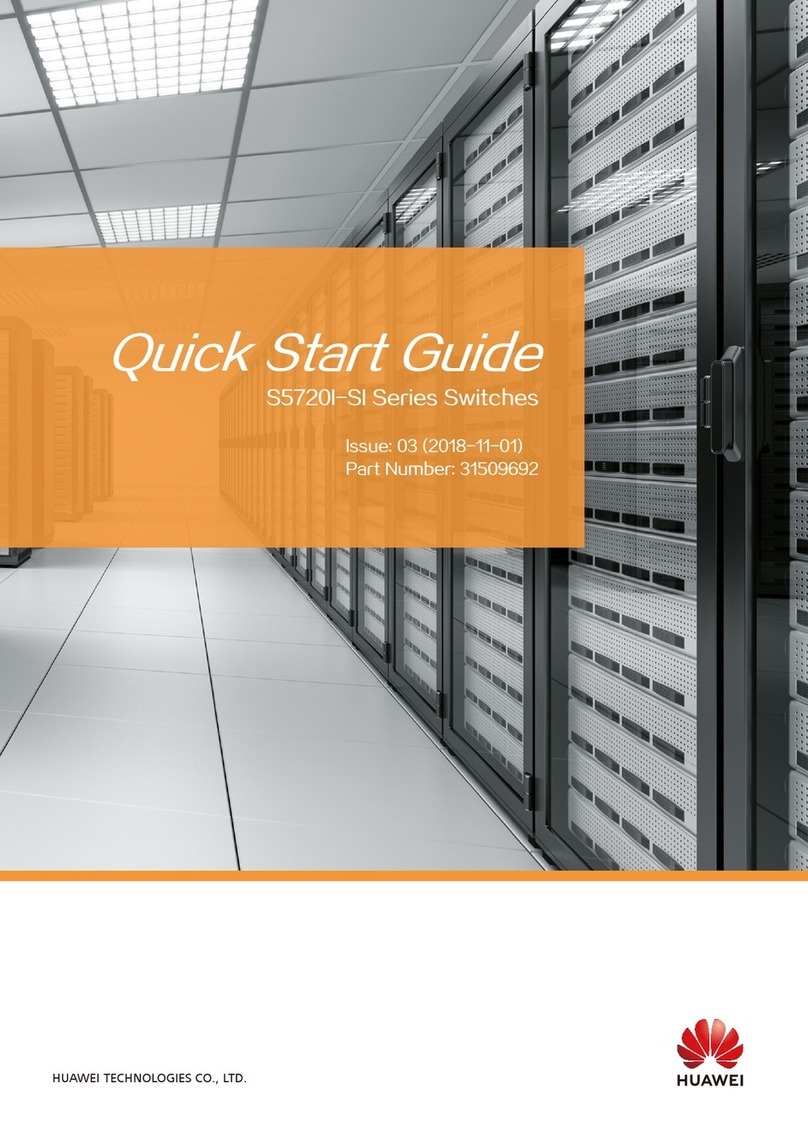
Huawei
Huawei S5720I-SI Series quick start guide
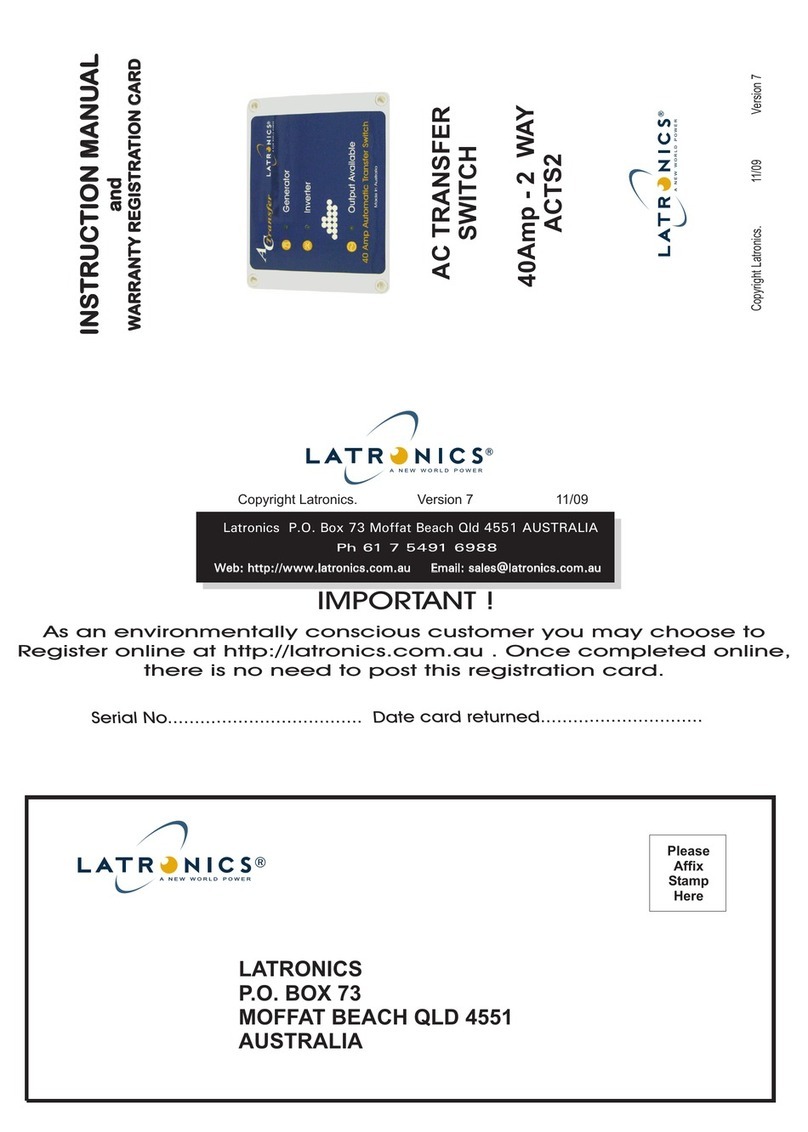
Latronics
Latronics ACTS2 instruction manual

Comtech EF Data
Comtech EF Data Radyne RCS11 Installation and operation manual

KTI Networks
KTI Networks KS-105F-B Series installation guide
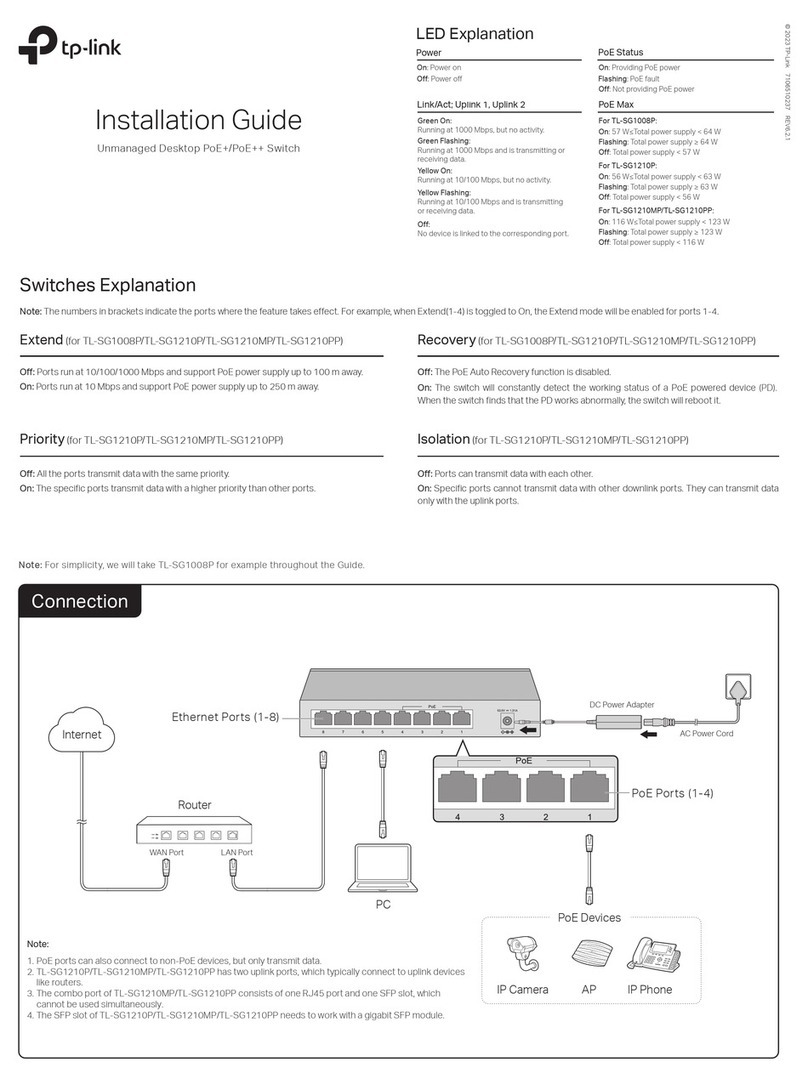
TP-Link
TP-Link TL-SG1008P installation guide

H3C
H3C S12500 Series installation guide

Moxa Technologies
Moxa Technologies EtherDevice EDS-G205-T Hardware installation guide

National Instruments
National Instruments NI UES-3880 Hardware installation guide

Captron
Captron SENSORswitch HWT2 Series Configuration

Broadcom
Broadcom Brocade G630-1 Hardware installation guide
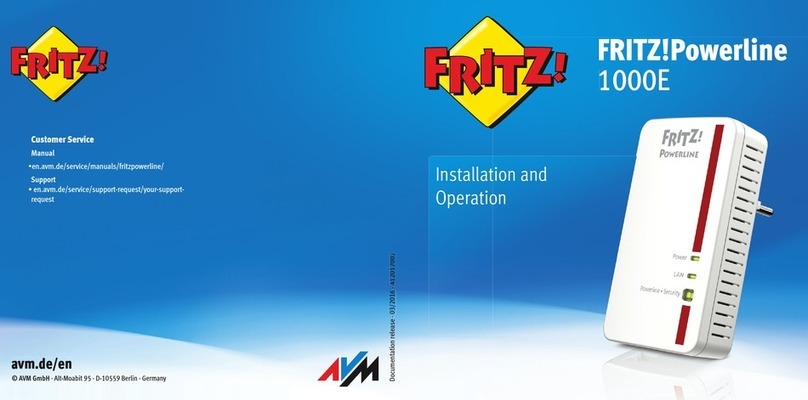
Fritz!
Fritz! Powerline 1000E Installation and operation manual

Wöhner
Wöhner 33542 manual