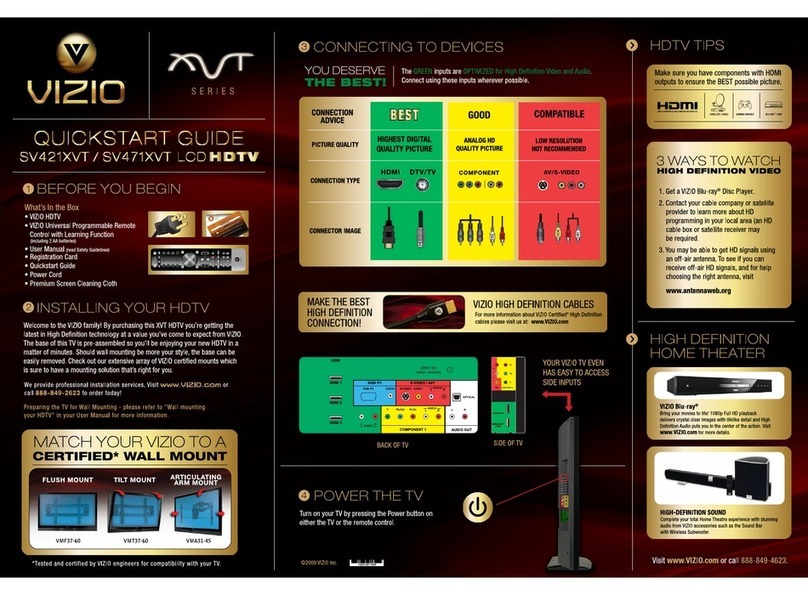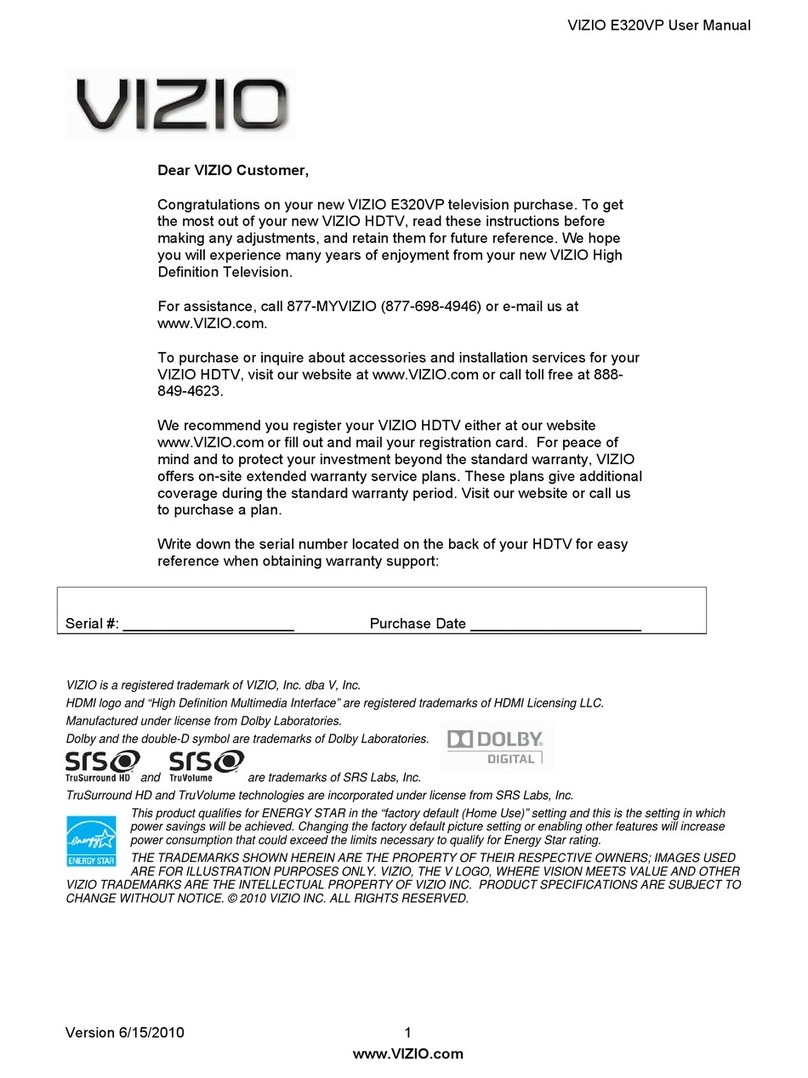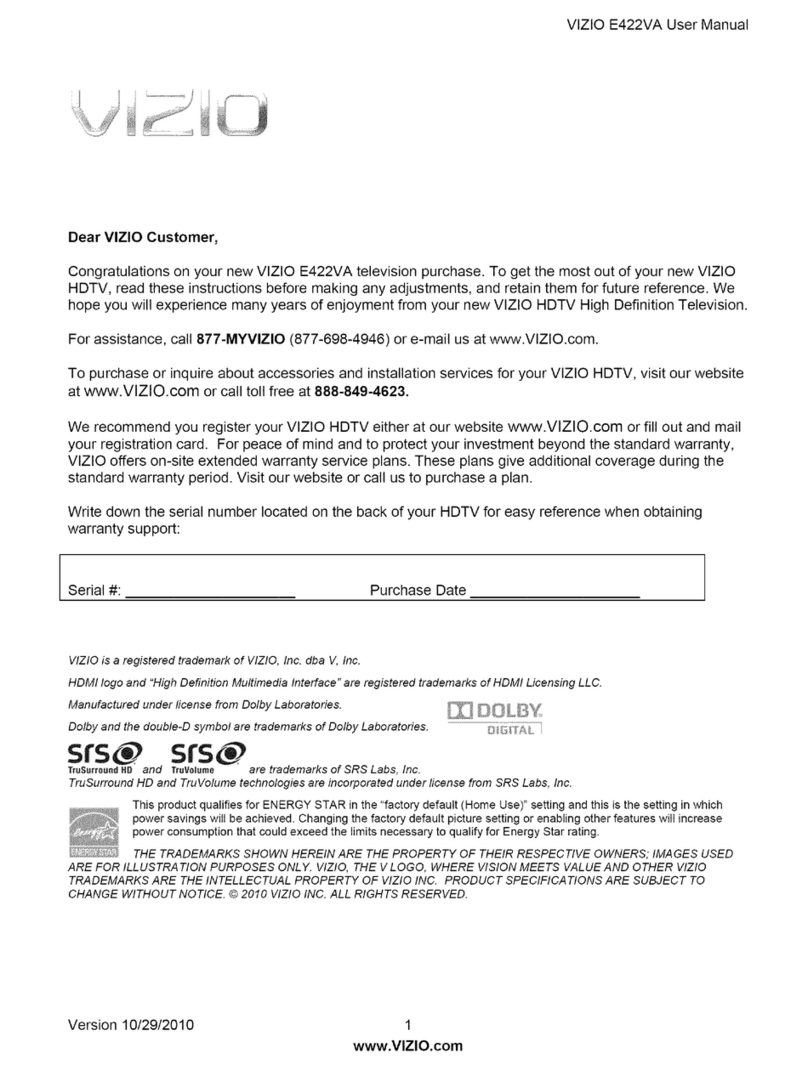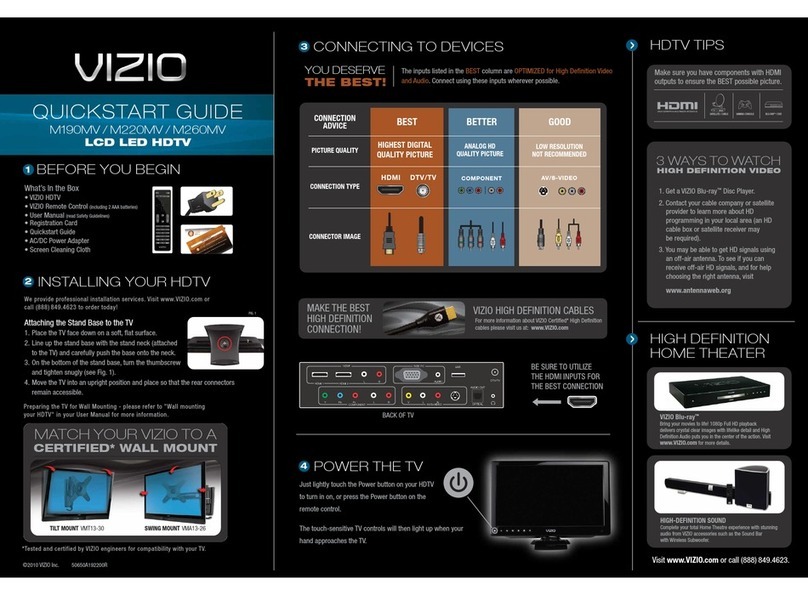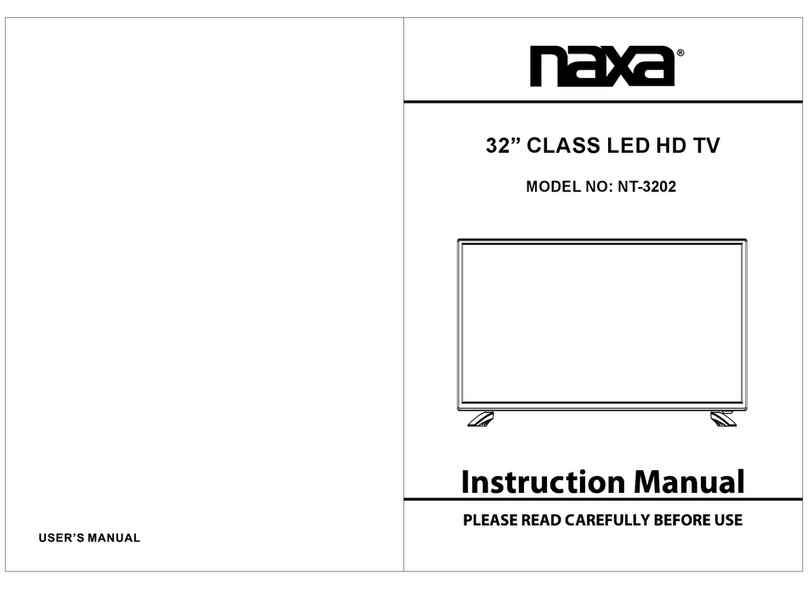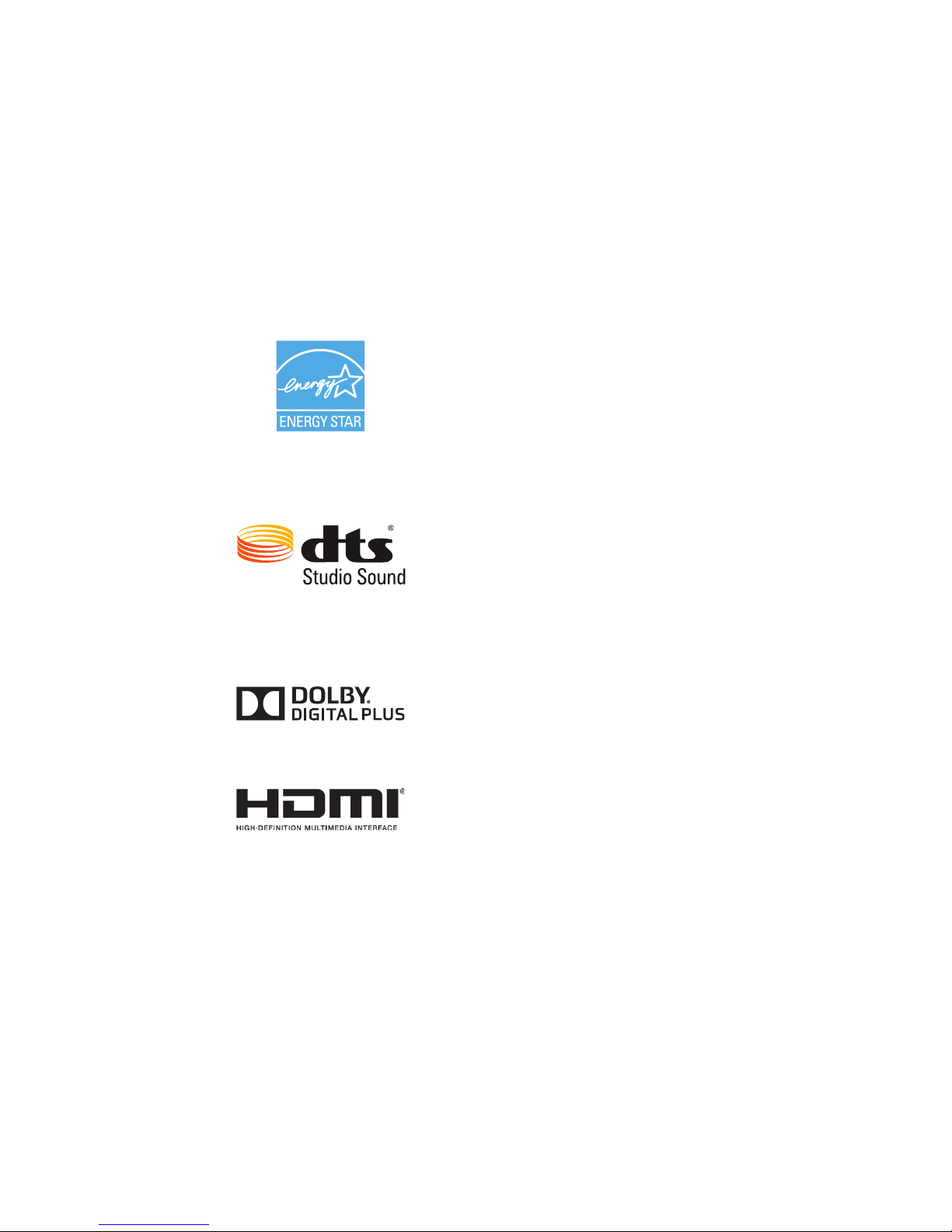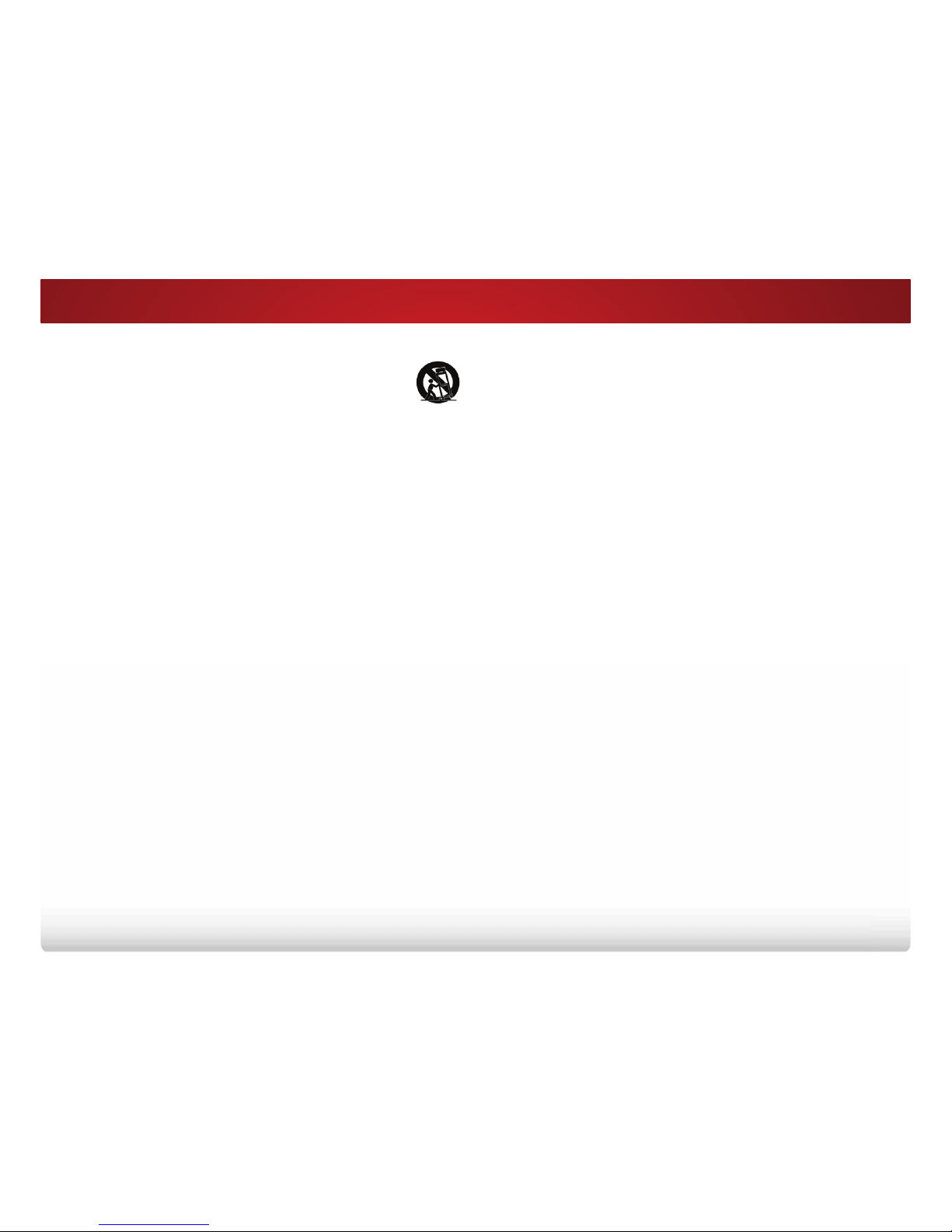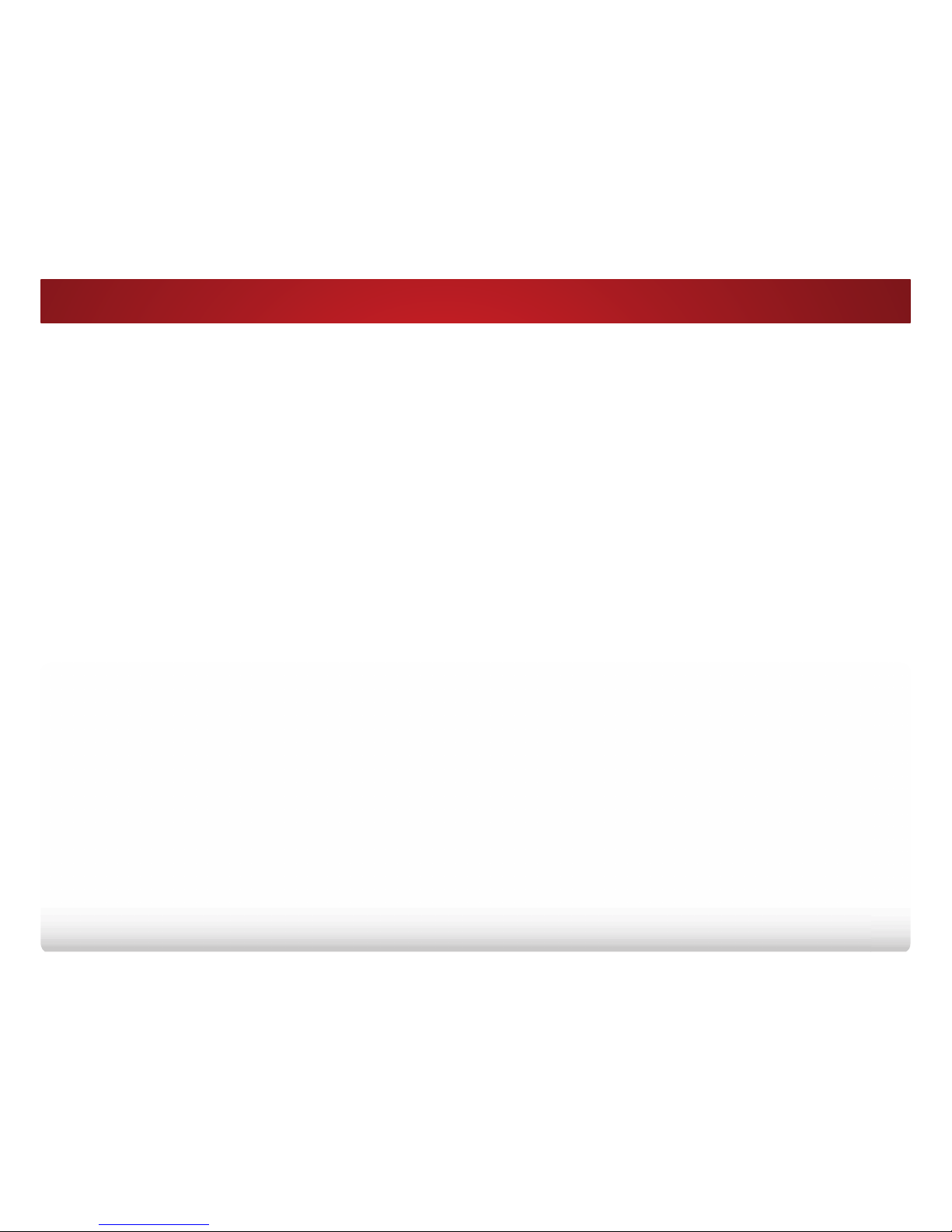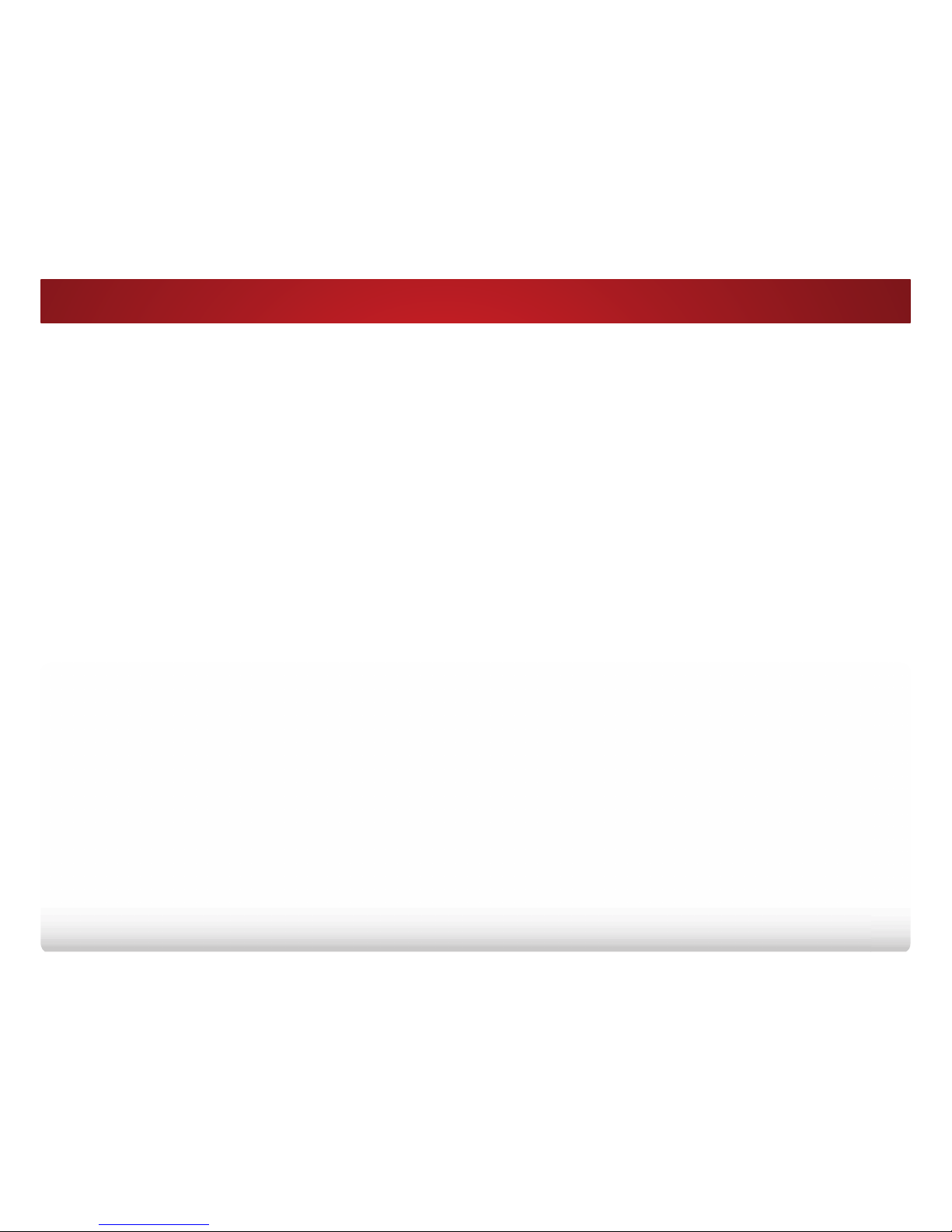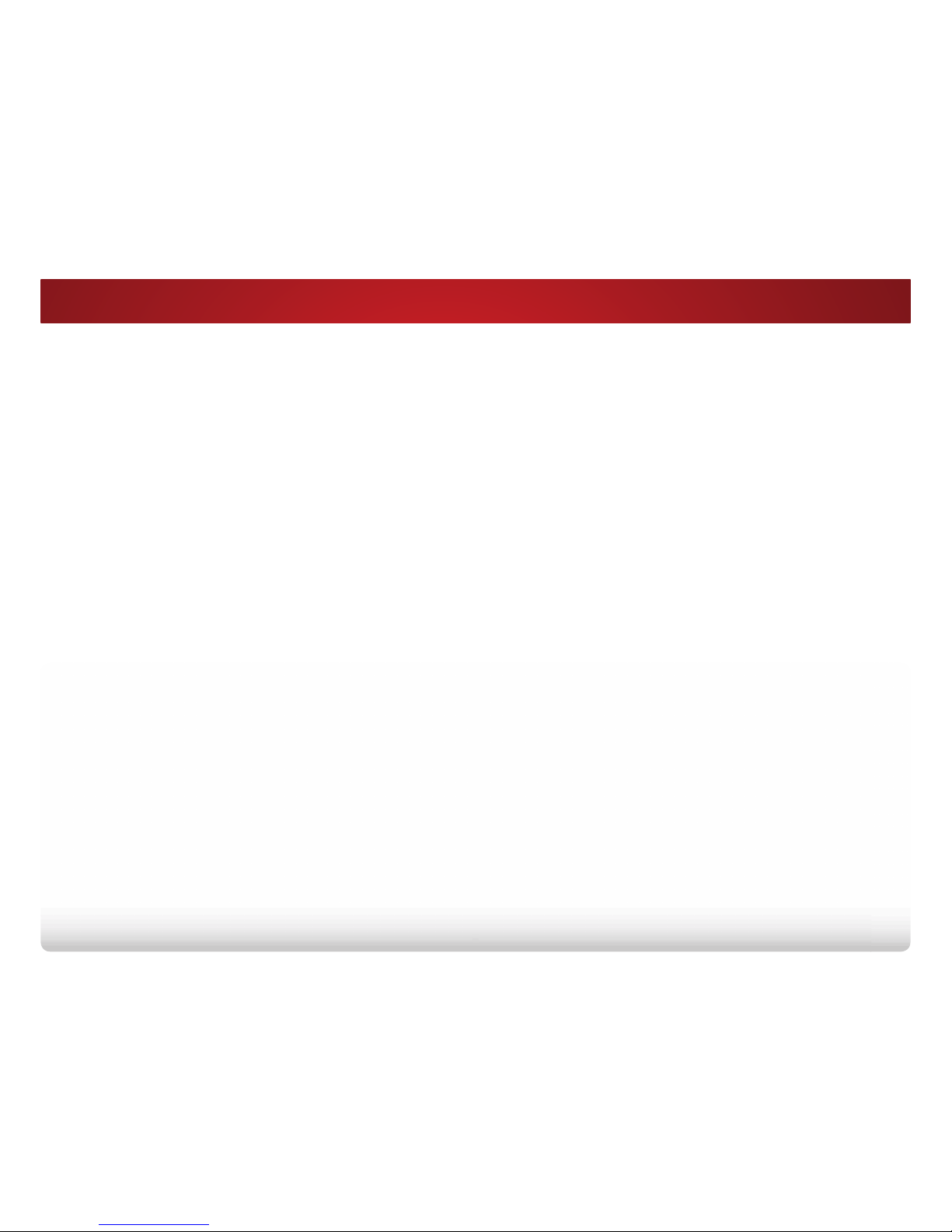• Do not apply pressure or throw objects at your TV. This may
compromise the integrity of the display. The manufacturer’s
warranty does not cover user abuse or improper
installations.
• 7KHSRZHUFRUGPXVWEHUHSODFHGZKHQXVLQJGLHUHQW
YROWDJHWKDQWKHYROWDJHVSHFLȴHG)RUPRUHLQIRUPDWLRQ
contact your dealer.
• :KHQFRQQHFWHGWRDSRZHURXWOHWSRZHULVDOZD\VȵRZLQJ
into your TV. To totally disconnect power, unplug the power
cord.
• 7KHOLJKWQLQJȵDVKZLWKDUURZKHDGV\PEROZLWKLQDQ
equilateral triangle is intended to alert the user to the
presence of un-isolated, dangerous voltage within the
LQVLGHRI\RXU79WKDWPD\EHRIVXɝFLHQWPDJQLWXGHWR
constitute a risk of electric shock to persons.
• 'RQRWRYHUORDGSRZHUVWULSVDQGH[WHQVLRQFRUGV
2YHUORDGLQJFDQUHVXOWLQȴUHRUHOHFWULFVKRFN
• The wall socket should be installed near your TV and easily
accessible.
• Only power of the marked voltage can be used for your TV.
$Q\RWKHUYROWDJHWKDQWKHVSHFLȴHGYROWDJHPD\FDXVHȴUH
or electric shock.
• Do not touch the power cord during lightning. To avoid
electric shock, avoid handling the power cord during
electrical storms.
• Unplug your TV during a lightning storm or when it will not
be used for long period of time. This will protect your TV
from damage due to power surges.
• Do not attempt to repair or service your TV yourself.
2SHQLQJRUUHPRYLQJWKHEDFNFRYHUPD\H[SRVH\RXWR
high voltages, electric shock, and other hazards. If repair
is required, contact your dealer and refer all servicing to
TXDOLȴHGVHUYLFHSHUVRQQHO
• WARNING: Keep your TV away from moisture. Do not
H[SRVH\RXU79WRUDLQRUPRLVWXUHΖIZDWHUSHQHWUDWHVLQWR
your TV, unplug the power cord and contact your dealer.
• Use only with the cart, stand, tripod, bracket,
RU WDEOH VSHFLȴHG E\ WKH PDQXIDFWXUHU RU
sold with the apparatus. When a cart is used,
use caution when moving the cart/apparatus
combination to avoid injury from tip-over.
• Unplug this apparatus during lightning storms or when
unused for long periods of time.
• 5HIHUDOOVHUYLFLQJWRTXDOLȴHGVHUYLFHSHUVRQQHO6HUYLFLQJ
is required when the apparatus has been damaged in any
way, such as power-supply cord or plug is damaged, liquid
has been spilled or objects have fallen into the apparatus,
WKHDSSDUDWXVKDVEHHQH[SRVHGWRUDLQRUPRLVWXUHGRHV
not operate normally, or has been dropped.
• Unplug the power cord before cleaning your TV.
• When moving your TV from an area of low temperature to
an area of high temperature, condensation may form in the
housing. Wait before turning on your TV to avoid causing
ȴUHHOHFWULFVKRFNRUFRPSRQHQWGDPDJH
• A distance of at least three feet should be maintained
between your TV and any heat source, such as a radiator,
KHDWHURYHQDPSOLȴHUHWF'RQRWLQVWDOO\RXU79FORVHWR
smoke. Operating your TV close to smoke or moisture may
FDXVHȴUHRUHOHFWULFVKRFN
• 6ORWVDQGRSHQLQJVLQWKHEDFNDQGERWWRPRIWKHFDELQHW
are provided for ventilation. To ensure reliable operation of
your TV and to protect it from overheating, be sure these
openings are not blocked or covered. Do not place your
TV in a bookcase or cabinet unless proper ventilation is
provided.
• Never push any object into the slots and openings on your
TV cabinet. Do not place any objects on the top of your TV.
'RLQJVRFRXOGVKRUWFLUFXLWSDUWVFDXVLQJDȴUHRUHOHFWULF
shock. Never spill liquids on your TV.
• Your TV should be operated only from the type of power
source indicated on the label. If you are not sure of the type
of power supplied to your home, consult your dealer or
local power company.