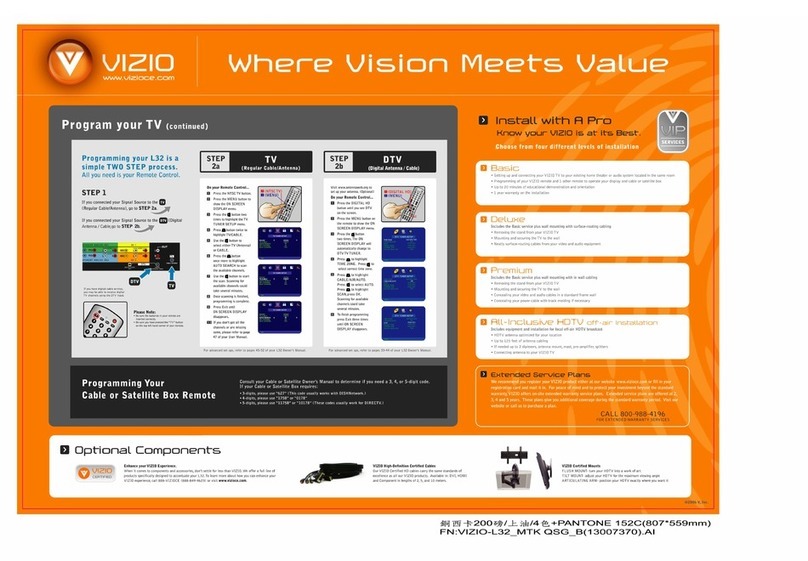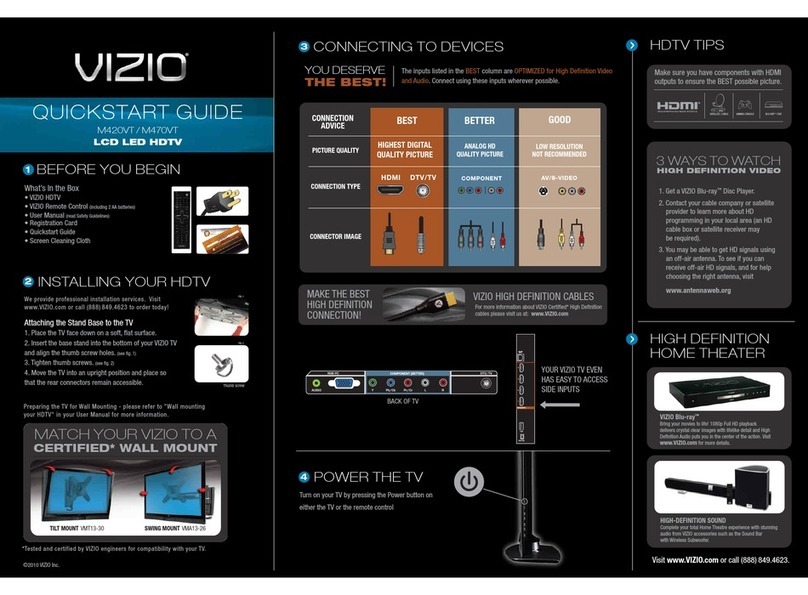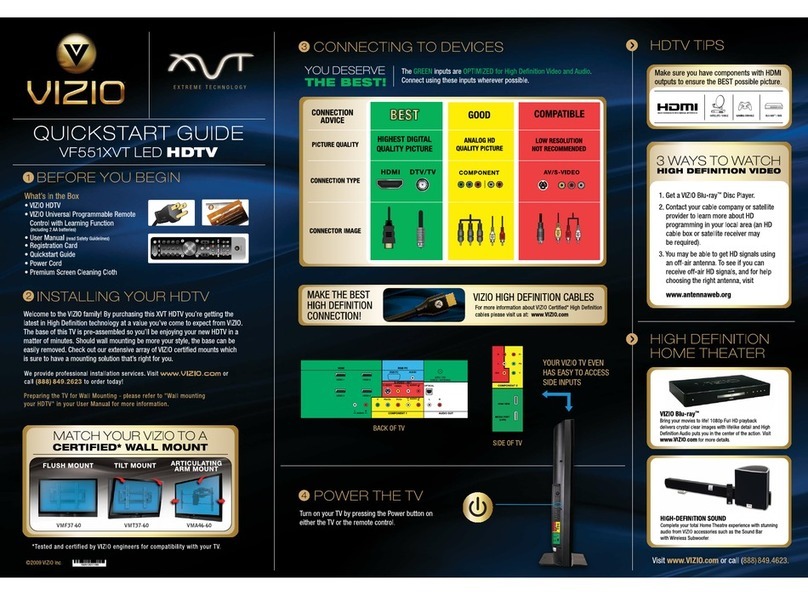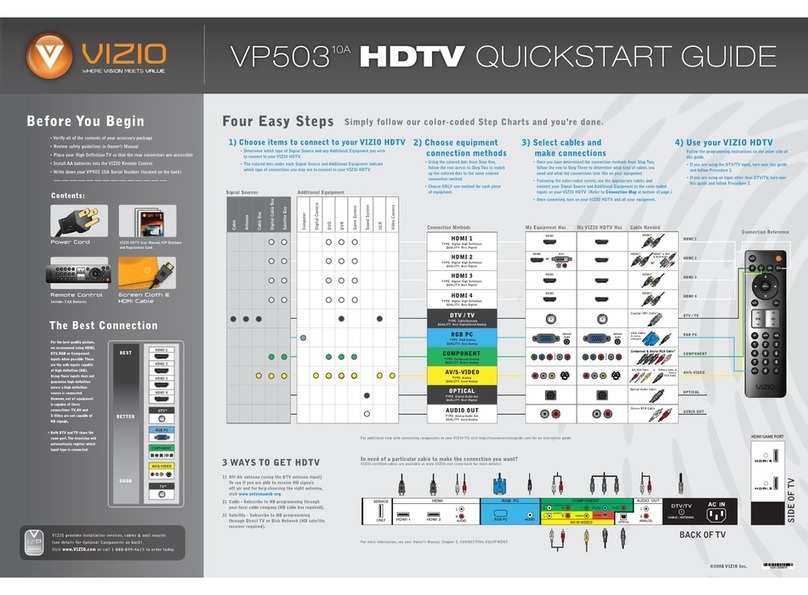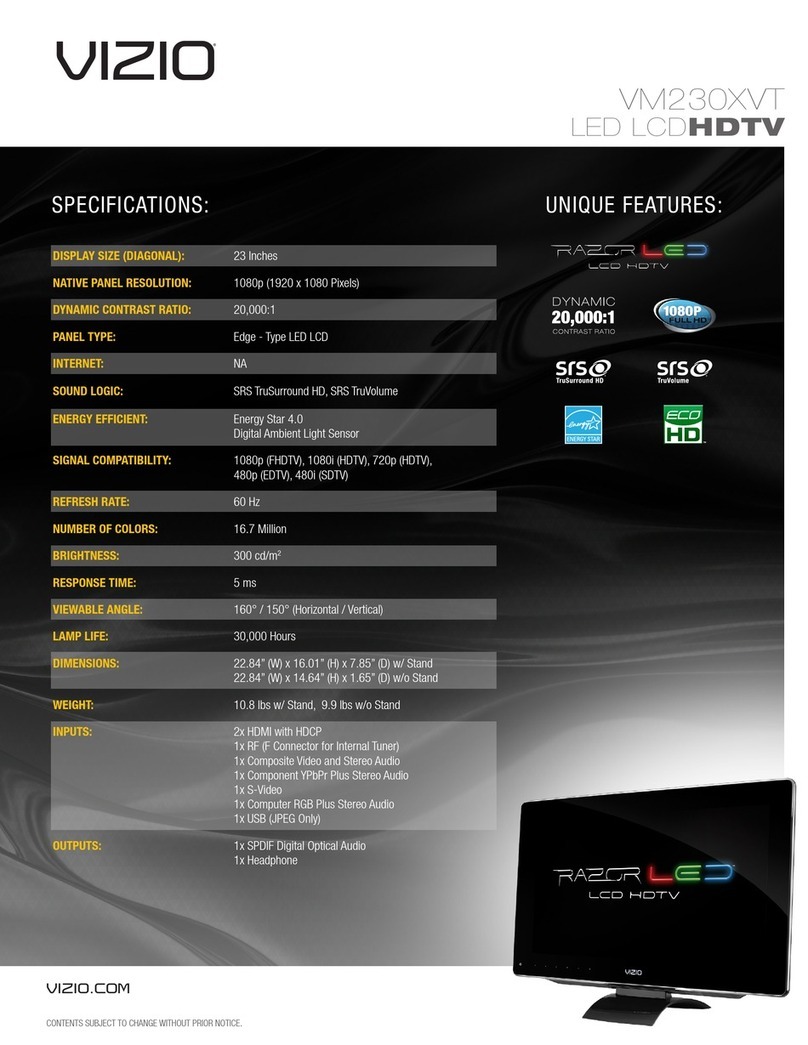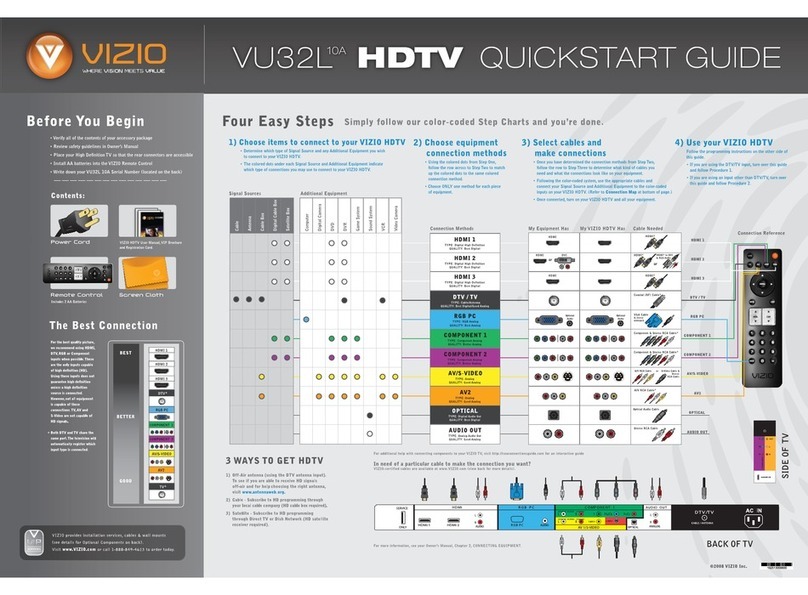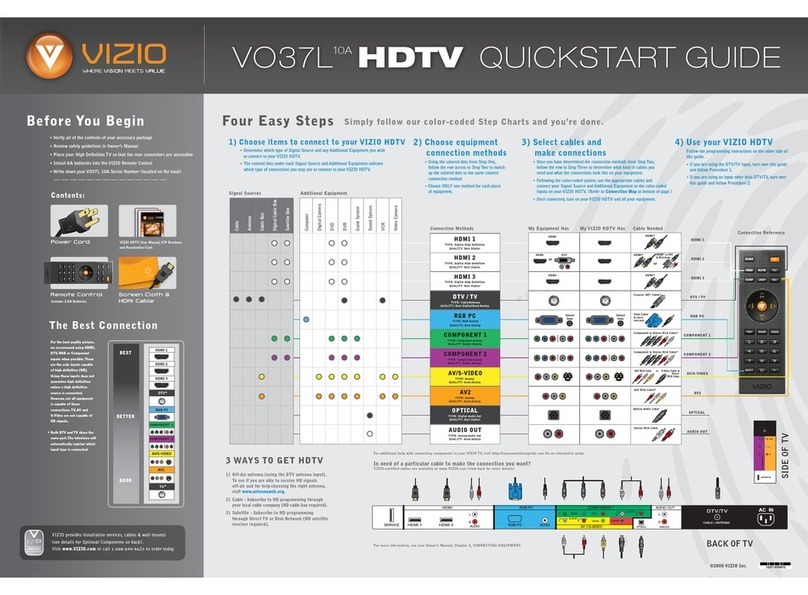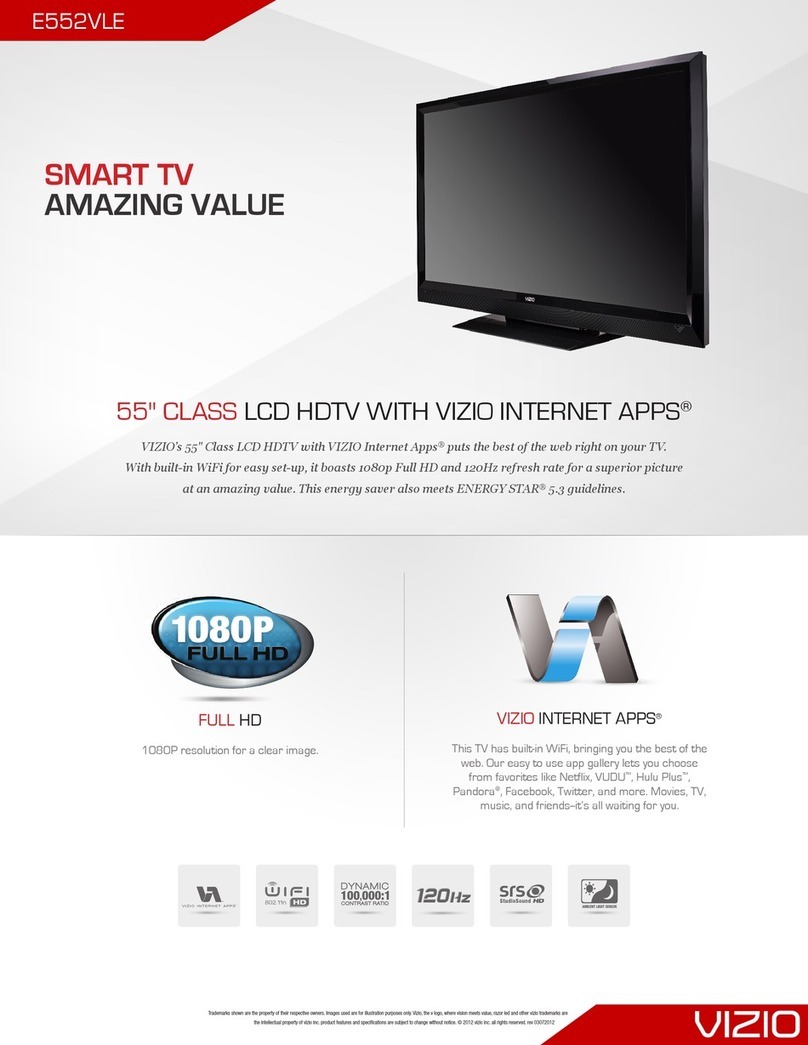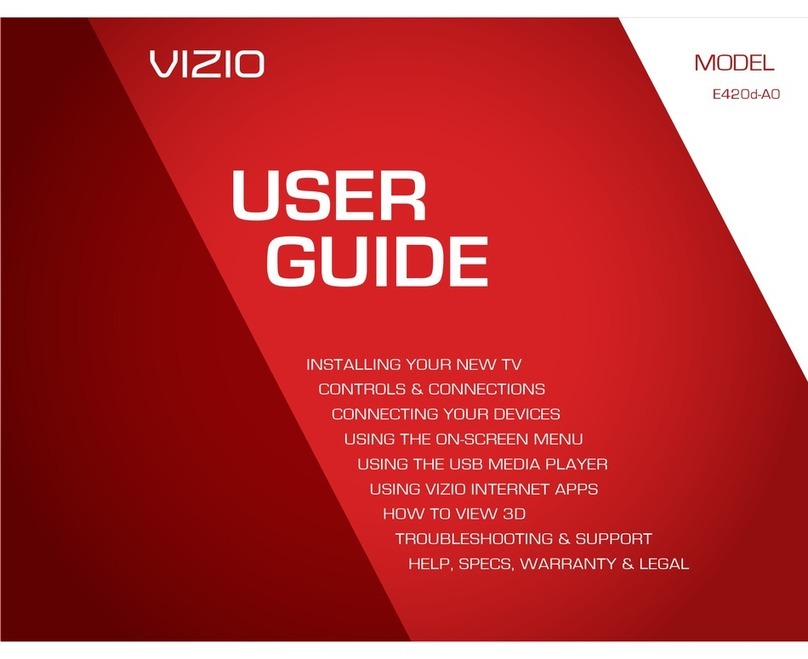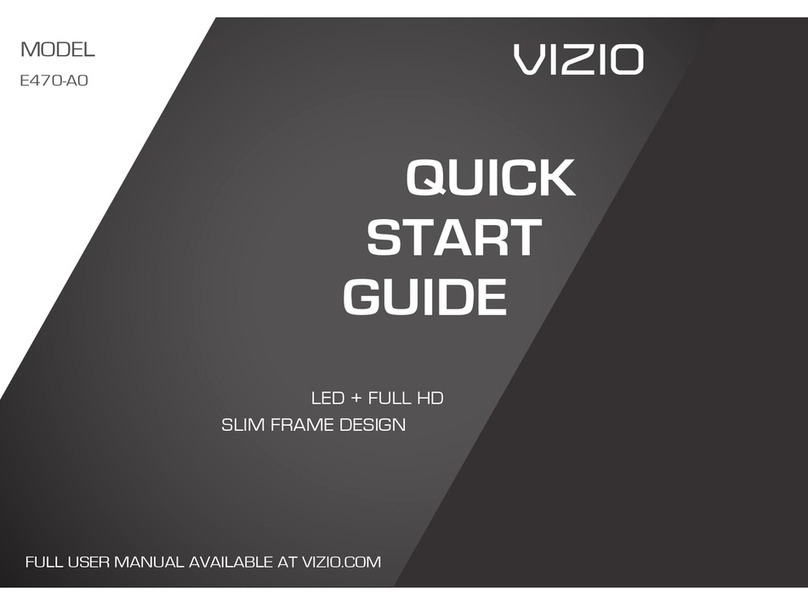Program your TV
Connect your Signal Source to the connection,
go to STEP 2.
STEP 1
Programming your JV50P is a simple TWO STEP process.
All you need is your Remote Control.
Consult your Cable or Satellite Owner’s Manual to determine if you need a 3, 4 or 5-digit code.
If your Cable or Satellite Box requires:
• 3-digits, please use “627” (This code usually works with DISHNetwork.)
• 4-digits, please use “1758”, “0178” or “0128”
• 5-digits, please use “11758”,“10178” or “10128” (These codes usually work for DIRECTV.)
Programming Your Cable
or Satellite Box Remote
Optional Components
©2007 VIZIO Inc.
ENHANCE YOUR VIZIO EXPERIENCE.
When it comes to components and accessories, don’t settle for less than VIZIO. We offer a full line of
products specifically designed to accentuate your JV50P. To learn more about how you can enhance
your VIZIO experience, call 888-849-4623 or visit www.VIZIO.com.
Please Note:
• Be sure the batteries in your
remote are inserted correctly.
For advanced setups, refer to chapter 3 of your JV50P User Manual.
DTV/TV
DTV/TV
STEP 2
On your Remote Control...
Turn on the TV, the Initial Setup screen
should appear. If this screen does not appear
see User Manual Chapter 3 for TV Tuner Setup.
Select Language; English, Français, Espanol.
Press — or once to select Cable or Antenna.
Select Cable if you are using cable from the
wall or Air if you are using an antenna.
Press — to continue to the next screen.
Press on on remote to scan for channels.
Scanning for available channels could take
several minutes.
Once scanning is finished, programming is
complete.
For more detailed information see Chapter 3
of your User Manual.
JV50P HDTV QUICKSTART GUIDE
10A
VIZIO HIGH-DEFINITION
CERTIFIED CABLES
Our VIZIO Certified HD cables carry
the same standards of excellence as all
our VIZIO products. Available in: DVI,
HDMI and Component in lengths of 2,
5, and 10 meters.
VIZIO CERTIFIED MOUNTS
FLUSH MOUNT- turn your HDTV into a work of art
TILT MOUNT- adjust your HDTV for the most
comfortable viewing position
ARTICULATING ARM- position your HDTV
exactly where you want it
EXTENDED SERVICE PLANS
For more information or to
sign up for any VIZIO extended
service plans call (800) 988-4196
or visit us online at:
www.VIZIO.com
Pairing your TV and Wireless Speakers
PAIRING PROCEDURE:
1) USING REMOTE CONTROL,TURN TV SET ON.
2) PRESS MENU KEY ON REMOTE CONTROL, SCREEN SHOULD DISPLAY A MENU WINDOW WITH FIVE
ICONS (FIGURES) ACROSS THE TOP.
3) USING RIGHT HAND SIDE ARROW, RIGHT TO THE OK KEY; SELECT THE AUDIO ICON (LOOKS LIKE A
MICROPHONE ON A STAND).
4) CHECK ON THIS MENU THAT THE SPEAKERS AND WIRELESS SPEAKERS OPTION ARE SELECTED TO BE ON. IF NOT,
THEN SWITCH THEM ON BY USING THE RIGHT HAND SIDE ARROW AFTER SELECTINGTHEM INDIVIDUALLY.
5) PLACE SUBWOOFER 10 TO 12 FEET AWAY FROM TV SET, SUBWOOFER SHOULD FACETV SCREEN.
6) TURN OFF THE TV SET.
7) PLUG WIRELESS SPEAKER SYSTEM POWER CORD INTO ELECTRICAL OUTLET TO POWER IT UP.
8) WHILE PRESSING AND HOLDING DOWNTHE PAIRING (LINKING) SWITCH (BUTTON) AT THE BACK OF THE WOOFER,
TURN THE TV SET ON USINGTHE REMOTE CONTROL.
9) THE LIGHT INDICATOR * ON FRONT OF SUBWOOFER WILL STOP FLASHING AND STAY ON, INDICATING
THATTHE PAIRING HAS BEEN ACCOMPLISHED.
10) RELEASE THE PAIRING (LINKING) SWITCH (BUTTON) AND ENJOYTHE SOUND.
11) IF PAIRING (LINKING) IS NOT SUCCESSFUL, PLEASE REPEAT STEPS 6) THRU 10).
*NOTE: PLEASE NOTICE THATTHE LIGHT INDICATOR REMAINS FLASHING AT SLOW RATE WHEN NO SIGNAL IS
BEING FED TO THEWIRELESS SPEAKER SYSTEM.
**NOTE: IF WIRELESS TRANSMISSION INTERFERENCE OCCURS, SIMPLY TURN OFF AND THENTURN ON THETV FOR AUTOMATIC CHANNEL
SCANNING OF NEXT AVAILABLE TRANSMISSION CHANNEL.
Before trying to make any connection, please familiarize with your new wireless speaker’s set supplied with your new
VIZIO JV50P HDTV. The set consists of two satellite speakers; labeled left (white color connector) and right (red color
connector), and a subwoofer.The subwoofer, being the brain of the set; is the one on which we will concentrate our attention.
Please take a look at the back side of the subwoofer and notice the following; a three prong power (labeled AC IN)
connector, two plug in sockets (labeled SPEAKER) and a little button or switch (labeled CH-SEARCH**, PAIRING).
The AC IN is thru where power will be supplied to the set. The two connectors (SPEAKER) towards the bottom right hand
side labeled LS (left speaker, white color) and RS (right speaker, red color) will be where the satellite speakers connect to
by matching the colors. Now, the little button will be the one to keep attention to; it is the one to be used (press) when
following instructions (Steps) to pairing TV and Wireless speaker setup.
50” PLASMA HDTV
TO POWER OUTLET
SUBWOOFER
VIZIO JIVE SYSTEM
COMMUNICATES TO
THE SUBWOOFER WITH
WIRELESS 5.8 GHZ
RIGHT REAR SPEAKERLEFT REAR SPEAKER
LEFT FRONT SPEAKER RIGHT FRONT SPEAKERCENTER CHANNEL SPEAKER
/////////////////////////