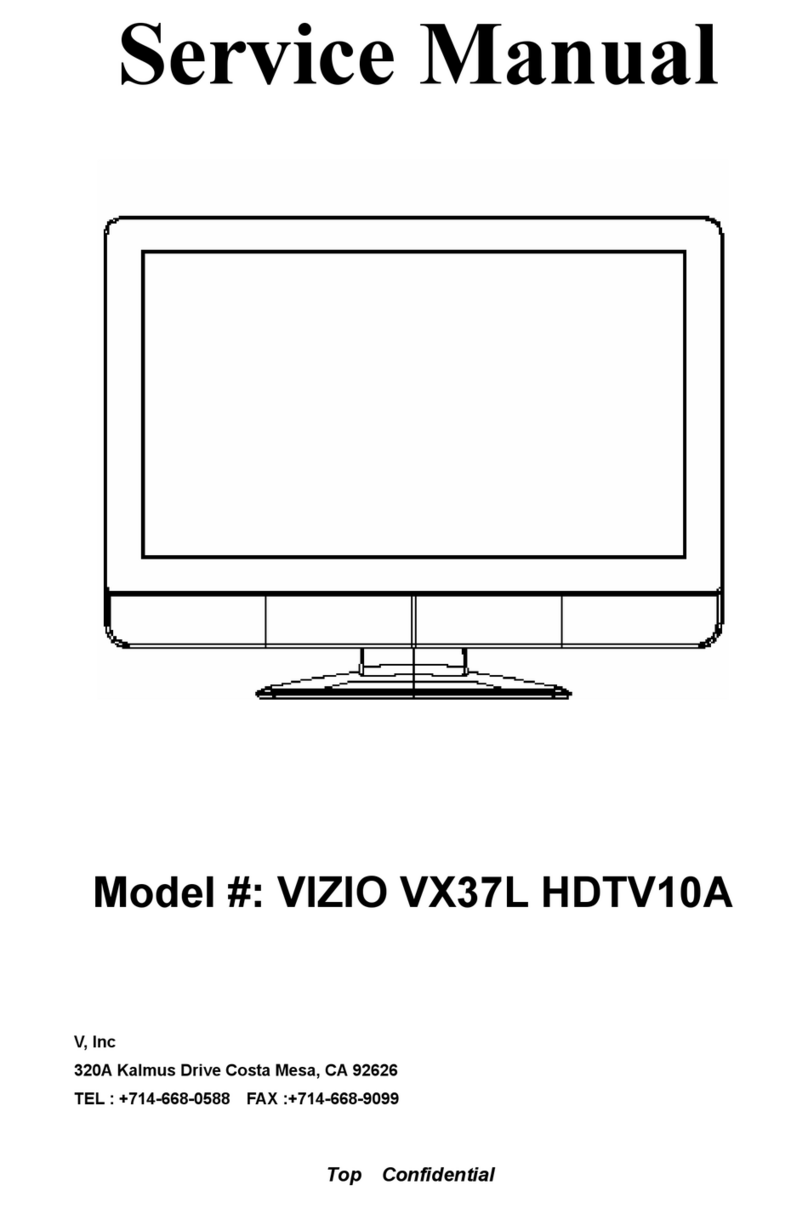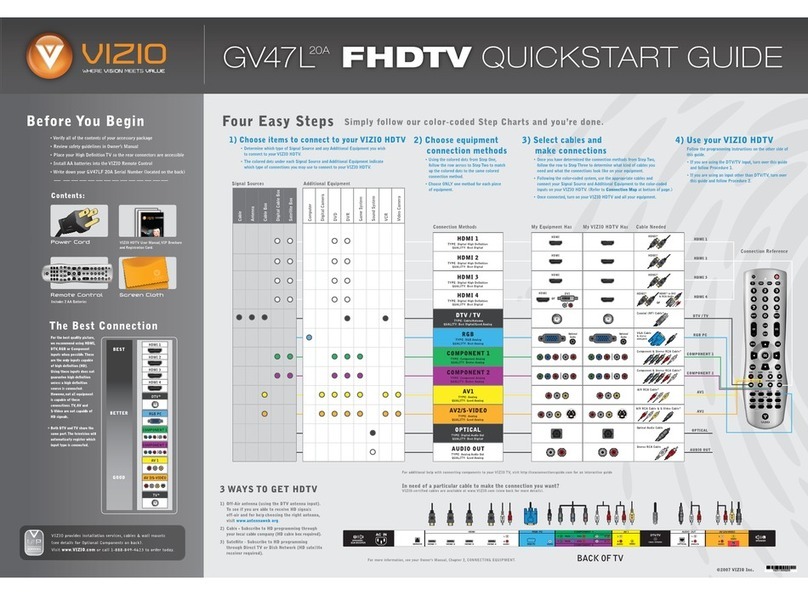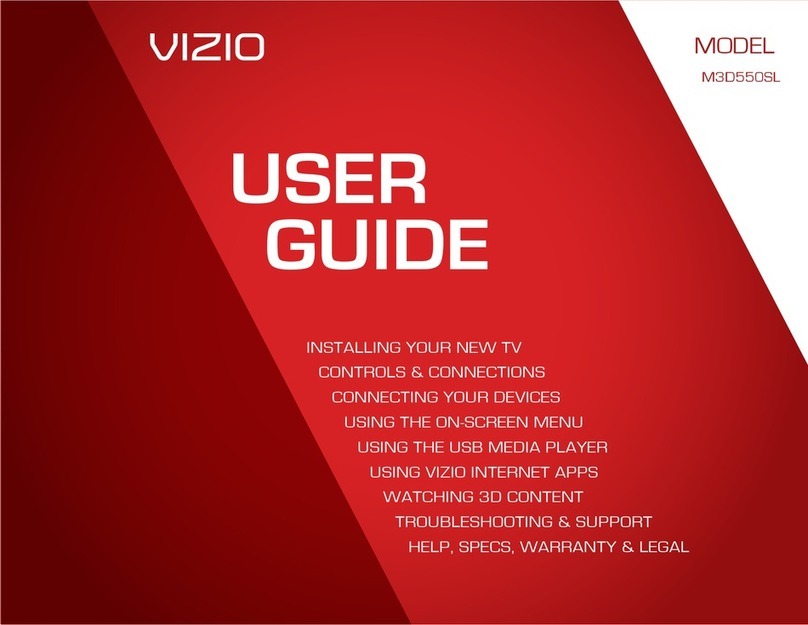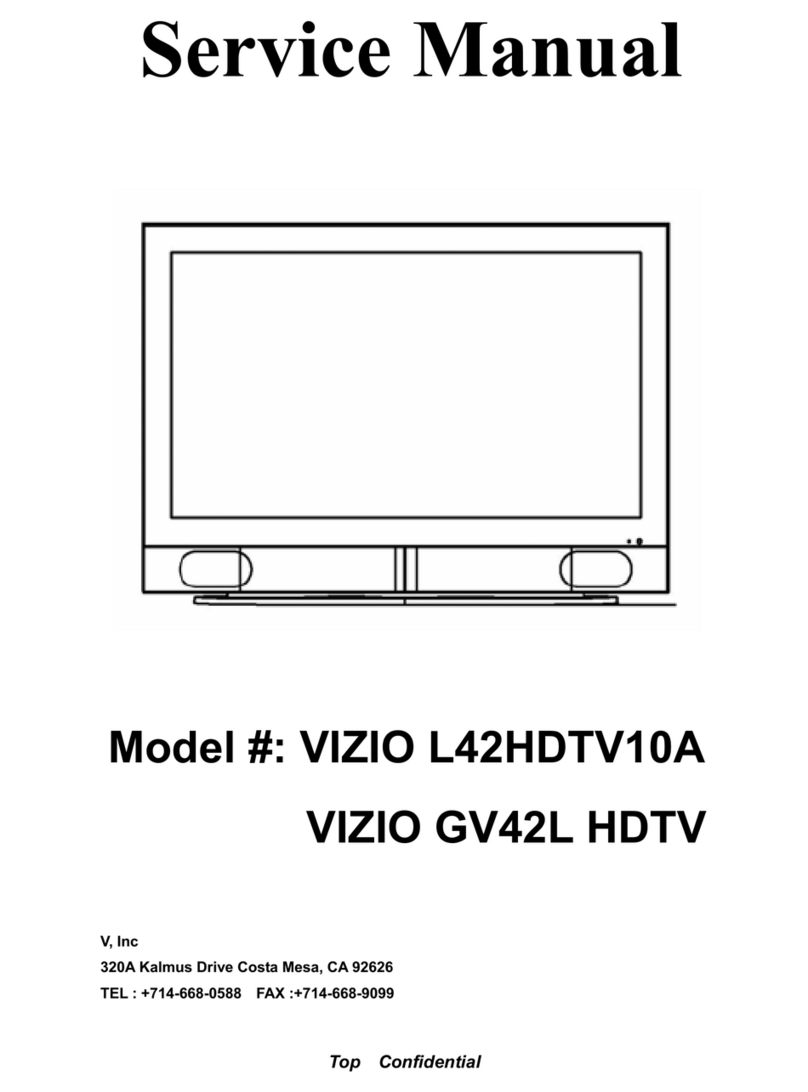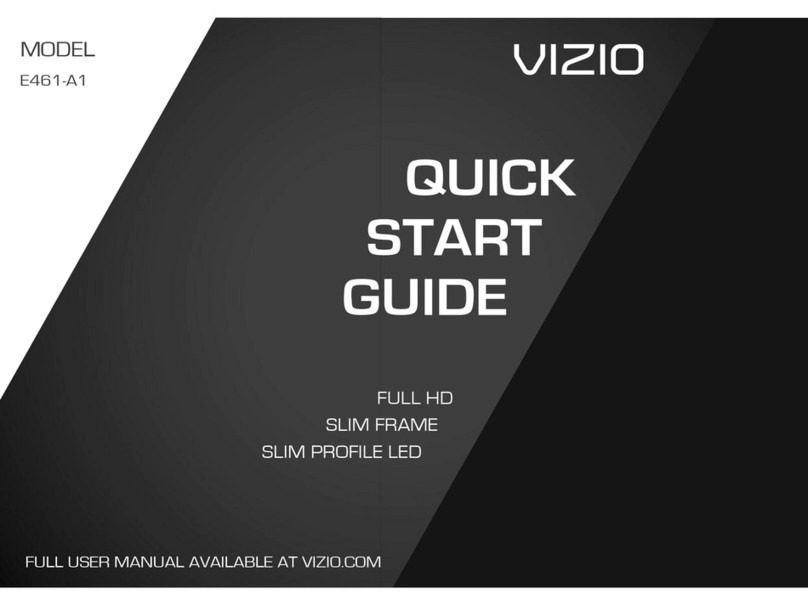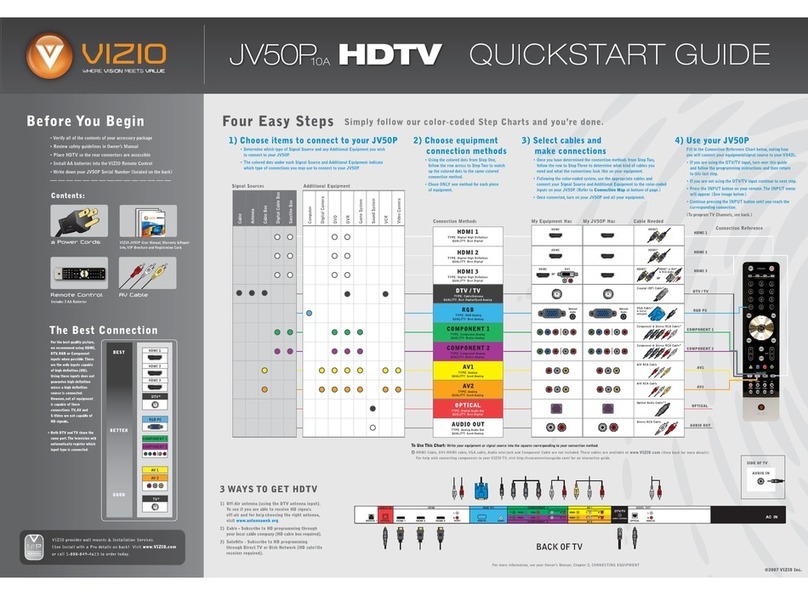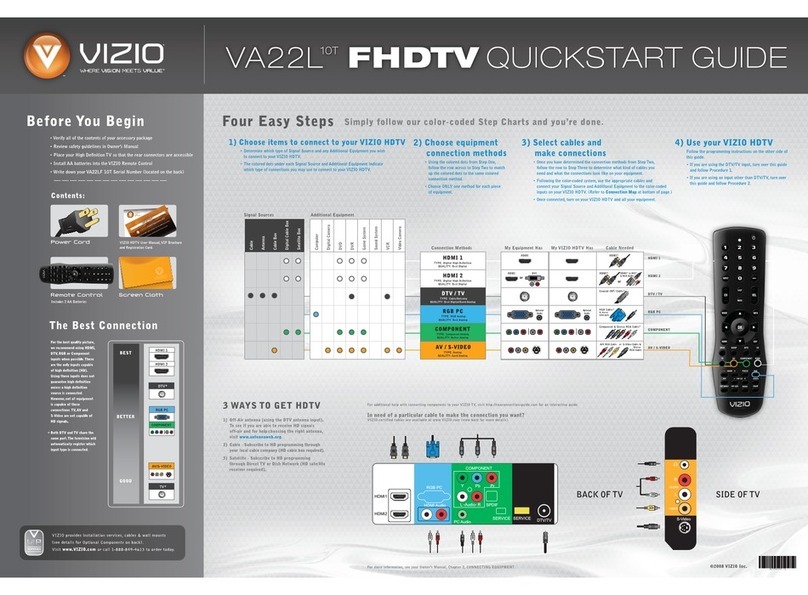MAKE THE BEST HD
CONNECTION!
VIZIO HIGH DEFINITION CABLES
For more information about
VIZIO Certified* High
Definition cables please visit
us at: www.VIZIO.com
HELP TOPICS
HDTV
QUICKSTART GUIDE
®
1. Get a VIZIO Blu-ray™Disc Player.
2. Contact your cable company or satellite
provider to learn more about HD
programming in your local area (an HD
cable box or satellite receiver may
be required).
3. You may be able to get HD signals using
an off-air antenna. To see if you can
receive off-air HD signals, and for help
choosing the right antenna, visit
www.antennaweb.org
3 WAYS TO WATCH
HIGH DEFINITION VIDEO
Make sure you have components with HDMI
outputs to ensure the BEST possible picture.
SATELLITE / CABLE GAMING CONSOLE BLU-RAY™/ DVD
EXTENDED WARRANTIES
Protect your VIZIO product with up to 5 years of added repair service! Extended coverage
begins when the manufacturer's warranty expires so you’ll receive maximum protection!
PROTECT YOUR PRIVACY
REGISTER NOW
Register your product today and receive the latest VIZIO news and special offers.
www.VIZIO.com
For more info on
Extended Warranties
(888) 849. 4623
www.VIZIO.com
Visit us online at:
or Call:
VIZIO respects your privacy. If you should need to return this product, please erase your
personal settings before doing so. See User Manual for instructions.
M470NV
M550NV
No Power
Picture is blurry or fuzzy/
image quality issues
Cannot change channels up and
down with direct cable hookup
from wall or antenna
Cannot return to Setup App
Screen is displaying blue/no
signal and/or turning off after a
few seconds
I do not have high-speed
Internet service
Black or gray bars on top, bottom,
and/or sides of picture
PROBLEM SOLUTION
Make sure the power cord is securely connected to the AC socket on the back of the TV, and connected to the wall socket. Make
sure the TV has power (VIZIO logo on the front of the TV glows white). Plug another electrical device (like a radio) to the outlet to
check the outlet is supplying power.
For the best image quality, view HD widescreen programs where possible. If HD content is not available, view Standard Definition from
a digital source. Standard analog TV will always be noticeably inferior to HD because your digital HDTV displays video at resolutions
much higher than old TVs, so you will see more details and deficiencies in standard definition content that you didn't see before.
Press the VIA button. Use the arrows to navigate to the HDTV Settings App in the VIA Dock and press OK. Use the arrow keys to
select TV Settings. Scroll to select Tuner, then select the method you have for receiving TV channels. Then select Auto Channel
Scan to search for your TV channels.
The Setup App is no longer accessible after being run once, but all of the same settings can still be changed. Press the VIA button,
then select the HDTV Settings App from the dock.
Your TV may be on an inactive input. After powering on the TV, press the INPUT button on your remote repeatedly until a picture
re-appears. If this does not work, try it a second time but press the button slower this time; it can take as long as 30 seconds for
the image to reappear.
The HDTV will continue to display a crisp, clear HD picture as long as it is receiving an HD signal. However, you will not be able to
enjoy the Internet-based features and content of the built-in VIA platform.
Try setting your TV to wide or zoom mode; the image should fill the screen. If you still see bars, they are part of the image the TV is
receiving. Cable and satellite boxes may add black bars to the picture, especially when HDMI cables are used. For more
information, please contact your service provider.
HIGH-DEFINITION SOUND
Complete your total Home Theatre experience with stunning
audio from VIZIO accessories such as the Sound Bar
with Wireless Subwoofer.
VIZIO Blu-ray™
Bring your movies to life!1080p Full HD playback
delivers crystal clear images with lifelike detail and High
Definition Audio puts you in the center of the action.Visit
www.VIZIO.com for more details.
*Tested and certified
by VIZIO engineers
for compatibility with
your TV.
MATCH YOUR VIZIO TO A CERTIFIED* WALL MOUNT
XMF1300
ULTRA SLIM
FLUSH MOUNT
ULTRA SLIM
TILT MOUNT
Full Articulating
Mount
XMT1200 / XMT500 XMA1200 / XMA500
HIGH DEFINITION HOME THEATER