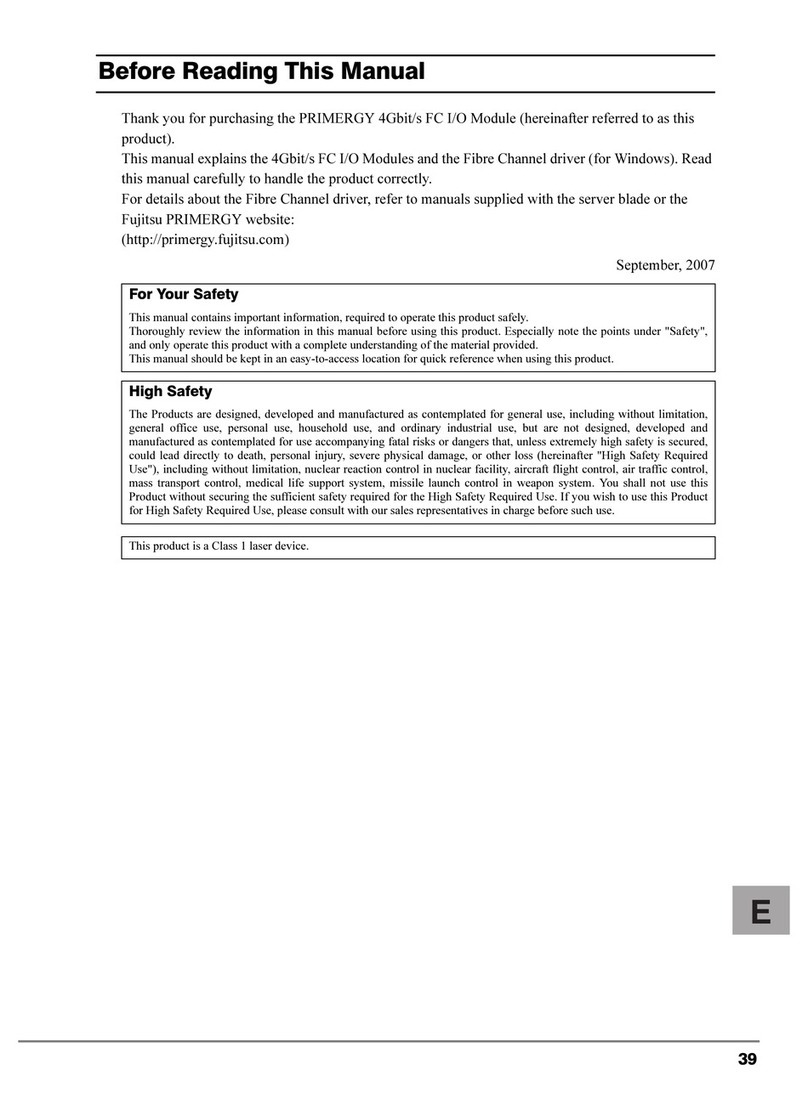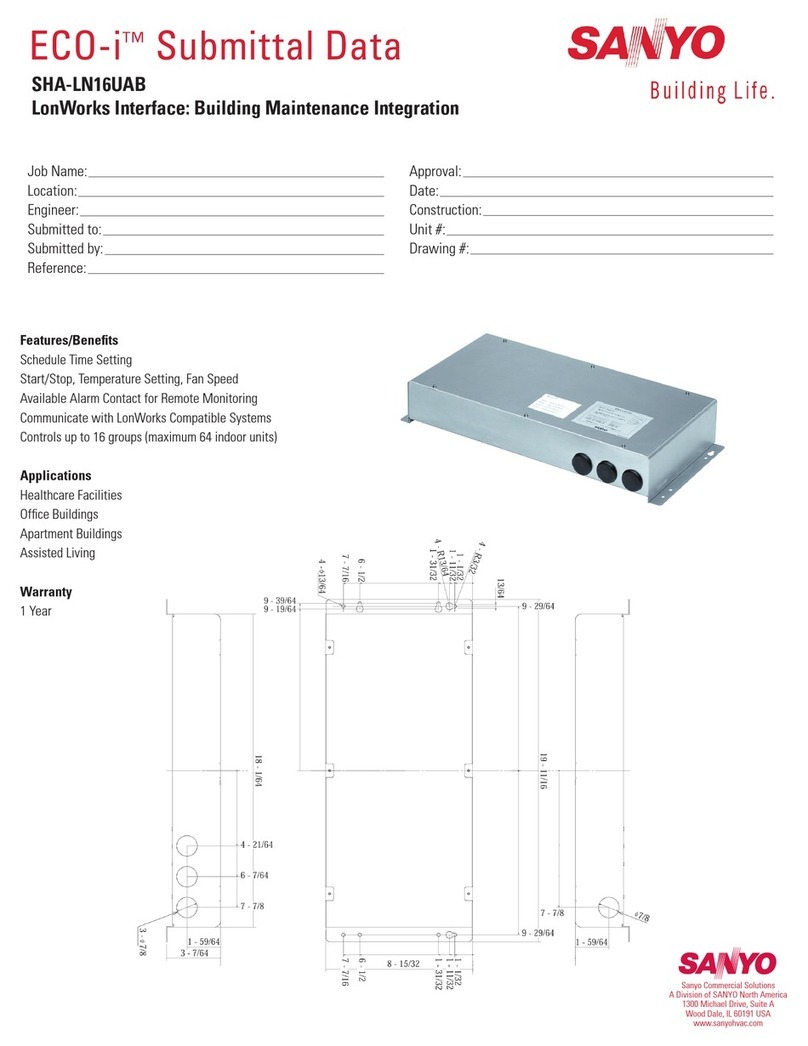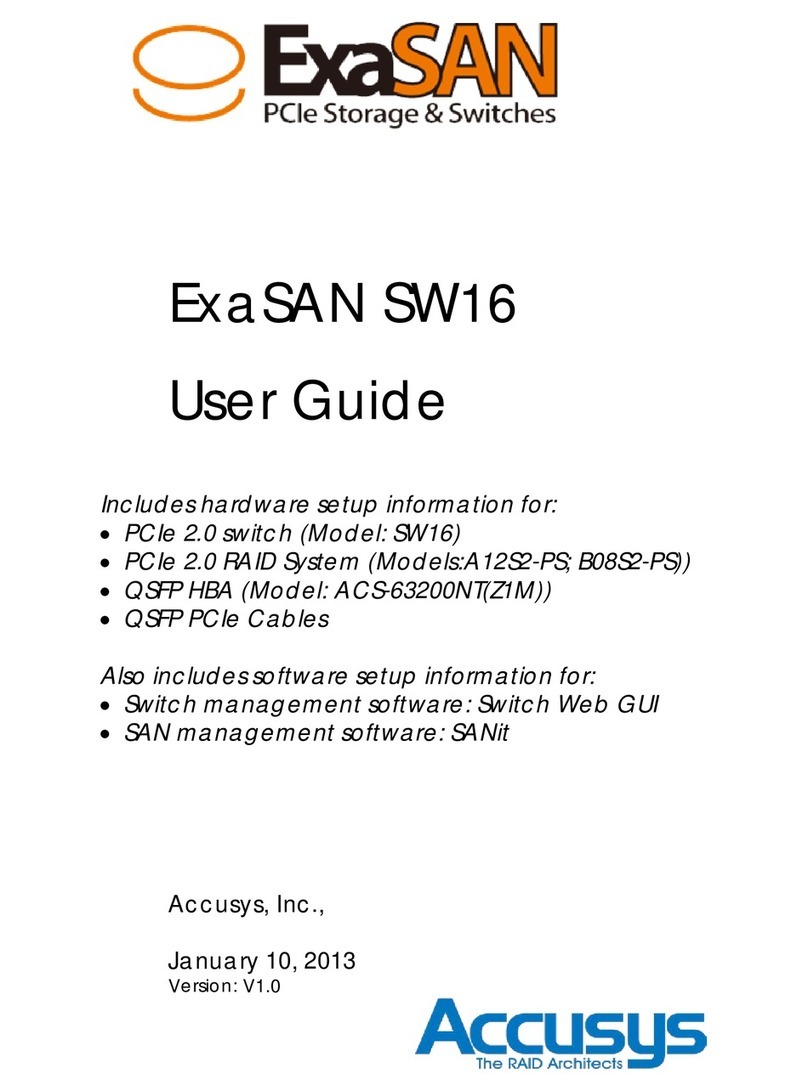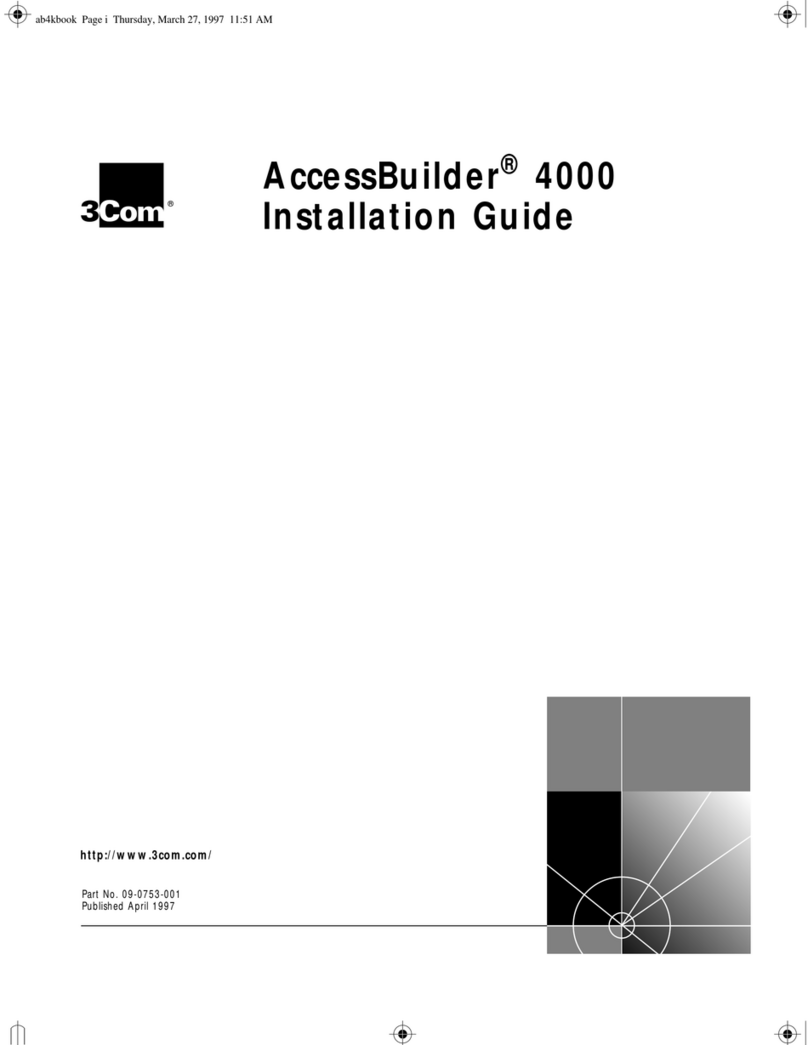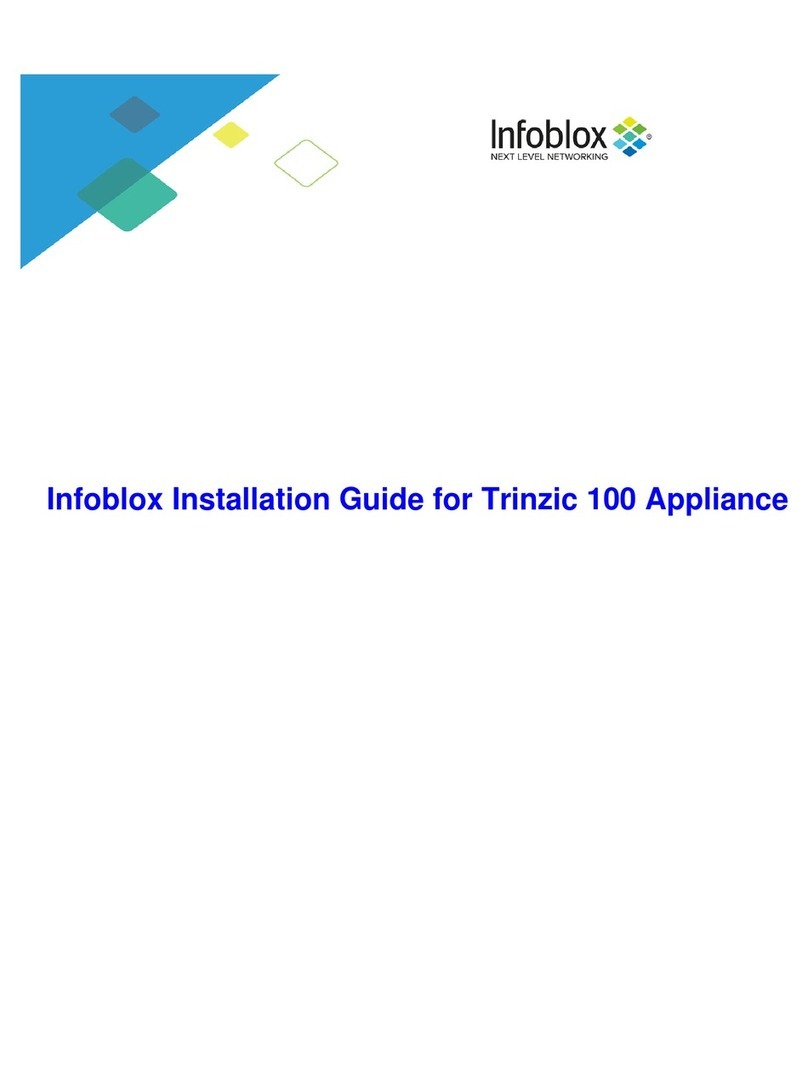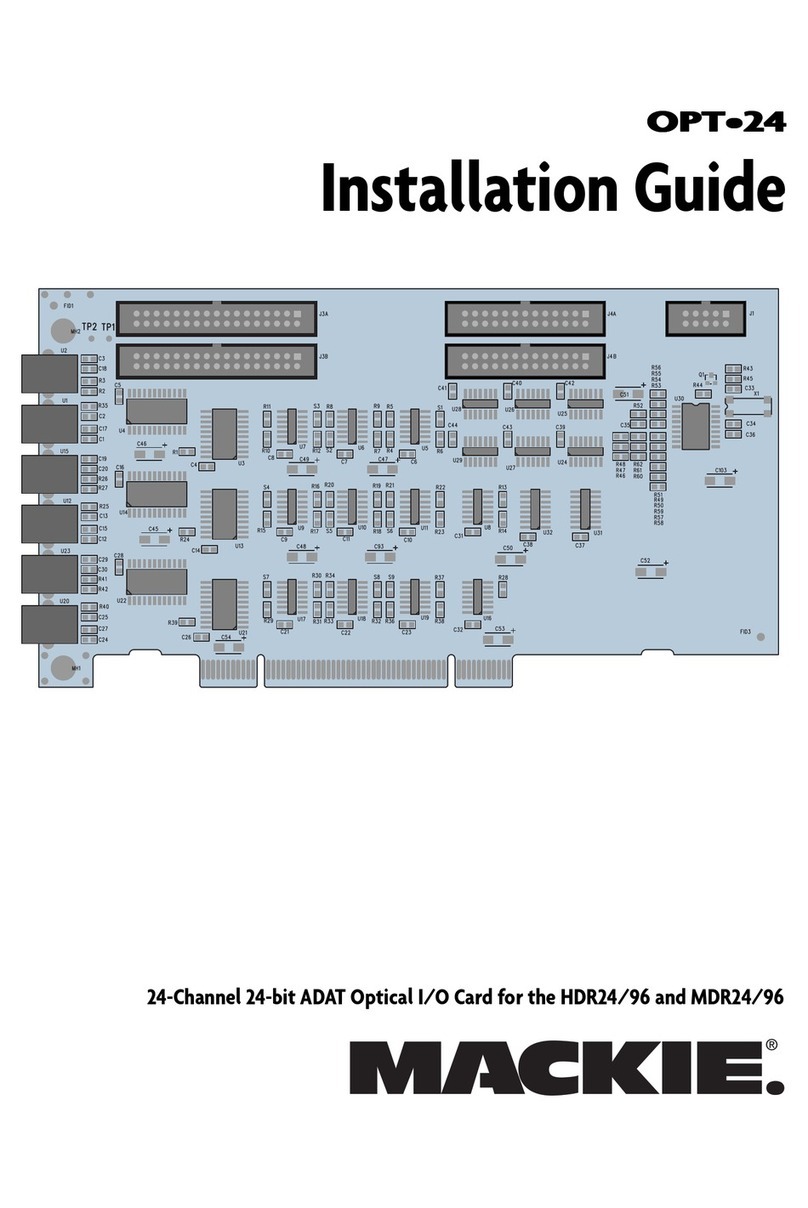VNC Automotive Cobalt Cube User manual


CONTENTS 1
Contents
1 Introduction 3
2 Cobalt Cube overview 3
2.1 CobaltCubeports ......................................... 3
2.2 Cobalt Cube basic hardware setup . . . . . . . . . . . . . . . . . . . . . . . . . . . . . . 4
2.3 CobaltCubepowerconnector................................. 4
3 First-time setup 5
3.1 Automated acceptance of Android Auto prompts . . . . . . . . . . . . . . . . . . . 5
3.2 Productactivation ......................................... 5
3.2.1 Activationcodes...................................... 6
3.2.2 Activating a Cobalt Cube . . . . . . . . . . . . . . . . . . . . . . . . . . . . . . . 6
4 System customisation 7
4.1 Accessing Cobalt Cube settings . . . . . . . . . . . . . . . . . . . . . . . . . . . . . . . 8
4.2 SettingsPINlock .......................................... 8
4.3 Application specific settings . . . . . . . . . . . . . . . . . . . . . . . . . . . . . . . . . . 9
4.4 Changing the display name for an application . . . . . . . . . . . . . . . . . . . . . . 10
4.5 Navigationbar............................................ 10
4.5.1 Position ............................................ 11
4.5.2 Navigation bar quick launch apps . . . . . . . . . . . . . . . . . . . . . . . . . . 12
4.6 Settingupthehomescreen................................... 13
4.7 Setting a startup application . . . . . . . . . . . . . . . . . . . . . . . . . . . . . . . . . . 13
4.8 Setting a custom Network Time Protocol (NTP) server . . . . . . . . . . . . . . . . 14
4.9 Phonecallsupport ......................................... 15
4.9.1 Setup.............................................. 15
5 Updating the system image 16
5.1 RebootingtheCobaltCube................................... 18
5.2 Activatingnewfeatures...................................... 18
6 Use case: MCS Control 20
6.1 Introduction.............................................. 20
6.2 Additional hardware requirements . . . . . . . . . . . . . . . . . . . . . . . . . . . . . . 20
6.3 Connectivityinstructions..................................... 20
6.4 Working with the MCS Control app . . . . . . . . . . . . . . . . . . . . . . . . . . . . . . 21
6.5 Configuring the MCS Control application . . . . . . . . . . . . . . . . . . . . . . . . . 23
7 Use case: MDT (Mobile Data Terminal) Control 24
7.1 Introduction.............................................. 24
7.2 Additional hardware requirements . . . . . . . . . . . . . . . . . . . . . . . . . . . . . . 24
7.3 Connectivity instructions (Router) . . . . . . . . . . . . . . . . . . . . . . . . . . . . . . 25
7.4 Connectivity instructions (Direct) . . . . . . . . . . . . . . . . . . . . . . . . . . . . . . . 25
7.5 Assign static IP address for Ethernet adapter Cobalt Cube . . . . . . . . . . . . . 25
7.6 Assign static IP address for Ethernet adapter Windows PC . . . . . . . . . . . . . 25
7.7 Working with the MDT application . . . . . . . . . . . . . . . . . . . . . . . . . . . . . . 26
7.8 MDTconfiguration ......................................... 27
8 Use case: Smartphone Control 30
8.1 Introduction.............................................. 30
8.2 Additional hardware requirements . . . . . . . . . . . . . . . . . . . . . . . . . . . . . . 30
8.3 Connectivity and set-up instructions . . . . . . . . . . . . . . . . . . . . . . . . . . . . 30
8.3.1 Wi-Fi with Wi-Fi Hotspot (recommended) . . . . . . . . . . . . . . . . . . . . 30
8.3.2 Wi-FiwithRouter ..................................... 32
8.3.3 USB(Androidonly) .................................... 32
8.3.4 Working with the Smartphone Control app . . . . . . . . . . . . . . . . . . . 33
8.4 (OPTIONAL)Authentication................................... 36
8.5 Auto-connection .......................................... 36
8.6 Smartphone Control settings . . . . . . . . . . . . . . . . . . . . . . . . . . . . . . . . . . 37
8.6.1 SkipBluetoothsetup................................... 37
Getting Started Guide - Cobalt Cube® CBV002.1 Cobalt Cube is a registered trademark of VNC Automotive
© Copyright VNC Automotive 2021-2023 | Company Confidential

CONTENTS 2
8.6.2 Phone Navigation Bar (back, home) . . . . . . . . . . . . . . . . . . . . . . . . 37
8.6.3 Manageknowndevices ................................. 38
9 Use case: Genisys Control 38
9.1 Introduction.............................................. 38
9.2 Additional hardware requirements . . . . . . . . . . . . . . . . . . . . . . . . . . . . . . 39
9.3 Connectioninstructions ..................................... 39
9.4 Operatinginstructions ...................................... 40
10 System utilities 42
10.1Extractingsystemlogs ...................................... 42
10.1.1 UIoverview.......................................... 42
10.1.2 Additionalinformation.................................. 43
10.1.3 Enablinglogging...................................... 43
10.1.4 Enable user-facing log button . . . . . . . . . . . . . . . . . . . . . . . . . . . . 44
10.1.5 Extracting log files from the Cobalt Cube . . . . . . . . . . . . . . . . . . . . 45
11 Troubleshooting 47
11.1 Troubleshooting the Android Auto connection . . . . . . . . . . . . . . . . . . . . . . 47
11.2 Manual acceptance of Android Auto prompts . . . . . . . . . . . . . . . . . . . . . . 47
12 Frequently asked questions 48
12.1 Is it possible to navigate around the Cobalt Cube without establishing a con-
nectiontoavehicleheadunit?................................. 48
12.2 Is it possible to factory-reset the Cobalt Cube? . . . . . . . . . . . . . . . . . . . . 48
12.3 How long can the USB cable be for a reliable Android Auto connection? . . . 49
12.4 The “Firmware Updating” pop-up shows on every boot after an update . . . . 49
12.5 Can two devices be connected to the Cobalt Cube for media audio simulta-
neously? ................................................ 49
12.6 The phone’s display is very compressed in Smartphone Control. . . . . . . . . . 49
12.7 The Smartphone Control hotspot remains pending indefinitely after being
turnedon................................................. 49
12.8 The display of the Cobalt Cube turned off during an update and now it won‘t
powerbackon.WhatcanIdo?................................. 49
Getting Started Guide - Cobalt Cube® CBV002.1 Cobalt Cube is a registered trademark of VNC Automotive
© Copyright VNC Automotive 2021-2023 | Company Confidential

3
1 Introduction
The instructions detailed in this document will allow you to set up and evaluate the Cobalt
Cube® hardware, as long as it has been flashed with a VNC Automotive production system
image.
This document covers the following use cases:
• MCS Control: provision of control of lights, sirens, etc. via the MCS Control app, which
communicates with Standby® MCS hardware. The app emulates a particular MCS
handset to provide this control and display of buttons.
• MDT Control: display of and interaction with a Microsoft® Windows® PC. This may
be running, for example, Automatic Number Plate Recognition (ANPR) software con-
nected to the Cobalt Cube’s network. This use case also extends to mirroring other
applications that may be present on the PC.
• Smartphone Control: display of and interaction with applications running on a con-
nected device (either Android or iOS).
• Genisys Control: provision of control of lights, sirens, etc. via the Genisys Control
app, which communicates with Ring Carnation® hardware. The app emulates a par-
ticular Ring Carnation® handset to provide this control and display of buttons and
text notifications.
2 Cobalt Cube overview
2.1 Cobalt Cube ports
The Cobalt Cube has a series of labelled ports. This guide will refer to some of them, this
section details their purpose.
Figure 1: Cobalt Cube
• HDMI: HDMI out port, to connect the Cobalt Cube directly to a screen over HDMI. This
can be used for troubleshooting the Android Auto connection (section 11.1).
• POWER: 12V power input.
• GPS: port to connect a GPS antenna to improve GPS positioning. It is not required
for any use case covered in this document.
• ETHERNET: port to connect an RJ45 cable, to allow an Ethernet connection to the
network.
• OTG: USB-C port. Provides 5V power input to the device. USB OTG connectivity to
3rd party devices is supported.
Getting Started Guide - Cobalt Cube® CBV002.1 Cobalt Cube is a registered trademark of VNC Automotive
© Copyright VNC Automotive 2021-2023 | Company Confidential

2.2 Cobalt Cube basic hardware setup 4
• HOST: USB host Standard-A port. Can be used to connect USB thumb drives or USB
peripherals (e.g., a mouse) to the Cobalt Cube.
• DCP: USB Standard-A port for DC output (5V).
2.2 Cobalt Cube basic hardware setup
1. For use cases which require network connectivity: connect one end of the Ethernet
cable to the ETHERNET port on the Cobalt Cube, and the other end to a free port on
the network router/switch.
2. Connect a USB-A to USB-C cable to the Cobalt Cube. The USB-A end should plug
into the Android Auto port on the vehicle and the USB-C end should be connected
to the Cobalt Cube.
3. Plug the 12V power block into the POWER port of the Cobalt Cube.
Figure 2: Possible hardware layout
2.3 Cobalt Cube power connector
Item Part Number Supplier Link
Power Connector 172167-1 https://uk.farnell.com/amp-te-connectivity/
172167-1/plug-housing-4way/dp/1248283
Metal Contacts (x3) 170362-1 https://uk.farnell.com/amp-te-connectivity/
170362-1/contact-socket-22-18-awg-
crimp/dp/1772741
The image below shows the side view of the power connector included with the Cobalt
Cube.
Getting Started Guide - Cobalt Cube® CBV002.1 Cobalt Cube is a registered trademark of VNC Automotive
© Copyright VNC Automotive 2021-2023 | Company Confidential

5
Figure 3: Cobalt Cube power connector
The connector can be cabled into the vehicle as follows:
Pin number Function
1Ground
2-
3Battery plus
4Accessory
For the Cobalt Cube to operate correctly, it must receive a constant 12v supply to both
the battery plus and accessory pins. Therefore, it is advised to connect both cables to the
same battery.
If the vehicle has an auxiliary battery to keep devices powered when the engine/main bat-
tery is off, the Cobalt Cube should have both battery plus and accessory connected to this
auxiliary supply.
3 First-time setup
3.1 Automated acceptance of Android Auto prompts
The first time the Cobalt Cube is connected to a particular vehicle there are setup prompts
from Android Auto that need to be accepted. This process has been automated so that
no user interaction is required. The Cobalt Cube needs to be powered on and plugged into
the vehicle, then after 1-2 minutes, the Cobalt Cube screen should appear on the head
unit. If the Cobalt Cube does not show on the head unit, follow the troubleshooting steps
in section 11.1.
3.2 Product activation
The Cobalt Cube must be activated before it can be used. This is part of a wider, new
addition to the product in version 2.0, namely Enterprise Device Management for your fleet
of Cobalt Cube units. The feature supports dynamic configuration and deployment of
apps, services and settings. This is particularly useful for batches of units installed and/or
managed by the same supplier, which are in use by different groups of users with differing
needs. As will be detailed, product activation involves a unique code(s), including all the
dynamic configuration required for the deployed unit(s).
Product activation can be carried out before or after the unit has been fitted in a vehicle.
When activating outside of a vehicle, attach an HDMI monitor and a mouse. In a vehicle,
the vehicle’s head unit can be used when activating the Cobalt Cube. Until a Cobalt Cube
is activated, it will remain on the screen shown in Figure 4.
Getting Started Guide - Cobalt Cube® CBV002.1 Cobalt Cube is a registered trademark of VNC Automotive
© Copyright VNC Automotive 2021-2023 | Company Confidential

3.2 Product activation 6
Figure 4: Welcome screen for Cobalt Cube activation
3.2.1 Activation codes
If you already have an activation code for your Cobalt Cubes, or have arranged to acquire
some, skip to section 3.2.2.
An activation code is a file that activates a fixed list of Cobalt Cubes, based on their
unique device identifiers. To create an activation code, VNC Automotive must receive this
information. To collect the required information, click the “Get a code” button. The screen
shown in Figure 5 will be displayed.
Figure 5: Activation information collection
Insert a storage device into the “HOST” port on the Cobalt Cube. After a few seconds,
the activation data will be loaded onto the storage device. Remove the storage device
and repeat this operation for all the Cobalt Cubes that need to be activated. Send the
activation data to your contact at VNC Automotive and you will receive your activation
code shortly after.
3.2.2 Activating a Cobalt Cube
On the screen in Figure 4, click “Touch to start”. The screen in Figure 6 will appear. Put your
activation code on the USB storage device. It is important that this file is not renamed
between receiving it from VNC Automotive and applying it to a Cobalt Cube.
Getting Started Guide - Cobalt Cube® CBV002.1 Cobalt Cube is a registered trademark of VNC Automotive
© Copyright VNC Automotive 2021-2023 | Company Confidential

7
Figure 6: Activation screen
Insert the storage device with the activation code into the Cobalt Cube’s “HOST” port.
When activating the Cobalt Cube in a vehicle, it may be easier to do this before starting
the engine, if the Cobalt Cube is stored out of reach from the driver’s seat. When the
storage device is detected by the Cobalt Cube, it will read the activation code and start
the activation process, which should only take a few seconds. This will enable all purchased
apps and apply any settings that have been specified in the activation code. Upon a
successful activation, the screen in Figure 7 will appear. Touch anywhere to navigate to
the launcher screen shown in Figure 8.
Note: if the storage device is not detected after ten seconds, try removing it and re-
inserting it.
Figure 7: Activated screen
4 System customisation
The Cobalt Cube comes pre-installed with Android and includes a selection of applications
based on the options purchased. The Android image can be updated (see section 5).
All installed applications can be launched from the Cobalt Cube launcher, show in Figure 8.
Getting Started Guide - Cobalt Cube® CBV002.1 Cobalt Cube is a registered trademark of VNC Automotive
© Copyright VNC Automotive 2021-2023 | Company Confidential

4.1 Accessing Cobalt Cube settings 8
Figure 8: Cobalt Cube launcher
4.1 Accessing Cobalt Cube settings
The Cobalt Cube settings are accessed through a hidden menu on the main screen. This
menu may be accessed by triple-tapping the bottom left corner of the main screen:
Figure 9: Area to triple-tap for Cobalt Cube settings
4.2 Settings PIN lock
The Cobalt Cube settings page is protected by a pin lock to prevent unwanted user tam-
pering when the unit is deployed.
Getting Started Guide - Cobalt Cube® CBV002.1 Cobalt Cube is a registered trademark of VNC Automotive
© Copyright VNC Automotive 2021-2023 | Company Confidential

4.3 Application specific settings 9
Figure 10: Settings PIN lock
The Cobalt Cube ships with a default pin code of: 2823
You can change this default pin once you access the settings menu.
Note: if you forget your updated pin there is no way to reset it.
Figure 11: Custom PIN entry
4.3 Application specific settings
Some applications on the Cobalt Cube have their own settings menus. These can be found
at the top of the Cobalt Cube settings page. A single tap on each listed icon will launch
the settings for that app.
Getting Started Guide - Cobalt Cube® CBV002.1 Cobalt Cube is a registered trademark of VNC Automotive
© Copyright VNC Automotive 2021-2023 | Company Confidential

4.4 Changing the display name for an application 10
Figure 12: Application settings
4.4 Changing the display name for an application
Applications that support their own settings also support having their display name changed
on the Cobalt Cube main screen. To enter a display name for an app, press and hold on the
application icon at the bottom of the Cobalt Cube settings menu until the name change
dialog appears.
Figure 13: App name customisation
Note: The name of the Logging App will always be “Dump Logs” in the Cobalt Cube Launcher.
This reflects the functionality of the app when shown in the launcher.
4.5 Navigation bar
The Cobalt Cube features a navigation bar that is divided into three zones:
Getting Started Guide - Cobalt Cube® CBV002.1 Cobalt Cube is a registered trademark of VNC Automotive
© Copyright VNC Automotive 2021-2023 | Company Confidential

4.5 Navigation bar 11
Zone 1: (Red) The icon in this section is to access privacy mode that will apply
an overlay to the screen to prevent sensitive content being read. Tap the icon
to toggle the overlay on/off. (Note privacy mode does not hide the navigation
bar or other system components).
Zone 2: (Green) The first icon in this section is the back button. Use this when
navigating apps and menus to return to the previous page.
The second icon is the home icon. Use this to return to the Cobalt Cube main
screen.
Zone 3: (Blue) Here you will find the icons for moving quickly between installed
apps without having to go via the Cobalt Cube main screen.
This section will display different icons depending on what apps are installed
on your Cobalt Cube.
4.5.1 Position
The Cobalt Cube navigation bar can be configured in four possible ways. By default, the
navigation bar is present on the left side of the screen. When changing the position of the
navigation bar the following list of four options will be shown as in Figure 14.
Getting Started Guide - Cobalt Cube® CBV002.1 Cobalt Cube is a registered trademark of VNC Automotive
© Copyright VNC Automotive 2021-2023 | Company Confidential

4.5 Navigation bar 12
Figure 14: Navigation bar position dialog
Figure 15: Navigation bar at the bottom of the screen
Note: Only applications preinstalled by VNC Automotive on the Cobalt Cube are guaran-
teed to be navigable when the navigation bar is hidden (done by selecting “No Navigation
Bar” in the options). As such, we recommend that you keep the navigation bar visible and
only turn it off if you have a specific reason to do so. Furthermore, when setting up your
Cobalt Cube, disabling the navigation bar should be the last step you perform.
Note: If you choose to hide the navigation bar then navigation bar specific functionality
such as “privacy mode” will be unavailable.
4.5.2 Navigation bar quick launch apps
There are three spaces for app launchers in the navigation bar. By default, these are pop-
ulated by VNC Automotive applications. They can be changed by clicking “Select Naviga-
tion Bar App Launchers”. A dialog will appear showing the apps currently in the navigation
bar as well as the apps that could be added to it. Apps that are not currently in the navi-
gation bar are greyed out. Tap the greyed-out app icons in the dialog to add them to the
navigation bar, and the non-greyed-out icons to remove them.
Getting Started Guide - Cobalt Cube® CBV002.1 Cobalt Cube is a registered trademark of VNC Automotive
© Copyright VNC Automotive 2021-2023 | Company Confidential

4.6 Setting up the home screen 13
Figure 16: Navigation bar application picker
Note: The order in which apps are added to the navigation bar affects the order in which
they are displayed.
4.6 Setting up the home screen
By default, the home screen is set up with all installed VNC Automotive applications listed
in alphabetical order, except for Bluetooth Media Player. App launchers can be added or
removed from the home screen by clicking the “Select Home Screen App Launchers” option.
A dialog will appear with icons representing the apps that can be added to the home
screen, which are greyed out, as well as apps that are already shown on the home screen,
which are not greyed out. This dialog behaves in a similar way to the dialog for changing
the apps in the navigation bar. Click the app icons in the dialog to select or deselect them.
Selected apps will appear in the home screen once the changes are applied.
Figure 17: Home screen application picker
Note: By default, the System Settings application is hidden. You will need to enable it
through this menu to access features like Bluetooth and Wi-Fi settings.
4.7 Setting a startup application
If there is an application that should open on startup, it can be selected in the “Select
an application to launch on Startup” menu. By default, this is set to MDT if it is installed,
otherwise it is set to “No startup app”.
Getting Started Guide - Cobalt Cube® CBV002.1 Cobalt Cube is a registered trademark of VNC Automotive
© Copyright VNC Automotive 2021-2023 | Company Confidential

4.8 Setting a custom Network Time Protocol (NTP) server 14
Figure 18: Startup application picker
Note: only apps shown on the home screen will appear in this menu. If an app is missing
from this menu, add it to the home screen.
4.8 Setting a custom Network Time Protocol (NTP) server
The Cobalt Cube supports user defined NTP servers. Initially, three things need to be done
before the custom NTP server will be enabled. First, the custom NTP server toggle under
“Use Custom NTP Server” must be toggled on. Second, the “NTP server address” must be
set to the desired IP address or domain name as seen in Figure 19. After both these steps
are complete, the Cobalt Cube must be rebooted for the changes to take effect.
Figure 19: Choose custom NTP address
To disable the use of a custom NTP server the “Use Custom NTP Server” should be toggled
off and the Cobalt Cube rebooted. There is no need to clear the address saved in “NTP
server address” when disabling the custom NTP server. If an address is already present in
“NTP server address” when “Use Custom NTP Server” is toggled on, then it will be applied
after the subsequent reboot. When either the toggle is changed, or the address entered a
prompt will show as in Figure 20. This shows the following options: “CANCEL CHANGES”
which stops that change from being applied and returns you to the settings, “REBOOT
LATER” will save the change so it will be applied on any later reboot and “REBOOT NOW”
which immediately reboots and applies the change.
Getting Started Guide - Cobalt Cube® CBV002.1 Cobalt Cube is a registered trademark of VNC Automotive
© Copyright VNC Automotive 2021-2023 | Company Confidential

4.9 Phone call support 15
Figure 20: NTP reboot prompt
Note: The Cobalt Cube polls the custom NTP server once a minute. This allows the use of
the server as a source of time-zone adjusted time, where large jumps are possible.
4.9 Phone call support
While the Cobalt Cube is connected to an IVI Display, a mobile phone handset can also
be connected to the vehicle’s head unit via Bluetooth. This allows call audio to be handled
through the vehicle’s speakers and microphones. For the widest compatibility with different
vehicles and mobile phone handsets, Cobalt Cube has been designed to work alongside
the pre-existing Bluetooth hands-free phone call support of the vehicle. For Cobalt Cube
to run alongside a paired handset in the vehicle, a one-time setup process is required.
Note: Control over the call (making a call/picking up a call etc...) is dependent on the
vehicle’s IVI system and varies from vehicle to vehicle. Some controls in some vehicles
may be disabled whilst Android Auto is active. One or more of voice command, steering
wheel buttons, head-up display controls and central console controls may or may not be
possible in your vehicle whilst Cobalt Cube is connected. When integrating Cobalt Cube
in a new vehicle it may be instructive to run test calls and identify the supported functions
for phone call handling.
4.9.1 Setup
The following steps should be followed to set up phone call support.
Step 1 - Link the phone to the Cobalt Cube
The first step is to link the phone with the Cobalt Cube. To do this the phone must have its
Bluetooth turned on and be discoverable. Open “My Settings” and click “Selected Bluetooth
handset” under the category of “Phone Settings”. This brings up a pop up which shows all
discoverable Bluetooth devices within range of the Cobalt Cube, select the phone you
would like to use (as seen in Figure 21).
Getting Started Guide - Cobalt Cube® CBV002.1 Cobalt Cube is a registered trademark of VNC Automotive
© Copyright VNC Automotive 2021-2023 | Company Confidential

16
Figure 21: Linking a phone to the Cobalt Cube
Click “OK” to select the device that will be linked to the Cobalt Cube. To complete the
linking procedure, the Cobalt Cube will need to be restarted. A pop-up will appear allowing
an immediate reboot or a deferred reboot (see Figure 22). If the reboot is deferred, then
the “Reboot” app will need to be used to reboot the Cobalt Cube before moving ont the
next step.
Figure 22: Post linking reboot prompt
Step 2 - Pair and connect the phone to the vehicle
If the specified phone is already paired and connected to the vehicle, then this step can
be skipped. If not, the phone needs to be paired and connected to the vehicle through
Bluetooth. Ensure that the vehicle is selected as the device used for phone calls. Once
this is done, all phone call audio will be route through the vehicle.
Note: In a small number of vehicles, it has been observed that pairing cannot be done while
the Cobalt Cube is connected, in this case, restart the Cobalt Cube and pair the phone
while it is rebooting.
5 Updating the system image
The Cobalt Cube system can be updated easily and updates including security, compati-
bility and/or feature updates will be routinely provided during the lifetime of your product.
For this you will only need a thumb drive and an update file provided by VNC Automotive.
Getting Started Guide - Cobalt Cube® CBV002.1 Cobalt Cube is a registered trademark of VNC Automotive
© Copyright VNC Automotive 2021-2023 | Company Confidential

17
Note: We recommend having an HDMI monitor connected to the Cobalt Cube while up-
dating to allow you to monitor the progress of the update. While the update is in progress
there will be nothing displayed through the car connection.
Warning: You must not remove the USB stick from the Cobalt Cube or interrupt the power
while the device is being updated. If this happens it may render the device unusable and
it will have to be returned to VNC Automotive.
Follow these steps to apply the update:
1. Rename the update file provided by VNC Automotive to update.zip.
2. Copy the update file into the root directory of the USB thumb drive.
3. Insert the USB thumb drive into the Cobalt Cube HOST port.
4. After a few seconds, a dialog will pop up, notifying that an update has been found on
the USB drive (see Figure 23). Select “Install” to install it.
5. The Cobalt Cube will install the update, and automatically reboot in the process. This
may take a few minutes, do not remove the thumb drive or power off the Cobalt Cube
until the process is completed.
Note: if the update process appears to be stuck on a black screen, press the reboot button
on the Cobalt Cube. The button can be found on the same side as the HDMI port.
The Cobalt Cube will automatically display a dialog notifying of the successful update
after it has been rebooted, and asking the user whether they want to delete the update
file from the USB thumb drive, to prevent the process from starting again (see Figure 24).
At this point it is safe to extract the USB thumb drive. Keeping the thumb drive plugged
and not deleting the update.zip file when prompted may cause the Cobalt Cube to offer
to update again.
Figure 23: Update dialog
Getting Started Guide - Cobalt Cube® CBV002.1 Cobalt Cube is a registered trademark of VNC Automotive
© Copyright VNC Automotive 2021-2023 | Company Confidential

5.1 Rebooting the Cobalt Cube 18
Figure 24: “Update successful” dialog
5.1 Rebooting the Cobalt Cube
In order to reboot the Cobalt Cube from the IVI screen, the Reboot app can be used. Click-
ing on the app opens a simple prompt as shown in Figure 25. Clicking “OK” on this will
immediately reboot the Cobalt Cube, whereas selecting “CANCEL” will close the prompt
and not reboot.
Figure 25: Cobalt Cube reboot prompt
5.2 Activating new features
If new apps or features have been purchased, they can be activated using the “Upgrade”
option in hidden settings, under the “Advanced Settings” section. This is shown in Figure 26.
To enable the option, a storage device with an activation code should be inserted into the
“HOST” port.
Getting Started Guide - Cobalt Cube® CBV002.1 Cobalt Cube is a registered trademark of VNC Automotive
© Copyright VNC Automotive 2021-2023 | Company Confidential

5.2 Activating new features 19
Figure 26: Upgrade option with no storage device inserted
When enabled, the upgrade option should appear as in Figure 27.
Figure 27: Upgrade option with activation code detected
Click the upgrade option to open the dialog shown in Figure 28. This should list the activa-
tion codes detected on the storage device. This will usually be only one. When the correct
activation code is selected, click “UPGRADE”. This will apply the upgrade and activate any
new purchased features.
Figure 28: Upgrade option with activation code detected
Getting Started Guide - Cobalt Cube® CBV002.1 Cobalt Cube is a registered trademark of VNC Automotive
© Copyright VNC Automotive 2021-2023 | Company Confidential
Other manuals for Cobalt Cube
1
Table of contents
Popular Network Hardware manuals by other brands
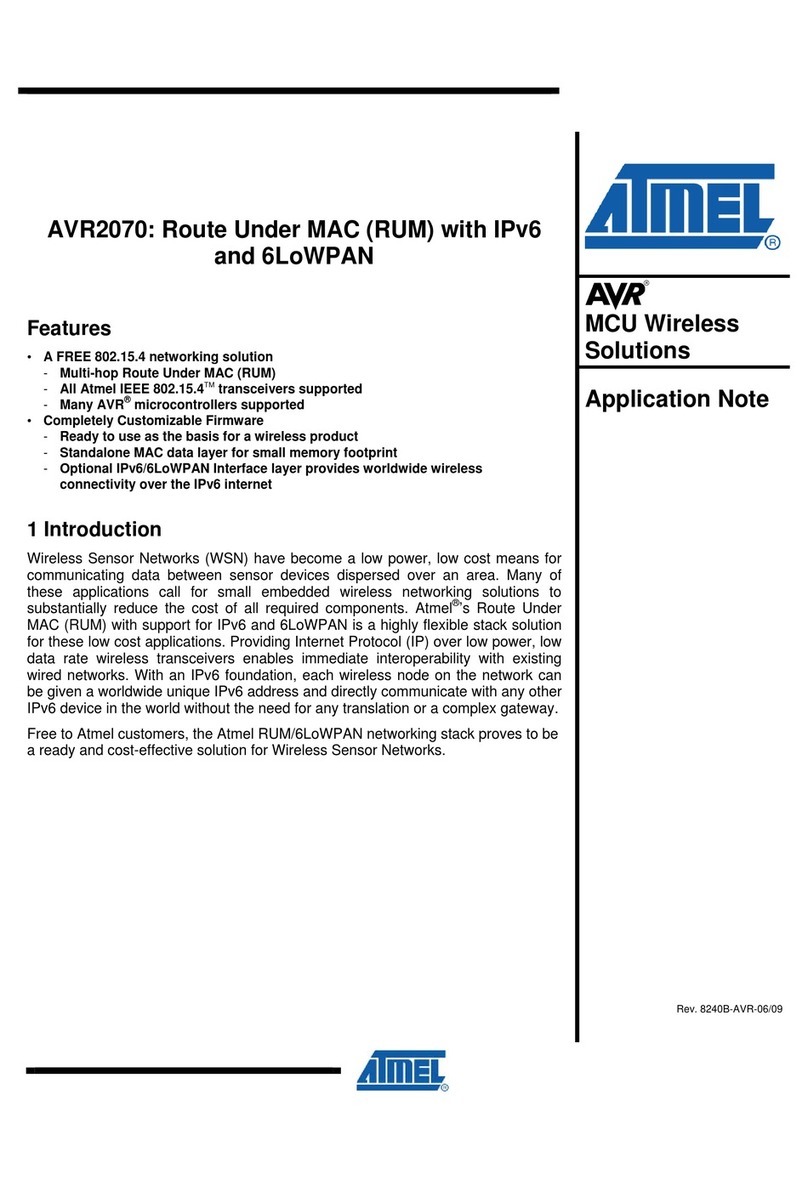
Atmel
Atmel AVR2070 Application note

Azbil
Azbil NX-S11 User's Manual For Installation

Paradyne
Paradyne BitStorm 2600 installation guide
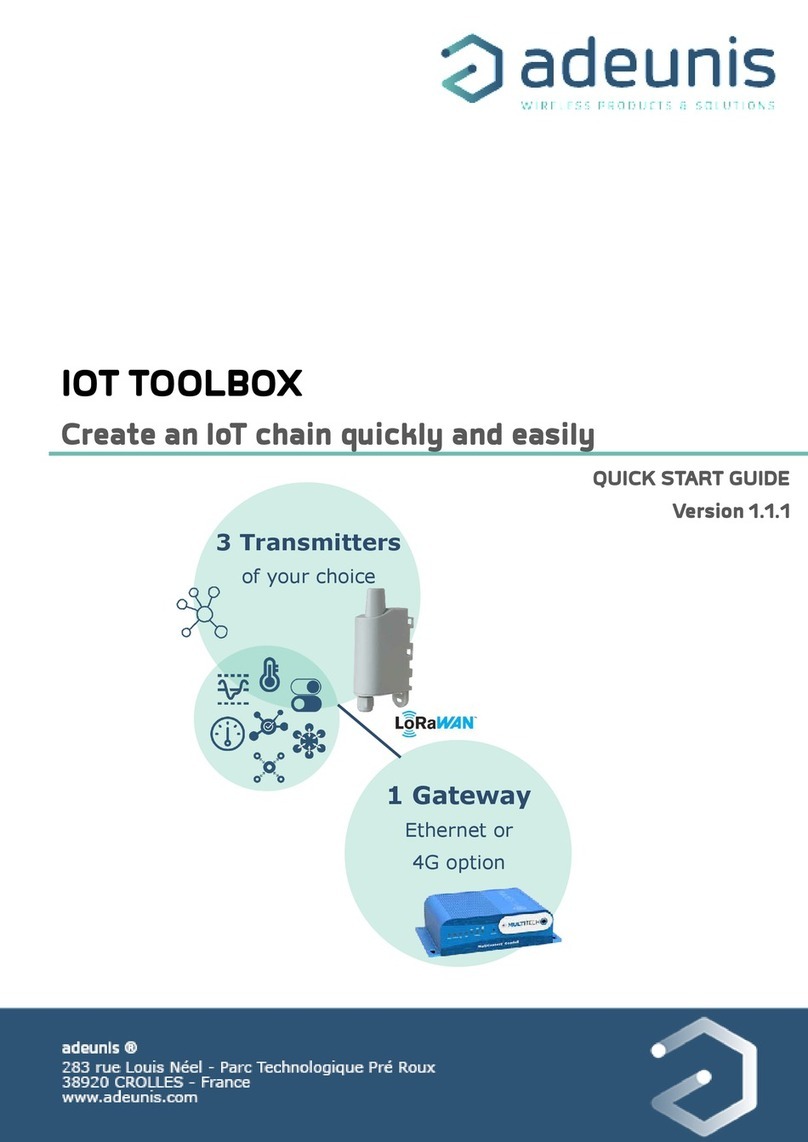
Adeunis RF
Adeunis RF IOT TOOLBOX BUNDLE ETHERNET quick start guide
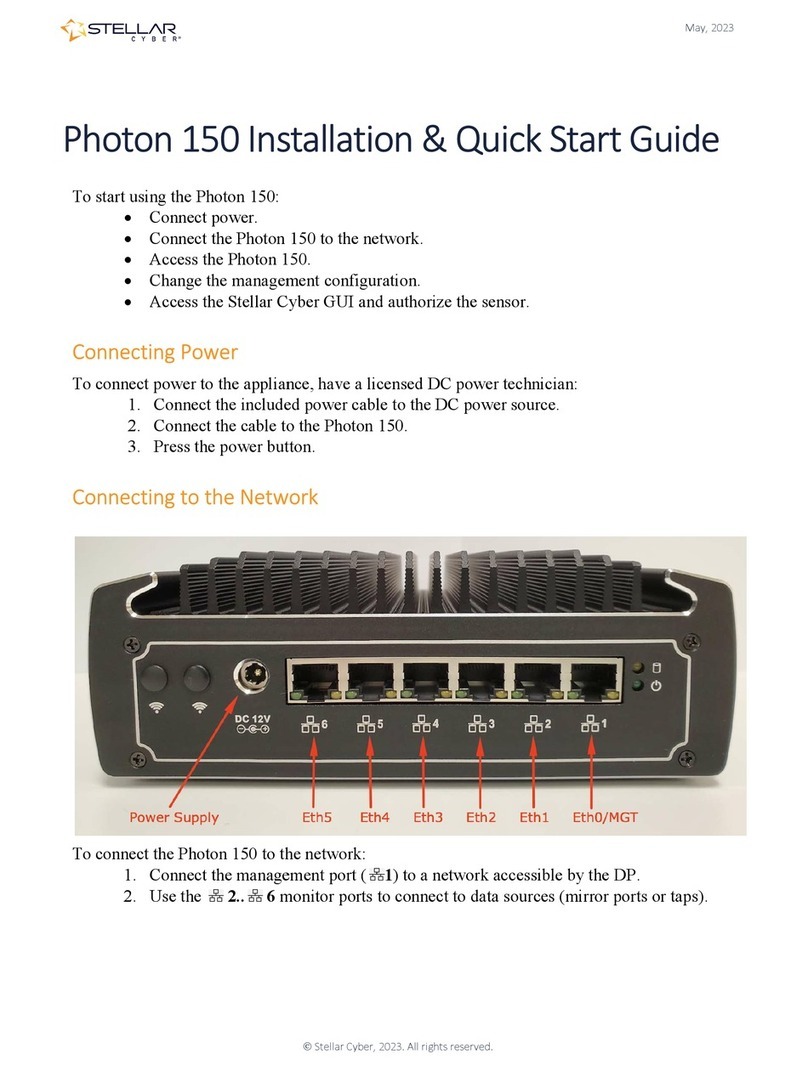
stellar labs
stellar labs CYBER Photon 150 Installation & quick start guide
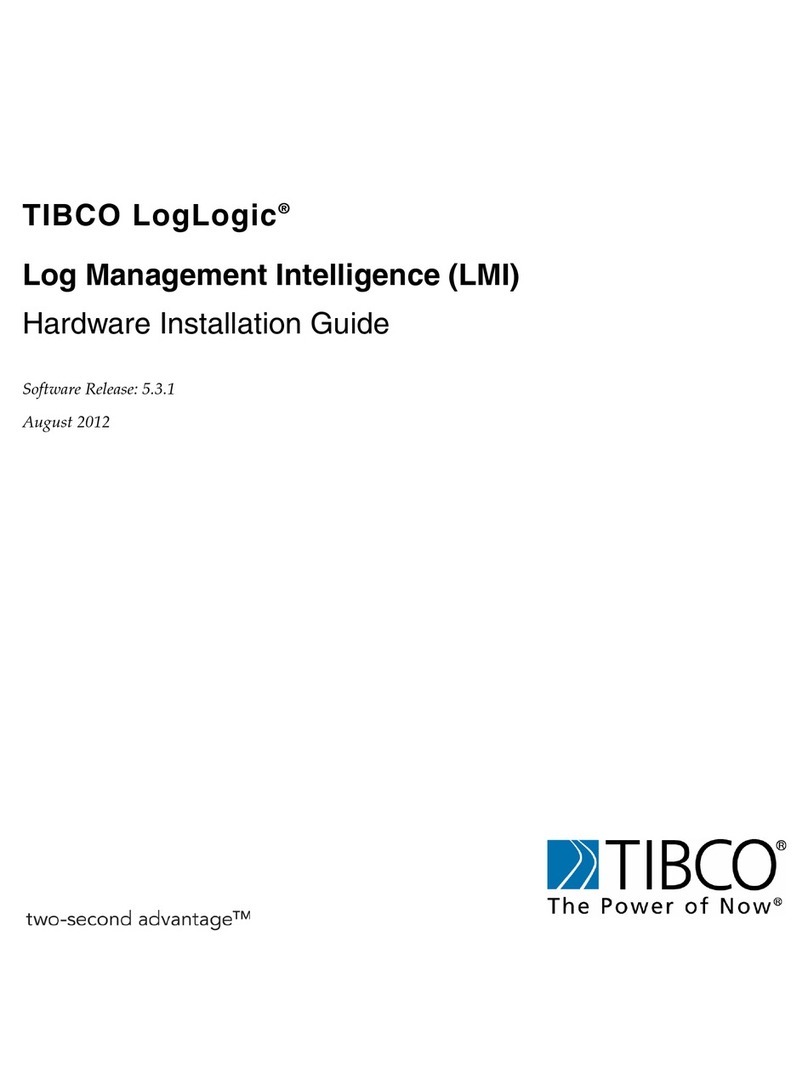
TIBCO
TIBCO LogLogic LX series Hardware installation guide