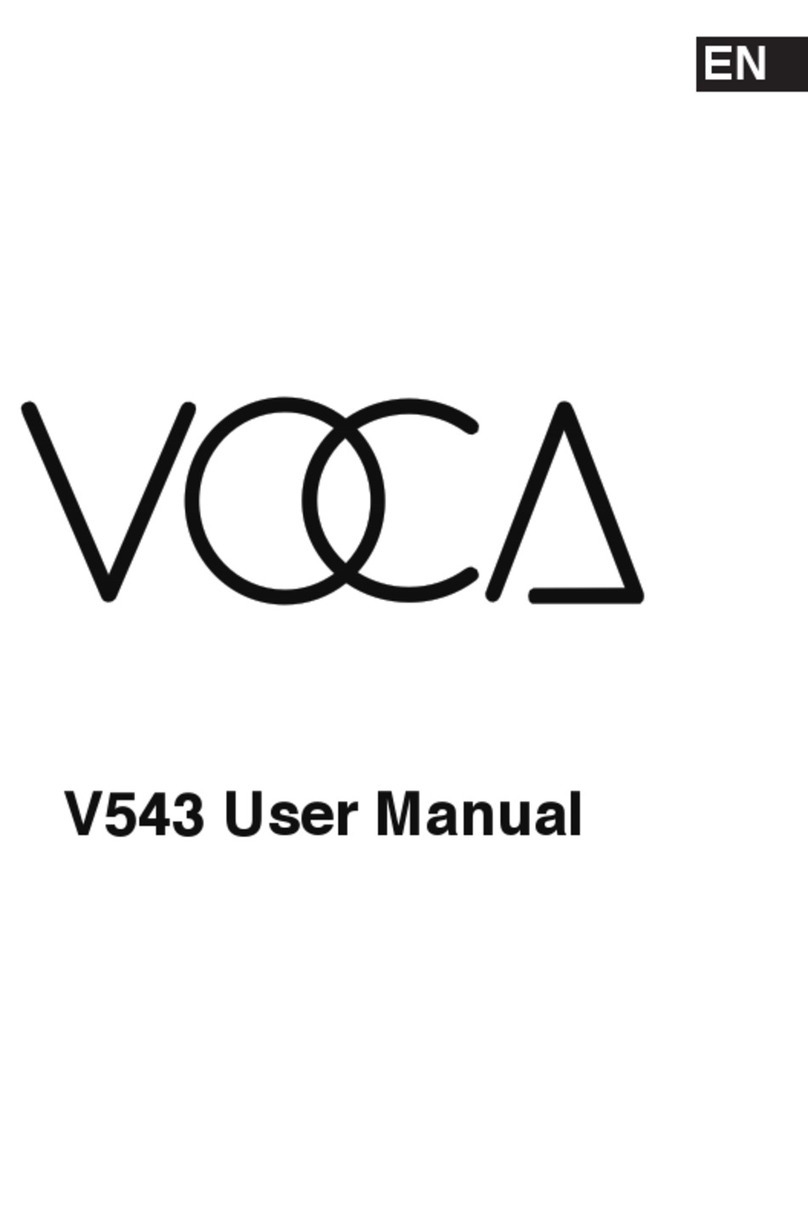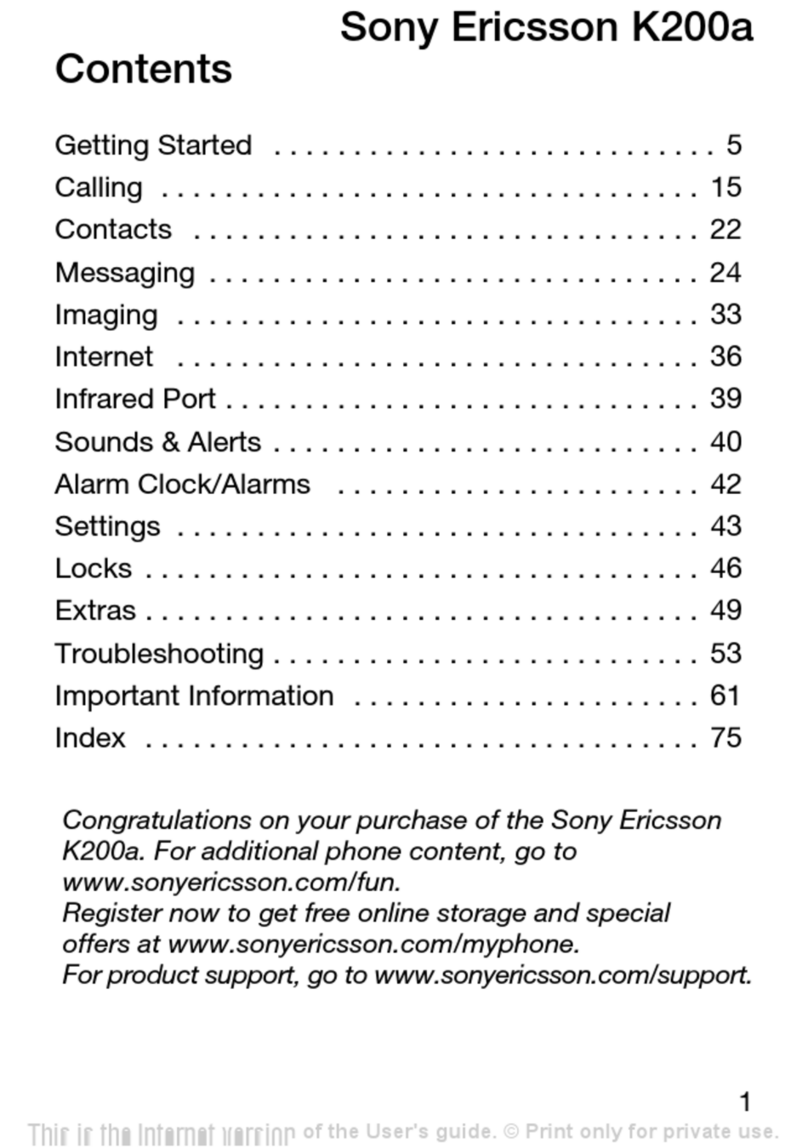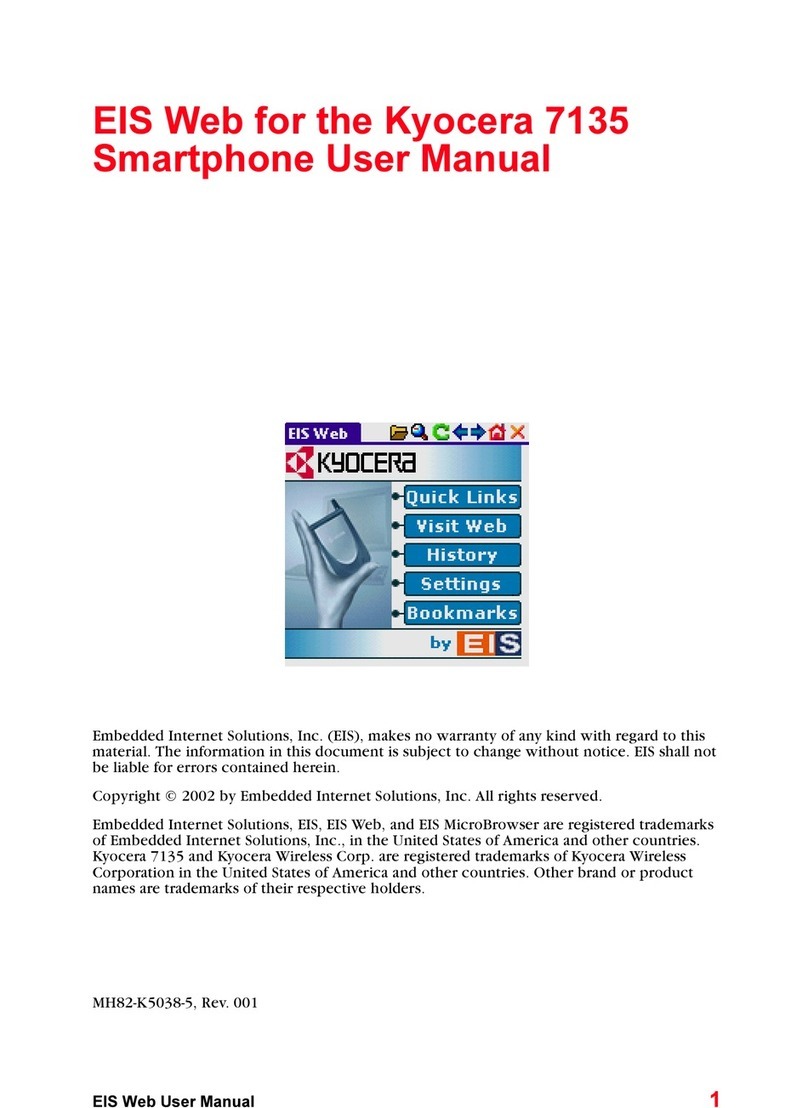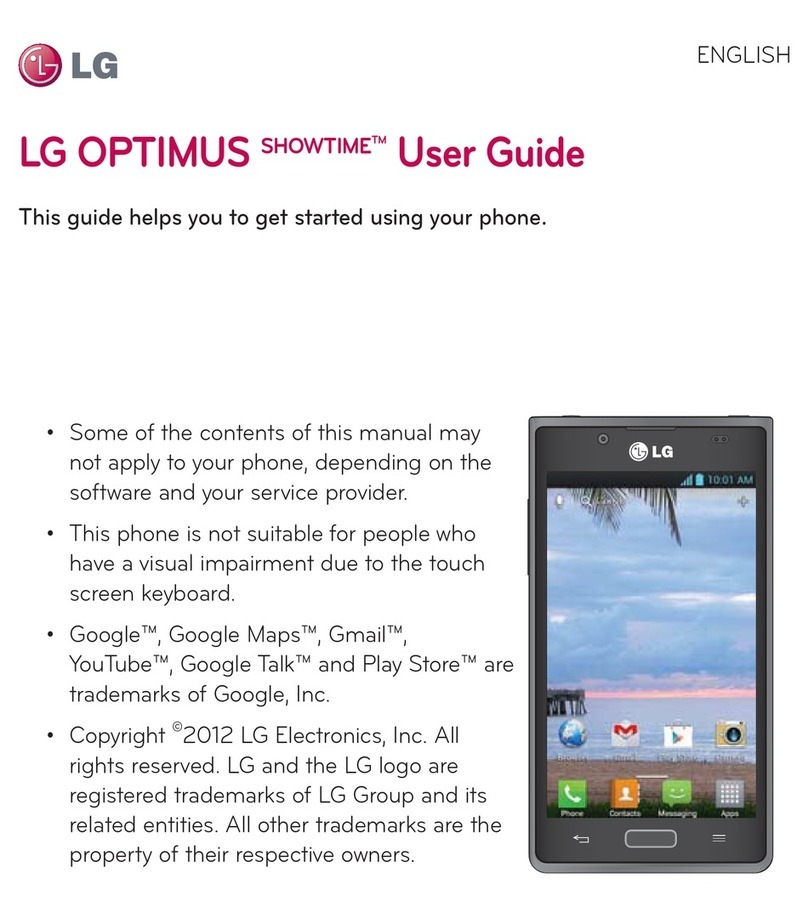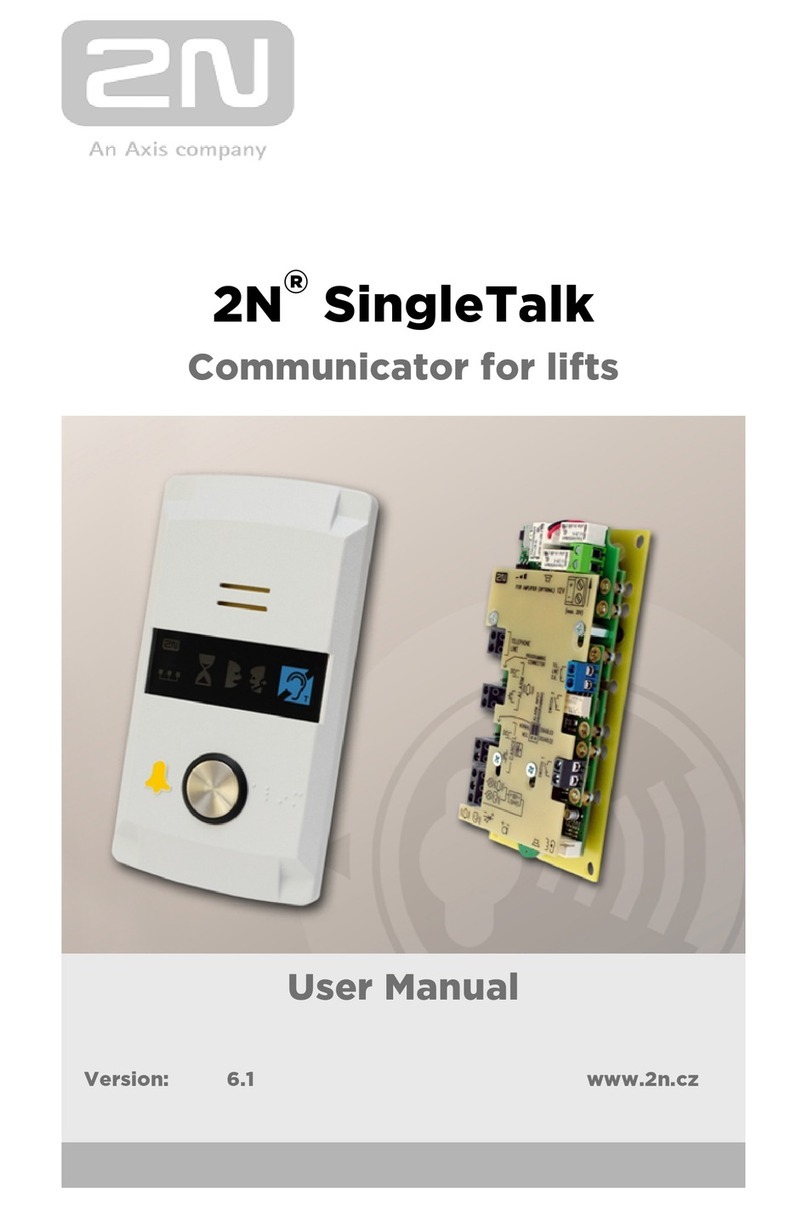VOCA V140 User manual

V140 User Manual
EN

Table of Contents
1.Getting Started
2.Keypad Layout
3.Setting Up Your Phone
4.On Screen Icon
5.Write With Keypad And Predictive Text
6.Dial out
7.Answer call
8.Add contact
9.Add photo contact
10.Write messages
11.Silence the ring tone
12.Boost volume during a call
13. Eye Protection Mode
14.Short Cut Keys
15. Low Battery Level notification
16.FM Radio
17. Product Specification
18. Other Questions
EN
3
13
13
14
14
13
13
12
12
12
11
11
11
10
10
9
6
4

1.GETTING STARTED
3
SIM
Slide the Nano SIM
card into the SIM
card holder with the
gold contacts facing
down and cut off
corner as shown.
Remove the battery cover
(opening in the bottom
left-hand corner).
To charge your phone, please insert battery
into your phone, connect the charging cradle
with the wall plug, and then place phone on
charging cradle.
1.1
1.2
1.3
EN

2. KEYPAD LAYOUT
Display
OK/ Volume Boost
Navigation pad
Left Soft Key/ M1 RightSoft Key/ M2
End / Power KeyDial Key
Keypad
4
EN

Camera lens
Speaker
Flash/ Torch
SOS Button
3.5mm Earphone Jack
Micro USB
2.1 Dial Key: Dial Out / Answer / Call History
2.2 End/Power Key: Short press for Hangup,
Home screen or Lock Screen, Long press
for Power On or Off
2.3 Left Soft Key / M1: Short press for Menu /
Ok / Unlock, long press at home screen for
Quick Dial M1
5
EN

2.4 Right Soft Key: Short press for Contacts/
Back, long press at home screen for Quick
Dial M2
2.5 Ok / Volume Boost: Press to confirm the
highlighted selection. When press during
a call, volume of earpiece will be boosted
2.6 2,3,4,5,6,7,8,9: Long press for quick
dial number. Short press for characters.
2.7 #: Long press for phone silence mode.
Short press to switch input method
2.8 SOS key: Long press to trigger emergency
process . Short press to cancel the
previous trigger
2.9 Natvigation Pad: It is short cut key in home
screen. It becomes natvigation pad after
pressing menu key
0: Short press for 0 and long press for
turning on/off the torch
3. SETTING UP YOUR PHONE
Please turn on the phone by long press the
Power key. Instructions normally start from the
home screen.
6
2.10
EN

Short press the Power key to reach
the home screen. The ‘>’ symbol indicates next
action in step-by-step instructions.
For example, setup language by pressing
M1 to invoke Menu, then choose Settings,
Phone settings, Language settings (Menu >
Settings > Phone settings > Language settings).
Other options in settings include
3.1 Profiles: There are four profiles for you to
customize (Profiles > Options > Settings).
Within each profile, you can setup different
ringtones,ringtone volumes and ring types.
Then you can activate the profile you wanted.
3.2 Speed dial: You can set status and edit the
speed dial numbers for M1,M2,1 to 9 keys.
3.3 SOS: If you long press the SOS button for
more than 3seconds, V140 will dial out up
to 5 contacts and send SMS to them.This
SOS function can be turned off at SOS >
Status. You can input contact information
at SOS > SOS number. And the help message
can be edited by SOS > SOS Message
7
EN

3.10
3.4 Low battery notification:When the battery
level is low, V140 will send SMS to up to
3 contacts.
3.5 Phone Settings: Setup time, date and
language, define Shortcut for the natvigation
pad, turn on keypad vibration and restore
factory settings (Password is 1234)
3.6 Call Settings: You can setup Call related
settings here, like Call Divert and Call
waiting.
3.7 Display: Select different digital/analog clock
face for the lock screen. Configure contrast,
backlight settings, font color and wallpaper.
3.8 Speaking Number: Activate for
voicing on pressing dial pad
3.9 Voice incoming call: Activate for reading
out incoming numbers
Security: Auto keypad lock can be turned
off or turned on by waiting up to 5 minutes.
Blacklist can help stop unwanted people
from messaging or dialing in.
8
EN

4. ON SCREEN ICON
Vo
LTE
4G
Icon Stands for
No SIM card
Unread Message
Meeting / Outdoor /Silent Profile
Earpiece Volume boosted
Alarm Clock activated
Memory card installed
Missed call
Headphone plugged in
Bluetooth activated
Signal Strength
Battery Level
9
EN

5.1 Press # to pick an input method: predictive,
character cases or other writing languages
5.1 For predictive text, press the button
corresponding to the appropriate character
and then select the suggested word with
navigation pad and confirm the selected
word with OK
5.2 For character case, press a key repeatedly
until the letter is shown
5.2 To type in a space press the 0 key
5.3 To type in a special character or punctuation
mark, press the * key
5.4 To type in a number press and hold a
number key
6.1 Input phone number via keypad. For
international call with + at the front, press *
twice
5. WRITE WITH KEYPAD AND PREDICTIVE TEXT
6. DIAL OUT
10
EN

6.2 Press dial key. Please select a SIM card if
two SIM cards inserted
6.3 To end call, press End/Power key
7. ANSWER CALL
Press dial key
8. ADD CONTACT
1. Select Contacts > Add contacts
2. Select where to save the contact
3. Press Edit and fill in the details of contact
4. Select Save
9. ADD PHOTO CONTACT
1. Select Menu > Photo Contact
2. Use navigation pad to select where to save
the contact
3. Press Edit and fill in the details of contact
4. Select Save
11
EN

10. WRITE MESSAGES
1. Select Menu > Message > Write message
2. Type in phone number or press
Options for picking number from Contacts
3. Scroll down and write your message
4. Select Options > Send. If asked, select
which SIM to use.
11.SILENCE THE RING TONE
Press and hold # to activate/deactivate silent.
During an incoming call, press M2 or down of
navigation pad to silence the ring tone.
The speaking number can be deactivated at
Menu > Settings > Voice incoming call
12.BOOST VOLUME DURING A CALL
If you have hearing difficulties during a call,
you can press ok button to boost earpiece
volume.
12
EN

13. EYE PROTECTION MODE
This helps protect your eyes by changing the
font colour to green and lower the screen
brightness. You can turn on/off at Menu >
Tools > Eye Protection Mode
14.SHORT CUT KEYS
Direction keys in Navigation pad at home screen
are short cut keys. You can change at Menu >
Settings > Phone settings > Shortcut settings
15. LOW BATTERY LEVEL NOTIFICATION
Once battery level under 15%, V140 can send
out SMS to 3 people. The contact number, SMS
message content and the activation status can
be controlled in Menu > Settings > Low battery
notification
16.FM RADIO
Please plug in a headphone as an antenna.
You can listen either through the headphone
or speaker. FM Radio > Options > Speaker.
Please note FM radio does not support output
to bluetooth.
13
EN

17. PRODUCT SPECIFICATION
Network:
2G GSM 850/900/1800/1900Mhz,
3G UMTS 850/900/2100Mhz
4G LTE B1/B3/B7/B8/B20
SIM Card Slot: Two
Bluetooth: v.5.0
Battery: 1500mAh
Dimension: 137 x 55 x 15mm
Weight: 72g
18.OTHER QUESTIONS
If you have other questions, please visit
www.techuniverse.com.hk or email us at
14
EN

V140
Benutzerhandbuch
DE

Table of Contents
1.Getting Started
2.Keypad Layout
3.Setting Up Your Phone
4.On Screen Icon
5.Write With Keypad And Predictive Text
6.Dial out
7.Answer call
8.Add contact
9.Add photo contact
10.Write messages
11.Silence the ring tone
12.Boost volume during a call
13. Eye Protection Mode
14.Short Cut Keys
15. Low Battery Level notification
16.FM Radio
17. Product Specification
18. Other Questions
3
13
13
14
14
13
13
12
12
12
11
11
11
10
10
9
6
4
DE

1.DIE ERSTEN SCHRITTE
15
SIM
Nano-SIM-Karte mit
den Goldkontakten
nach unten in die
SIM-Kartenhalterung
schieben und schnei-
den Sie die Ecke wie
gezeigt ab.
Entfernen Sie die Bat-
terieabdeckung
(Öffnung in der
unteren linken Ecke).
Um Ihr Telefon aufzulad-
en, legen Sie bitte den
Akku in Ihr Telefon ein,
verbinden Sie die Ladesta-
tion mit dem Netzstecker
und legen Sie das Telefon
auf die Ladestation.
1.1
1.2
1.3
1.4
Ändern Sie die Sprache in diesem Telefon auf
Deutsch durch Menu > Settings > Phone settings >
Language settings > Deutsch
DE

2. TASTATURLAYOUT
Display
(Bildschirm)
OK/Lautstärkeerhöhung
Navigationspad
Linke Softtaste/ M1 Rechte Softtaste/ M2
Ende/ Power TasteTaste wählen
Tastenfeld
16
DE

EN
Kameralinse
Lautsprecher
Blitz/ Taschenlampe
SOS Taste
3,5-mm-Kopfhörerbuchse
Mikro-USB
2.1 Taste wählen: Hinauswählen / Antwort /
Anrufliste
2.2 Ende/ Power Taste: Zum Auflegen kurz
drücken, Startbildschirm oder Sperrbildschirm,
langes Drücken zum Einschalten oder
Ausschalten
2.3 Linke Softtaste / M1: Kurzes Drücken für
Menü / Ok / Entsperren, langes Drücken auf
dem Startbildschirm für Quick Wählen M1
17
DE

2.4
Rechte Softtaste / M2: Kurz drücken für Tel-Buch/
Zurück, langes Drücken auf dem Startbildschirm
für Quick Wahl M2
2.5 OK/Lautstärkeerhöhung: Drücken Sie, um
die markierte Auswahl zu bestätigen. Wenn Sie
während eines Anrufs drücken, wird die
Lautstärke des Hörers erhöht.
2.6
2,3,4,5,6,7,8,9: Langer Druck für Kurzwahlnum
mer. Kurzes Drücken für Zeichen.
2.7 #: Lang drücken, um das Telefon stumm zu
schalten. Kurz drücken, um die Eingabemethode
zu wechseln
2.8 SOS Taste: Langes Drücken zum Auslösen des
Notfall Vorgang. Kurzes Drücken zum
Abbrechen des vorherige Auslösung
2.9 Navigationspad: Es ist die Abkürzungstaste im
Startbildschirm Bildschirm. Sie wird zum
Steuerkreuz nach Drücken der Menütaste
0: Kurzes Drücken für 0 und langes Drücken
zum Ein-/Ausschalten der Taschenlampe
3.EINRICHTEN IHRES TELEFONS
Bitte schalten Sie das Telefon durch langes Drück-
en der Einschalttaste ein.
18
2.10
DE
Table of contents
Languages:
Other VOCA Cell Phone manuals