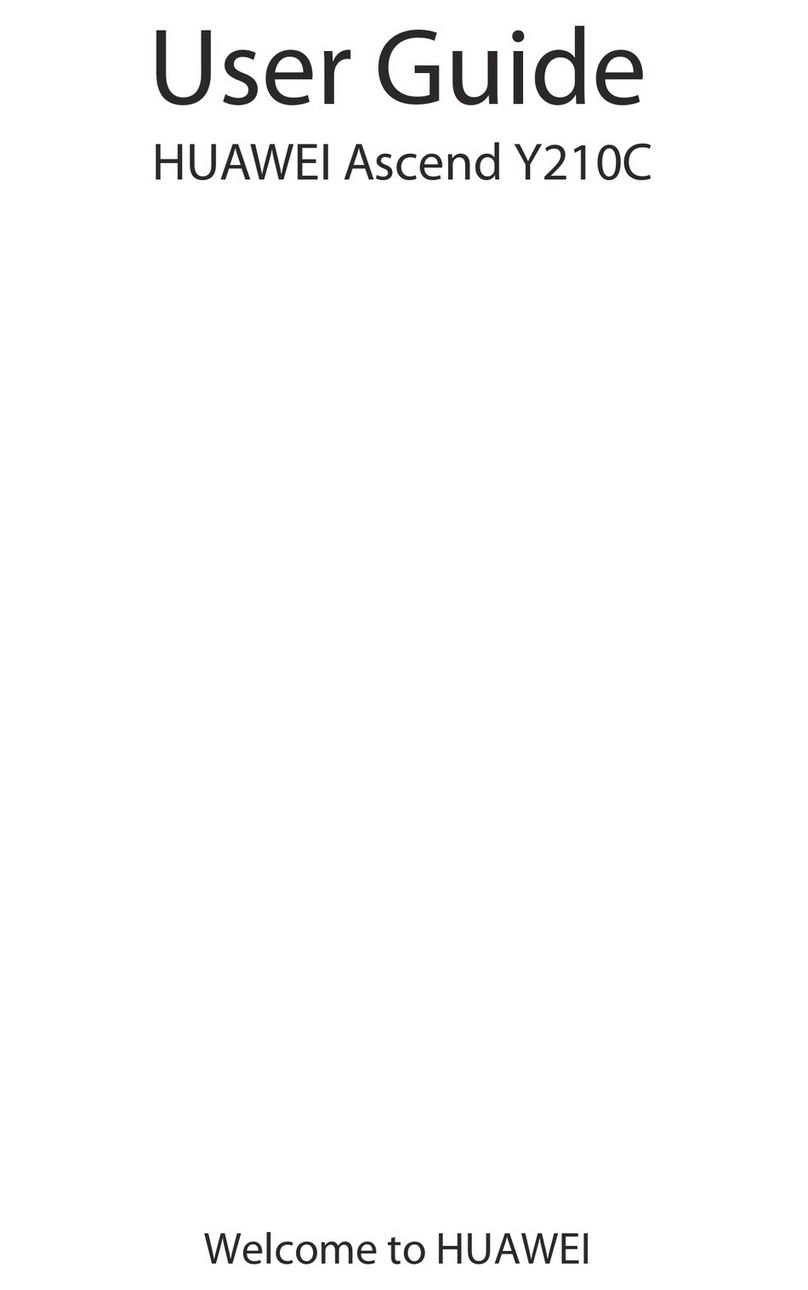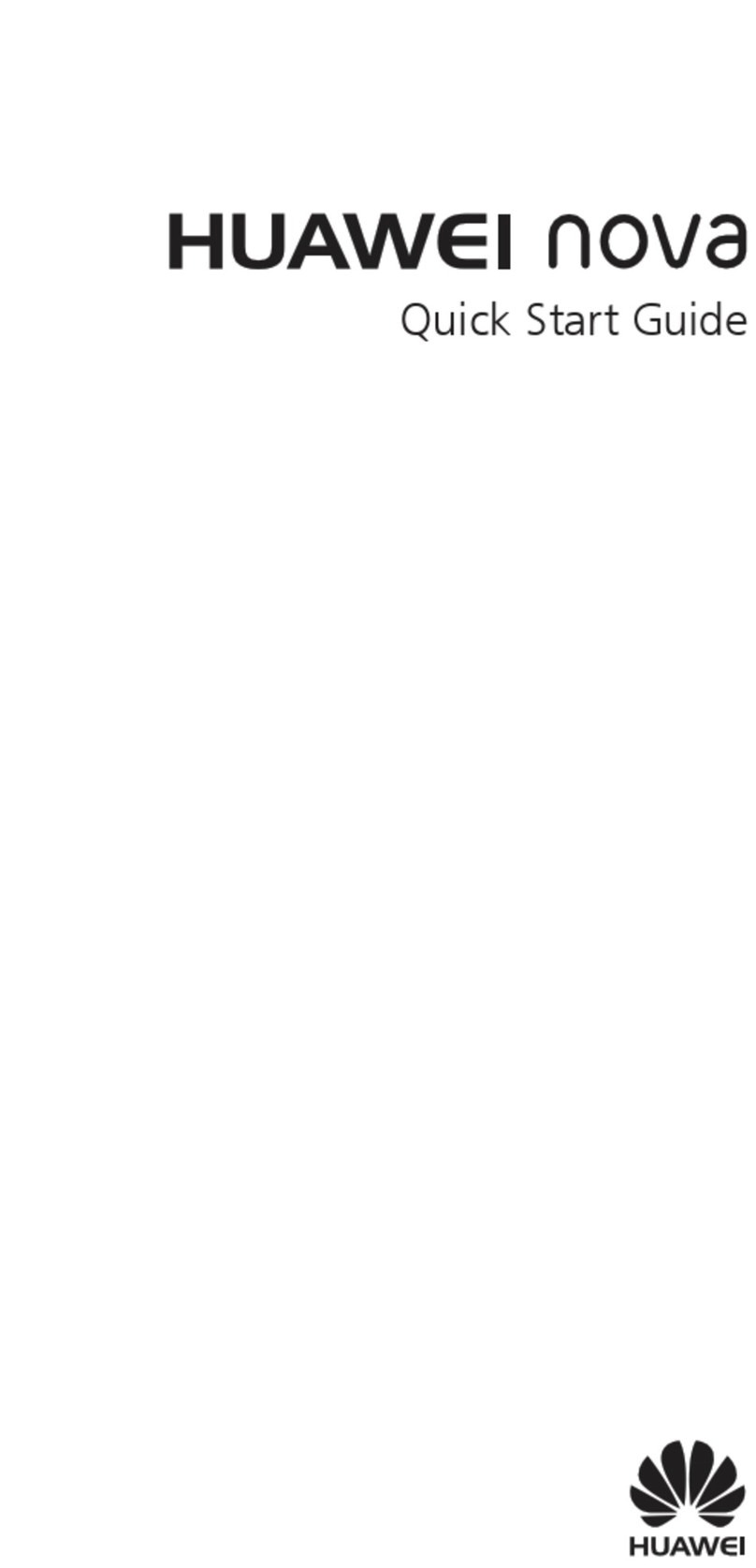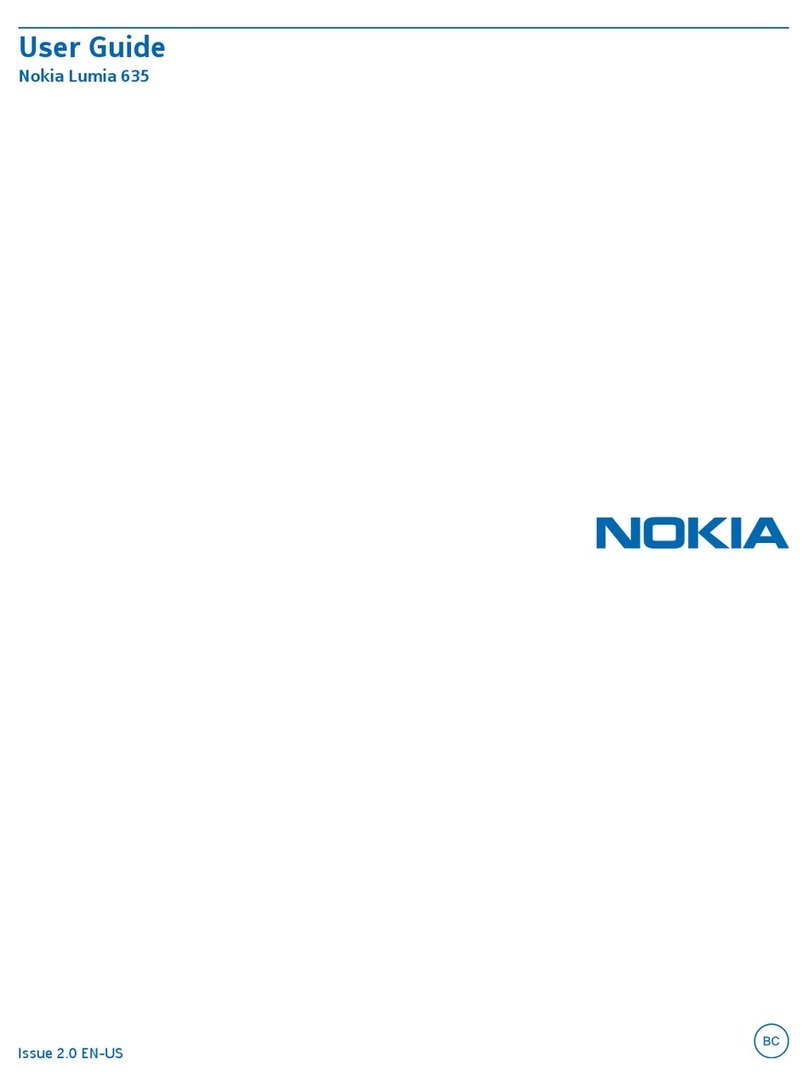VOCA V543 User manual
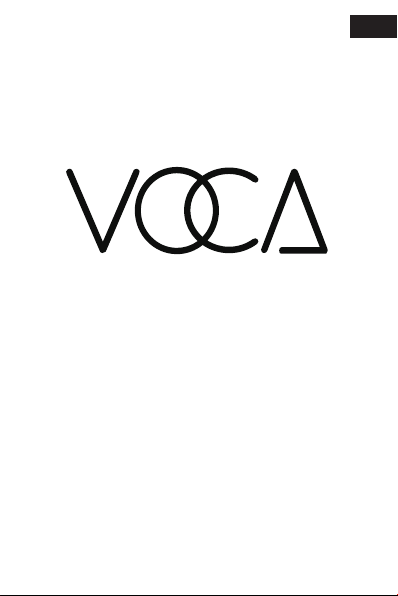
V543 User Manual
EN

Table of Contents
1.Getting Started
2.Phyical Layout
3.Setting Up Your Phone
4.On Screen Icon
5.Write With Keypad And Predictive Text
6.Dial Out
7.Answer Call
8.Add Contact
9.Add Photo Contact
10.Write Messages
11.Silence The Ring Tone
12.Boost Volume During A Call
13.Eye Protection Mode
14.Short Cut Keys
15.Low Battery Level Notification
16.FM Radio
17.Product Specification
18.Other Questions
EN
3
13
13
14
14
13
13
12
12
12
11
11
11
11
10
9
6
4
2

1.GETTING STARTED
3
Slide the Stanard
SIM card into the
SIM card holder
with the gold
contacts facing
down and cut off
corner as shown.
Remove the battery
cover (opening in the
bottom left-hand
corner).
To charge your
phone, please insert
battery into your
phone, connect the
charging cradle with
the wall plug, and
then place phone on
charging cradle.
1.1
1.2
1.3
EN
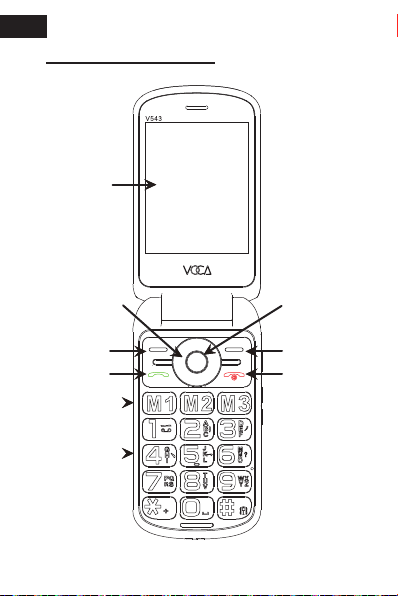
2. PHYSICAL LAYOUT
4
Display
Confirm Key
Navigation pad
M1/M2/M3
Right Soft Key
End / Power Key
Dial Key
Keypad
Left Soft Key
EN
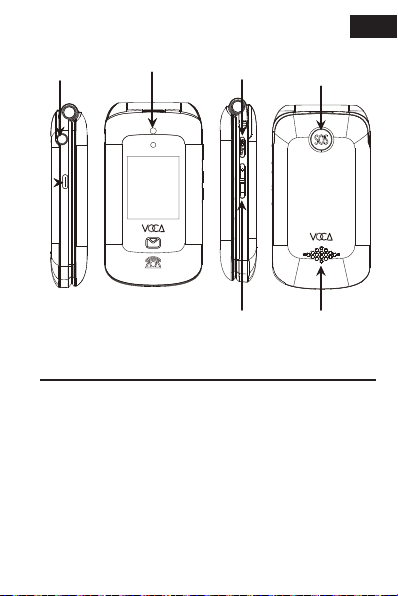
Camera lens
SpeakerHandset
Volume
Control
Torch/
Volume boost SOS Button
3.5mm
Earphone Jack
2.1 Dial Key: Dial Out / Answer / Call History
2.2 End/Power Key: Short press for Hangup,
Home screen, Long press for Power On
or Off
2.3 Left Soft Key : Short press for Menu / Ok
5
USB-C
EN
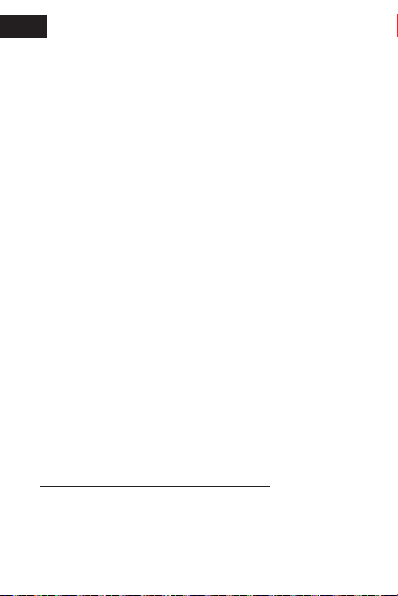
2.4 Right Soft Key: Short press for Contacts/
Back.
2.5 Confirm key: Press to invoke menu at home
screen
or confirm the highlighted selection
in menu.
2.6
0,2,3,4,5,6,7,8,9: Long press for quick
dial number. Short press for characters.
0 is the space key.
2.7
#: Long press for phone silence mode.
Short press to switch input method.
2.8 SOS key: Long press to trigger emergency
process . Short press to cancel the previous
trigger.
2.9 Natvigation Pad: It is short cut key in home
screen. It becomes natvigation pad after
pressing menu key.
Volume Boost Key: Short press will on/off
earpiece volume amplification switch, long
press will on/off torch.
3. SETTING UP YOUR PHONE
Please turn on the phone by long press the
Power key. Instructions normally start from
the home screen.
6
2.10
EN
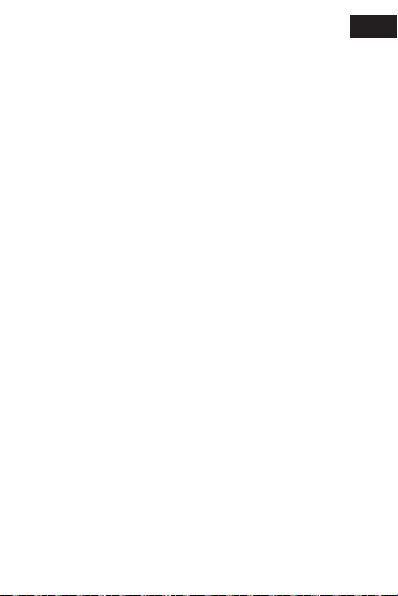
Short press the Power key to reach the home
screen. The ‘>’ symbol indicates next action in
step-by-step instructions. For example, setup
language by pressing left soft key to invoke
Menu, then choose Settings, Phone settings,
Language settings (Menu> Settings> Phone
settings> Language settings). Other options in
settings include
3.1 Profiles: There are four profiles for you to
customize (Profiles > Options > Settings).
Within each profile, you can setup different
ringtones,ringtone volumes and ring types.
Then you can activate the profile you wanted.
3.2
Speed dial: You can set status and edit the
speed dial numbers for M1,M2,M3,0, 2-9 keys.
To Set up Speed Dial, press and hold the button
you desired for 2 seconds, then follow the pop-up
message. You can select the pre-save contact or
enter the contact info manually.
3.3 SOS: If you long press the SOS button for
more than 3seconds, V543 will dial out up
to 5 contacts and send SMS to them.This
SOS function can be turned off at SOS >
SOS Mode Setting. You can input contact
information
at SOS > set SOS number. And
the help message
can be edited by SOS >
SOS Message
7
EN

3.4 Low battery notification:When the battery
level is low, V543 will send SMS to up to
3 contacts.
3.5 Phone Settings: Setup time, date and
language, define Shortcut for the natvigation
pad, turn on keypad vibration and restore
factory settings (Password is 1234).
3.6 Call Settings: You can setup Call related
settings here, like Call Divert and Call
waiting.
3.7 Display: Select different digital/analog clock
face for the front display. Configure contrast,
backlight settings, font color and wallpaper
for the main display.
3.8 Dial Number Voice/Speaking Number:
Activate for voicing on pressing dial pad
3.9 Voice incoming call: Activate for reading
out incoming numbers.
Security: Blacklist can help stop unwanted
people from messaging or dialing in.
Light settings: The orange signal lights on
the front cover can be turned on or off for
different events, like missing call/messages
3.10
3.11
8
EN
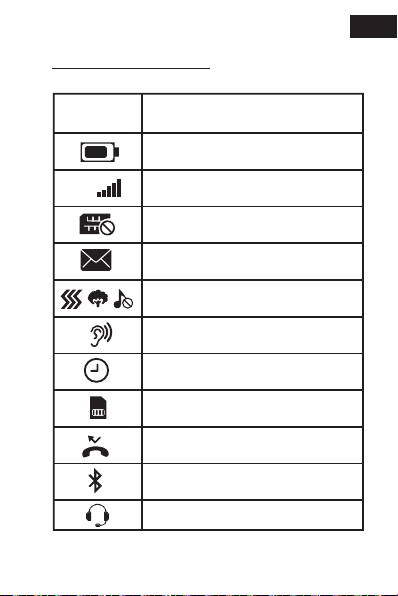
4. ON SCREEN ICON
Vo
LTE
4G
Icon Stands for
No SIM card
Unread Message
Meeting / Outdoor /Silent Profile
Earpiece Volume boosted
Alarm Clock activated
Memory card installed
Missed call
Headphone plugged in
Bluetooth activated
Signal Strength
Battery Level
9
EN

5.1
Press # to pick an input method:
predictive, character cases or other
writinglanguages.
5.1 For predictive text, press the button
corresponding to the appropriate
character and then select the suggested
word with navigation pad and confirm the
selected word with OK
5.2 For character case, press a key
repeatedly until the letter is shown
5.2 To type in a space press the 0 key
5.3 To type in a special character or
punctuation mark, press the * key
5.4 To type in a number press and hold a
number key
5. WRITE WITH KEYPAD AND PREDICTIVE TEXT
10
EN
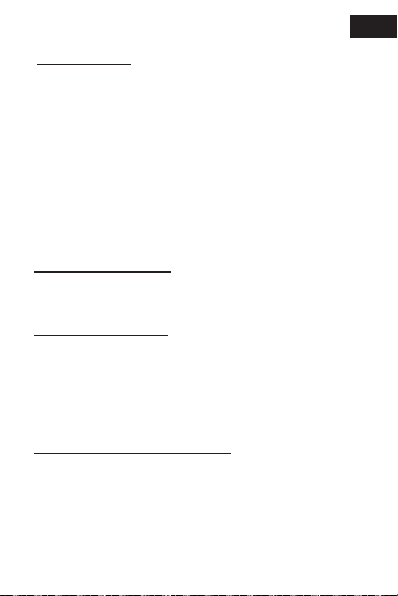
6.1 Input phone number via keypad. For
international call with + at the front, press *
twice.
6.2 Press dial key. Please select a SIM card
if two SIM cards inserted.
6.3
To end call, press End/ Power key or simply
fold V543.
6. DIAL OUT
7. ANSWER CALL
Press dial key or flip open V543
8. ADD CONTACT
1. Select Contacts > Add contacts
2. Select where to save the contact
3. Press Edit and fill in the details of contact
4. Select Save
9. ADD PHOTO CONTACT
1. Select Menu > Photo Contact
2. Use navigation pad to select where to save
the contact
3. Press Edit and fill in the details of contact
4. Select Save
11
EN

10. WRITE MESSAGES
1. Select Menu> Message> Write message
2. Type in phone number or press
Options for picking number from Contacts
3. Scroll down and write your message
4. Select Options> Send. If asked, select
which SIM to use.
Press Right Soft Key to activate / deactivate
silent. During an incoming call, press up and
down of navigation pad to silence the ring tone.
The speaking number can be deactivated at
Menu> Settings> Voice incoming call
11.SILENCE THE RING TONE
12.BOOST VOLUME DURING A CALL
If you have hearing difficulties during a call,
you can press Handset volume control to
boost earpiece volume.
12
EN
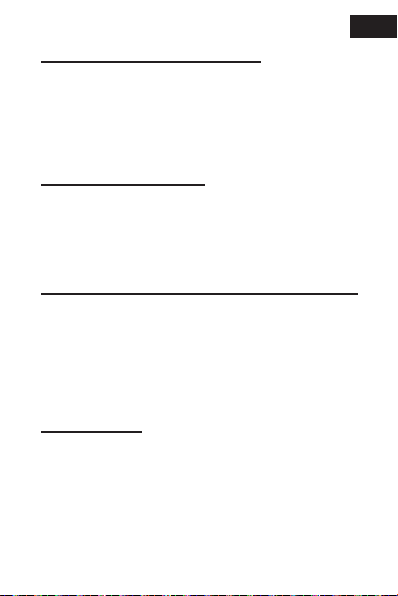
13. EYE PROTECTION MODE
This helps protect your eyes by changing the
font colour to green and lower the screen
brightness. You can turn on/off at Menu >
Organizer/Tools > Eye Protection Mode
14.SHORT CUT KEYS
Direction keys in Navigation pad at home screen
are short cut keys. You can change at Menu >
Settings > Phone settings > Shortcut settings
15. LOW BATTERY LEVEL NOTIFICATION
Once battery level under 15%, V543 can send
out SMS to 3 people. The contact number, SMS
message content and the activation status can
be controlled in Menu > Settings > Low battery
notification
16.FM RADIO
Please plug in a headphone as an antenna.
You can listen either through the headphone
or speaker. Multimedia> FM Radio> Options>
Turn on speaker. Please note FM radio does not
support
output to bluetooth.
13
EN

17. PRODUCT SPECIFICATION
Network:
2G GSM 850/900/1800/1900Mhz,
3G UMTS 850/900/2100Mhz
4G LTE B1/B3/B7/B8/B20/B28AB/B40
SIM Card Slot: Two
Bluetooth: v.5.0
Battery: 1200mAh
Dimension: 102 x 55 x 22mm
Weight: 93g (without battery)
18.OTHER QUESTIONS
If you have other questions, please visit
www.techuniverse.com.hk or email us at
14
EN

V543
Benutzerhandbuch
DE
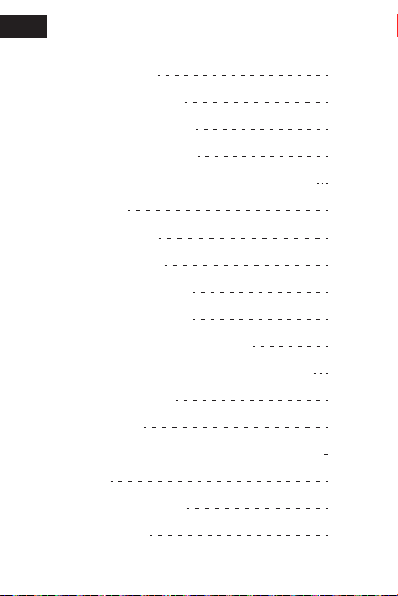
Inhaltsübersicht
1.Die Ersten Schritte
2.Physikalisches Layout
3.Einrichten Ihres Telefons
4.Auf Dem Bildschirm Icon
5.Schreiben mit Tastatur und Textvorhersage
6.Hinauswählen
7.Anruf Beantworten
8.Kontakt Hinzufügen
9.Fotokontakt Hinzufügen
10.Nachrichten Schreiben
11.Stummschalten des Klingeltons
12.Lautstärke während eines Anrufs erhöhen
13.Augenschutz-Modus
14.Kurzwahltasten
15.Benachrichtigung bei niedrigem Batteriestand
16.FM-Radio
17.Produktspezifikation
18.Weitere Fragen
17
27
27
28
28
27
27
26
26
26
25
25
25
24
24
23
20
18
16
DE
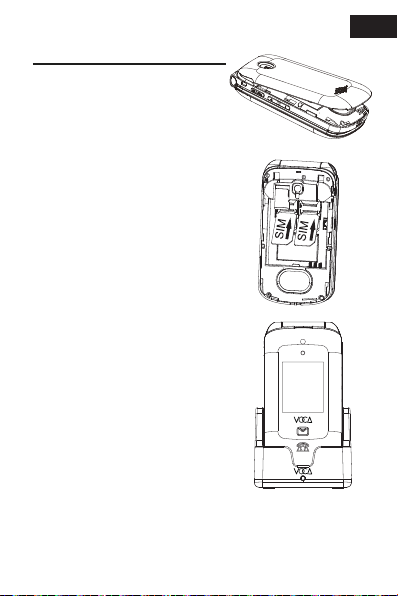
1.DIE ERSTEN SCHRITTE
17
Standard-SIM-Karte
mit den Goldkontak-
ten nach unten in die
SIM-Kartenhalterung
schieben und
schneiden Sie die
Ecke wie gezeigt ab.
Entfernen Sie die
Batterieabdeckung
(Öffnung in der
unteren linken Ecke).
Um Ihr Telefon aufzulad-
en, legen Sie bitte den
Akku in Ihr Telefon ein,
verbinden Sie die
Ladestation mit dem
Netzstecker und legen
Sie das Telefon auf die
Ladestation.
1.1
1.2
1.3
1.4
Ändern Sie die Sprache in diesem Telefon auf
Deutsch durch Menu > Settings > Phone settings
> Language settings > Deutsch
DE
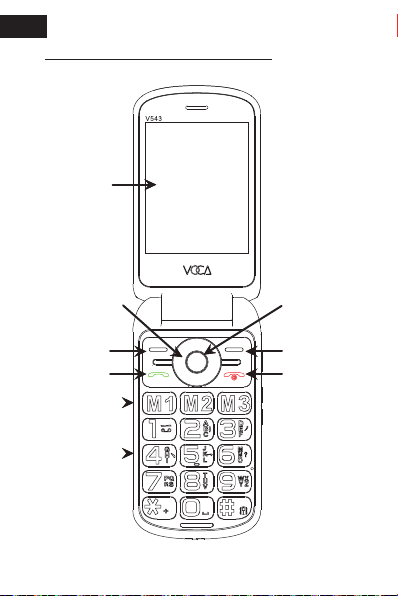
2. PHYSIKALISCHES LAYOUT
18
Taste bestätigen
Navigationspad
M1/M2/M3
Rechte Softtaste
Ende/ Power
Taste
Taste wählen
Tastenfeld
Linke Softtaste
Display
(Bildschirm)
DE
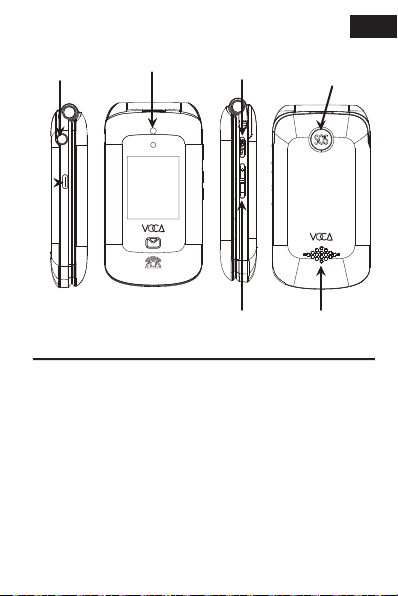
Kameralinse
LautsprecherLautstärkeregler
des Mobilteils
Taschenlampe/
Lautstärkeerhöhung SOS Taste
3,5-mm-
Kopfhörerbuchse
USB-C
2.1 Taste wählen: Hinauswählen / Antwort /
Anrufliste
2.2
Ende/ Power taste: Kurzes Drücken zum
Auflegen, Startbildschirm, langes Drücken
zum Ein- oder Ausschalten
2.3 Linke Softtaste : Kurz Drücken für Menü / Ok
19
DE

2.4 Rechte Softtaste: Kurz Drücken für Konta-
kte/Zurück
2.5
Taste bestätigen: Drücken Sie diese Taste,
um das Menü auf dem Startbildschirm
aufzurufen oder die
markierte Auswahl im
Menü zu bestätigen.
2.6 0,
2,3,4,5,6,7,8,9: Langer Druck für Kurz-
wahlnum mer. Kurzes Drücken für Zeichen.
0 ist die Leertaste
2.7
#: Lang drücken, um das Telefon stumm zu
schalten. Kurz drücken, um die Eingabmeth
ode zu wechseln
2.8
SOS Taste: Langes Drücken zum Auslösen
des Notfall Vorgang. Kurzes Drücken zum
Abbrechen des vorherige Auslösung
2.9
Navigationspad: Es ist die Abkürzungstaste
im Startbildschirm Bildschirm. Sie wird zum
Steuerkreuz nach Drücken der Menütaste
Lautstärkeerhöhung-Taste: Kurzes Drücken
schaltet die Verstärkung der Hörerlautstärke
ein/aus, langes Drücken schaltet die
Taschenlampe ein/aus
3. EINRICHTEN IHRES TELEFONS
Bitte schalten Sie das Telefon durch langes
Drücken der Einschalttaste ein.
20
2.10
DE
Table of contents
Languages:
Other VOCA Cell Phone manuals