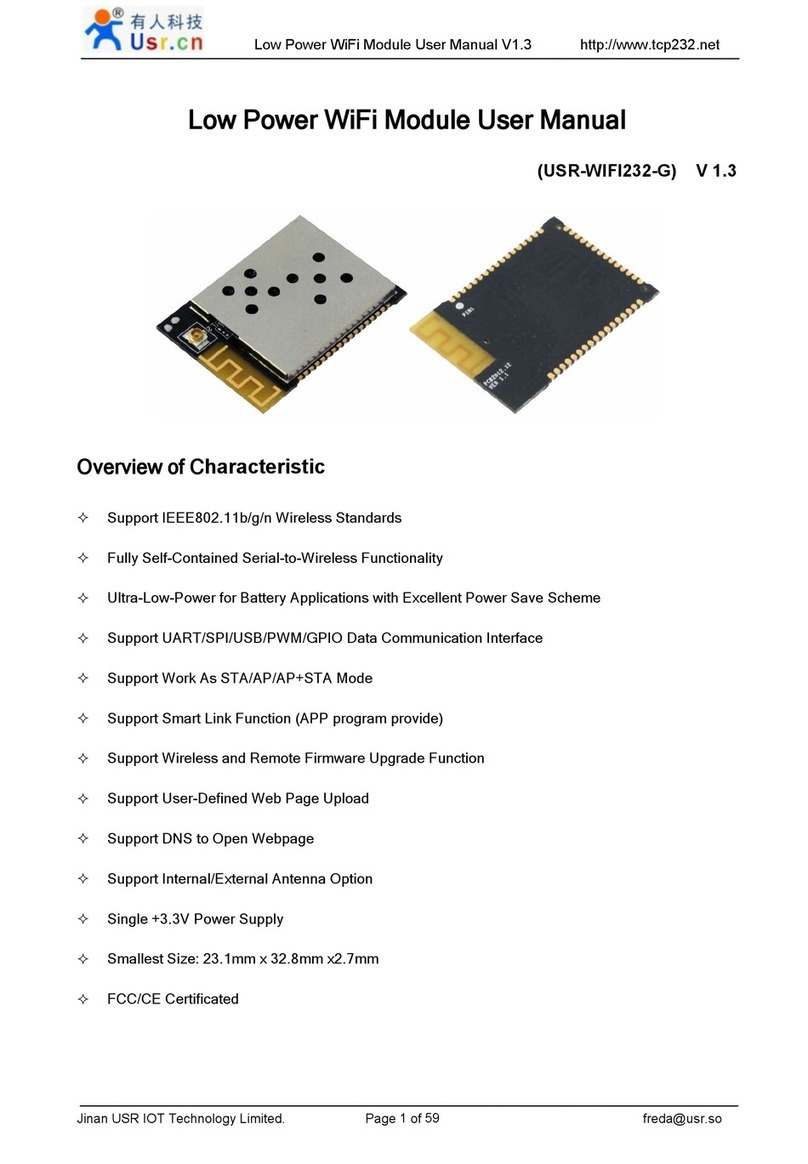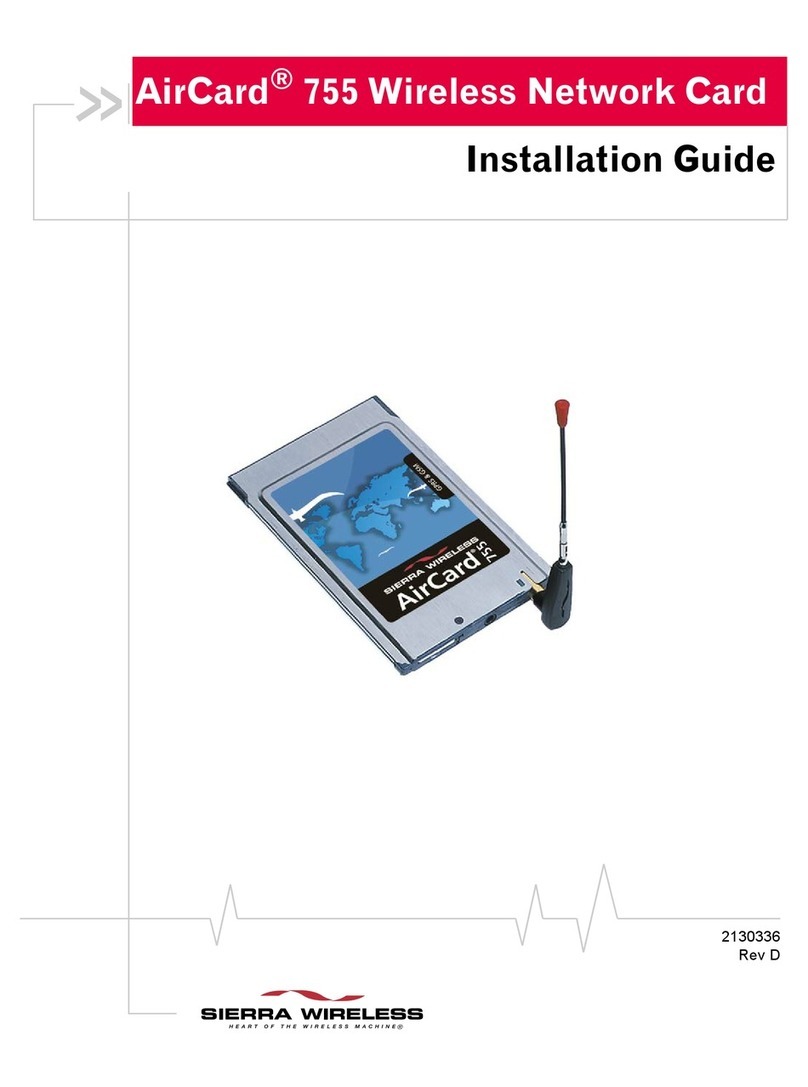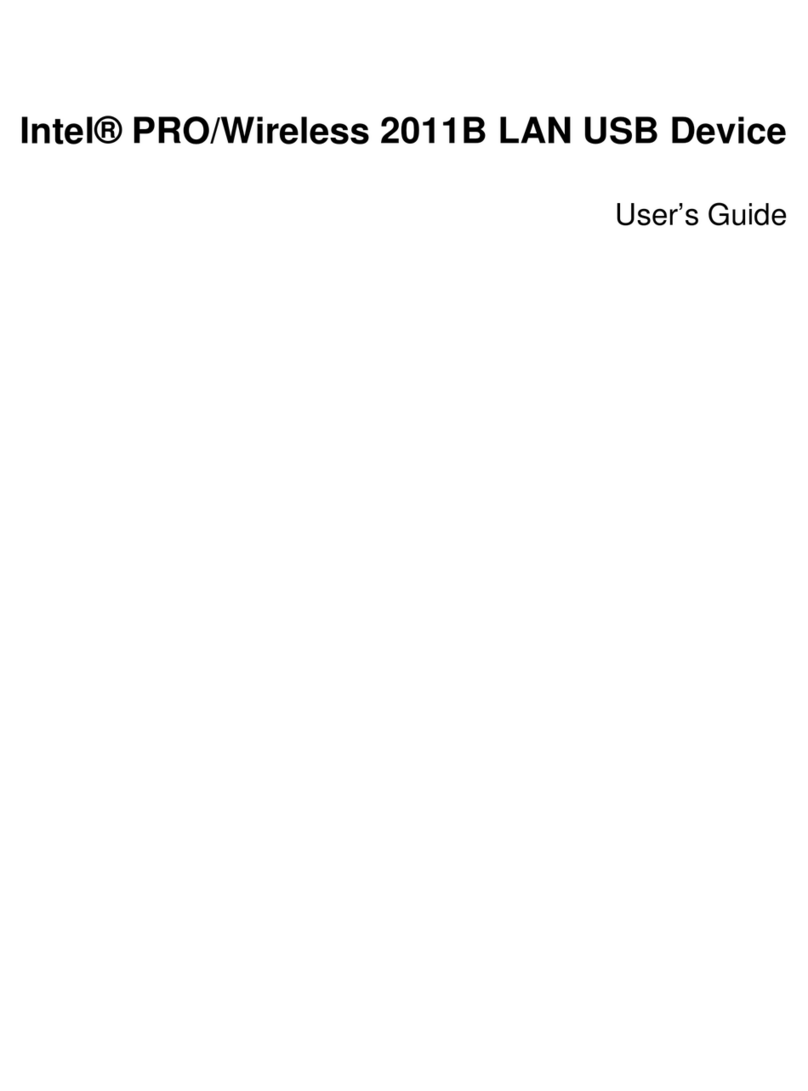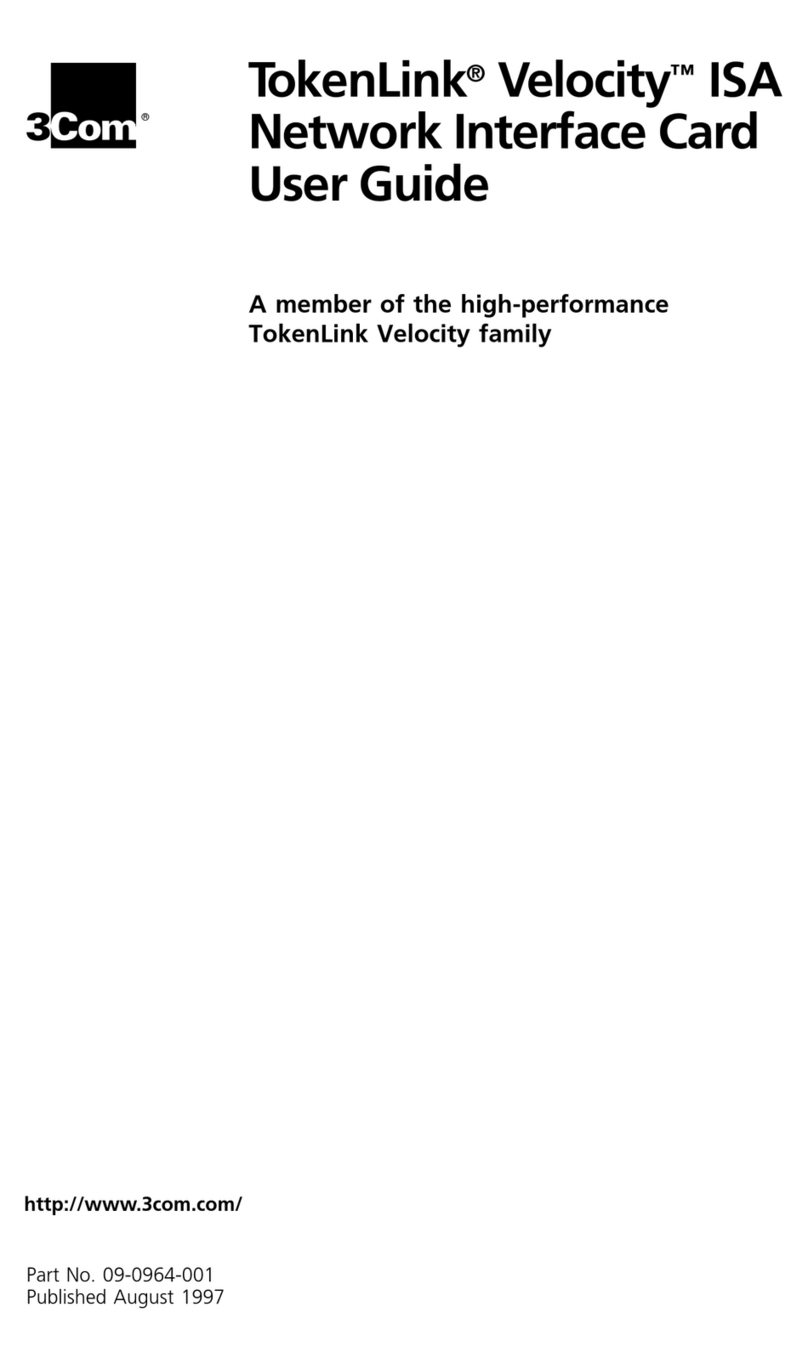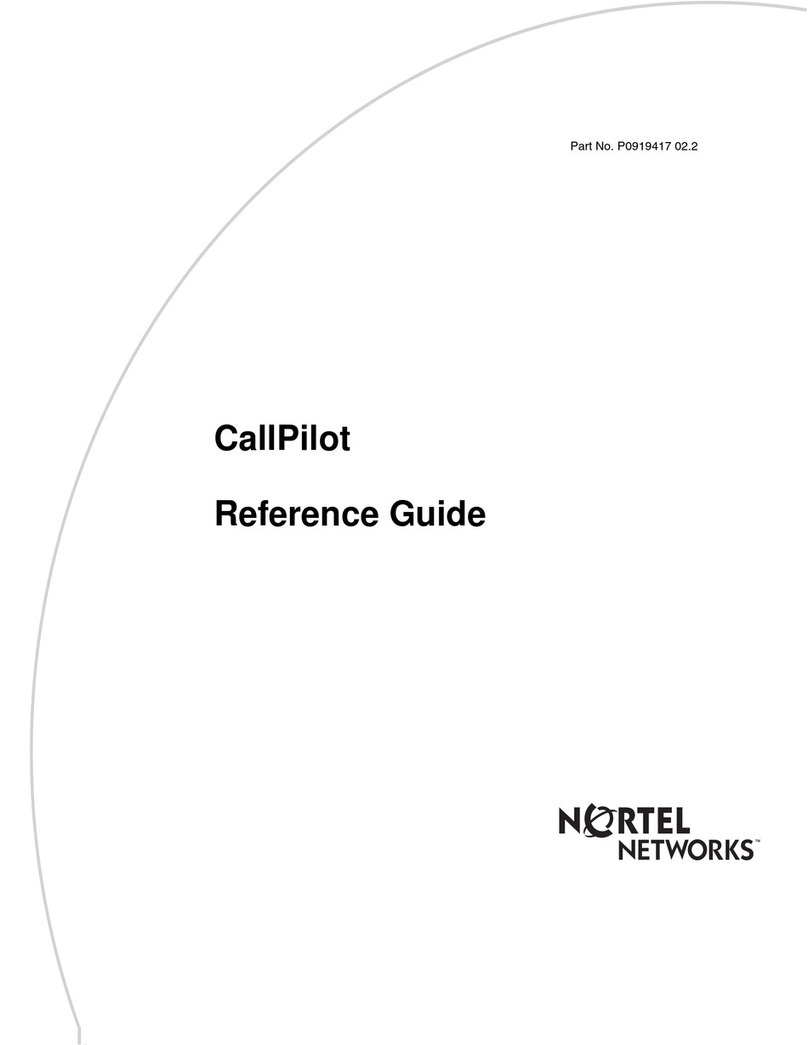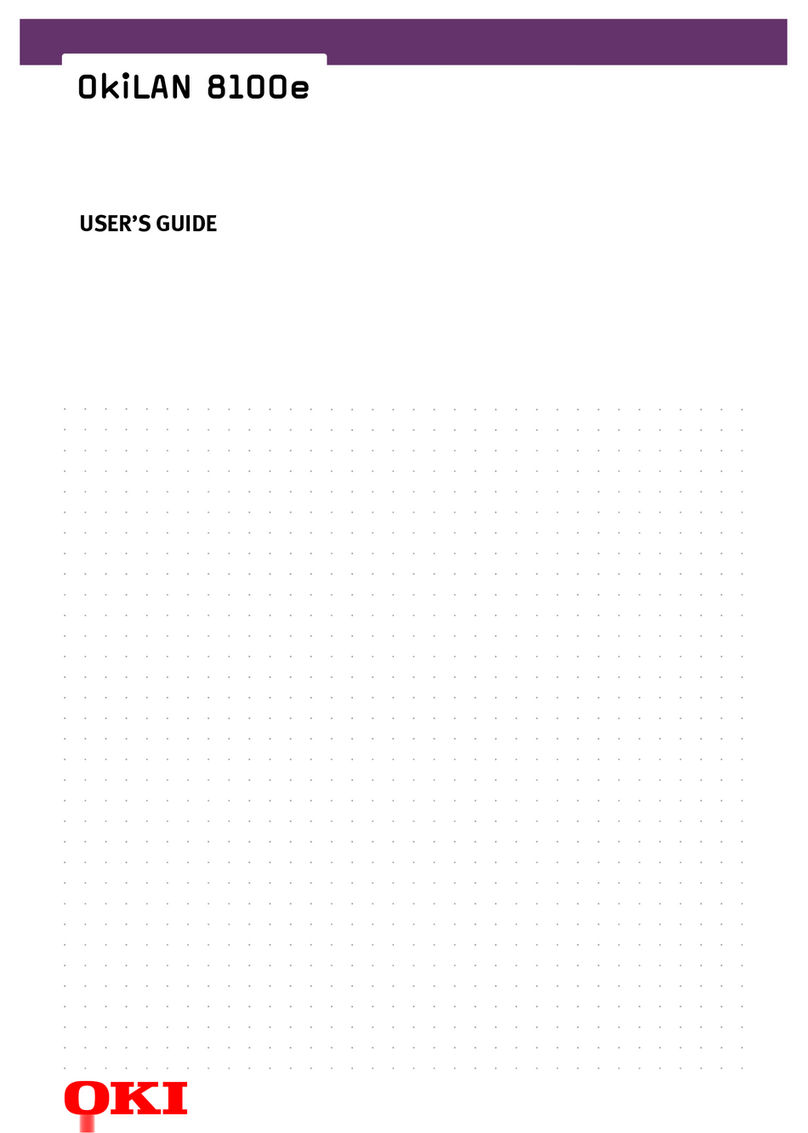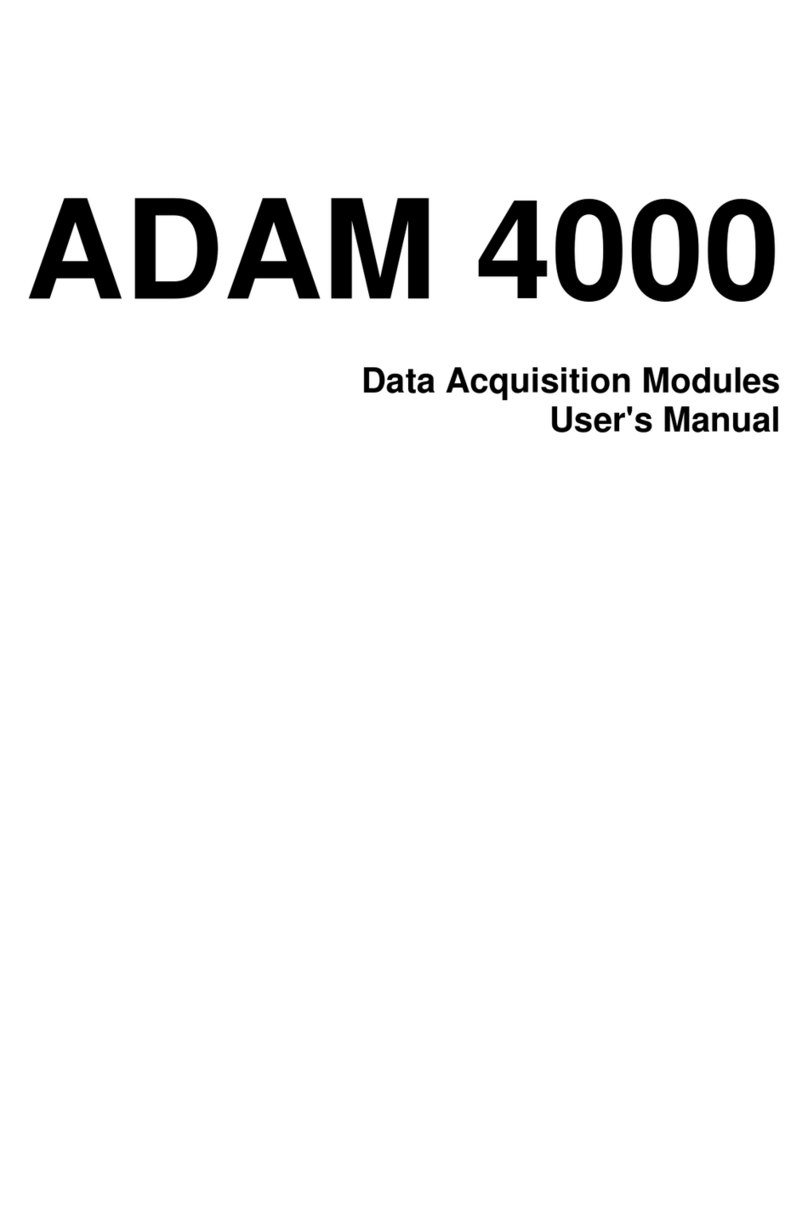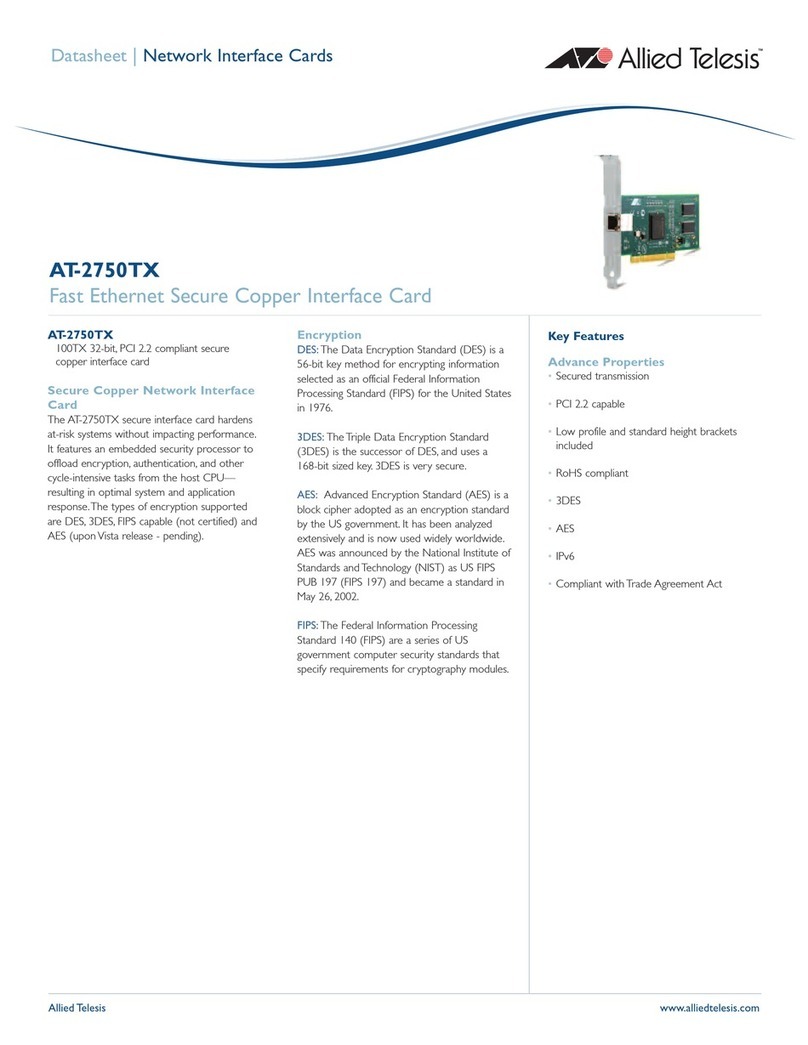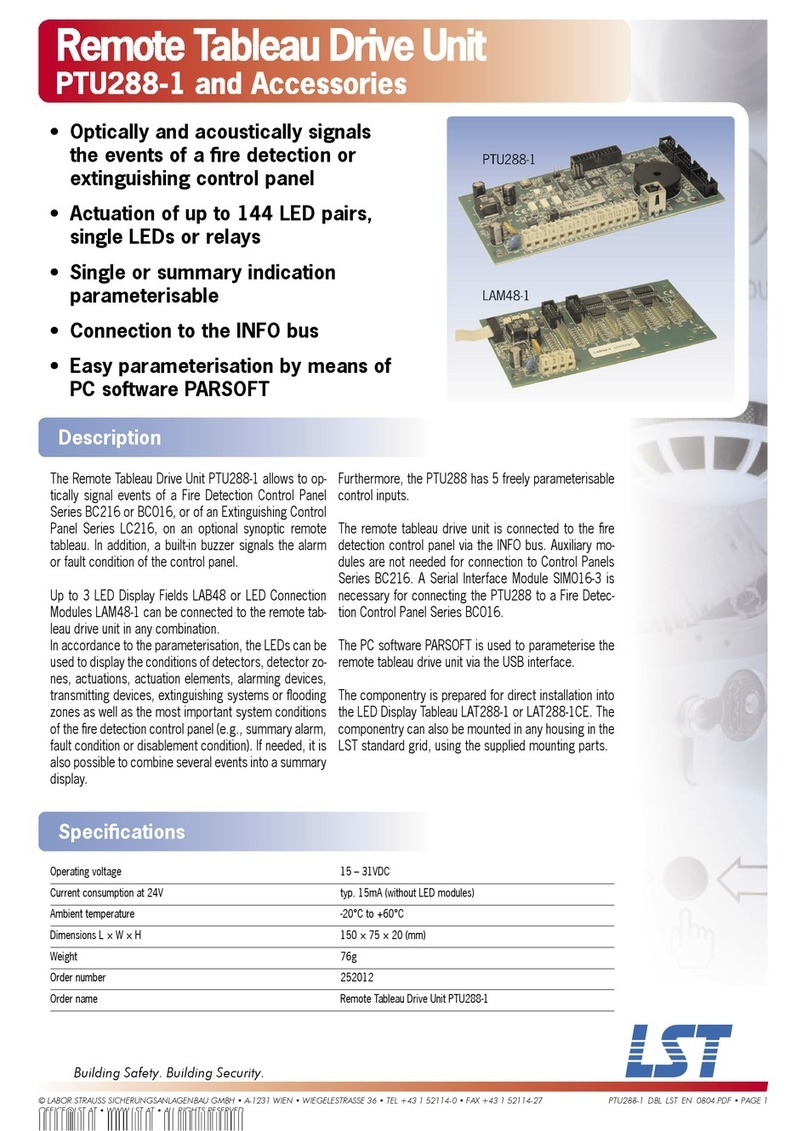VOIspeed V-6017 User manual

1 VOI
SPEED
V-6017
A
NALOGUE
A
DAPTER
VOI
SPEED
V-6017
User Manual

U
SER
M
ANUAL
©
VOI
SPEED
L
TD
.
2
© 2007 Voispeed Ltd. – A rights reserved.
Tota or partia reproduction of this document is prohibited without prior written consent of
the pub isher. Such consent wi on y be granted in those instances when the source of
the document is c ear y stated.
Revision: 1.0 Re eased on: 08/10/2007
Dec aration of conformity can been found at this internet address:
http://www.voispeed.com/products/conformity/V-6017DDC.pdf

3
©
VOI
SPEED
L
TD
.
VOI
SPEED
V-6017
1 - Index
1 - Index .......................................................................................................................3
2 - Introduction............................................................................................................4
3 - Security information..............................................................................................4
3.1 - Pro uct Disposal ................................................................................................ 5
3.2 - Pro uct Warranty ............................................................................................... 5
4 - General Information ..............................................................................................7
4.1 - General specifications .......................................................................................7
4.2 - LEDs .................................................................................................................... 7
4.3 - Main functionalities ............................................................................................ 8
4.4 - List of components in the package................................................................... 8
5 - Getting started .......................................................................................................8
5.1 - Mounting Instructions ........................................................................................ 8
5.2 - Requirements...................................................................................................... 9
5.3 - Installation........................................................................................................... 9
5.4 - Emergency Line................................................................................................ 10
6 - anual Setting .....................................................................................................10
7 - Web Interface .......................................................................................................11
7.1 - Current Status................................................................................................... 12
7.2 - Basic Options ................................................................................................... 13
7.3 - Network ............................................................................................................. 13
Ca 15
System .............................................................................................................................. 16
7.4 - A min Options.................................................................................................. 16
Upgrade............................................................................................................................. 16
System .............................................................................................................................. 16
Reset defau t ..................................................................................................................... 17
7.5 - FXO Port............................................................................................................17
Account ............................................................................................................................. 17
SIP 18
Voice 20
PSTN & Dia ...................................................................................................................... 21
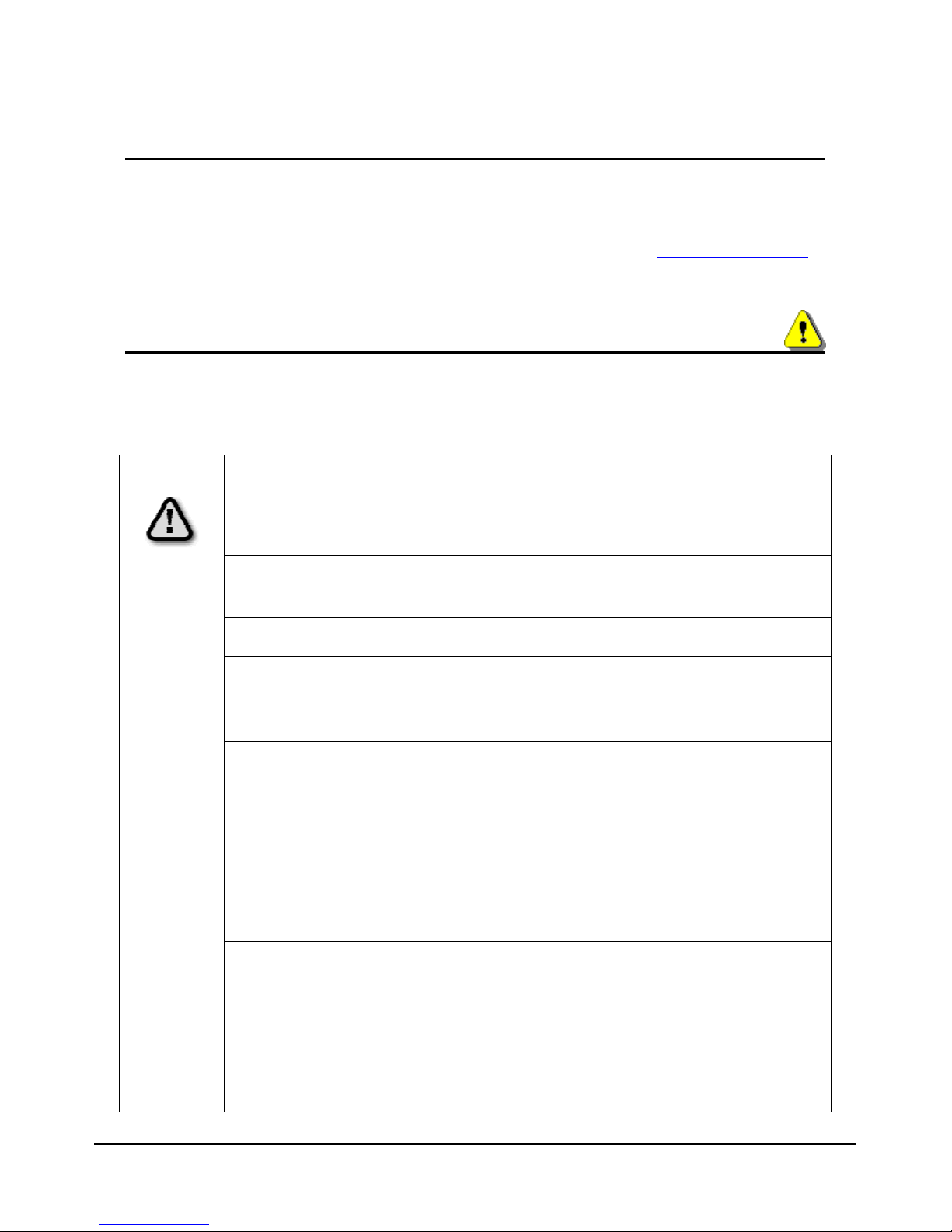
U
SER
M
ANUAL
©
VOI
SPEED
L
TD
.
4
2 - Introduction
We come to VOIspeed V-6017 user manua . We wou d ike to thank you for your
purchase and for having chosen one our products. This manua provides genera
guide ines for a correct use of the product. In case you require further information on this
product or to receive technica assistance p ease visit our website: www.voispeed.com.
3 - Security information
P ease read the security ru es be ow that you shou d fo ow when using this device.
P ease comp y with these guide ines to avoid taking unnecessary risks.
Use the device on y in the standard working position.
Any insta ations or repairs on the product shou d be carried out on y by
qua ified and fu y trained personne .
Use on y accessories that are fu y approved by The Manufacturer. Do not
connect to any non compatib e products.
The device is not waterproof. Avoid contact with iquids.
If you connect the device to other devices p ease read the user guide of the
new equipment first. Do not connect the device to any non compatib e
products.
Avoid pro onged exposure to direct sun ight. Do not p ace the device near
sources of intense heat (e.g. radiators, fire, etc.) and near e ectronic
equipment producing strong magnetic fie ds (speakers, microwaves ovens,
etc.). Do not insta the device in humid rooms and avoid contact with iquids.
Do not expose the device to aggressive gas and do not use it in too dusty
environments. Never use the device in presence of any exp osive gas (e.g.
methane). Refrain from opening any parts of the product and do not touch the
p ugs with meta or sharp objects.
P ease make sure that the power supp y comp ies with the vo tage setting of
your equipment. If you have any doubts about the vo tage setting, p ease ca
the technica support. Do not remove any security devices. A ways
disconnect the te ephone from the power supp y during storms. A
maintenance work shou d be carried out by qua ified personne .
We suggest c eaning the equipment on y using a s ight y dump c oth.
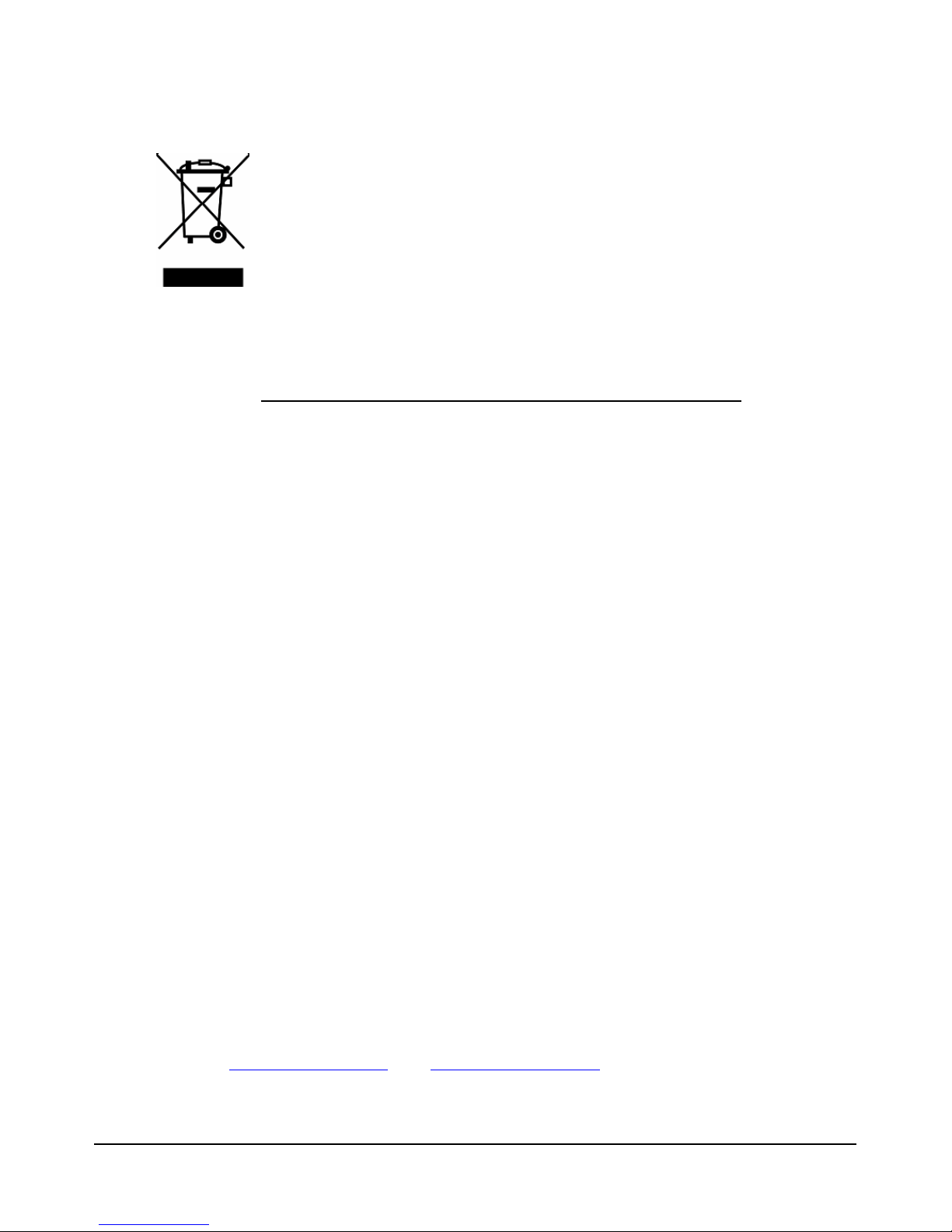
5
©
VOI
SPEED
L
TD
.
VOI
SPEED
V-6017
3.1 - Product Disposal
Our pro ucts are compliant with the European Directives
2002/95/CE, 2002/96/CE an 2003/108/CE regar ing the limitation
of use of lea , mercury, ca mium, chromium (VI) as well as some
flame retar ants an hazar ous material within electric an
electronic equipment an isposal.
The sign above representing a crossed waste bin indicates that the product, once no
onger uti ised, must be disposed of by separating it from any norma waste. The user
must ensure that the product, once reached its end- ife, is given to qua ified organisations
responsib e for the co ection of e ectronic and e ectrica waste. The user may otherwise
choose to return the equipment to the manufacturer when purchasing a new equiva ent
device. In this case the product returned must correspond to the one being purchased.
Suitab e disposa of the equipment in accordance with re evant recyc ing guide ines he ps
the environment and fosters sustainab e deve opment. Un awfu disposa of this
equipment is an offence and may ead to prosecution in accordance with the Country’s
aws in which the disposa takes p ace.
Correct isposal benefits us an the environment.
3.2 - Product Warranty
The Manufacturer (Harpax Sr .) warrants its products to be free from defects in materia
and workmanship during the warranty period. The product is covered by warranty on y if it
is used in comp iance with the guide ines contained in this manua . This warranty wi be
inva idated in case of manumission, wrong use of the product or accidenta damage. This
product is comp iant with CE regu ations.
The warranty period starts from the date the product has been purchased (stated on the
invoice) and wi ast for twe ve (12) months thereafter. If a product proves to be defective
in materia or workmanship during the warranty period, The Manufacturer wi , at its so e
discretion, repair or rep ace the product with a simi ar one (new or re-conditioned). The
rep acement unit wi be covered by a new warranty period that wi ast the remaining time
on the customer's origina imited warranty. The o d equipment substituted wi
automatica y become property of Harpax Sr .
In order to have access to the warranty the user must fi out the on ine form that can be
found on www.prontopbx.com or www.voispeed td.com (p ease a so contact the
customer support department on 01727 848186). The user must provide a va id invoice to
c aim warranty on the product.
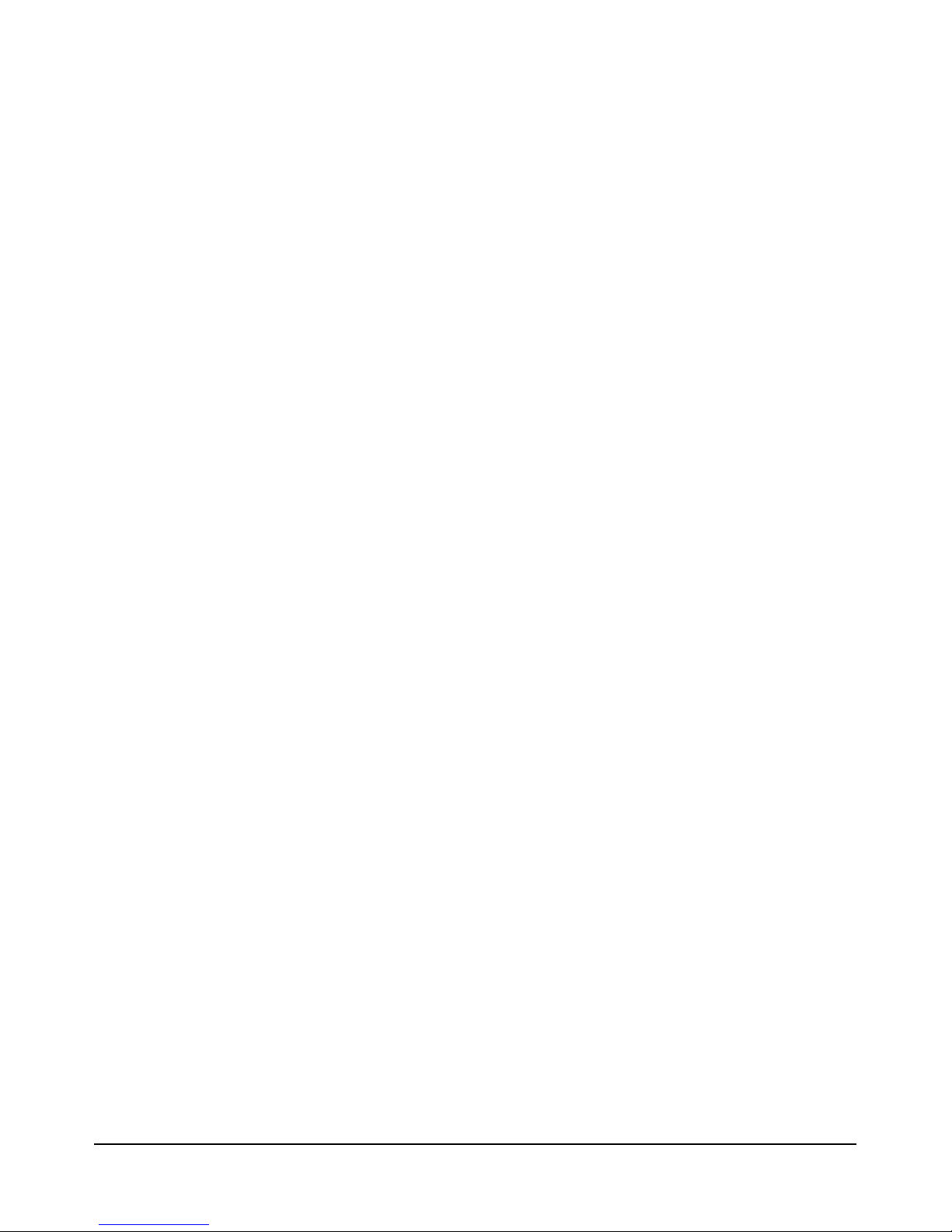
U
SER
M
ANUAL
©
VOI
SPEED
L
TD
.
6
Exclusions.
The warranty will be invalidated in the following cases:
• Damages to any parts that are meant to ware out with time. No support,
maintenance or replacement will be provided for these components.
• Damages resulting from using a wrong power supply.
• Damages resulting from misuse or actions that do not comply with the
guidelines of this manual.
• Damages resulting from lack of maintenance as advised by The anufacturer.
• Damages resulting from installing or using the product without complying with
the relevant standards (legal, health and safety, technical, etc.) that are in place
in the Country where the product is utilised.
• Damages resulting from misuse, negligence, unauthorized product modification,
repair or attempted repair by anyone not authorized by The anufacturer
(including the user) or failure to follow instructions supplied with the product.
• Damages caused during product transportation or delivery due to insufficient or
inappropriate packaging.
• Damages caused by accident, fire, water, any acts of nature, insufficient
ventilation or other causes that don not fall under the control of The
anufacturer.
• Damages caused from any unintentional or deliberate human acts.
• Damages caused from manumission or in conjunction with warranty labels being
broken.
• Damages to Software or any Hardware component not supplied by The
anufacturer with the product.
This warranty is only valid within the European Community.
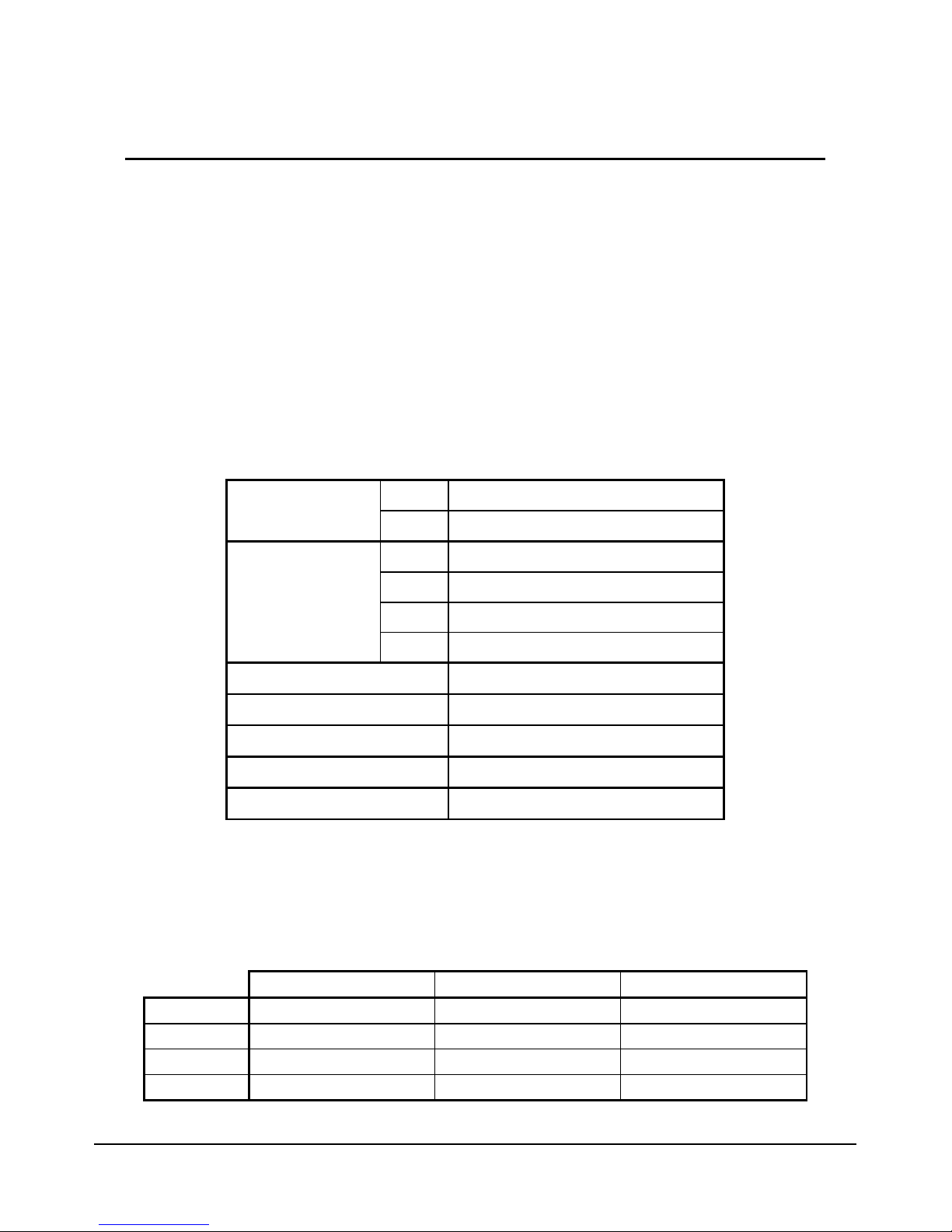
7
©
VOI
SPEED
L
TD
.
VOI
SPEED
V-6017
4 - General Information
The V-6017 is a stand-a one ana ogue gateway that can be connected direct y to your
oca area network. It provides two RJ11 ports to connect one externa PSTN ana ogue
ine (FXO) and one emergency ana ogue te ephone (FXS). Thanks to the V-6017,
VOIspeed PBX can route ca s over an externa PSTN ine with no need for additiona PCI
ana ogue cards. With the V-6017, the ana ogue ine becomes comp ete y transparent to
the PBX. The PSTN ine can be accessed by the PBX either as a traditiona SIP carrier or
as a norma extension. Furthermore, the V-6017 benefits from an additiona ana ogue
port to make emergency ca s in case of power supp y outages. The V-6017 is a so
provided of an additiona switch port that is particu ar y usefu in case of mu tip e V-6017
insta ations or it can be used to connect another network device to the LAN. The V-6017
is re iab e and extreme y easy to configure.
4.1 - General specifications
4.2 - L Ds
There are four LEDs mounted on the V-6017. They disp ay the status of the resources
connected to the device. The tab e be ow reports the co ours associated to each resource
status:
IN 110-240V AC
Power supp y OUT 9V DC 600 mA
PC 1 10/100Base T RJ-45
LAN 1 10/100Base T RJ-45
FXO 1 RJ11 for PSTN ine
Ports
FXS 1 RJ11 for emergency phone
Power < 2.5 W
Operating temperature 0~40
0
C
Operating humidity 10~95%
Dimensions 101mm*101mm*31mm
Weight 423g
POWER ON OFF Flashing Green
LAN Not Connected Connected Data f ow
PC Not Connected Connected Data f ow
FXO Not In Use - In Use
FXS Not In Use - In Use
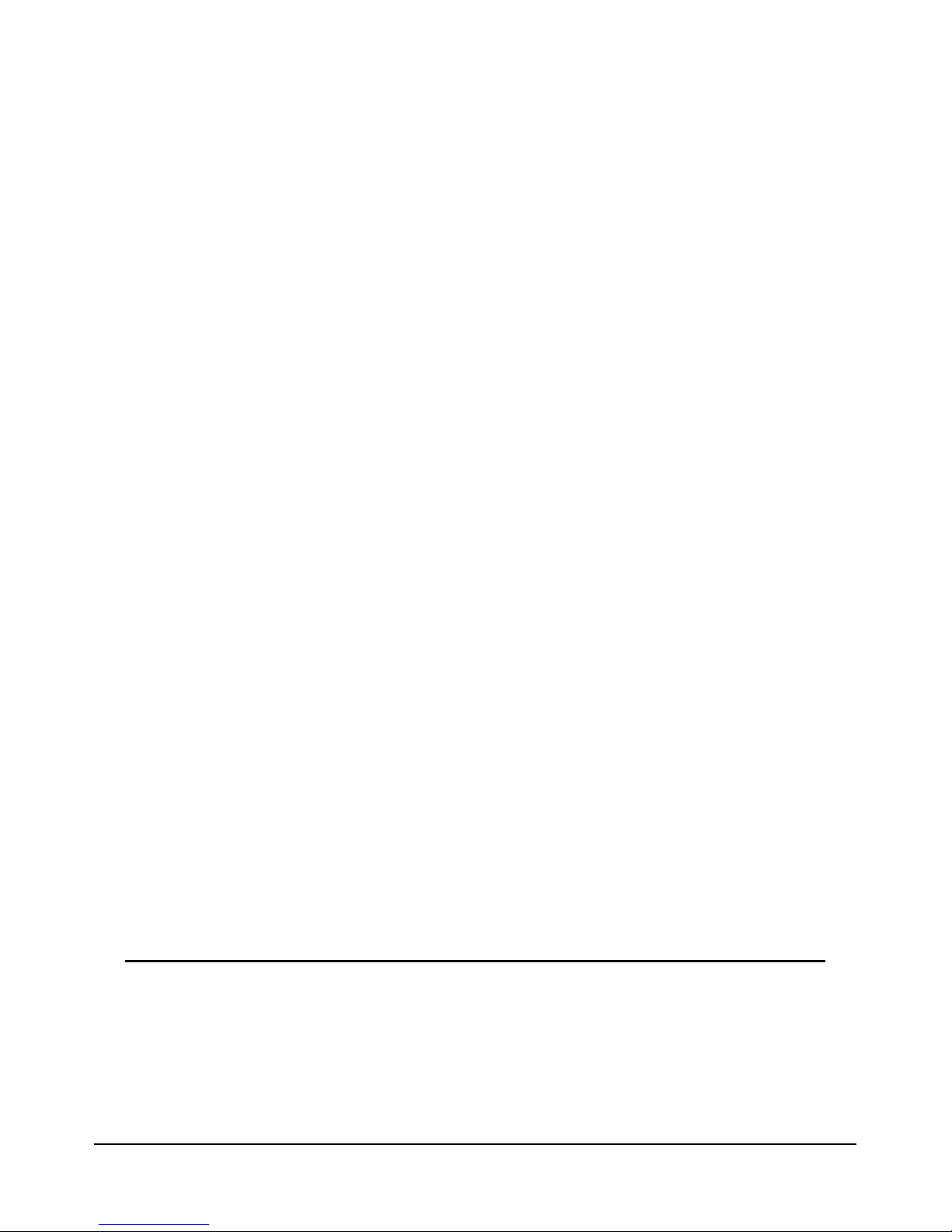
U
SER
M
ANUAL
©
VOI
SPEED
L
TD
.
8
4.3 - Main functionalities
• VoIP protoco s: SIP 2.0 (RFC3261, RFC3262, RFC3264, RFC3265).
• SDP (RFC2337)
• DTMF standard: in Audio, RFC2833 and SIP info.
• Voice Codec: G.711 (A- aw/U- aw), G.729A/B, G.726-32, iLBC.
• 1 FXO port routing inbound and outbound ca s over a traditiona ana ogue
ine (PSTN)
• 1 FXS port to connect an emergency phone to be used in case of power
outage.
• LED to disp ay device status
• Stack mountab e
• Interna switch (supporting DHCP and static IP address) connected to 2
RJ-45 ports 10/100BaseT.
• Network protoco s: TCP/UDP/IP, HTTP, DHCP, FTP, DNS, ARP and ICMP.
• Standard encryption and authentication (DIGEST using MD5).
• The system can send event ogs to an externa Sys og server.
• Firmware upgrade through TFTP/FTP or HTTP.
• Date/time synchronisation using NTP server.
• Echo Cance er (G.168) and Jitter Buffer.
• Voice Activity Detection (VAD).
• Vo ume contro over PSTN ine.
• User defined setting of hang-up signa ing.
• Ca er-ID retention over PSTN.
4.4 - List of components in the package
• One V-6017 SIP adapter.
• One Ethernet UTP RJ45 CAT5 network cab e, 1.5m ength.
• One RJ-11 te ephone cab e, 2m ength.
• Two supports for insta ation and stack configuration.
• One power supp y 9V 600mA.
• User manua .
5 - Getting started
5.1 - Mounting Instructions
Together with the V-6017 you wi find two p astic supports in the package. These are:

9
©
VOI
SPEED
L
TD
.
VOI
SPEED
V-6017
• Vertica mounting support:
• Wa mounting support:
These supports can a so be used to connect the adapters in stack configuration, hence
saving space. In this case the adapters shou d be connected by p ugging the LAN port of
one adapter into the PC port of the next one.
5.2 - Requirements
Before connecting the V-6017 adapter to the network, p ease make sure that both your
network and VOIspeed server are working correct y.
5.3 - Installation
First y, you wi need to configure the network interface in order to configure the adpater
from web. As defau t, the adapter wi query the DHCP server for a va id IP address as
soon as it is connected to the LAN. In order to find this address you need to use the voca
menu (see a so section 6 -Manua Setting).
In order to access the voca menu’, you need to connect a te ephone to the FXS port
(emergency port) and enter ‘***’. Use the button * to pass to the next item in the menu’. In
case there are prob ems with assigning an IP address or there is no DHCP server
connected to the network, the voca message wi provide a nu IP address (i.e. 0.0.0.0).
In this instance the IP address wi have to be configured manua y fo owing the steps
be ow:
- Enter 01 and then 9 to move to static mode.
- Enter 02 fo owed by the new IP address.
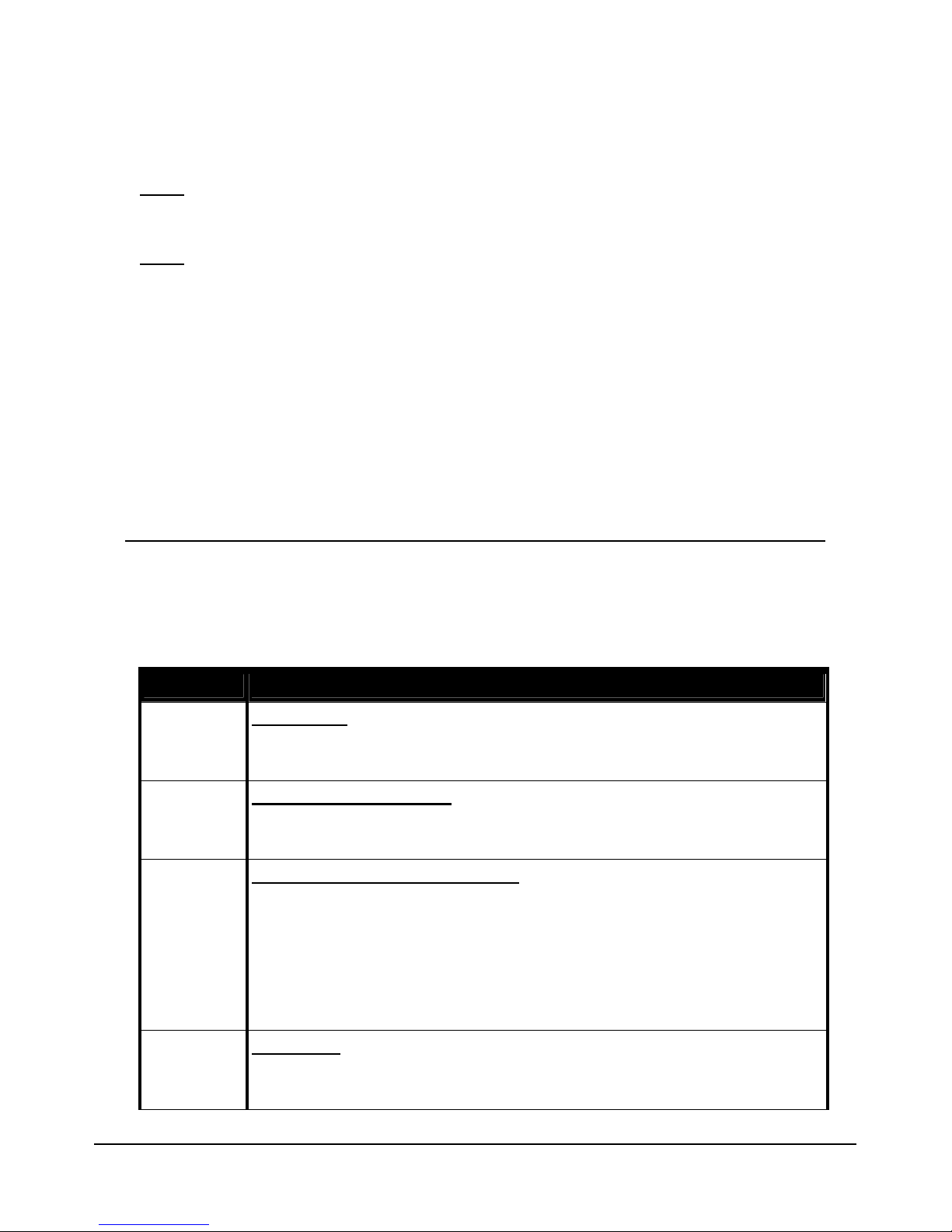
U
SER
M
ANUAL
©
VOI
SPEED
L
TD
.
10
- Enter 03 fo owed by the mask net.
- Enter 04 fo owed by the gateway’s address.
- Enter 05 fo owed by the primary DNS server’s address.
Note: IP addresses must be entered using 12 digits without dots. Examp e: to enter
192.168.0.15 you wi need to enter 192168000015.
Once the IP address has been configured you can then enter the adapter’s web interface.
Note: in order to simp ify the configuration process we strong y recommend configuring
the web interface using a static IP address.
5.4 - mergency Line
In addition to accessing the voca menu’, the FXS port can be used to connect a
traditiona ana ogue phone to be used as an emergency backup. The emergency phone
can be used in case of e ectric outage that wou d prevent the PBX from operating
correct y.
6 - Manual Setting
It is possib e to setup the V-6017 adapter using an ana ogue te ephone connected to the
FXS port. You wi need to enter ‘***’ at the phone in order to access the configuration
menu fo owed by the desired option.
OPTION DESCRIPTION
#
Main Menu’
Here you can access a avai ab e options. Once entered any sub-
menu’
you can go back to the main menu’ by pressing the ‘#‘ key.
*
List of available options
By entering the start key, the system wi ist a avai ab e options for that
menu’.
01
Network a ress static/ ynamic
By entering 01 the adapter wi describe how the IP address is being
acquired: in static mode (entered during the setup phase) or in dynamic
mode (through a DHCP server). In order to change mode you need to
enter 9.
Note: you will need to rest r
t the d pter once ny ch nges h ve been
m de.
02
IP a ress
With this command the system wi provide the IP address assigned to the
adapter. This address can be easi y changed by entering a new one.
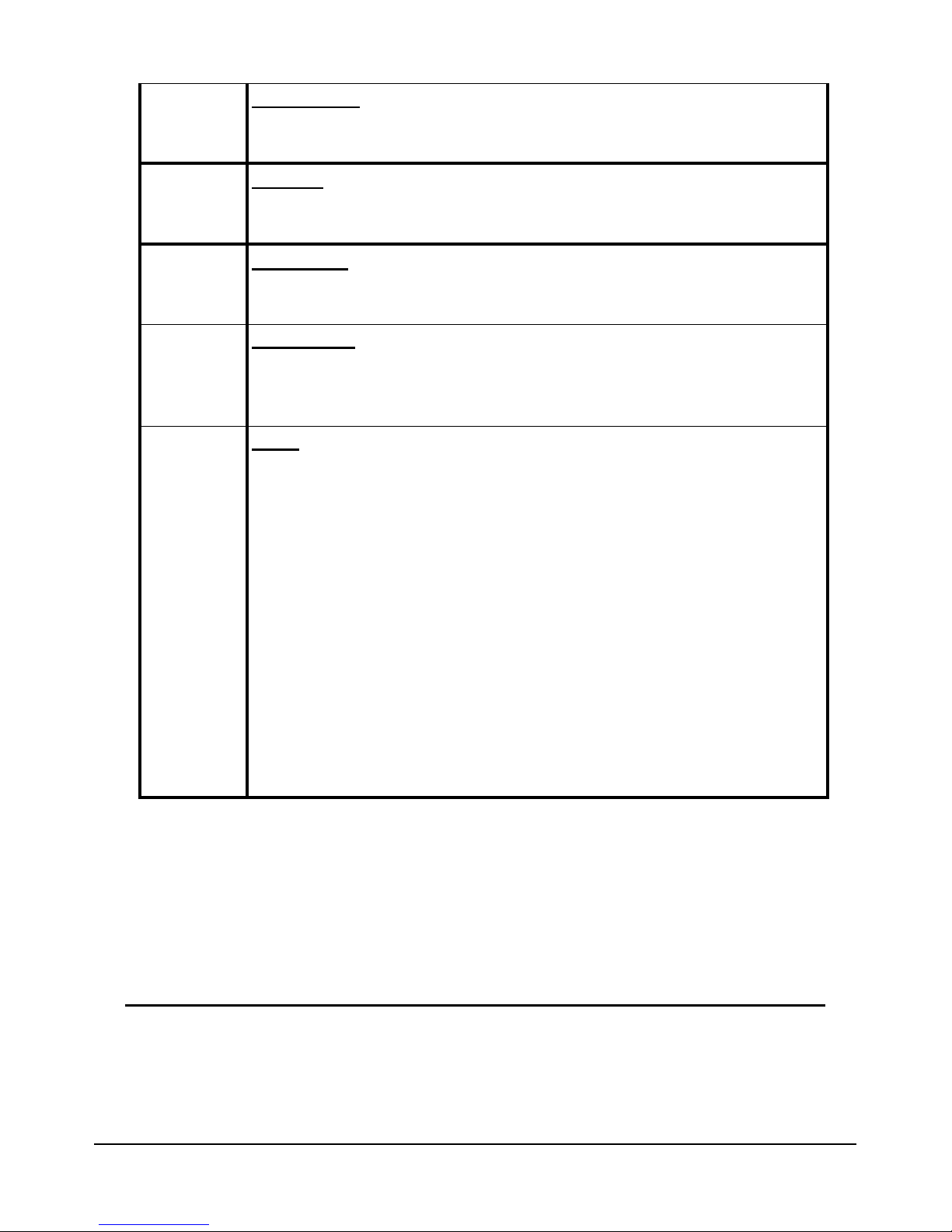
11
©
VOI
SPEED
L
TD
.
VOI
SPEED
V-6017
03
Subnet Mask
The system wi provide the subnet ma
sk assigned to the adapter. This
parameter can be changed by entering a new one.
04
Gateway
Provides the IP address of the pre-defined gateway. It can be change
d by
entering a new one.
05
DNS Server
Provides the DNS server’s IP address. This address can
be changed by
entering a new one.
06
TFTP Server
Provides the TFTP server’s IP address. The address can be changed by
entering a new one. The TFTP server is used to update the adapter’s
interna firmware.
99
Reset
By entering 99 the system wi give you
the option to reset the adapter. If
you enter 9 the adapter wi reset without osing any previous setting. In
case you entered the adapter’s MAC address, the defau t setting wi be
app ied after reset.
Note: the MAC ddress is 12 digit number th t c
n be found in the l bel
underne th the d pter. You will need to pply the following coding in
order to decipher the number:
• A = 22
• B = 222
• C = 2222
• D = 33
• E = 333
• F = 3333
When entering a new IP address using any of the commands above, you wi need to
enter a 12 digit number without dots. As an examp e, the number 192.168.1.10 wi need
to be entered as ‘192168001010’. Simi ar y, to change the subnet mask into
‘255.255.255.0’ you wi need to enter the option ‘03’ fo owed by ‘255255255000’.
7 - Web Interface
In order to access the web interface you wi need to enter the string ‘http://’ fo owed by
the adapter’s IP address. It is important to note that the PC from which you intend to
access the web interface and the V-6017 adapter need to be connected to the same
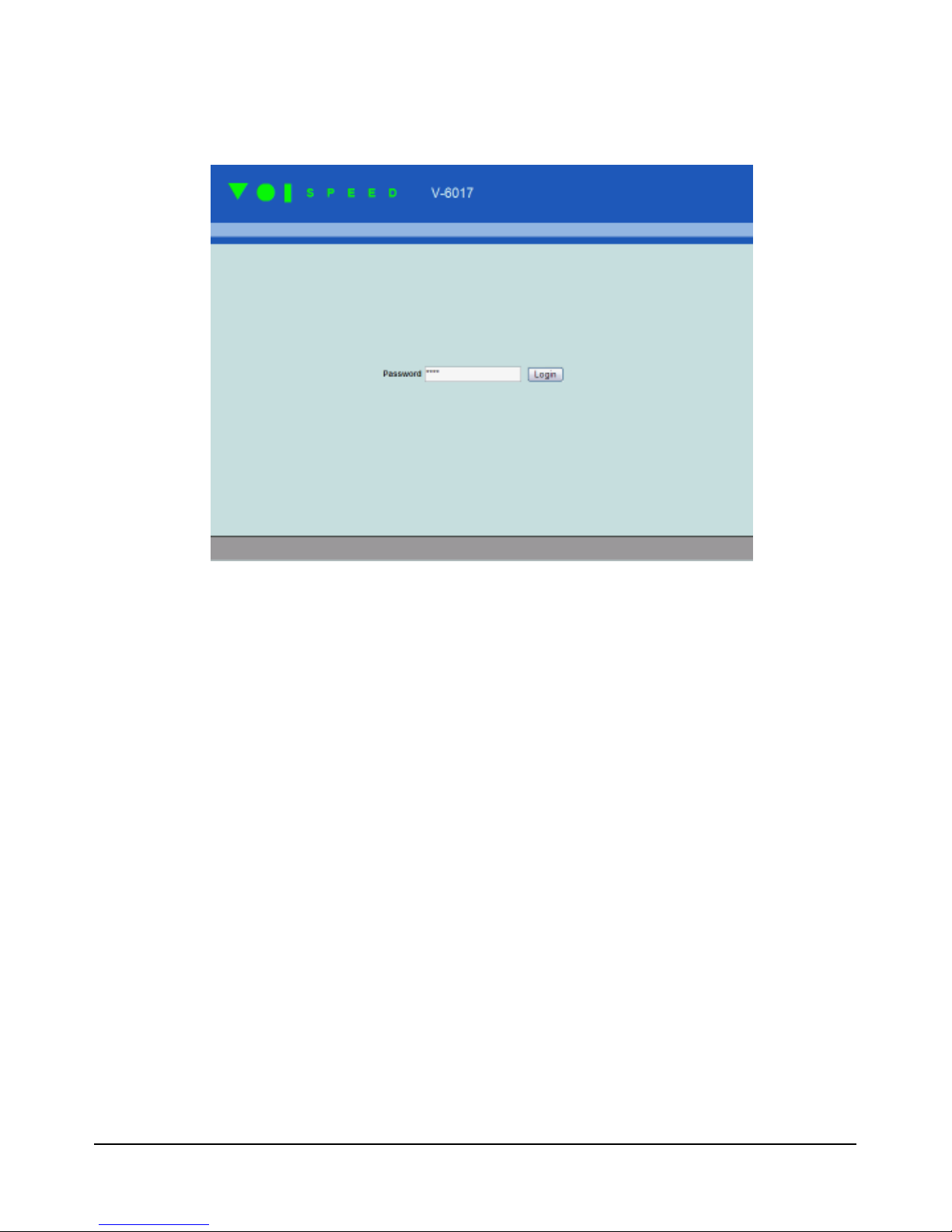
U
SER
M
ANUAL
©
VOI
SPEED
L
TD
.
12
network. P ease consu t section 6 -Manua Setting in order to find out the adapter’s IP
address.
The defau t password to access the web interface is ‘voip’. We reccommend changing
this password at the first access.
7.1 - Current Status
By pressing on current status the system wi show a summary of the adapter’s settings.
Here you can a so find the firmware’s version and when the adapter’s was restarted ast.

13
©
VOI
SPEED
L
TD
.
VOI
SPEED
V-6017
7.2 - Basic Options
This option inc udes a main settings for the V-6017 inc uding network and ca interfaces.
7.3 - Network
In this section you can configure the LAN interface. This setting can be done
automatica y by the DHCP server or entered manua y. Browising the voca menu
(section 6 -Manua Setting) you can determine the adapter’s IP address.
By se ecting ‘Dynamica y Assigned IP’ the LAN interface wi be configured by the DHCP
server. You can a so configure a the settings in order to increase the security of the
DHCP protoco . P ease consu t your network administrator for more information.
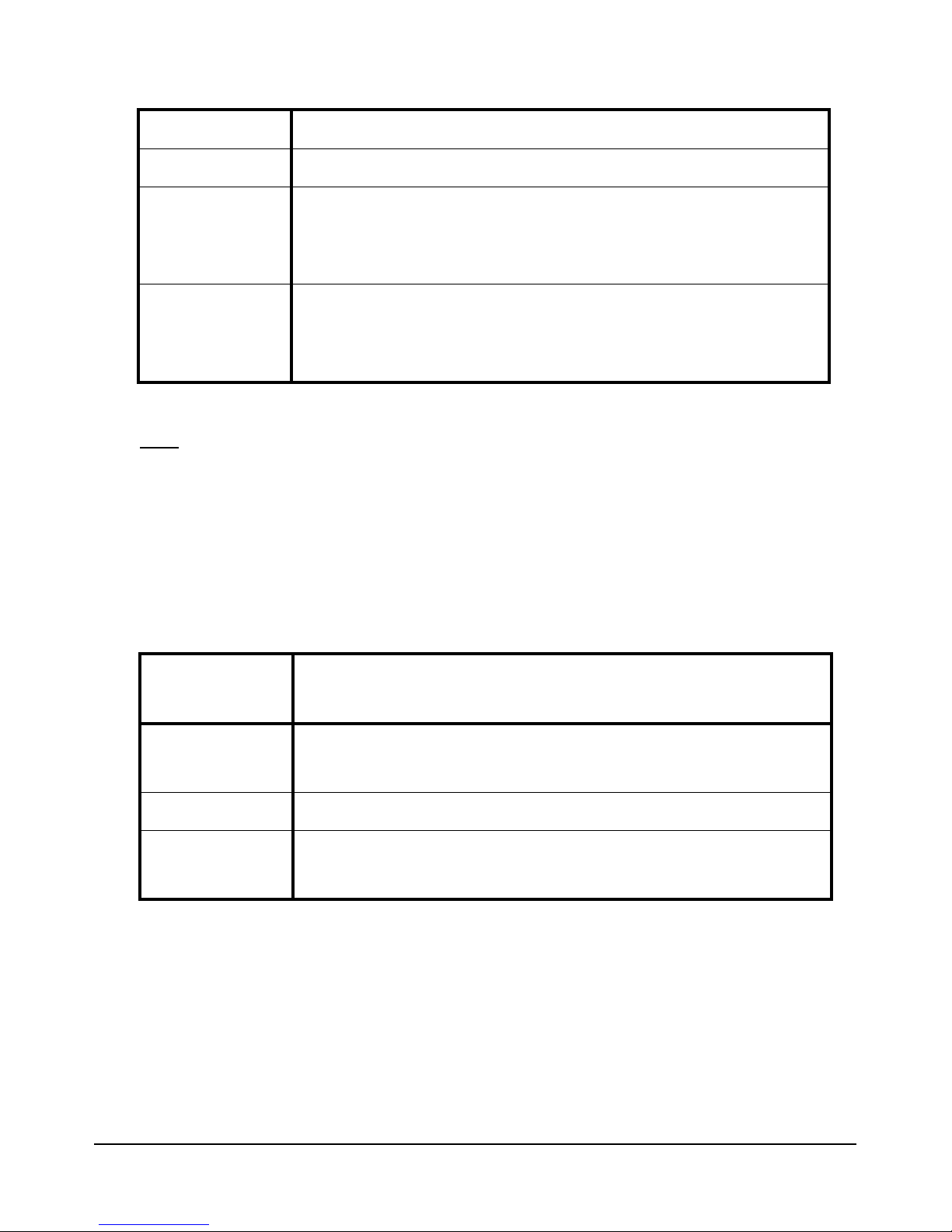
U
SER
M
ANUAL
©
VOI
SPEED
L
TD
.
14
Note: the adapter may not function proper y and acquire the right IP address in case any
of the above settings are not entered correct y.
In case of absence of or prob ems with the DHCP server, it is possib e to configure the
V-6017 adapter manua y. In this case you wi need to se ect a static IP address and
configure a the fie ds reported be ow (p ease contact your network administrator to
determine the right settings for your network). You can a ternative y configure the adapter
manua y (see section 5.3 - Insta ation).
IP A ress Enter a va id IP address to assign to the adapter. This needs to b
e a
unique number not assigned to any other devices on the network.
Subnet Mask Address mask identifying the Sub-
network (it is usua y
255.255.255.0)
Default Router Router IP address.
DNS Server DNS server’s IP address for network name trans ation int
o IP
addresses.
DHCP hostname Network name or DHCP server’s IP address.
DHCP omain DCHP server’s domain.
DHCP ven or
class ID
DHCP server identifier.
Note: if this v lue is different from th t negoti ted with the DHCP
server during setup, the d pter will refuse the connection.
Preferre DNS
server
Here you can enter a different DNS server from that assigned by the
DHCP server. The DNS server is usefu
in cases where ‘network
names’ or URLs are entered in p ace of IP addresses.
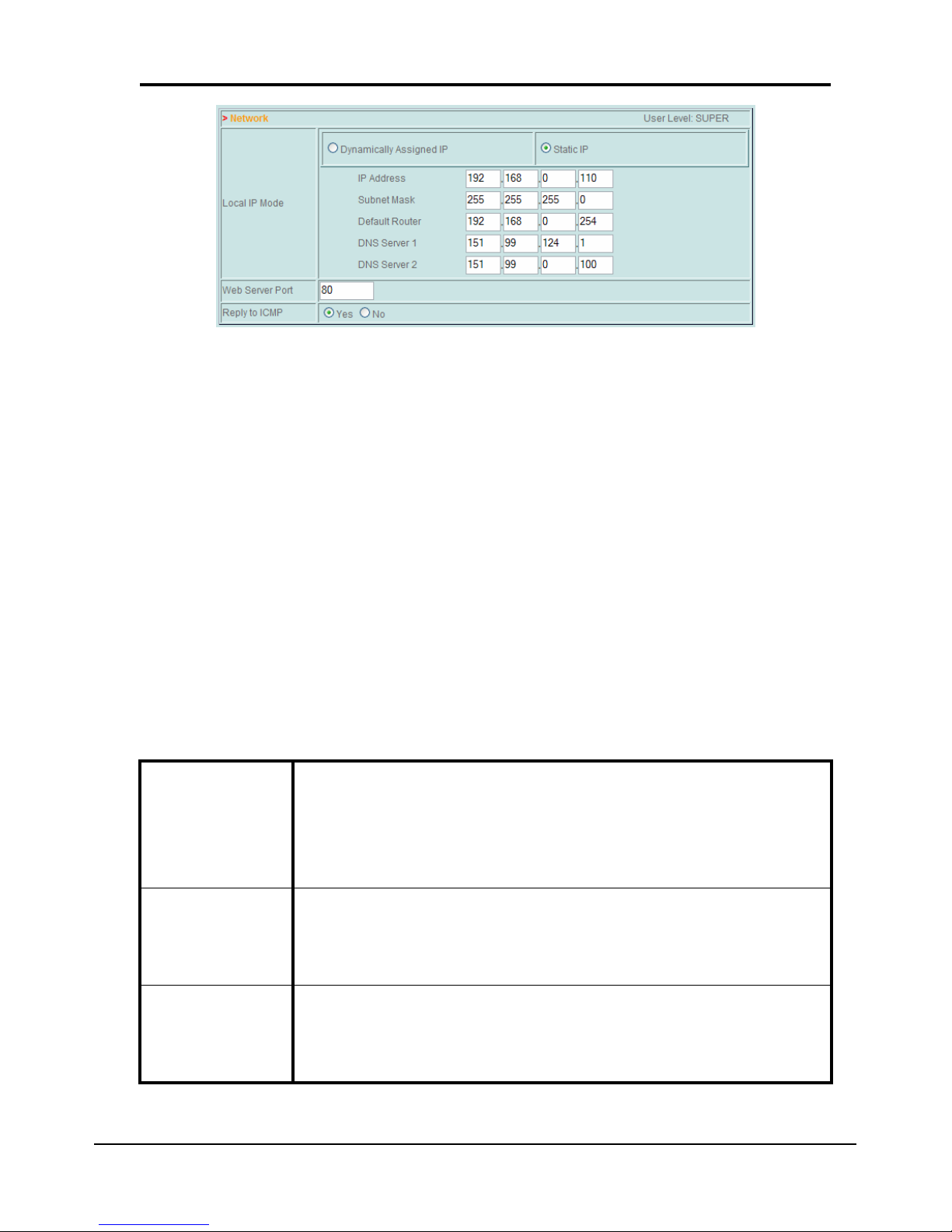
15
©
VOI
SPEED
L
TD
.
VOI
SPEED
V-6017
NOTE: we strongly suggest assigning a static IP a ress to the V-6017
Here you can a so define other important settings:
• Web Server Port: is the port used by the adapter to disp ay the web interface. You wi
need to specify the port number on y if this is different from 80:
http://_IPa ress_:_Port_/
in which ‘Port’ is the port va ue and ‘IP ddress’ is the adapter’s IP address.
• Reply to ICMP: determines whether the adapter must rep y to ICMP queries (such as
the ‘ping’ command) or not.
Call
This section inc udes settings re ating to the PSTN ana ogue ine.
The FXO allows
to connect
imme iately
With this option you can d
etermine whether a ca needs to be
transferred to the PBX or a ternative y re-
directed to the emergency
phone. In
the atter case you can a so specify how ong the phone
needs to ring before the ca is transferred to the PBX.
Forwar to VoIP
Here you can enter the PBX number you want the ca to be
transferred to.
Any PBX’s extension number can be specified (i.e.
user, hunt group, IVR node, etc.).
PSTN Access
Key
Here you can enter a sequence of numbers and simbo s that, once
entered at the emergency phone, wi give it access to the PSTN ine
(FXO ine).

U
SER
M
ANUAL
©
VOI
SPEED
L
TD
.
16
System
In this section you can find system time settings: Time Zone and Daylight Saving Time.
7.4 - Admin Options
This section ists a main functiona ities set by the system administrator.
Upgrade
Here you can configure the adpater to automatica y update its firmware using a remote
TFTP or HTTP server. You wi need to se ect the updating mode and the server’s name
and IP address (Firmware Server).
By setting the auto-upgrade function the system wi automatica y check for new firmware
updates at regu ar interva s (defau t: 10 days). In ‘Manage Server’ you wi need to enter
the server’s name and IP address.
System
In this section you can enter the settings for NTP and Sys og servers. You can a so
change the web interface access password and enab e or disab e the possibi ity of
entering commands using the emergency phone connected to the FXS port (see section
5 -Getting started for more information).

17
©
VOI
SPEED
L
TD
.
VOI
SPEED
V-6017
Reset default
Se ect Reset efault in order to restore the manufacturer’s defau t settings (you wi need
to press ‘reset’ to confirm). You can a so reset the adapter by using the keypad of the
emergency phone (see section 5 - ).
7.5 - FXO Port
This section enab es you to configure the settings of the FXO port connected to the
ana ogue PSTN ine.
Account
In the account section you can setup how the PBX shou d make phone ca s over the
PSTN network. You shou d se ect ‘Yes’ for SIP Registration if you want the PBX to
consider the adapter as a norma extension. In this case you shou d a so enter the IP
address of the proxy and the server as we as a re evant detai s for the authentication
(see tab e be ow).
SIP Server Enter name and IP address of the server.
Outboun
Proxy Here you can enter the Proxy server detai s if required.
SIP User ID
Extension number to give to the adapter.
Note: the extension number is used by some PBXs to carry out the
registration.
Account ID Username for the extension.
Authentication
Passwor Password used to authenticate the extension at the PBX.
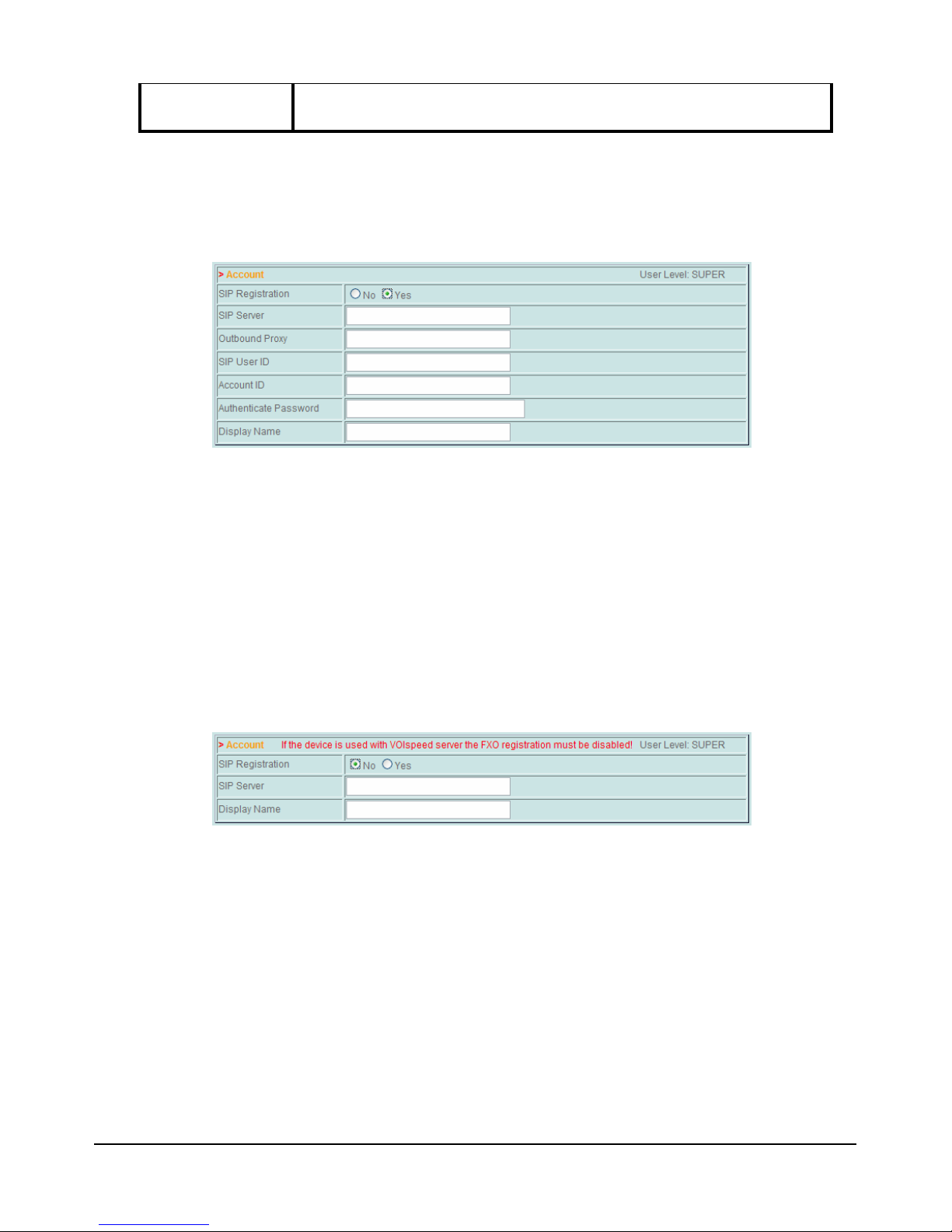
U
SER
M
ANUAL
©
VOI
SPEED
L
TD
.
18
Display Name Name to be used in a outgoing ca s.
In case the FXO is registered at the PBX as a traditiona extension, the user wi need to
dia the extension number first (associated to the FXO) fo owed by the destination
number in order to make a new phone ca over PSTN.
You can a ternative y configure the adapter to be considered by the PBX as a traditiona
SIP carrier. In this case you shou d enter ‘No’ in SIP Registration together with the
server IP address. At the VOIspeed server PBX you shou d create a new SIP carrier
fo owing these criteria:
- The Proxy IP a ress shou d be the socket number of the FXO Port: the
adapter’s IP address fo owed by semico on (‘:’) and the FXO Port (as
defined in the SIP section). Defau t va ue for this port is 5062.
- Realm parameter shou d be set to ‘voispeed’.
- Se ect the ‘Always Registere ’ option.
- Configure ‘Voice Co ing’ and DTMF settings as required.
As before, Display Name fie d wi be used to identify the PBX in a outgoing ca s over
the PSTN ine.
Note: if you have configured the FXO adapter as a PBX extension, the Ca er ID for a
outgoing ca s is the extension number associated to the adapter.
SIP
In this section you can define the settings in case the adapter shou d register itse f with
the PBX server.
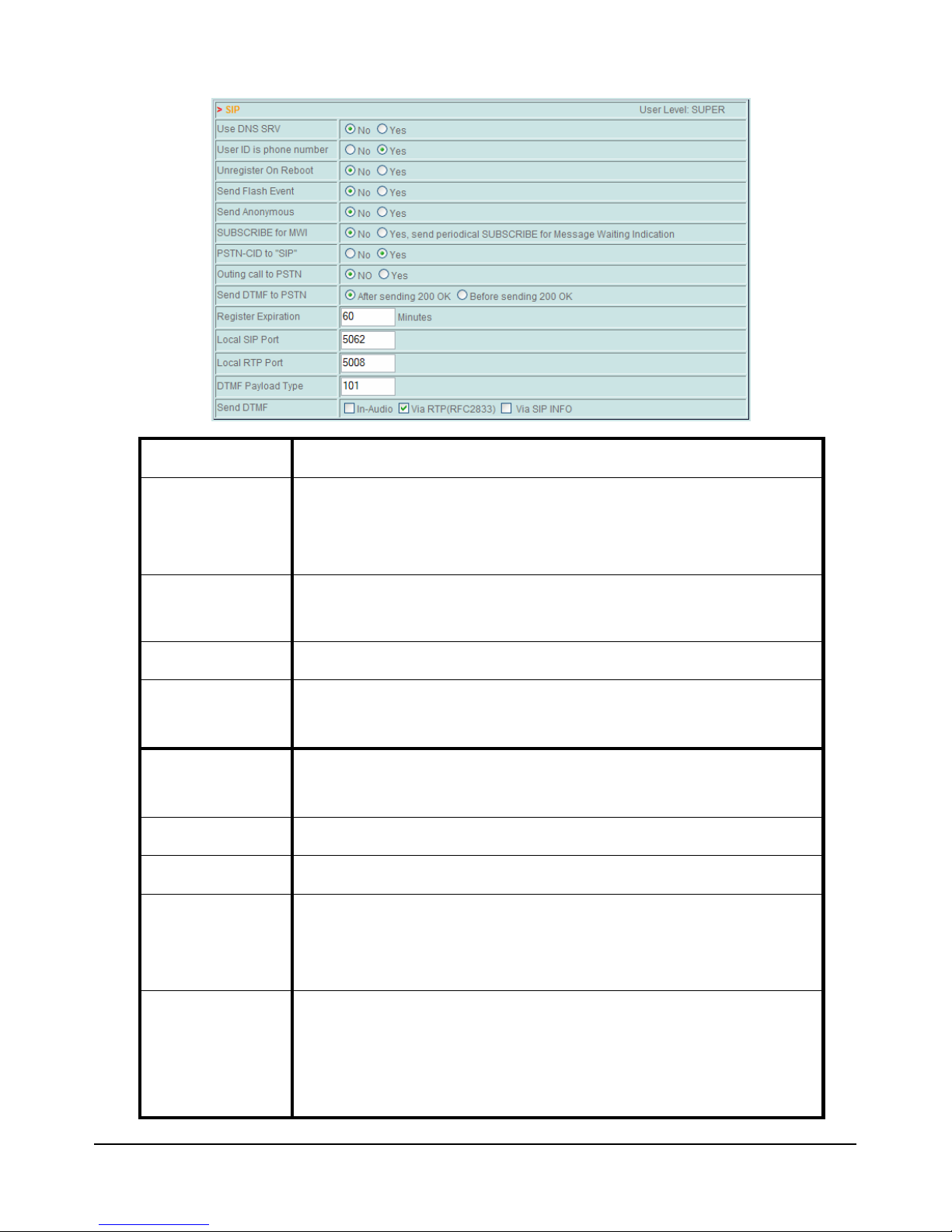
19
©
VOI
SPEED
L
TD
.
VOI
SPEED
V-6017
Use DNS SRV Enab es the DNS server for domain services.
User ID is phone
number
When enab ed, the system uses the Account ID (as entered in the
Account section) as the extension number or as User ID for the
authentication.
Unregister On
Reboot
When enab ed, the adapter sends an ‘Unregister’ message to the
PBX before rebooting.
Sen Anonymus
When enab ed, a outbound ca s are anonimous.
SUBSCRIBE for
MWI
When enab ed, the adapter asks the PBX to signa the presence of
new voicemai messages.
Register
Expiration
The adapter register ise f on a regu ar basis. This setting determines
the amount of time e apsing between two registrations.
Local SIP Port Loca port used for SIP signa ing with the PBX.
Local RTP Port Loca port used to exchange voice packets.
DMTF Payloa
Type
Code to be inc uded in the pay oad of DTMF packets.
Note:
this parameter needs to be set to 101 when the adapter is
used with a VOIspeed PBX.
Sen DTMF
DTMF settings:
- Se ect ‘In Au io’ to send DTMF signa s within t
he audio
band.
- Se ect ‘Via RTP’
to send DTMF signa s using the RFC 2833
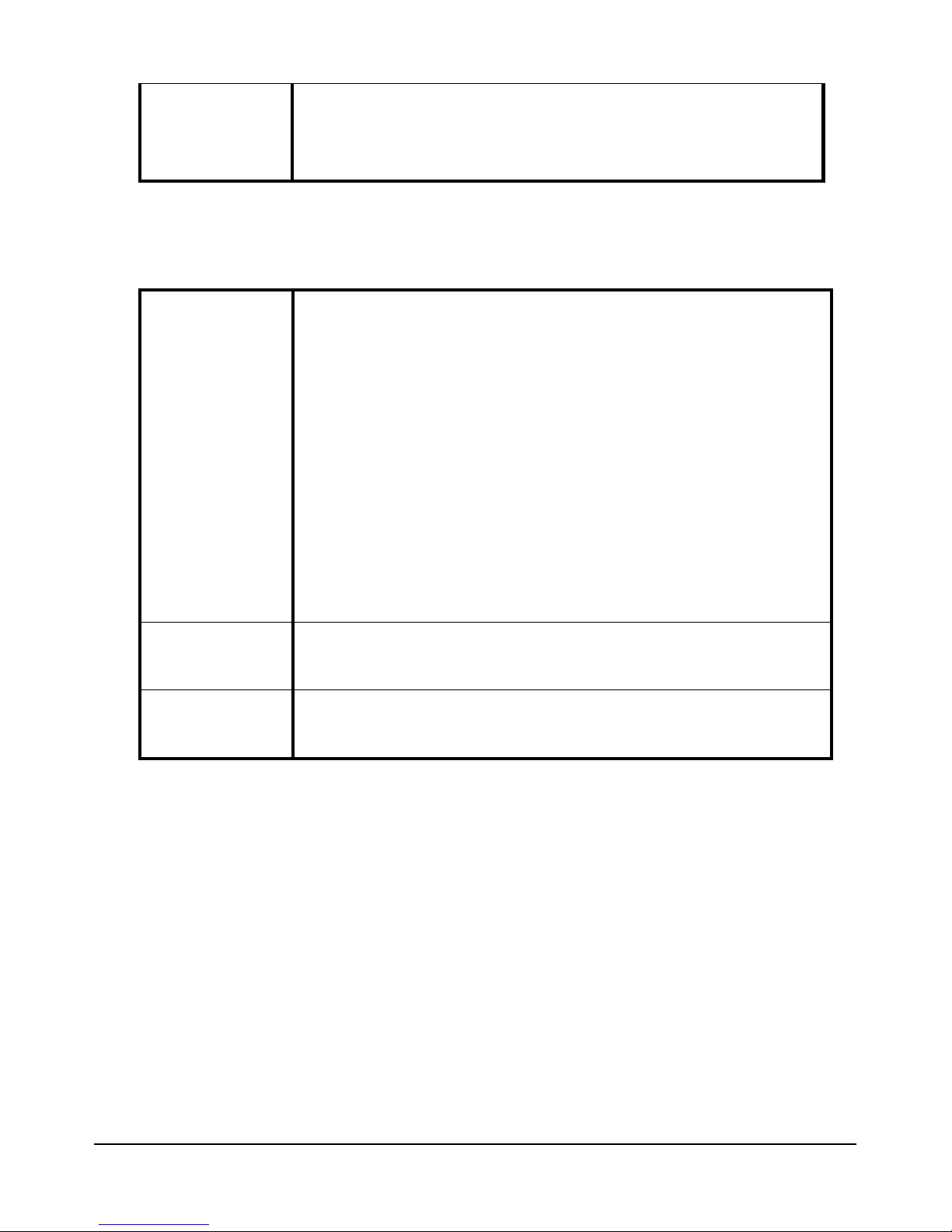
U
SER
M
ANUAL
©
VOI
SPEED
L
TD
.
20
standard.
- Se ect ‘Via SIP INFO’
to send DTMF signa s within SIP INFO
messages (outdated).
The settings be ow shou d be considered on y if the SIP adapter is being used as a SIP
carrier.
Sen DTMF to
PSTN
When the PBX begins routing an outgoing ca over the PSTN
network, it sends a request signa to the FXO port. This port rep ies
with a ‘200 OK’
message in case the outgoing ca is a owed to go
ahead. By se ecting the option ‘After sen ing 200 OK’
the adapter
sends the acknow edgment
back to the PBX before sending the
DTMF signa s (containing the destination number) over the PSTN
ine. In this case you wi be ab e to hear dia ing tones on the phone.
A ternative y, when ‘Before sen ing 200 OK’
is se ected, the
adapter sends DTMF signa ing before acknow edging the
transmission back to the PBX. This option enab es the adapter to
emu ate a traditiona SIP carrier.
Outing call to
PSTN
When enab ed, the PBX can perform outgoing ca
s over the PSTN
ine.
PSTN-CID to
"SIP”
When enab ed, the adapter detects the Ca er ID sent over t
he PSTN
ine and communicates it to the PBX server using the SIP standard.
Note: the first two options above shou d be disab ed when the FXO adapter
registers on the PBX as a norma extension.
Note: the adapter requires the phone to ring twice in order to detect the Ca er
ID when this information must be sent to the PBX. In such a case, the
emergency phone (when connected to the FXS port) rings twice.
Voice
In this section you can configure the codec settings.
Table of contents