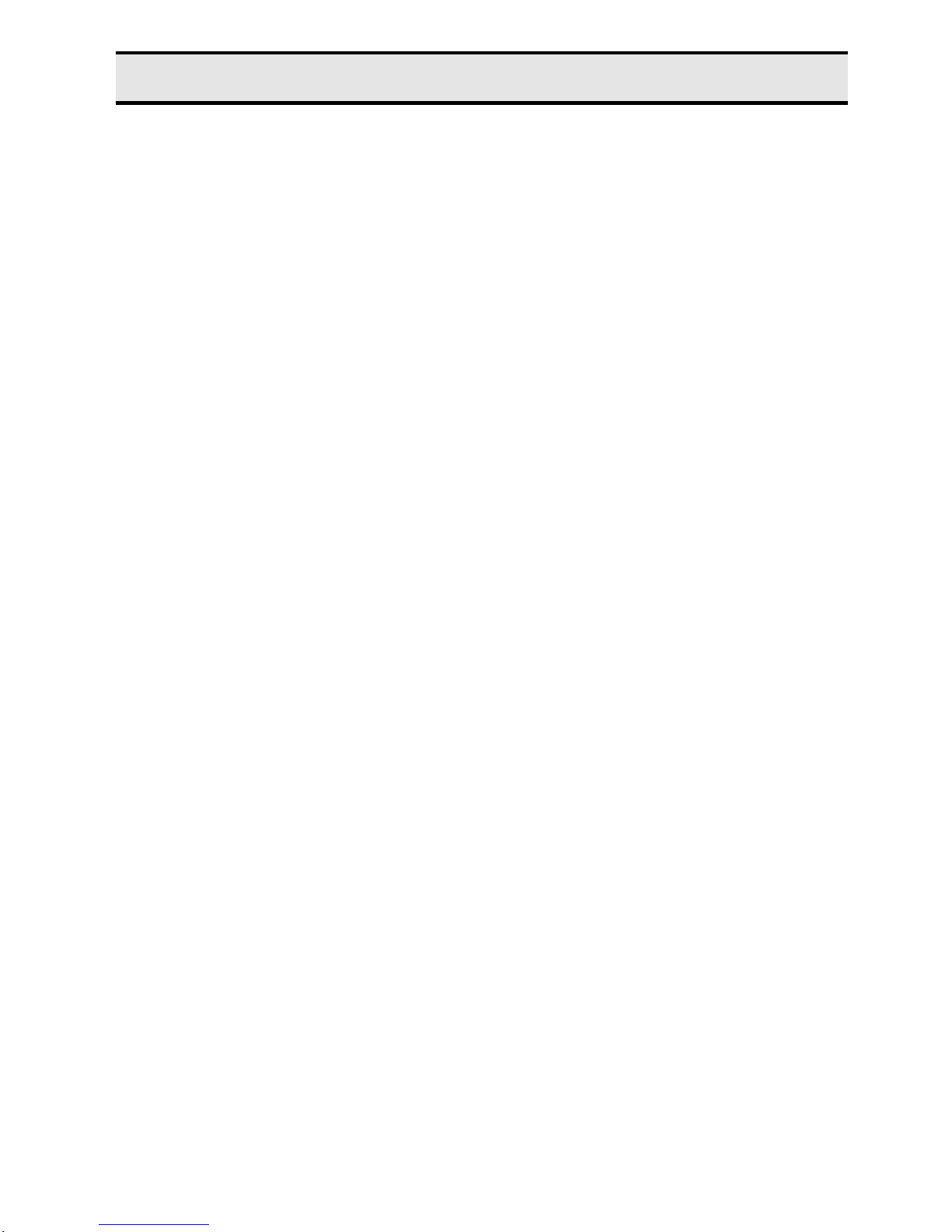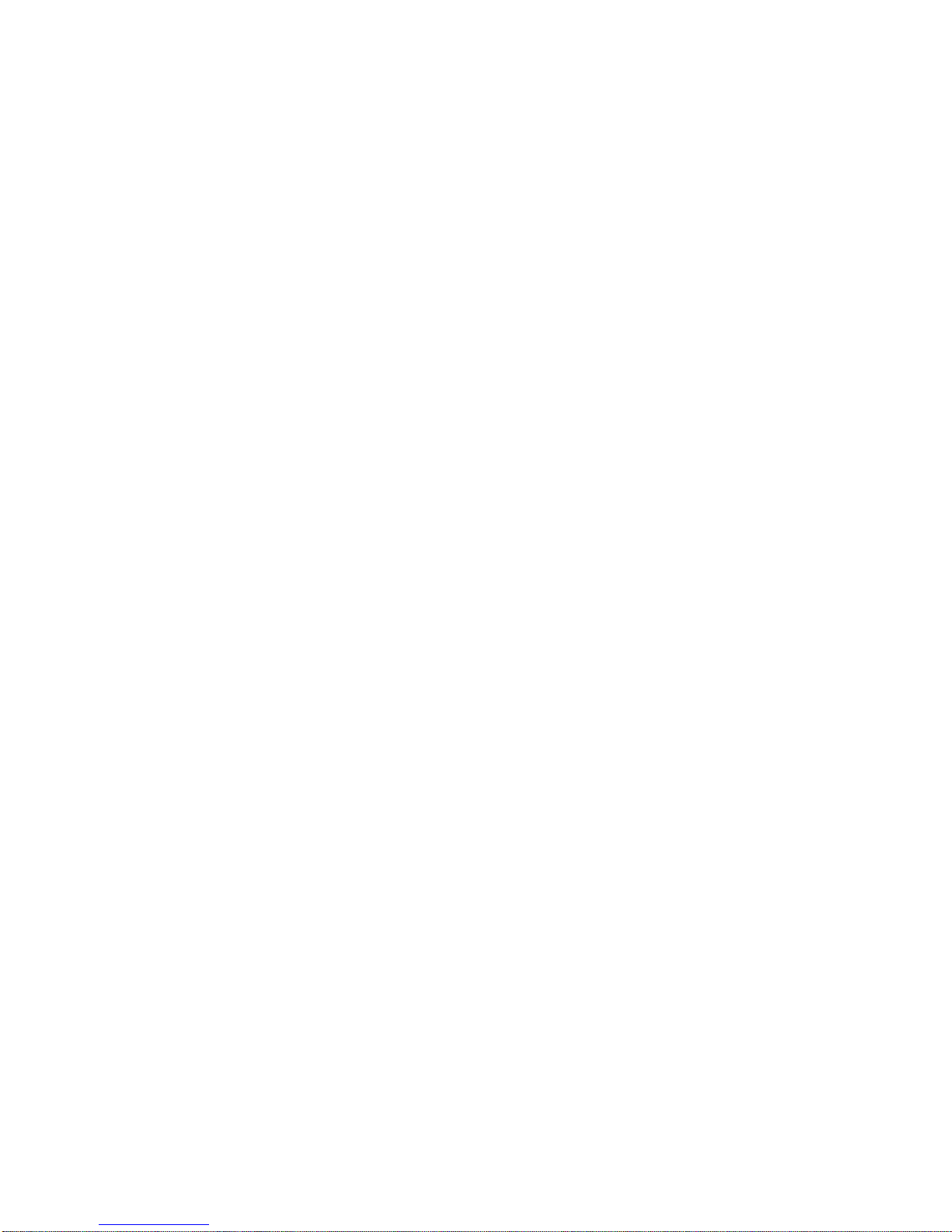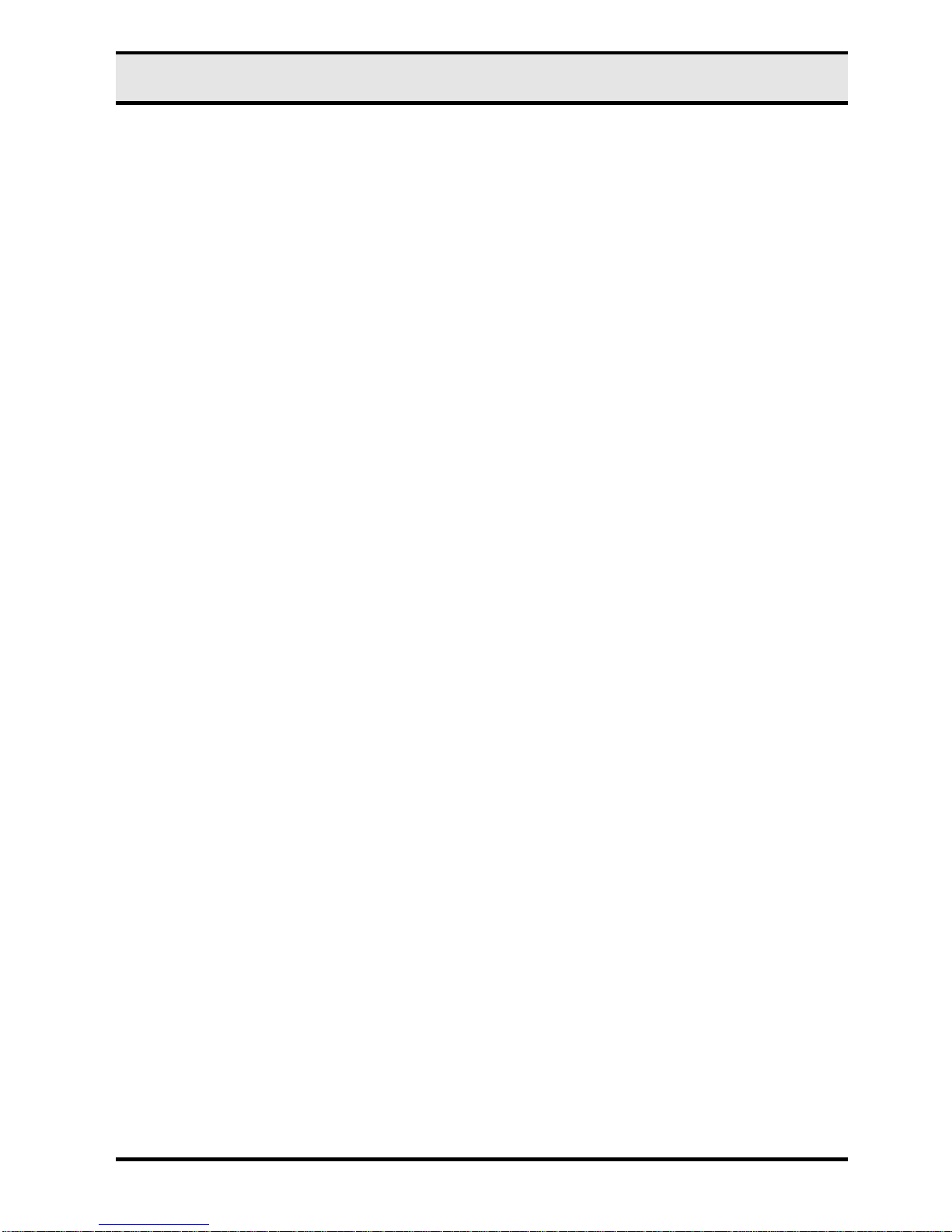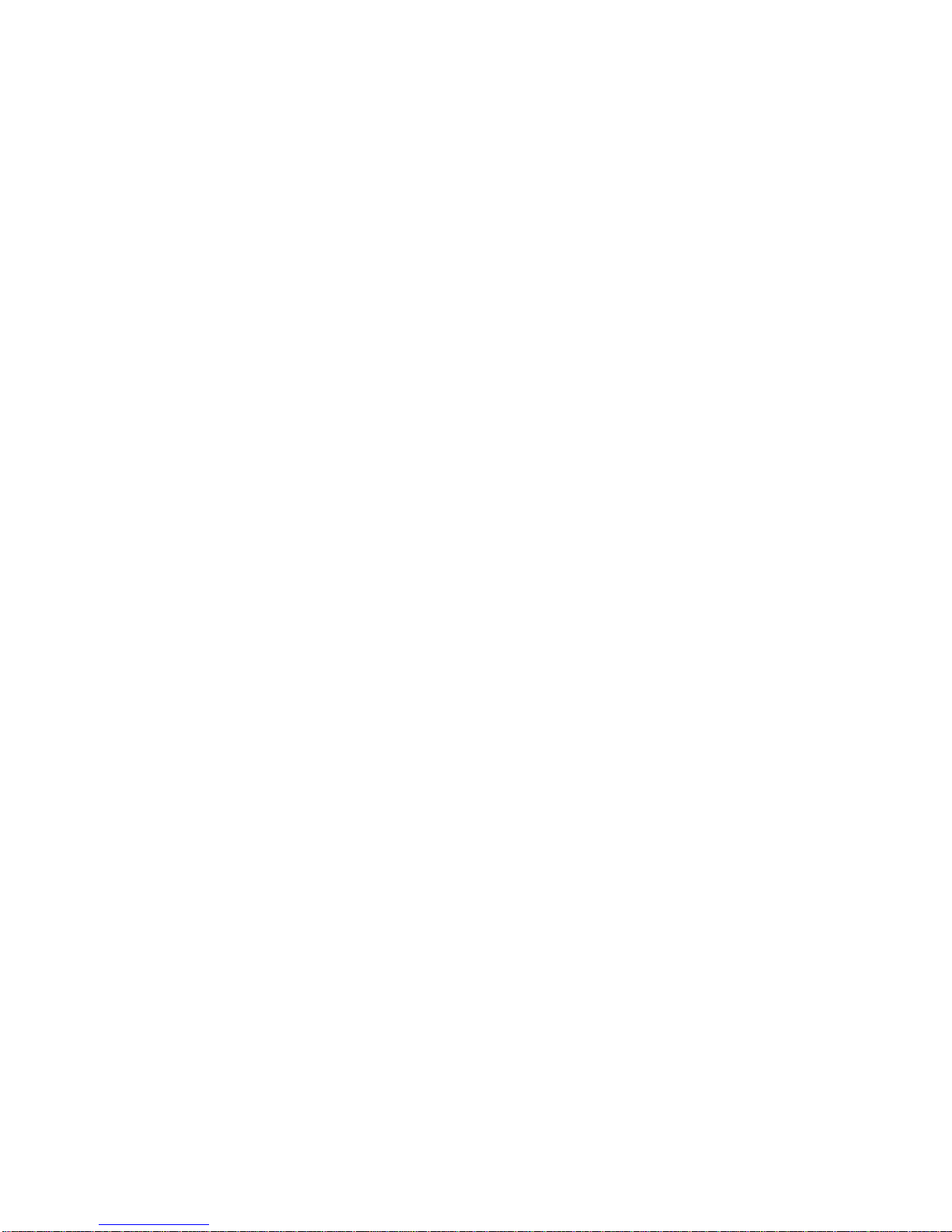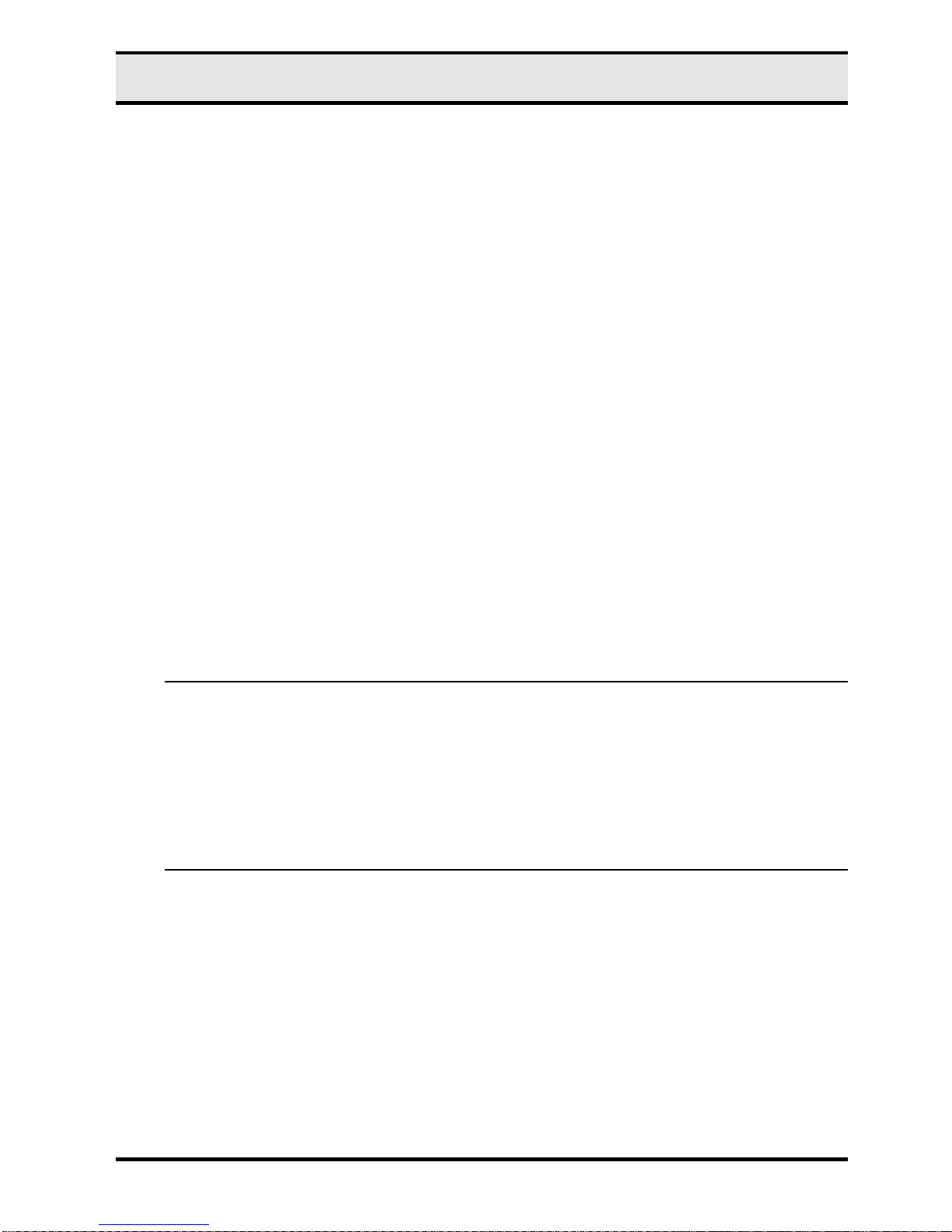PCMCIA Fast Ethernet card user’s manual
ii
Table of contents
Regulatory compliance..........................................................................i
About this manual .................................................................................i
Table of contents..................................................................................ii
CHAPTER 1 1
Introduction 1
Features (for dongle-less PC Card).............................................................. 1
Features (for dongle type PC Card).............................................................. 2
Technology overview................................................................................... 2
CHAPTER 2 4
Hardware installation (for Dongle-less PC Card) 4
What’s in the package................................................................................. 4
Hardware description.................................................................................. 4
Inserting the Ethernet card .......................................................................... 5
Connecting to a LAN................................................................................... 6
Status LEDs................................................................................................ 6
Ejecting the Ethernet card ........................................................................... 7
Hardware installation (for Dongle Type PC Card) 8
What’s in the package................................................................................. 8
Hardware description.................................................................................. 8
Inserting the Ethernet card .......................................................................... 9
Media Coupler LEDs .................................................................................11
Disconnecting the Ethernet Card ................................................................11
CHAPTER 3 15
Driver installation for Win 95/98/ME/2000/NT 15
Driver installation for Windows 95.....................................................15
Before Installation......................................................................................15
Driver Installation for Windows 95 OSR2 ..................................................16
Driver Installation on the Windows 95 Retail Version ................................20
Driver installation for Windows 98.....................................................21
Driver installation for Windows ME...................................................25
Driver installation for Windows 2000.................................................27
Driver installation for Windows NT 4.0..............................................31
CHAPTER 4 35
Driver installation for DOS environments 35
System Requirements.................................................................................35
Driver installation..............................................................................35