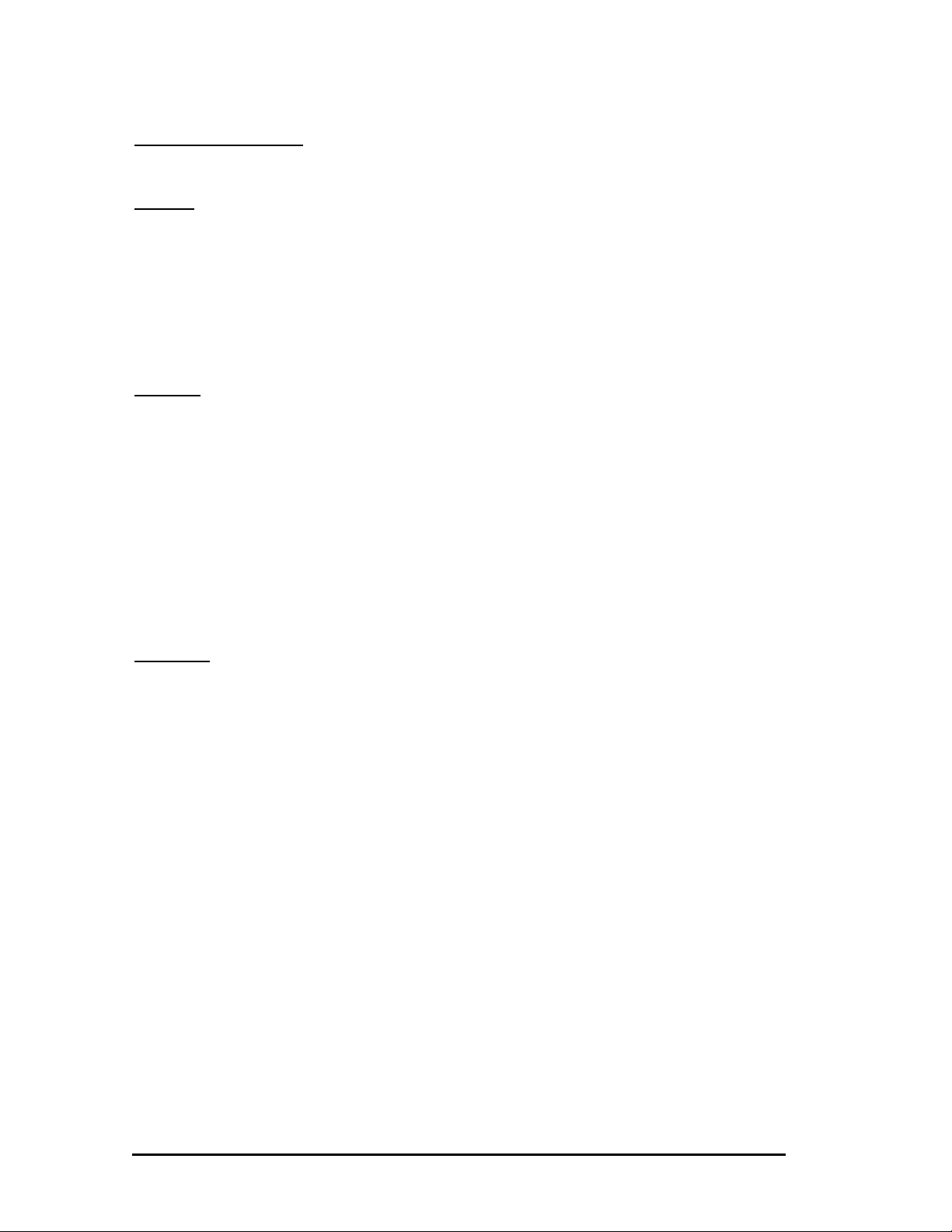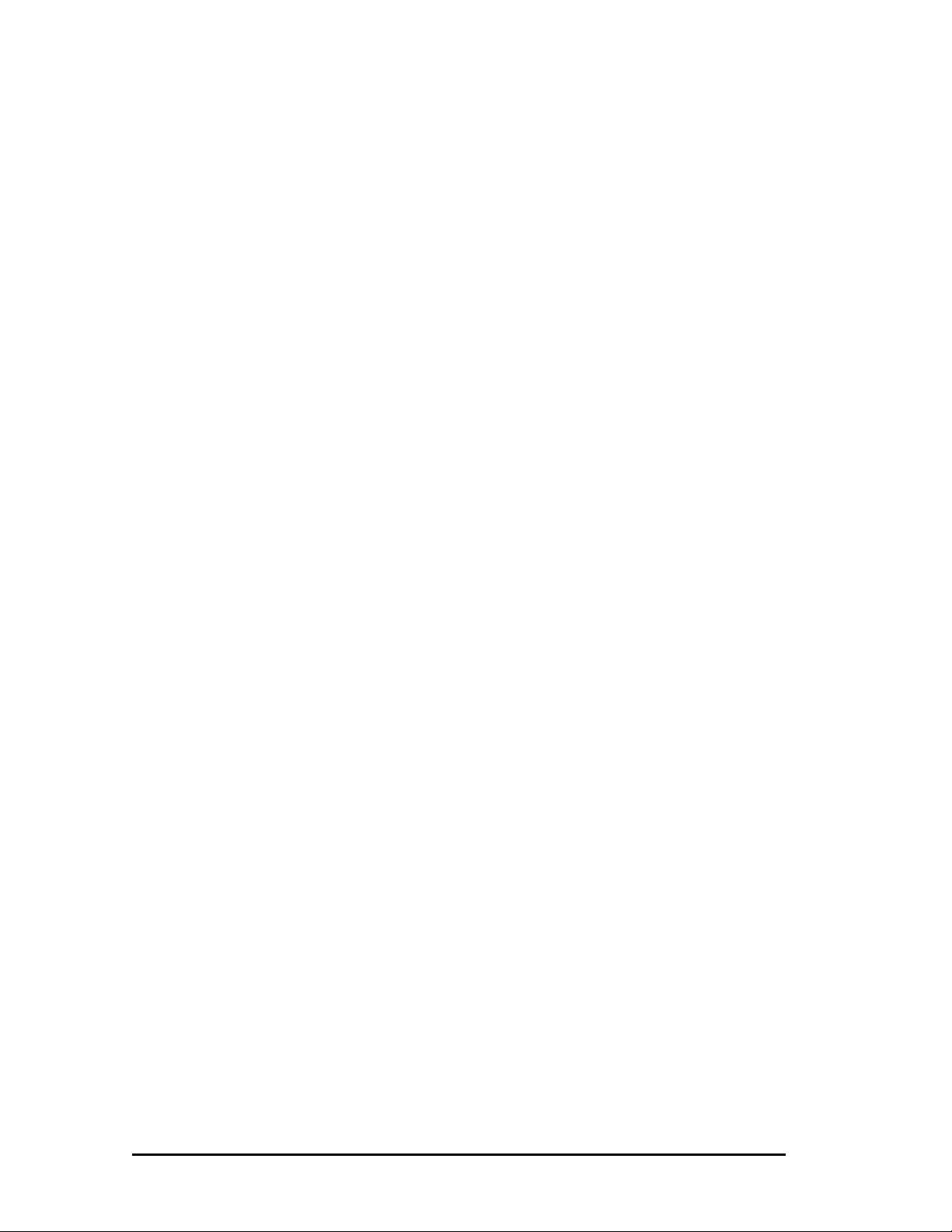PTT-100 PTZ Touch Panel Operations Manual
4
1.0 INTRODUCTION
1.1 Overview
The PTT-100 PTZ Touch Panels offer simple touch based camera control operation with the VoteLynx XLG
Meeting Management System. The PTT-100 PTZ Touch Control Panel connects to an Energize or VoteLynx
controller to easily control up to 16 robotic cameras. The simple straightforward design provides unified
remote control of camera robotics and camera shading. An intuitive 4.3” touchscreen display quickly
guides operators through control and configuration selections.
The PTT-100 supports many PTZ cameras & robotics including Hitachi Panasonic Pelco Sony and
Telemetrics Vaddio and others using the Energize Dynamic Control technology.
1.2 Features
•Three axis proportional joystick for variable speed control of Pan/Tilt/ Zoom operations
•Vivid 4.3” LCD color touch screen to select cameras camera shading pan tilt and preset
operations
•Fully articulated LCD display mount
•Camera Control Functions: Auto/Manual Iris Selection White & Black Balance Camera/Color Bars
Selection Low/Normal/Mid/High Gain Selection Red & Blue Gain Red & Blue Black Level Red &
Blue Gamma Level Video Gain Master Black Level Gamma Level Detail Level Save and Recall
Scenes
•Pan Tilt & Lens Control Functions: Pan Tilt Zoom Iris Focus Control; Save & Recall Presets Pan
and Tilt Limits Pan Tilt Zoom Speed Settings; Power On/Off; Wiper On/Off/Pulse; Washer
Heater On/Off
•Video Switcher Control: Select sources on video routing switcher for quick preview and shading
take camera to air
•Dedicated optical rotary encoder knobs for Iris and Focus with preset pushbutton switches
•Optical rotary encoder knob to adjust selected camera shading or pan tilt setup function
•Supports up to 16 cameras four scenes per camera eight PTZ presets per camera
1.3 Using This Manual
Note: Important information that you should read or be familiar with in order to
understand the material being presented next.
Tip: A suggestion that will show a shortcut or specific information that will help you
understand or best use the ControLynx system.
Indicates that an action on your part is required in the step by step process of
configuring or operating the hardware or software. This may mean setting a
jumper moving the mouse or pressing a key on the keyboard.