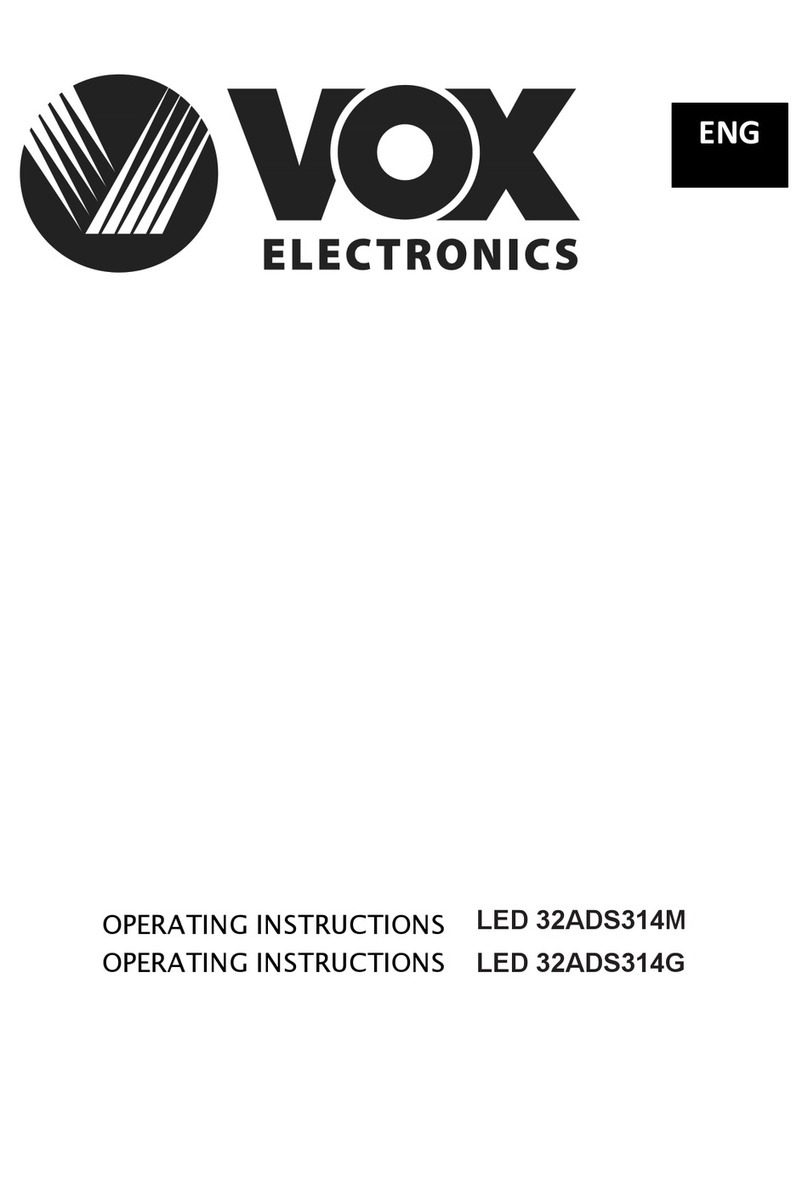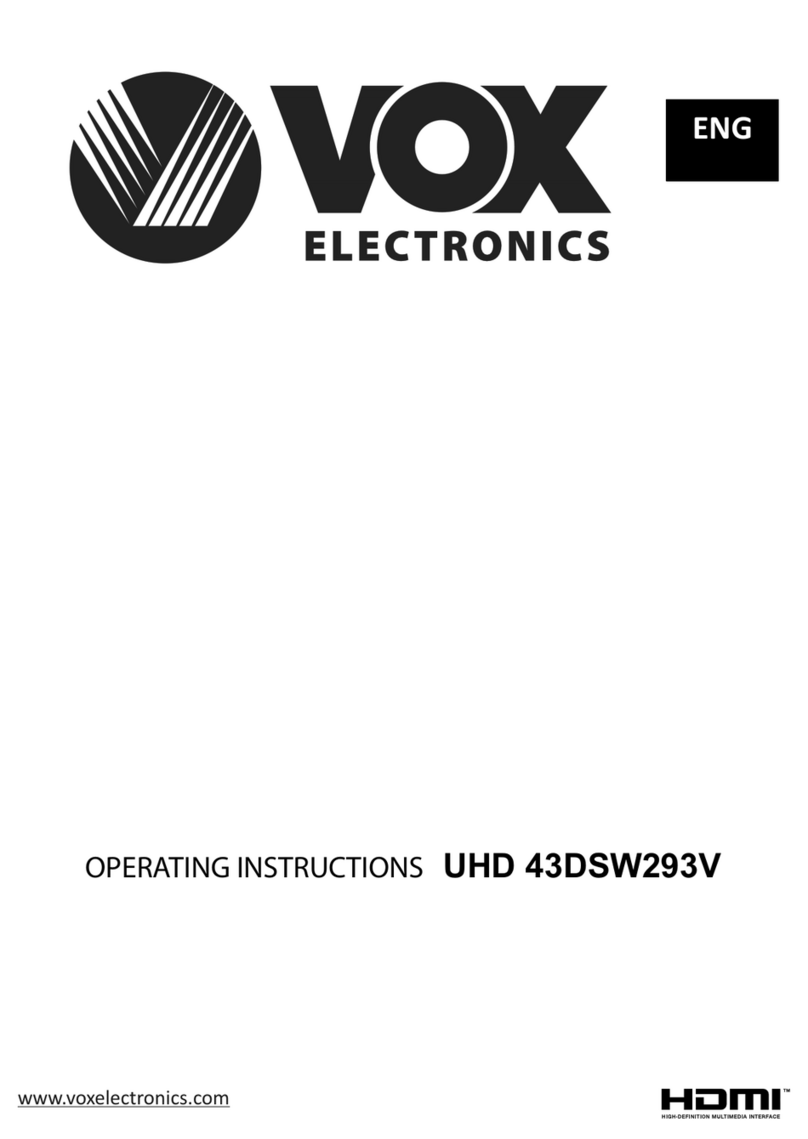43J1/50GF1U/55GF1U/65GF1U Google TV) ( ) 英文+塞尔维亚语+斯洛 文尼 亚语+克 罗地亚语+俄文英文 说明 书(M5F5主 板 欧洲 9612方 案)( 单向 键,三芯
[ ] key, and select Settings > System > Date &
Time > Automatic date & time, then select Use
network-provided time. You can also set the system
time manually.
Smart Applications
Apps: The Apps helps users manage
applications, and allows users to install or uninstall
apps in local disk.
Press [ ] key, then press [p]/[q]/[t]/[u] key to
select an application and press [OK] key to enter.
■ How to install an application?
Press [ ] key, and select apps, then press [OK]
key to enter, search apps you want and install them.
■ How to uninstall an application?
Press [ ] key, and select the app that you want to
uninstall, long press [OK] key and select to View
details and uninstall it.
MultiMediaPlayer: Open MultiMediaPlayer app,
and press [OK] key to enter and select VIDEO,
PHOTO, MUSIC and TEXT.
■ Playing Files in local disk device: Before
playing files in the local disk, insert the USB mass
storage device into the USB interface.
Open MultiMediaPlayer app, and press [OK] key
to enter. Select the target folder or file, press [OK] key
to enter the folder or play the file, and press [ ] key to
return to the desktop.
Attention:
1. Non-standard USB devices can't be recognized
probably; in this case, please replace a standard
USB device;
2. The stream media system has certain restriction
on the format of files; the playing will be
abnormal if it is out of the system restriction;
3. Do not remove the USB device while playing, or
else the system or device may have problem;
Before replacing the USB device, please turn off
the machine's power supply;
4. The system supports standard USB1.1 and
USB2.0 devices, such as USB mass storage
devices and mobile hard disks;
5. The maximum output current of the USB port of
this device is 500mA, and the self-protection will
be enabled if it is beyond this limit; please use
external power supply if an external device of
higher current will be connected;
6. The system is complicated; when it is reading or
playing files, the screen may be still or certain
9
functions may be invalid due to the compatibility
and stability of the USB device; in this case,
please turn off the device and re-initialize the
system.
Press [ ] key to display toolbar, While playing,
select the menu option which you want, and press
[OK] key to perform the operation; you can press [ ]
key to exit playing, or press [u](play)/[ ]/[ ]/[OK] key
on the remote control to perform shortcut operation.
Network Settings
Wi-Fi
1. In smart mode, press [ ] key, select Settings >
Network & Internet > Wi-Fi, and press [OK] key.
Press [p]/ [q] key to select OK, and press [OK]
key, then the machine automatically searches for
nearby wireless network signal. The network
searched without icon indicate that the
machine can connect to the network without a
password. The network with icon indicate that
it is encrypted and you must enter the correct
password to connect to the network;
2. Select the desired network from the list, and
press [OK] key;
3. Enter the password in the password box, then
select and press [OK] key to connect to
network.
Ethernet
1. Press [ ] key, then select Settings > Network
& Internet > ETHERNET;
2. Set Proxy settings and IP settings, then press
[OK] key to connect to the internet.
Wow/Wol
It allows remote systems to wake up the sleeping
TV by sending a frame of a specific format which the
client anticipates. (It is available when network is
connected.)
Press [ ] key, and select Settings > Network &
Internet > OTHERS > Wake configs > WoW/WoL,
and press [OK] key to enter. Press [OK] key to set it to
on or off.
Bluetooth Setting
In smart mode, press [ ] key, and select Settings
> Remotes & Accessories, then press [OK] key to
enter. Select the device which you want to connect to
and press [OK] key, then follow the prompt to connect.
Note: Select Settings > System > About > Device
Name, and you can check the TV name.