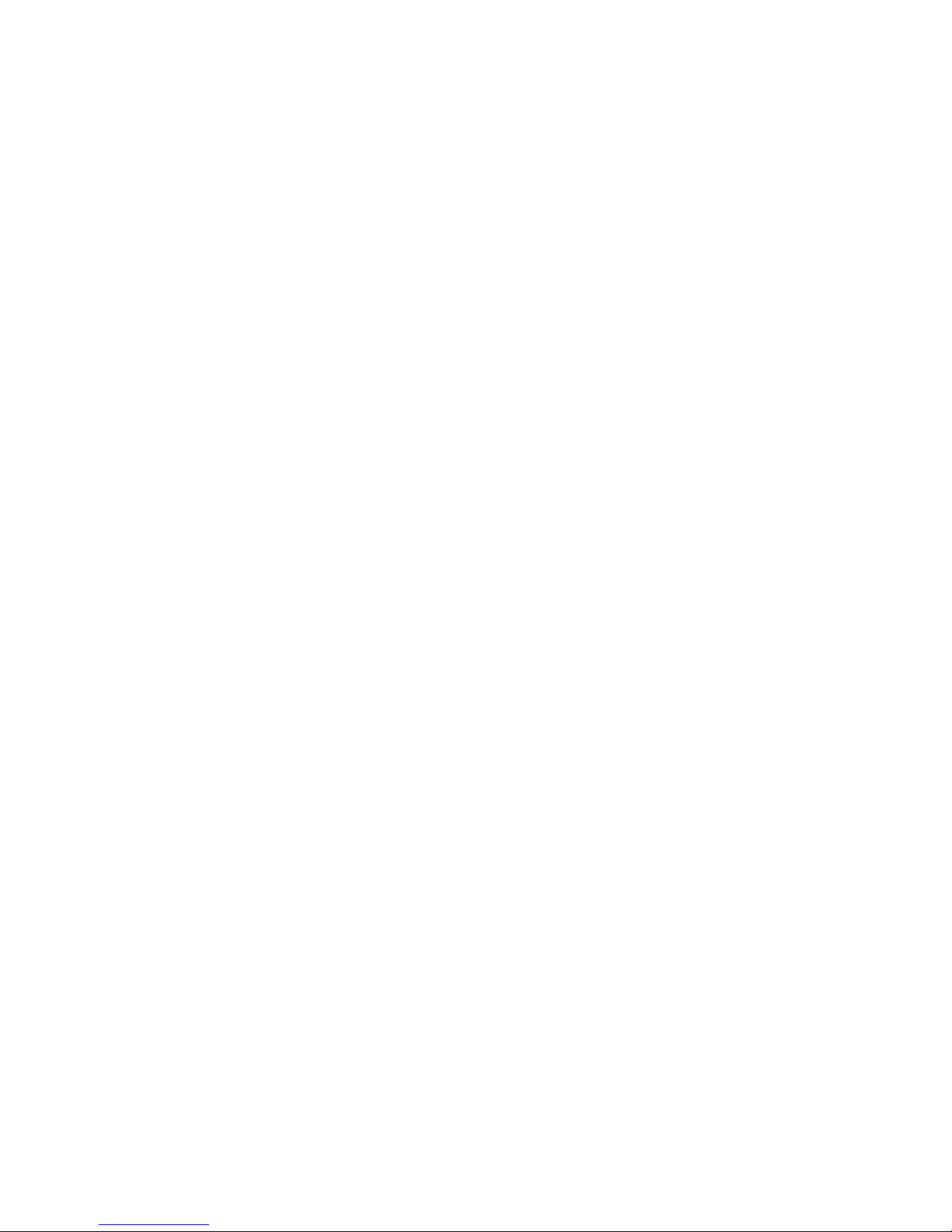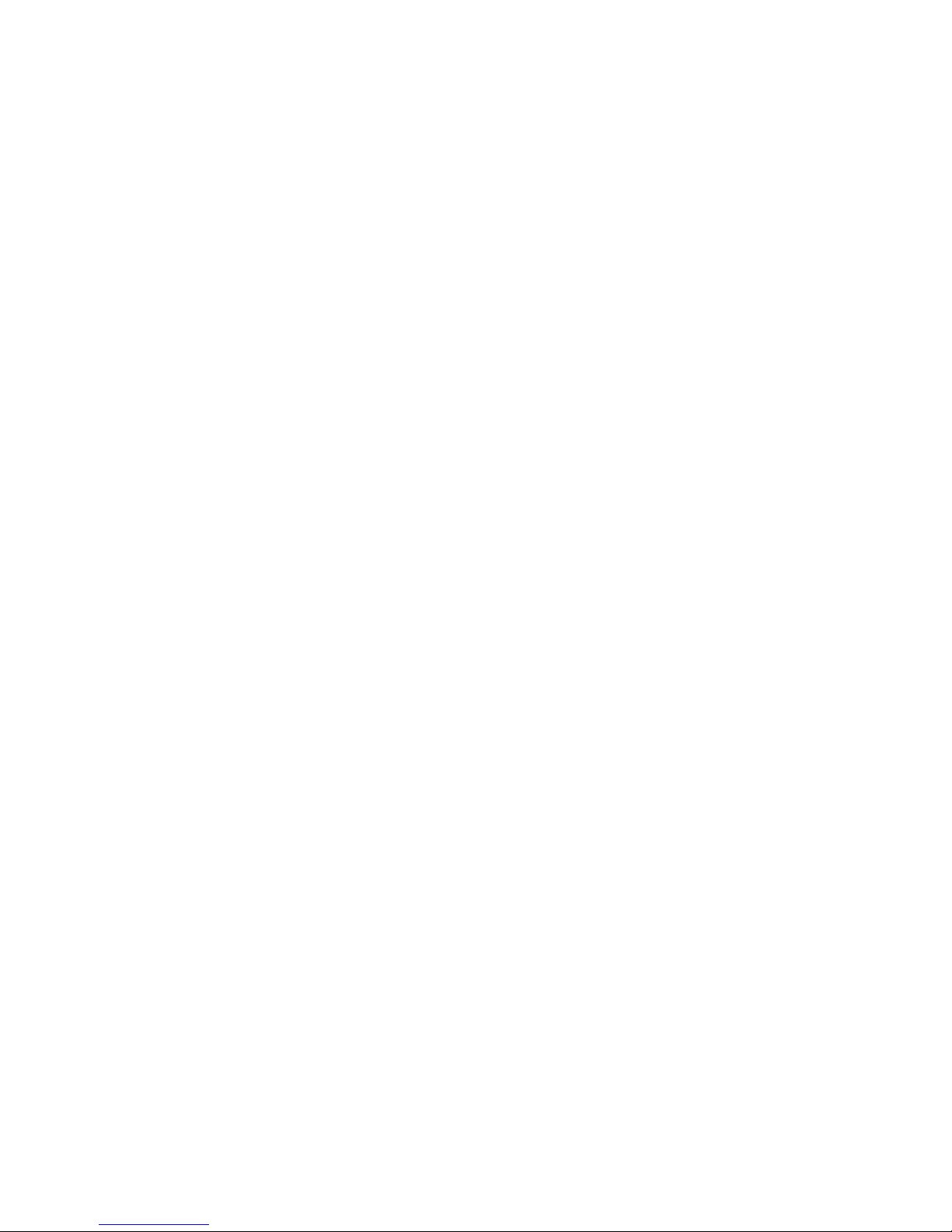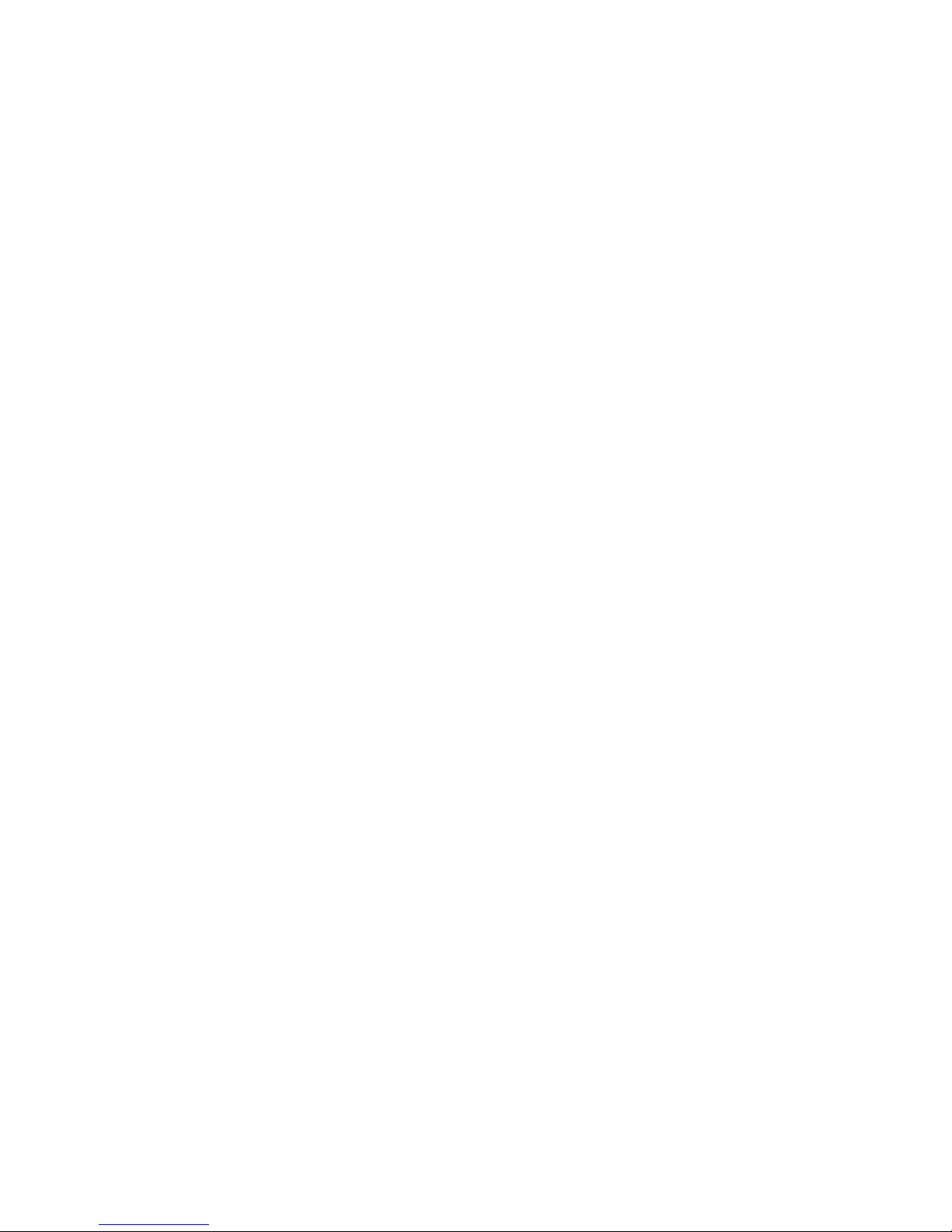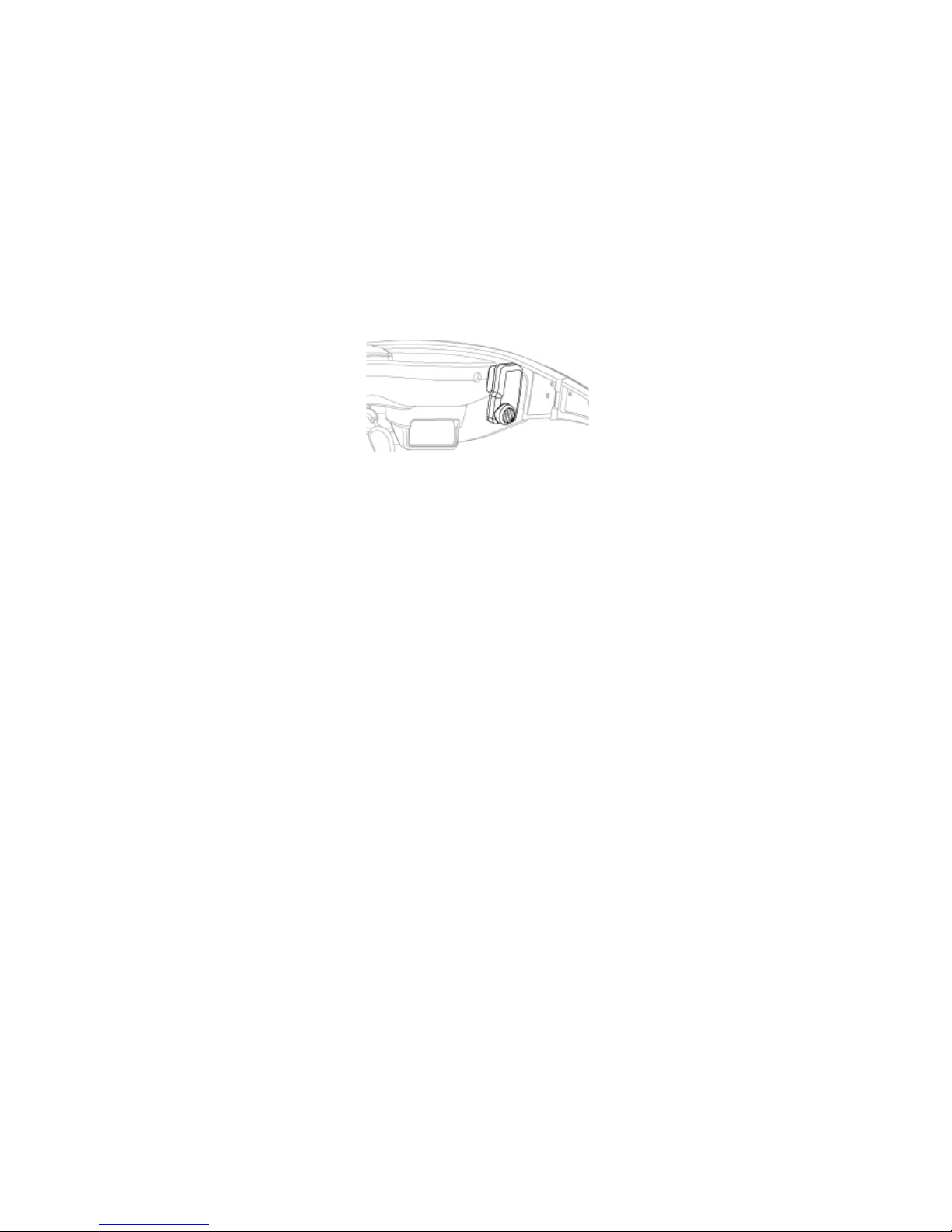Control Buttons...........................................................................................25!
Display Controls & Options........................................................................27!
Battery Indicator..........................................................................................29!
Audio Level & Controls...............................................................................30!
PC Audio.....................................................................................................30!
3. Wrap Tracker 6TC.................................................................................................. 31!
Installation...................................................................................................32!
Degrees of Freedom .....................................................................................33!
4. Vuzix VR Manager................................................................................................. 34!
VR Manager 3.0 ..............................................................................................35!
Calibrator ........................................................................................................36!
Drift ............................................................................................................39!
Monitor...........................................................................................................39!
Extension Notes...........................................................................................40!
Enabling Extensions.....................................................................................41!
Detecting Installed Applications ..................................................................42!
Enabling Extension......................................................................................42!
Misc. Tools......................................................................................................43!
5. Service & Support ................................................................................................. 46!
Cleaning ..........................................................................................................47!
Troubleshooting ..............................................................................................47!
Support Services ..............................................................................................49!
Vuzix Developer Program................................................................................49!
FCC Compliance ............................................................................................50!
Waste Electrical & Electronic Equipment (WEEE) .........................................50!