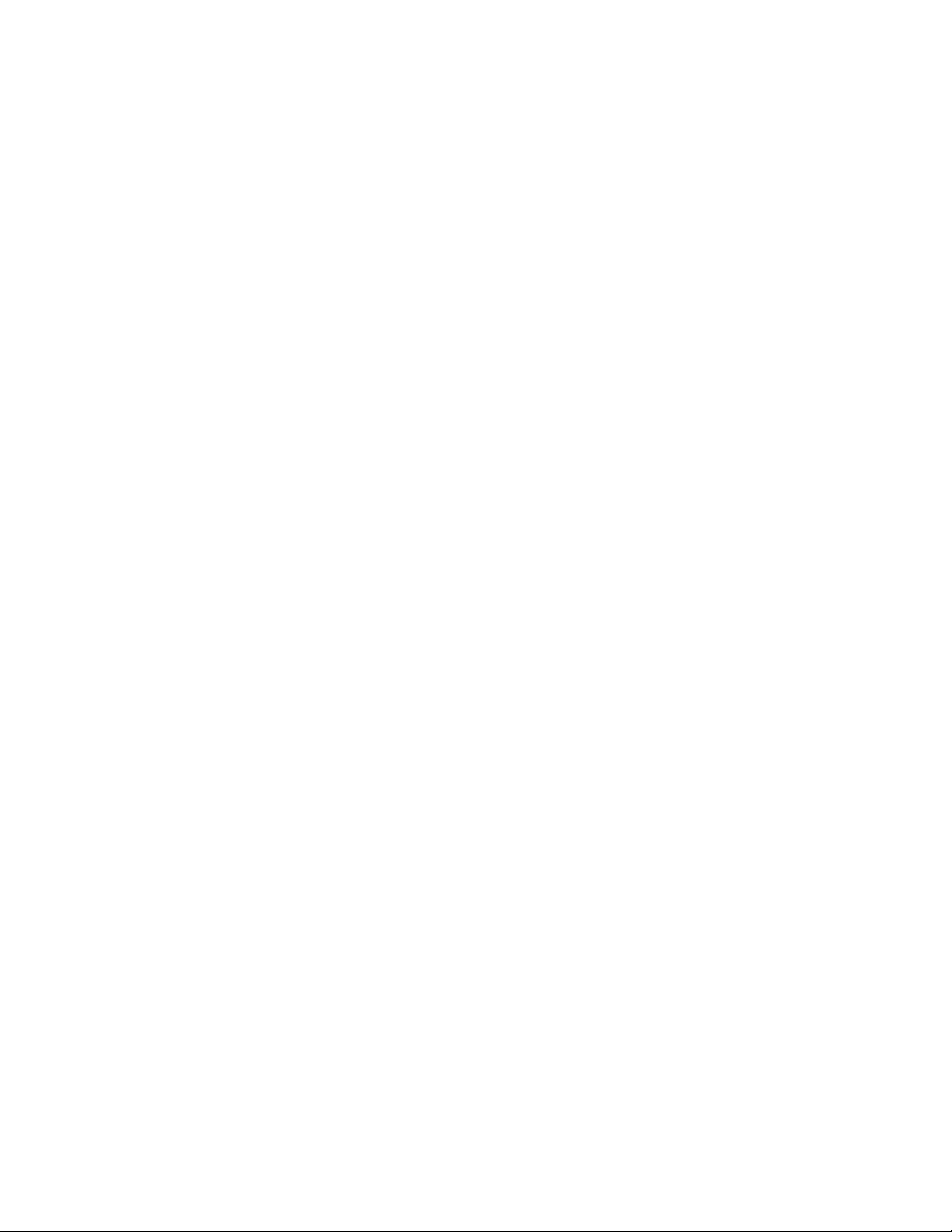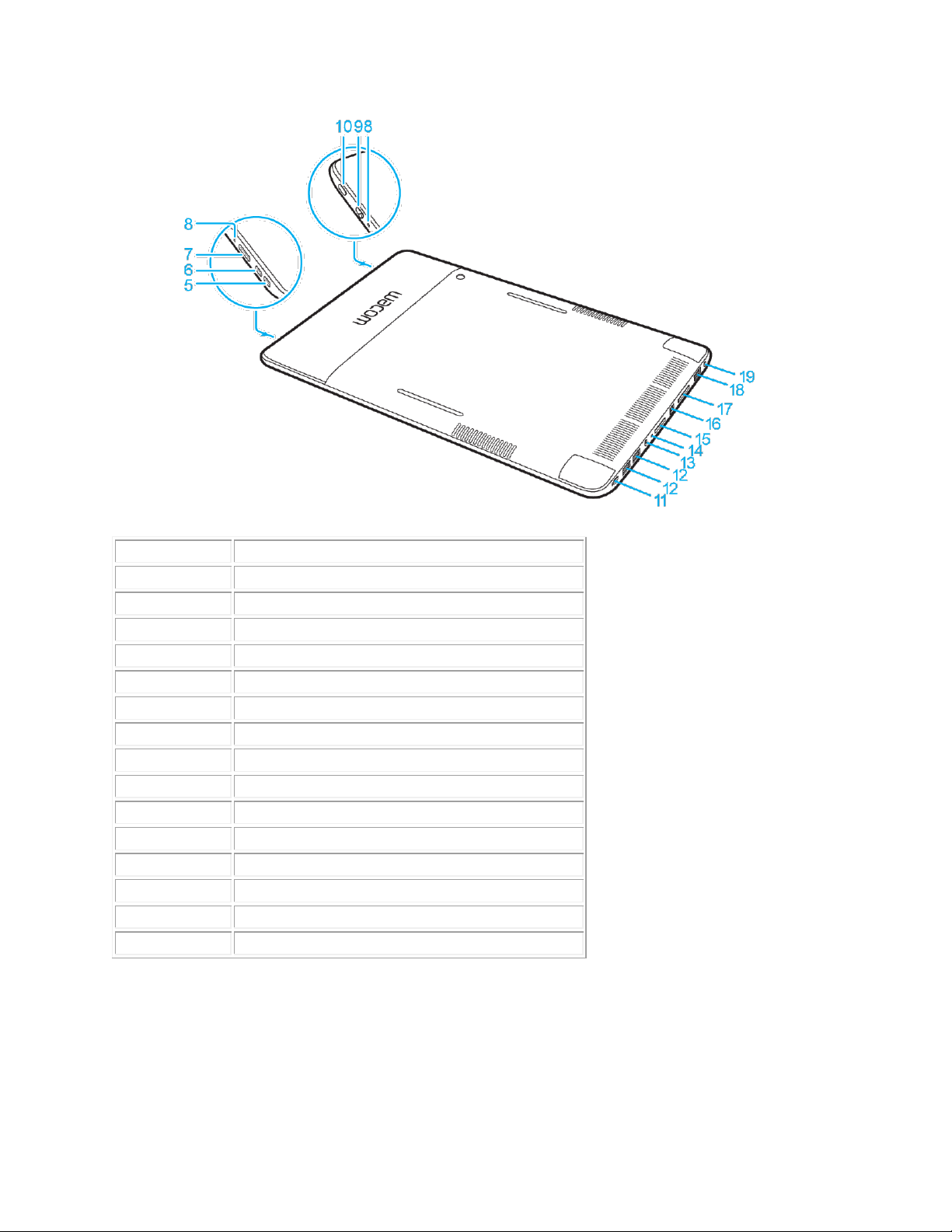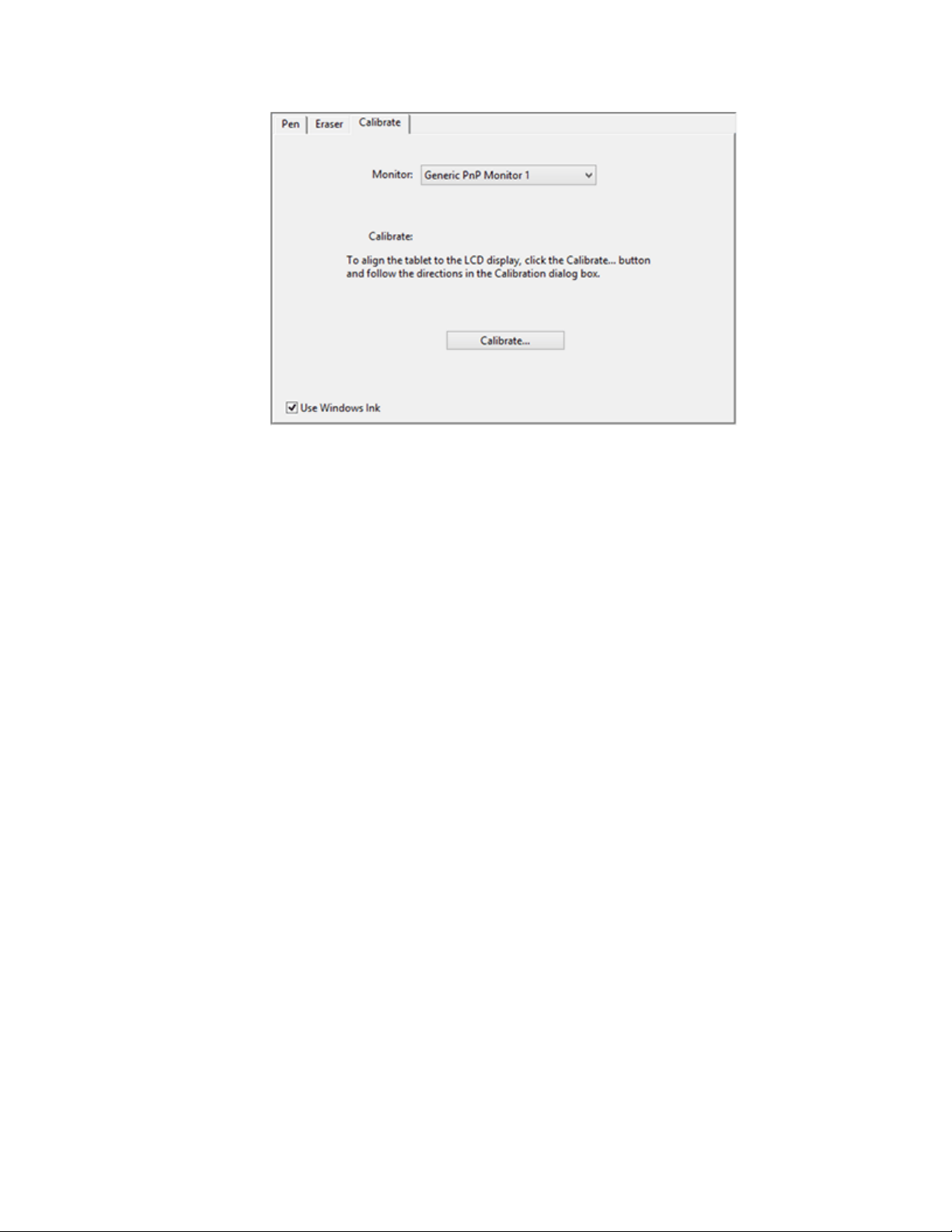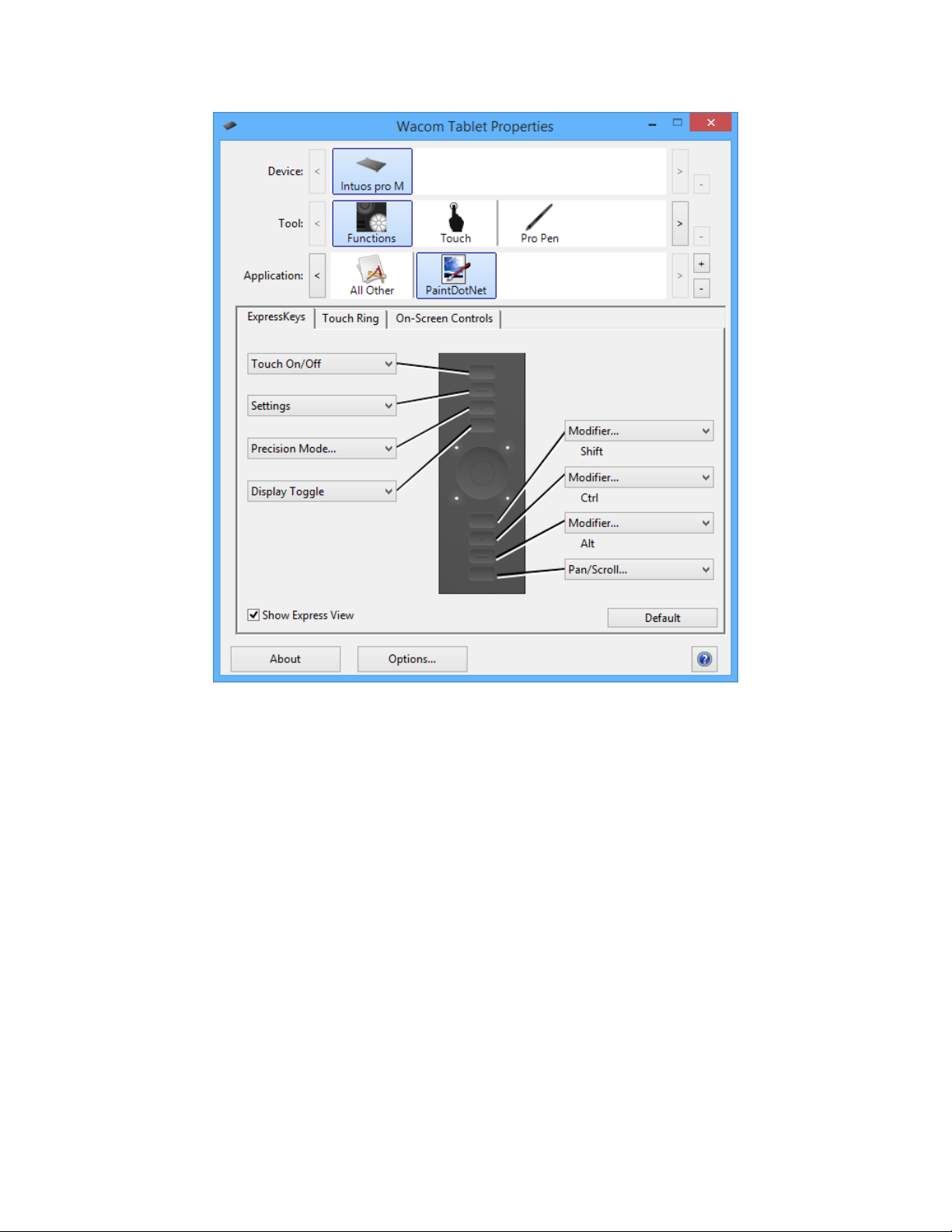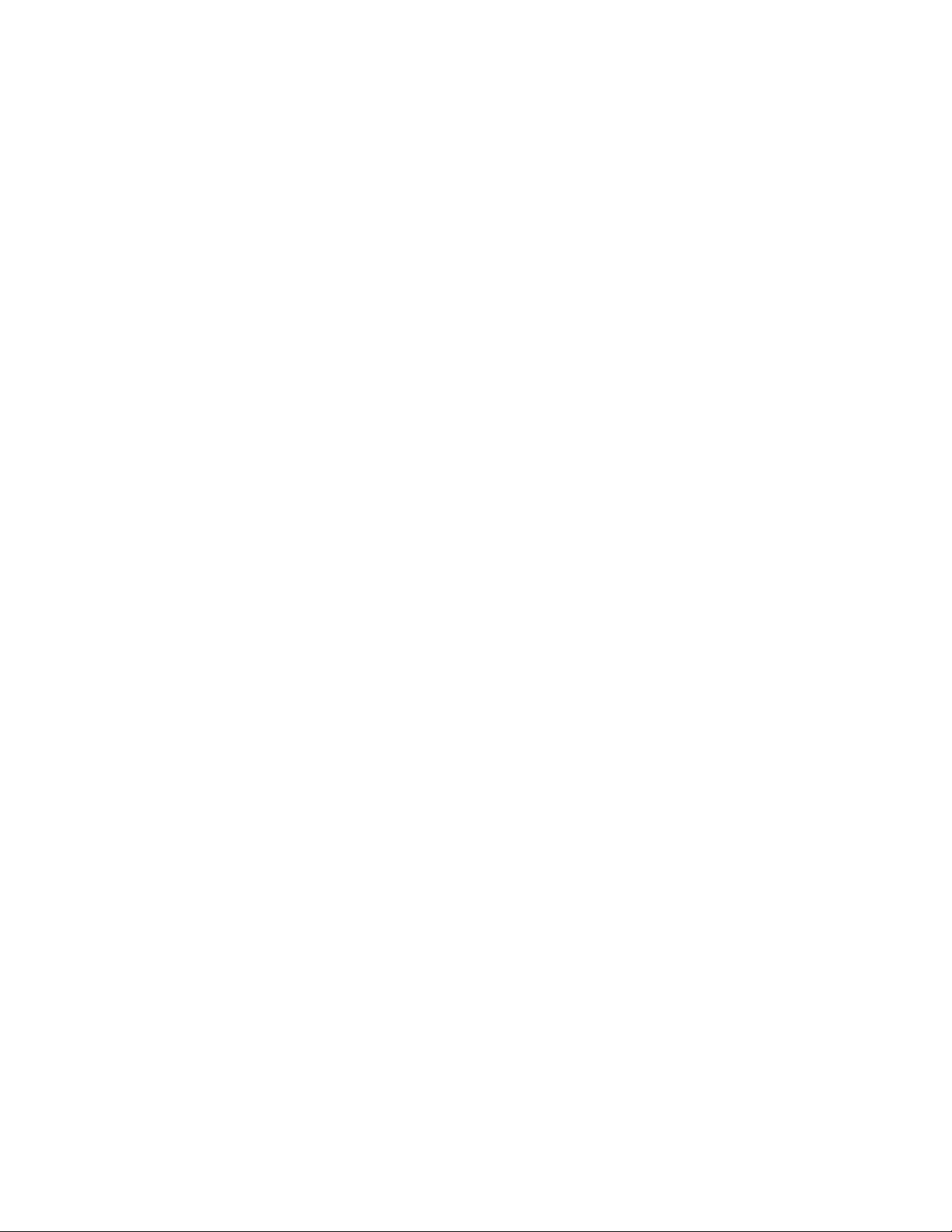About your Cintiq Companion 2
Introduction
Your Cintiq Companion 2 is a high-performance mobile computer that supports both pen and
touch input, and is designed to accommodate your work preferences. The Cintiq operates in two
different modes: plugged into your computer, or as a completely mobile, battery-powered device.
See Cintiq Companion 2 Modes for descriptions of Desktop and Mobile Mode features.
Desktop Mode. When you connect the Cintiq to a computer using the Windows™ or
Macintosh™ operating system, it functions as a pen display that supports pen and touch
input for design and graphics work. It also can be used to play music from your
computer, or for video conferencing.
Mobile Mode. When the Cintiq is disconnected from your computer, it functions as a
Windows tablet with its own processor, pen and touch input, and connections to the
Internet and accessory devices. While on the go you can review and edit your work, and
access the Internet, email, and the features and functionality of the operating system.
If you change modes by connecting or disconnecting the Cintiq, it will automatically switch to
the new mode. You can move and share information between the two modes using a Micro SD
card.
The Cintiq Companion 2 can be used in landscape or portrait orientation, lying flat on your desk
or in your lap. In landscape orientation, it can be placed in one of three inclined positions, using
the optional stand. When drawing or sketching, you have up to 2048 pressure levels and a
comfortable drawing surface.
See Cintiq Companion 2 features for illustrations of your pen display, and Using your Cintiq for
general information and system requirements. Refer to your Quick Start Guide for additional
information and illustrations. The product Help topics can also help you make the best use of
your new Cintiq, and can be accessed from the Wacom Tablet Properties or the Wacom Desktop
Center.
Your Cintiq can be used with the pen that came with your product, or a Wacom™ accessory pen
or tool specified for use with the Cintiq Companion 2.
Cintiq Companion 2 components
Professional-level pen input
Multi-finger touch input
Two speakers