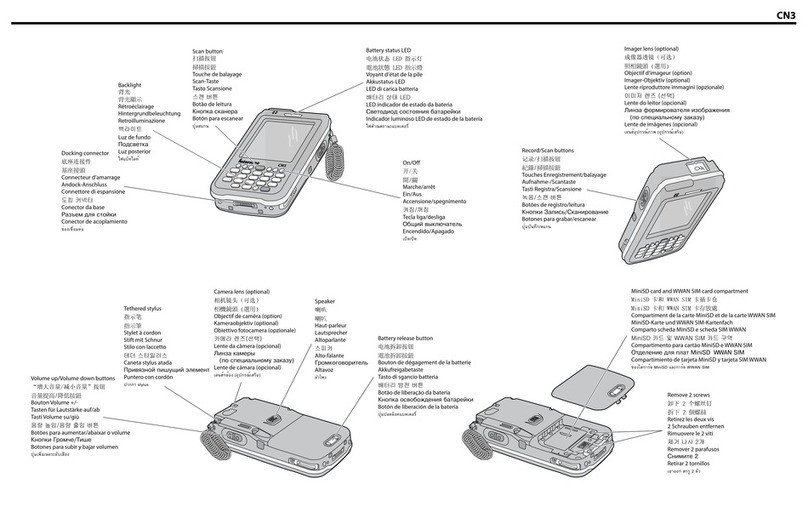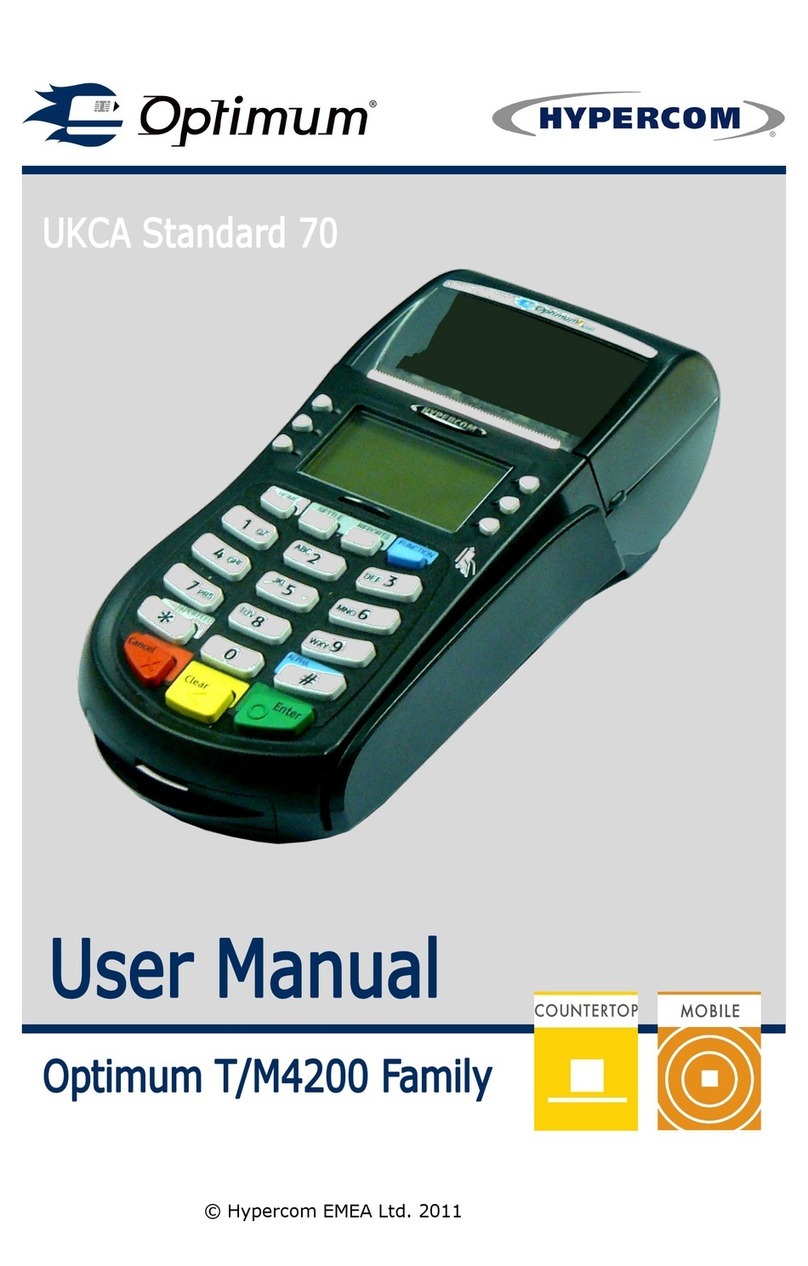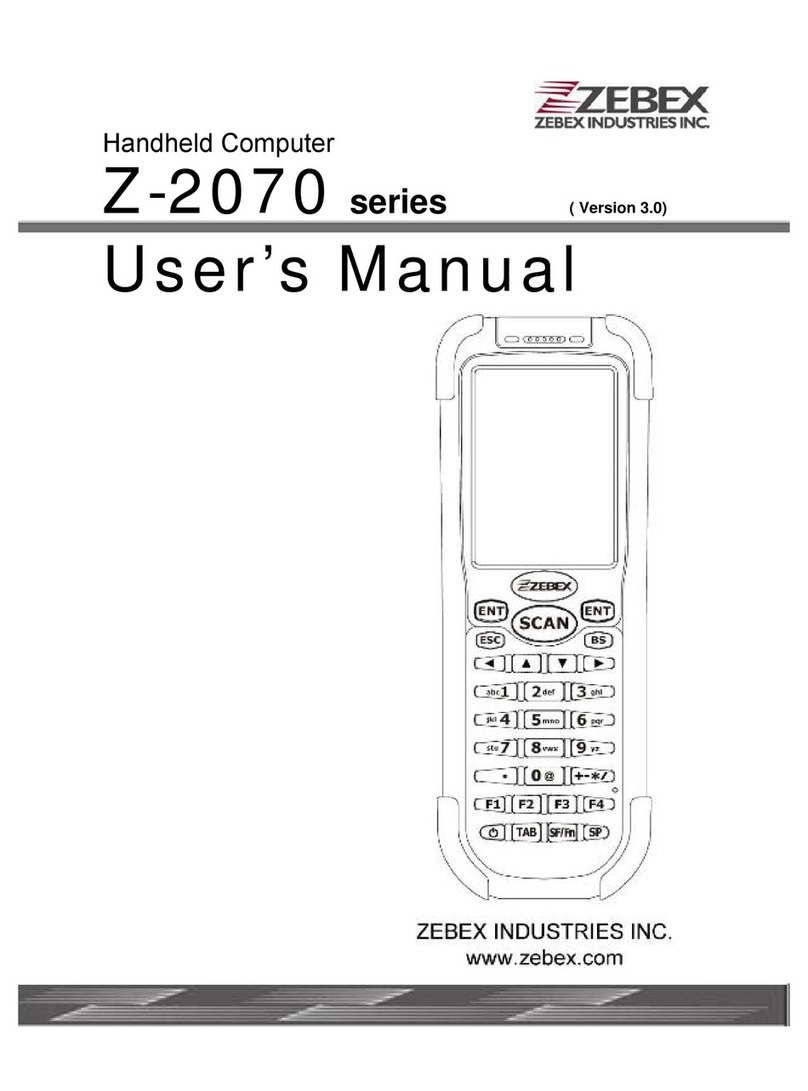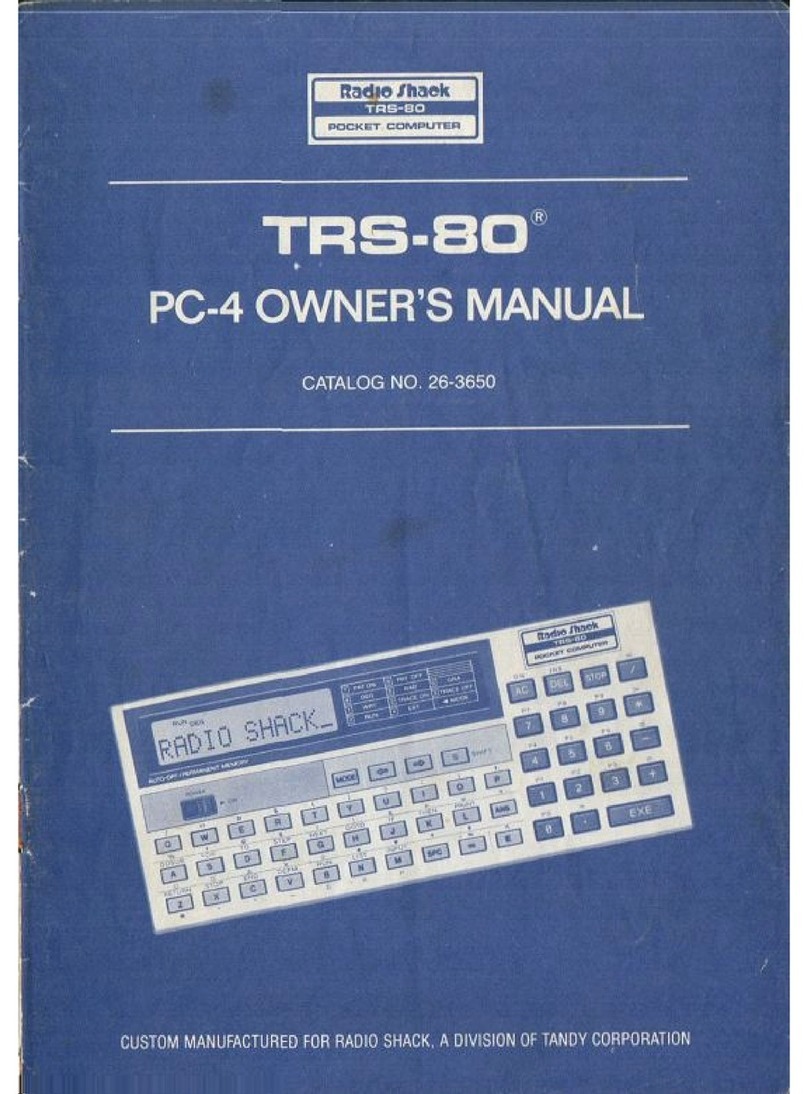Eurotech Zypad BR2000 User manual

Zypad BR2000 Development System
Quick Start
110125-20012, preliminary February-2012
What’s in the Development System?
The development system includes the following:
•Zypad BR2000
•CompactFlash card loaded with Windows®
Embedded Standard (installed in unit)
•CompactFlash card loaded with Wind River Linux
•Lithium-Ion battery pack
•Battery charger with AC power adapter
•Zypad BR2000 AC power adapter
•Starter cable set
•Utility USB flash drive
•Utiliboot USB flash drive
(Wind River Linux OS recovery)
•Zypad BR2000 Documentation DVD
Preparing the Zypad BR2000
Follow these steps to prepare your Zypad BR2000 for use:
1. Connect the three starter cables to the Zypad BR2000.
2. Connect a VGA display to the SVGA socket located on
the cable connected to J2.
3. Connect a USB keyboard and USB mouse to any USB
host port located on the cable connected to J1 or J2.
4. Insert the battery pack into the unit or connect the
power adapter. When the power adapter is connected,
the System Power LED, located under the LED status
indicator access panel, lights to blue. When using the
battery pack without AC adapter, the LED will not be lit.
Booting the Zypad BR2000
•Press and hold the Power On/Off Button for at least
two seconds but no longer than four seconds.
Release when the System Power LED changes to
green indicating the power is on.
•After 10 to 30 seconds, the Eurotech logo appears on
the VGA display.
Operating System Details
Windows Embedded Standard (WES)
•Complete these steps to enable Bluetooth
functionality:
1. Click Start→Control Panel→Hardware→Device
Manager.
2. View Devices by connection. If the Bluetooth
device is not shown enumerated in the device list,
go to step 3.
3. Disable then enable the second “Generic USB
Hub” under “Intel SCH Family USB2 Enhanced
Host Controller – 8117”.
•To enable the GPS application, run u-center.exe
located in the c:\drivers\u-center\u-
center\contents\directory.
Audio, Display, and USB
Power On/Off Button
LED Status Indicators
(under access panel)
Secure Erase Button
Configuration Control
and Maintenance Display
Programmable Buttons
GPS Antenna
Integrated Wi-Fi and
Bluetooth Antennas
CompactFlash Slot
(behind removable panel)
USB, Serial, Power Input,
and Remote On/Off
Ethernet, Serial,
and Power Output

110125-20012, preliminary February-2012
Wind River Linux 4.2
•You can log in from the console interface. The root
account password is “IsiTech”.
•X Windows is included. Use “startx” to start it.
•Shut down the system before disconnecting power.
To shut down, enter “poweroff” at a shell prompt.
•The serial console baud rate is 115k.
Features
Configuration Control and Maintenance Display
The small OLED graphics display located on the side of
the unit will rotate through a series of graphic images. This
display is controlled programmatically.
System Sleep/Resume
When the system is in Sleep mode (S3), a momentary
press of the Power On/Off Button will return the system to
normal operation.
Secure Erase Button
As a custom factory configuration, the Zypad BR2000 can
support a zeroization function by pressing the Secure
Erase Button. The development system does not enable
this feature. Contact Eurotech for availability.
Battery Charging
•Charge the battery pack by connecting the AC power
adapter or removing the battery pack and using the
external battery charger.
Note – the system will charge the battery pack when
installed if the AC power adapter is connected and the
unit is powered off.
•The Zypad BR2000 can include an internal backup
battery providing quick swap capability for the
removable battery pack.
•This release does not support the following features:
•Internal backup battery
•Quick swapping of the battery pack
Shutting Down the Zypad BR2000
Shutdown using the methods provided by the OS. If these
are not available, press and hold the Power On/Off Button
for at least four seconds to turn off the system. User data
can be lost and the boot media can be corrupted by an
unexpected shutdown.
Zypad BR2000 Documentation DVD
The Zypad BR2000 Documentation DVD includes the
following:
•Zypad BR2000 User Manual
•Zypad BR2000 Development System Quick Start
•WES OS Recovery Image
Zypad BR2000 Development System
The components included in the Zypad BR2000
Development System are listed in the Zypad BR2000 User
Manual (Eurotech document # 110125-2000) on page 26.
Details about the Zypad BR2000 Starter Cable Set are
available in the Zypad BR2000 User Manual Appendix B,
starting on page 27.
Next Steps
For additional information about the Zypad BR2000, refer
to the Zypad BR2000 User Manual included with your
development system or contact your local sales
representative.
Everyware™Software Framework
The Zypad BR2000 supports Everyware Software
Framework (ESF). If your application requires ESF,
contact your local Eurotech representative. Information
about ESF is available at
http://esf.eurotech.com/
Technical Support
The Eurotech support site includes errata reports, the
latest releases of documents, and developer’s forums.
These resources are available to registered developers at:
http://support.eurotech-inc.com/
Contact Us
EUROTECH
Toll-free+1 888.941.2224
Tel. +1 301.490.4007
Fax +1 301.490.4582
E-mail: sales.us@eurotech.com
E-mail: support.us@eurotech.com
Web: www.eurotech-inc.com
Popular Handheld manuals by other brands

Honeywell
Honeywell Dolphin 9900 user guide

Honeywell
Honeywell 7900L0P-422C20E - Hand Held Products Dolphin... user guide

Chainway
Chainway C5000U user manual
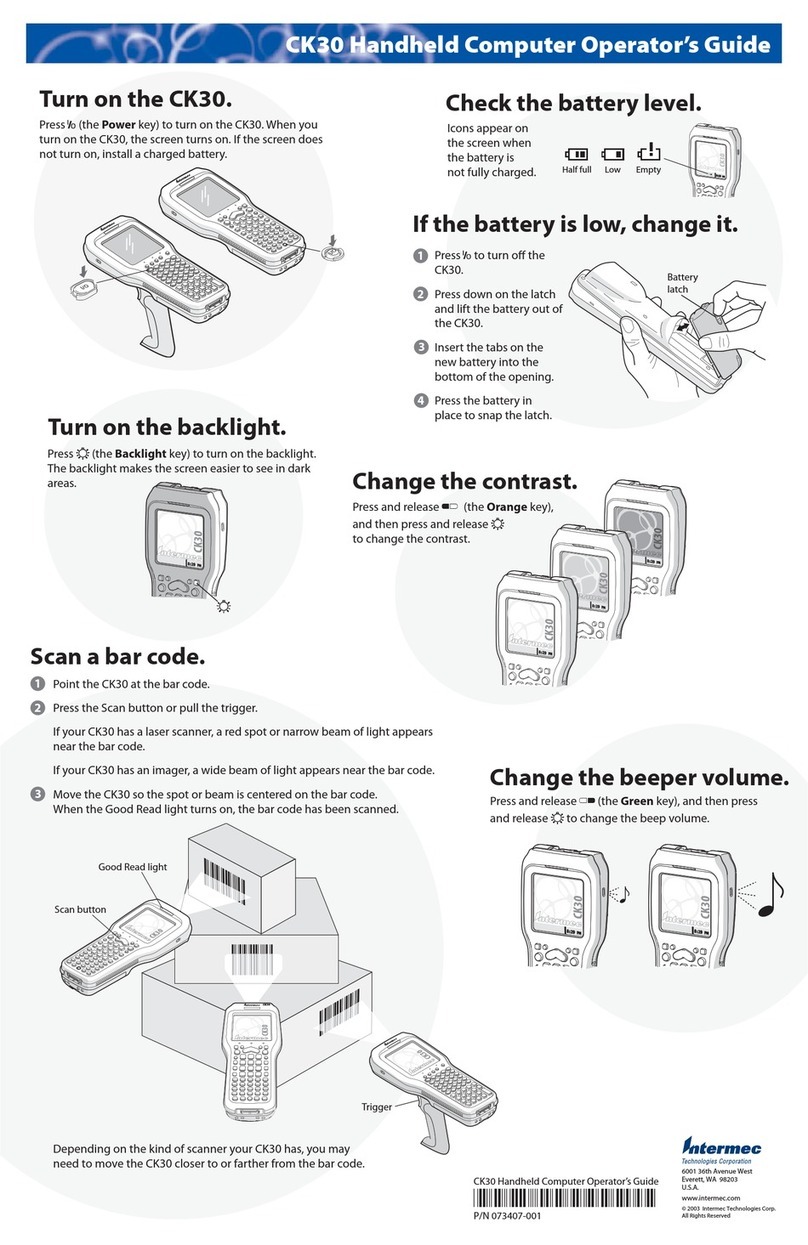
Intermec
Intermec CK30 Operator's guide
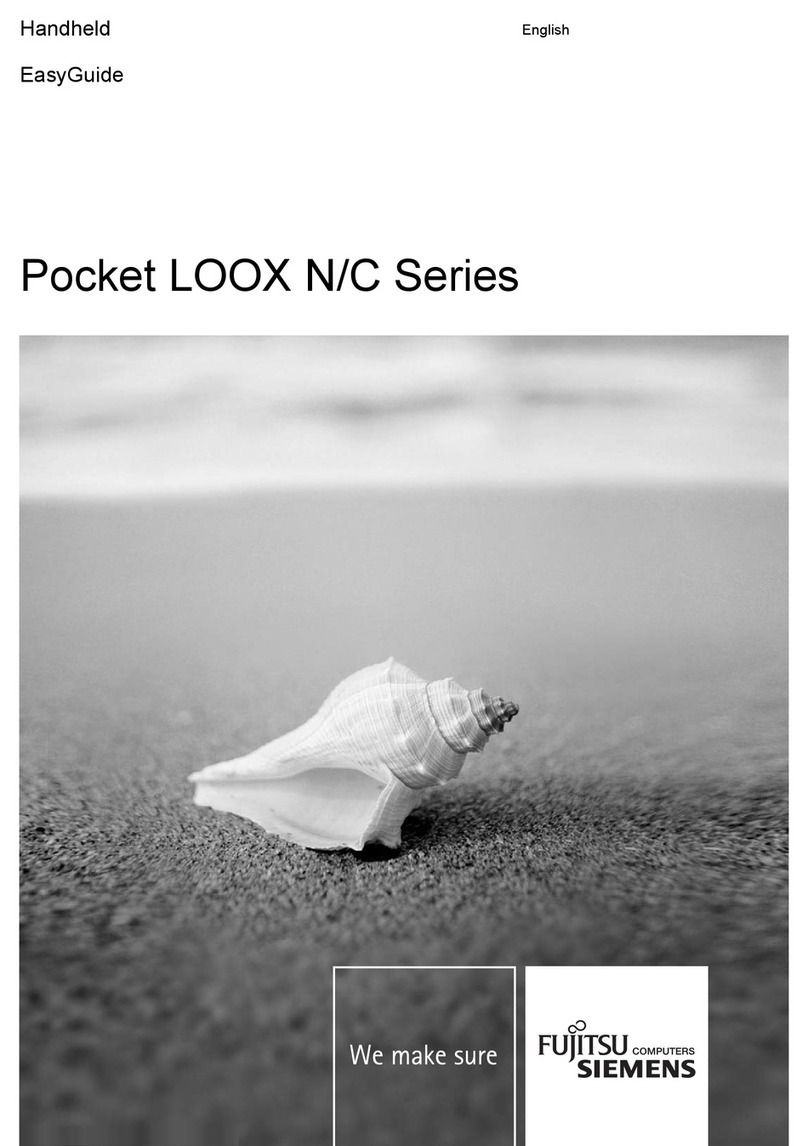
Fujitsu Siemens Computers
Fujitsu Siemens Computers Pocket LOOX N Series Easy guide

Nokia
Nokia 2608 Service manual