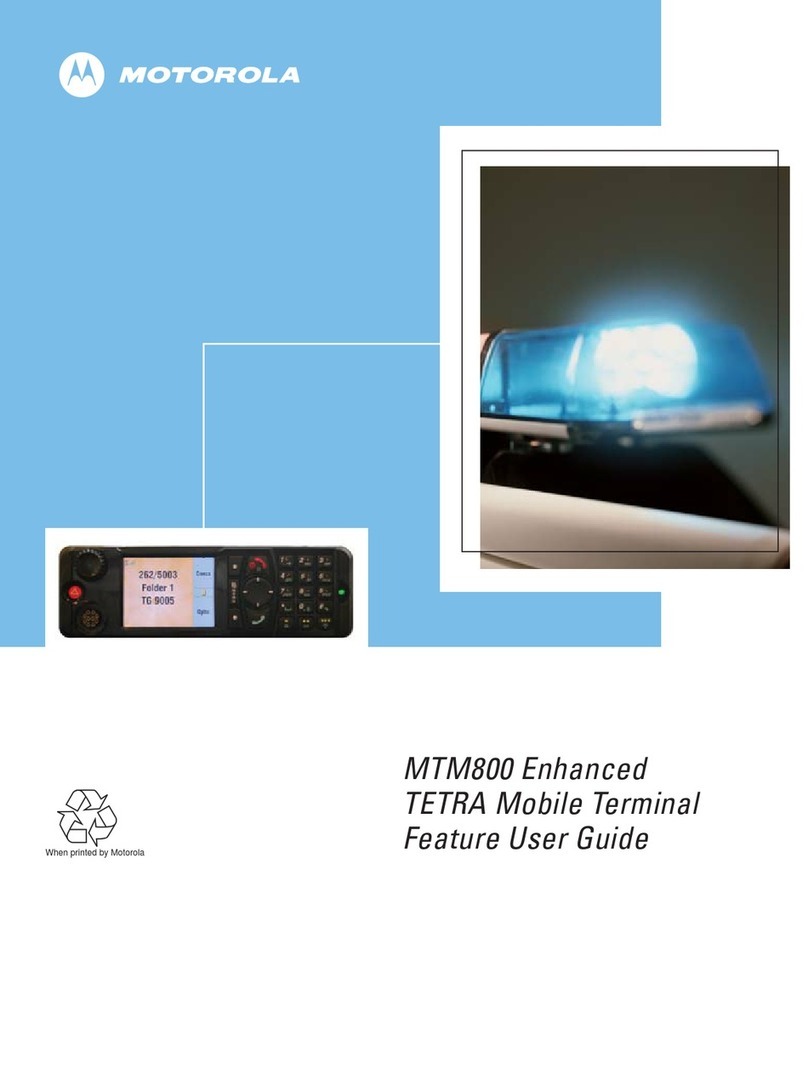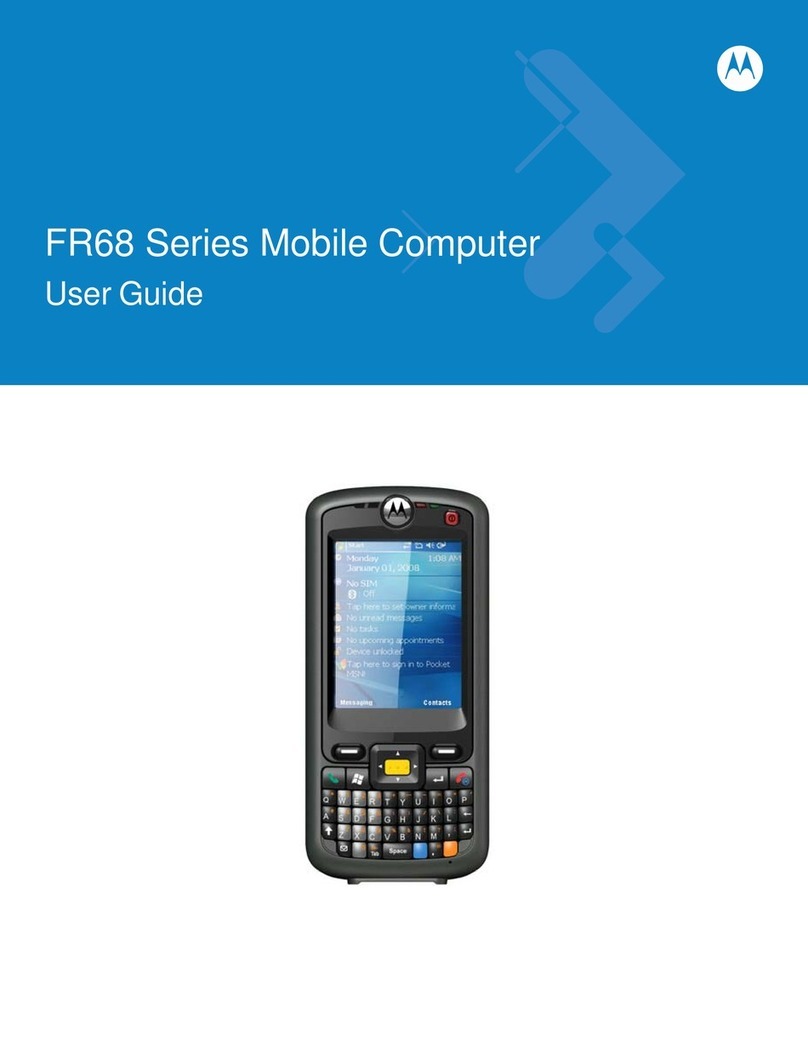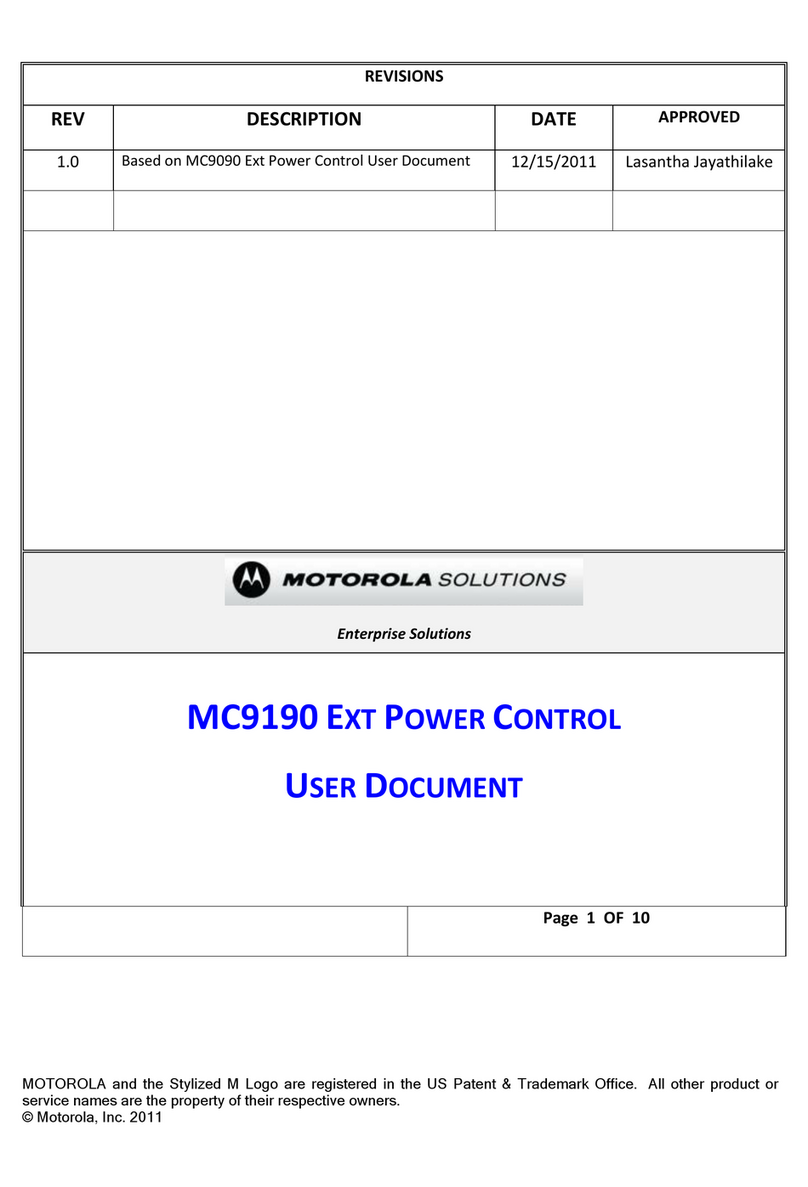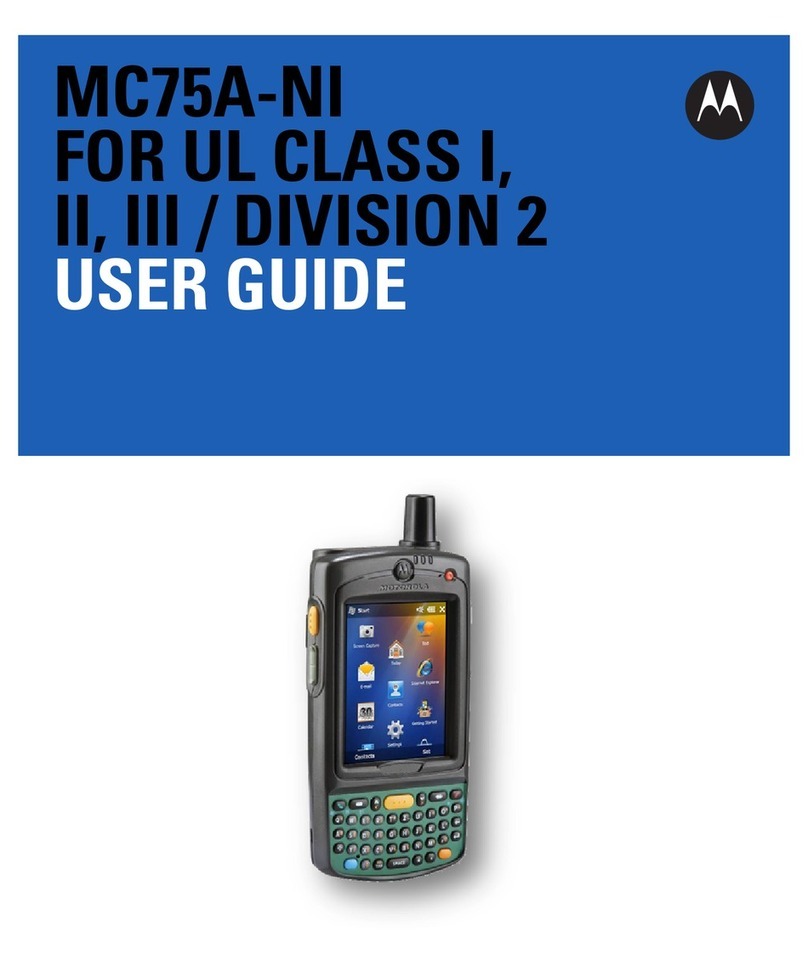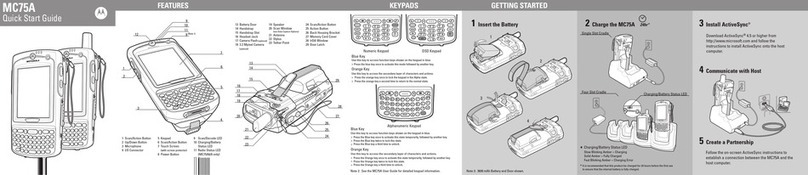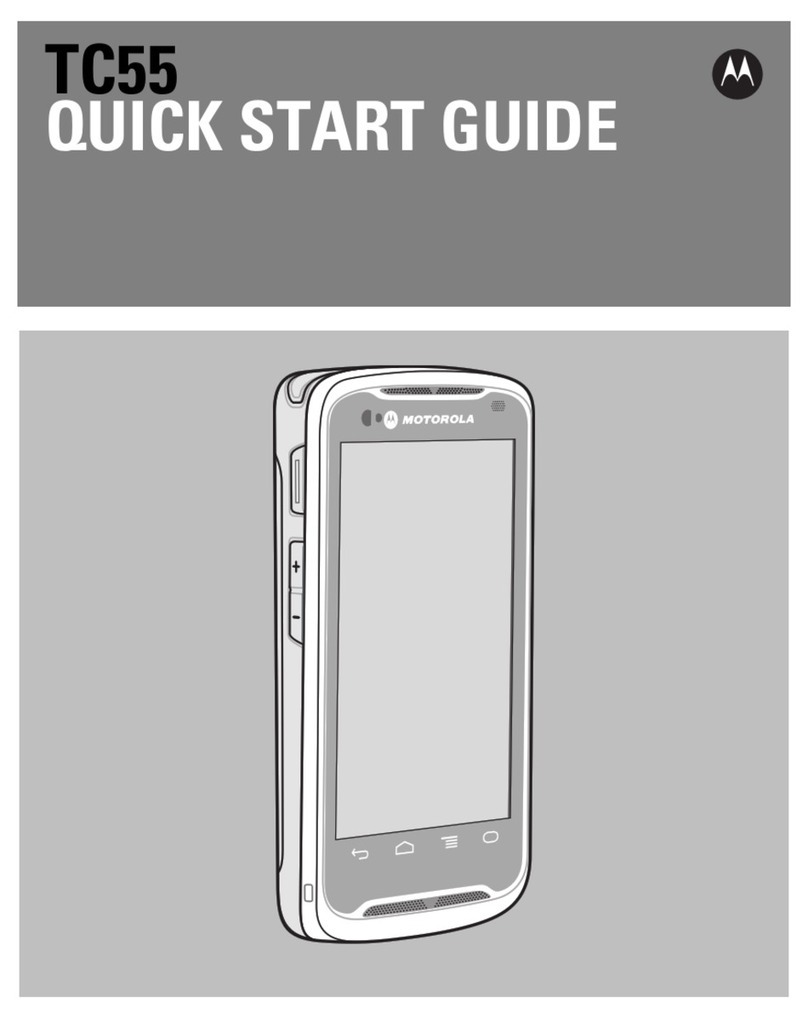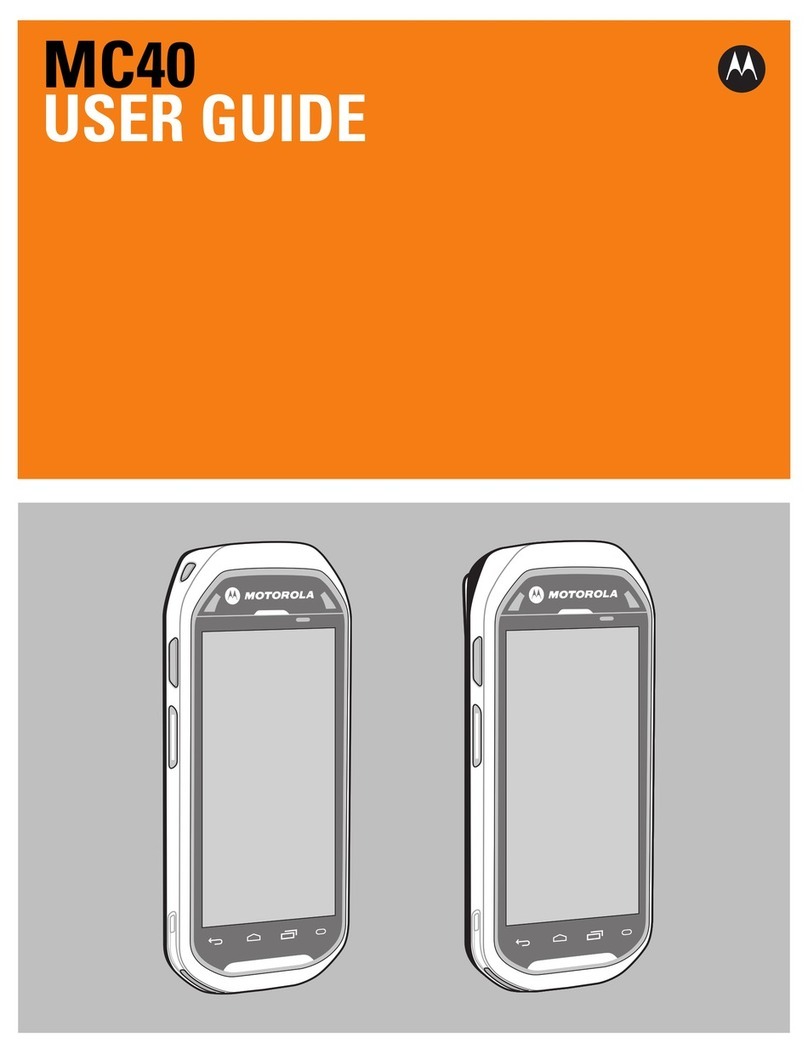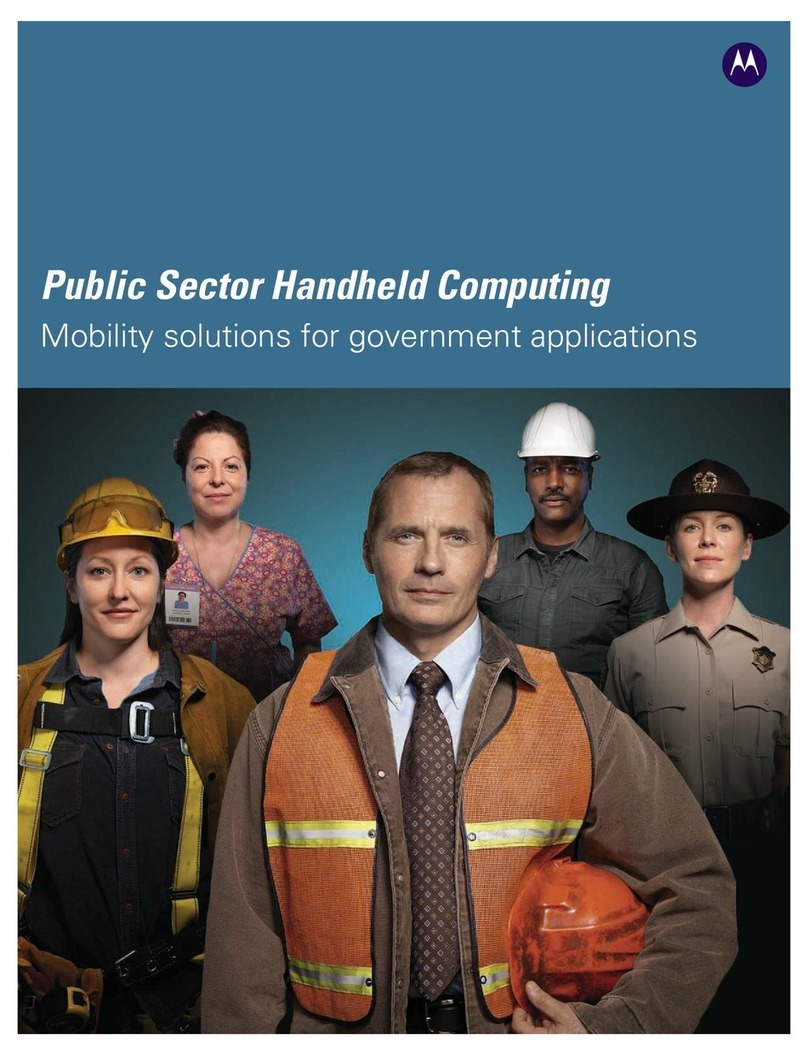Zebra Technologies Corporation
Lincolnshire, IL, USA
http://www.zebra.com/mc75A
Magnetic Stripe Reader Cables
AVOID EXTREME WRIST ANGLES
MicroSD Card Installation
ACCESSORIESBATTERY REMOVAL
Laser Scanning
Charge in Cradle Spare Battery Charger
AVOID EXTREME
WRIST ANGLES
Snap-On Accessories
DATA CAPTURE OPTIONS
Flashing Amber: Battery charging
Solid Amber: Battery fully charged Flashing Amber: Battery charging
Solid Amber: Battery fully charged
Screen Protector
Vehicle Cradle
Zebra recommends the use of a screen protector to minimize wear
and tear. Screen protectors enhance the usability and durability
of touch screen displays. Benefits include:
• Protection from scratches and gouges
• Durable writing and touch surface with tactile feel
• Abrasion and chemical resistance
• Glare reduction
• Keeping the device’s screen looking like new
• Quick and easy installation.
An initial screen protector is already applied to your MC75A.
Contact your local account manager or Zebra, for more information
and purchasing details. Part number: KT-129195-03R Screen
Protector 3/pk.
Not using a screen protector can affect your warranty coverage.
MC75A
Quick Start Guide
Zebra and the Zebra head graphic are registered trademarks of ZIH Corp. The
Symbol logo is a registered trademark of Symbol Technologies, Inc., a Zebra
Technologies company.
© Symbol Technologies, Inc. 2015
72-127677-03 Rev. A March 2015
Contacts Face Up
Use stylus to unlock door Lift door
Place SIM card with
contacts facing down Use stylus to lock door
1 2
34
Stylus
SIM Card Installation (Located Under Battery)
(MC75A6 only)
Camera Decode
Camera Photo
1. Launch a bar code reading application
on the MC75A.
2. Position the MC75A toward the bar
code.
3. Press the Scan button.
4. In the image window align the red
target over the bar code. When the
MC75A decodes the bar code the
Scan/Decode LED light green and a
beep sounds.
5. Release the Scan button.
1. Tap Start > Pictures & Videos > Camera.
2. Point the MC75A at an object.
3. Press the Enter or yellow scan
buttons.
4. Hold MC75A still until “Shutter
Sound” is heard.
GPS Information
• Acquiring satellite signals may take a few minutes. It is best to be outside and
have a clear, unobstructed view of the sky.
• Without a clear view, acquisition takes much longer and could result in the
MC75A6/8 being unable to compute the initial position quickly.
• Obtain a satellite fix before moving.
• Shutdown GPS application when not in use to extend battery life.
When using the GPS feature of the MC75A6/8:
Imaging
1. If the MC75A is in suspend mode, press the red Power button to wake the
MC75A.
2. Press the red Power button to suspend the MC75A.
3. Wait for red Decode LED to turn on and then turn off.
4. Open the battery cover latches on either side of the battery cover.
5. Lift the top of the battery cover and remove.
6. Press the battery release latch on the bottom of the battery to unlock, and lift
the battery out of the well.
Debt Card Reader