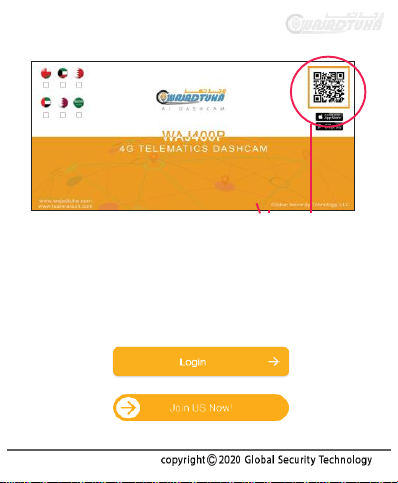2. . Pre-requirements
S
IM Card
>A sim card from your local operator with a minimum of
200MB internet data & SMS enabled is required if the
client want to use GPS tracking feature only.
>For live video streaming from the dash cam an extend
data package with adequate internet data(depends on
the usage) is requir ed.
Note:If PIN CODE for sim card is enabled please disable
it before inserting to the device