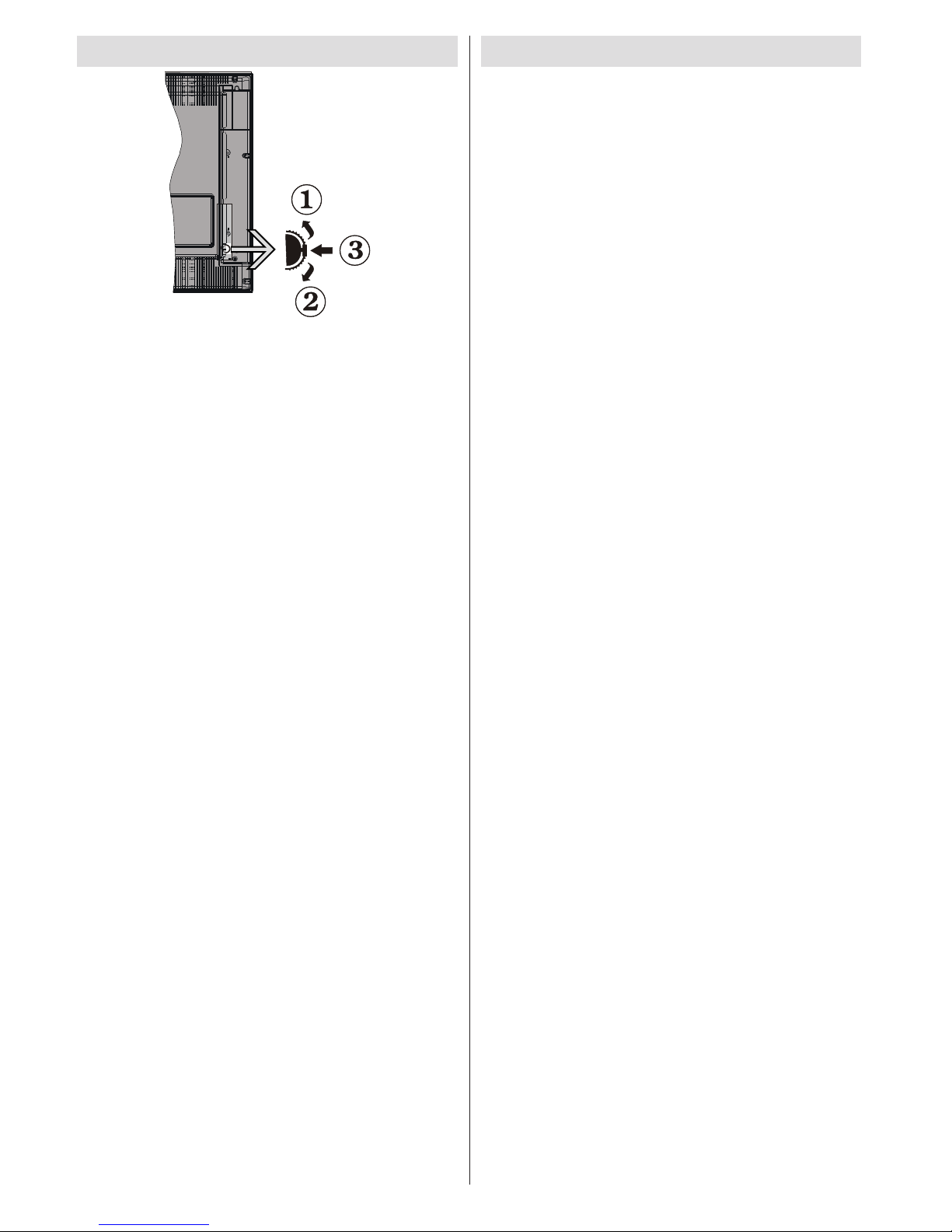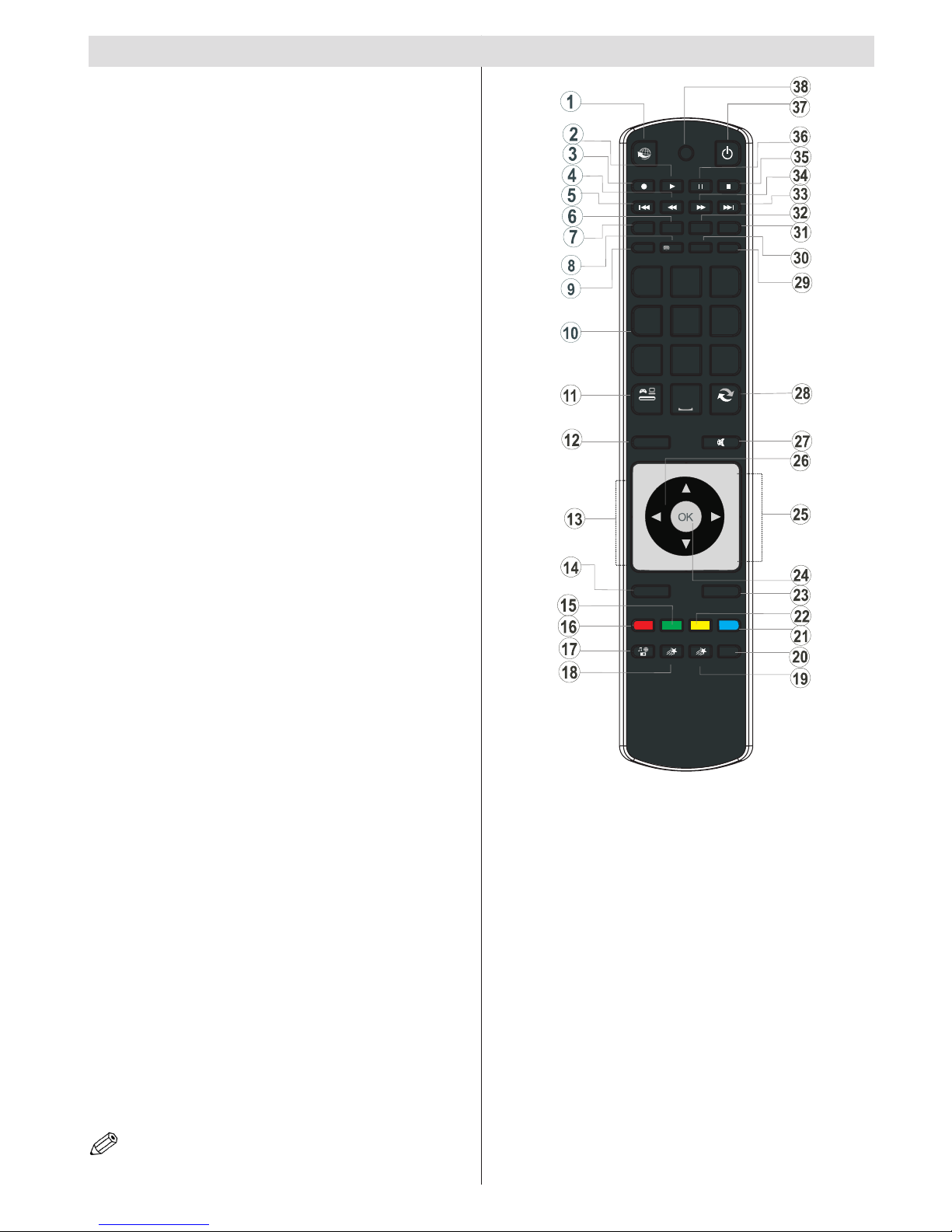English - 1 -
Safety Precautions
Please read these instructions fully
before installing or operating.
Preparation
Place the device on a solid even surface. For
ventilation, leave a free space of at least 10 cm
all around the set. To prevent any fault and unsafe
situations, do not place any objects on top of
the set. Use this device in moderate climates.
Operation temperature and operation humidity:
5ºC up to 45ºC, 85% rel. humidity max. (not blocking
ventilation openings).
Intended Use
This device is used to receive and display TV
programmmes.The different connection options
make an additional expansion of the reception and
display. This device is only suitable for the operation
in dry interiors. This appliance is intended solely
for private domestic use and may not be used for
industrial and commercial purposes. We exclude
liability in principle, if the device is not used as
intended, or unauthorized modications have been
made. To operate your LED TV in extreme ambient
conditions may cause the damage of the device.
WARNING: Never let people (including
children) with physical, sensory or mental
abilities or lack of experience and / or knowledge
unsupervised use electrical device!
Children may not recognize dangers right!
The swallowing of batteries can be fatal. Keep
batteries always out of reach of small children.
If a battery is swallowed, immediately seek
medical attention. Keep the packaging lms out
of reach of children. Risk of suffocation.
Power source
• The TV should be operated only from a 220-240 V
AC, 50 Hz outlet.
• Warning: Do not leave your TV in standby or
operating mode when you leave your house.
Positioning the TV
• For ventilation, please leave a clear space of at least
10cm all around the TV.
• Do not block the ventilation openings.
• Do not place the TV on sloping or unstable surfaces,
the TV may tip over.
• To prevent damage to the TV, do not place any
objects on top of the TV.
• Only use the TV in moderate climates.
Contents
Safety Precautions ................................................. 1
Environmental Information ..................................... 2
TV - Features ......................................................... 3
Viewing the TV ...................................................... 3
Accessories included.............................................. 4
TV Control buttons & Operation ............................. 4
Viewing remote control .......................................... 5
Installing the Batteries to the Remote..................... 7
Connect Power & Antenna/Cable/Satellite ............. 7
Switching On/Off..................................................... 7
First Time Installation.............................................. 7
Media Playback via USB Input ............................... 9
Changing Image Size: Picture Formats................ 10
Using the Channel List ......................................... 10
Menu Features and Functions...............................11
Menu Features and Functions.............................. 12
Menu Features and Functions.............................. 13
Menu Features and Functions.............................. 14
Electronic Programme Guide (EPG) .................... 15
Recording a Programme ...................................... 15
Timeshift Recording ............................................. 16
Instant Recording ................................................. 16
Watching Recorded Programmes ....................... 16
Recording Conguration....................................... 16
Connectivity Functions ......................................... 17
Teletext ................................................................. 20
Using SatcoDX Feature........................................ 20
Software Upgrade................................................. 20
Troubleshooting & Tips......................................... 21
Internet Connection Not Available / DLNA Mode Not
Operating.............................................................. 22
Invalid Domain ..................................................... 22
Appendix A: PC Typical Display Modes ............... 23
Appendix B: AV and HDMI Signal Compatibility.... 23
Appendix C: Supported File Formats for USB Media
Browser ................................................................ 24
Appendix D: Supported DVI Resolutions .............. 25
Appendix E: Nero MediaHome Installation.......... 26
Specications .............................................................28
Licence Notications............................................. 28
Important Instruction............................................. 29