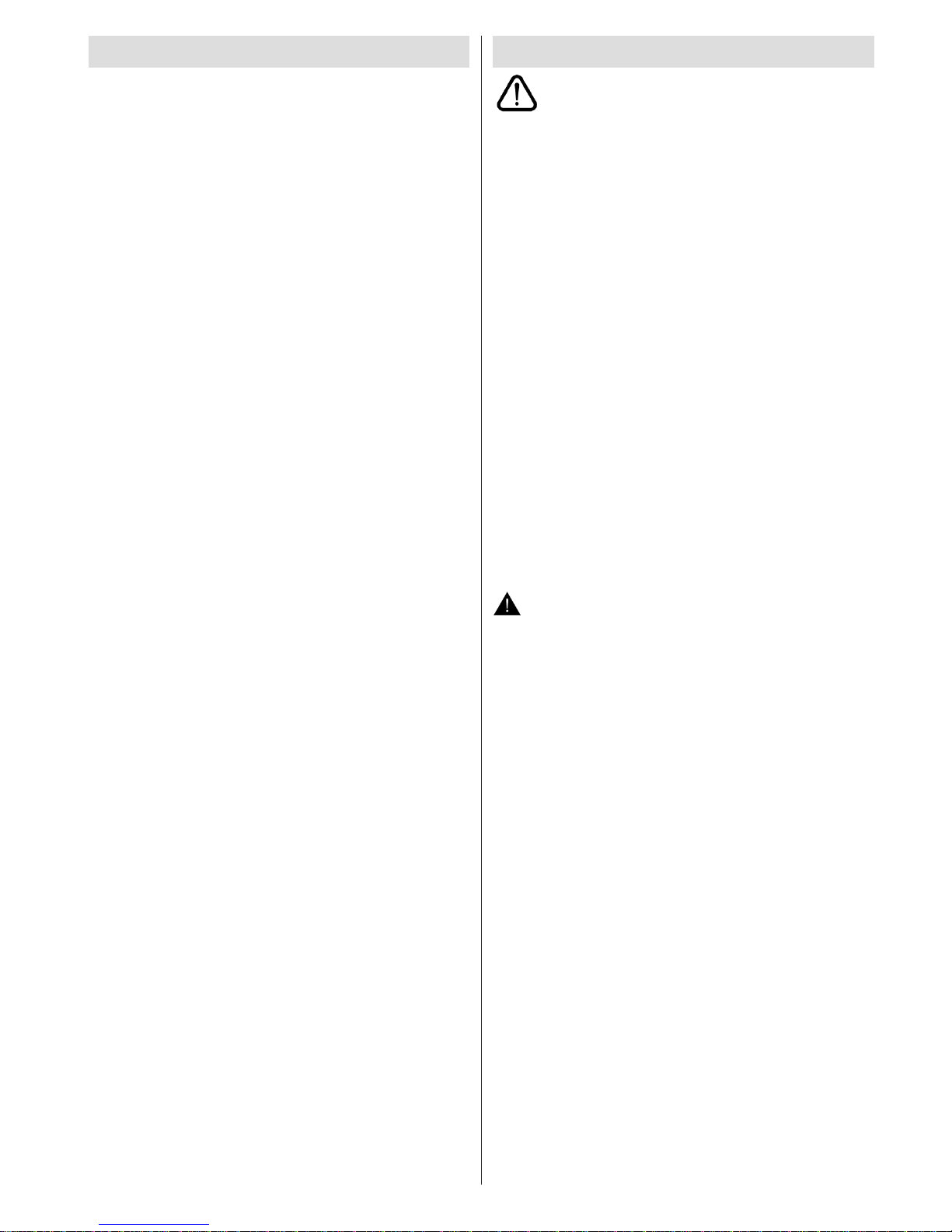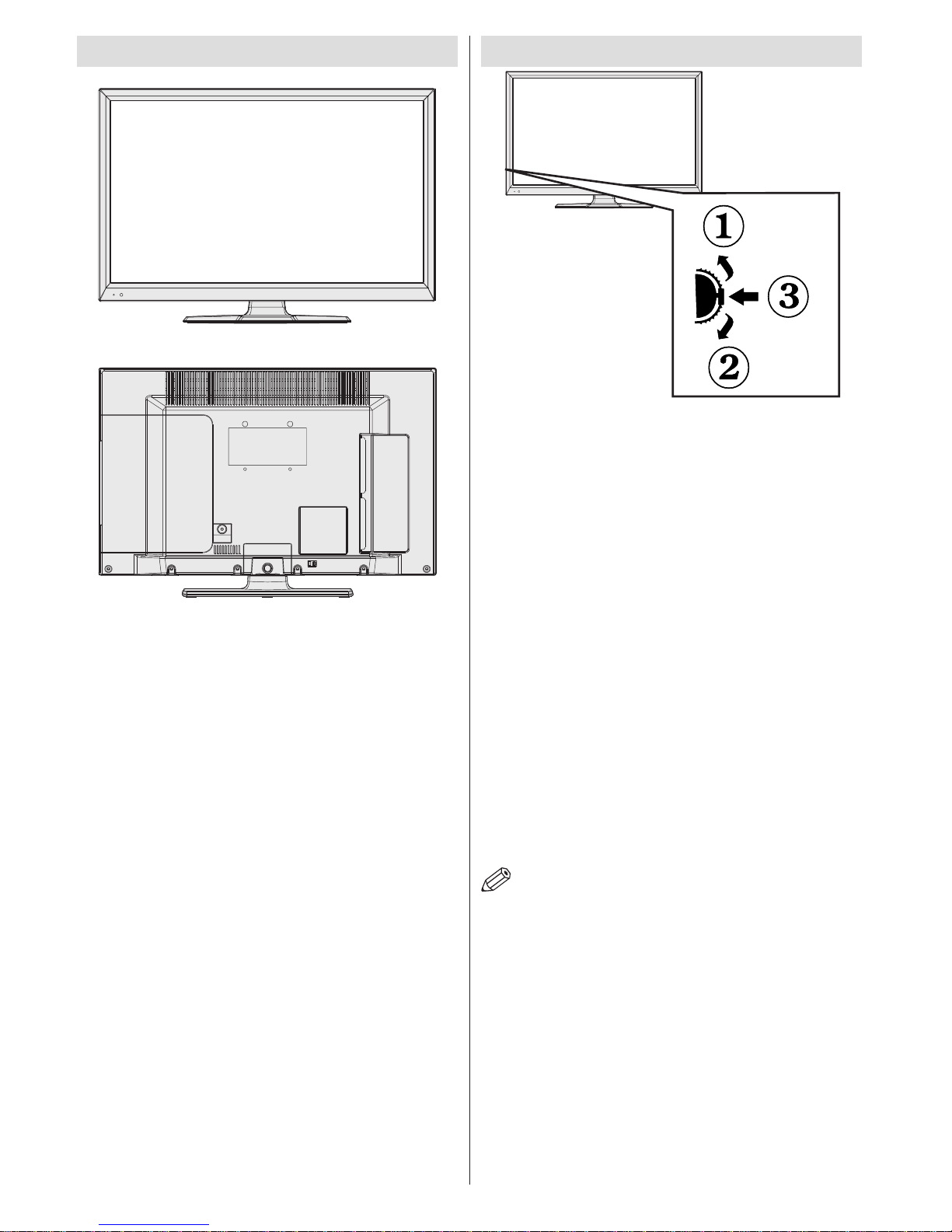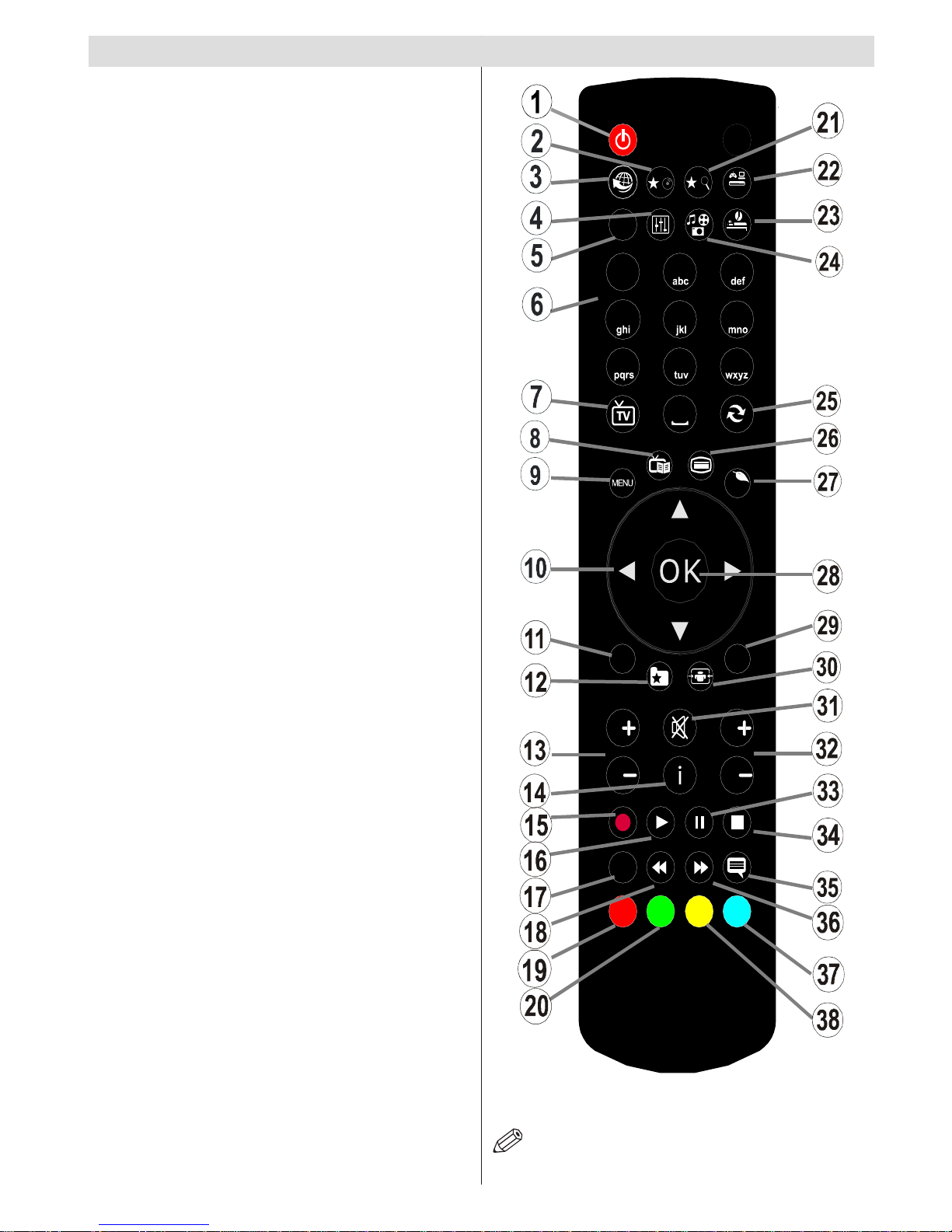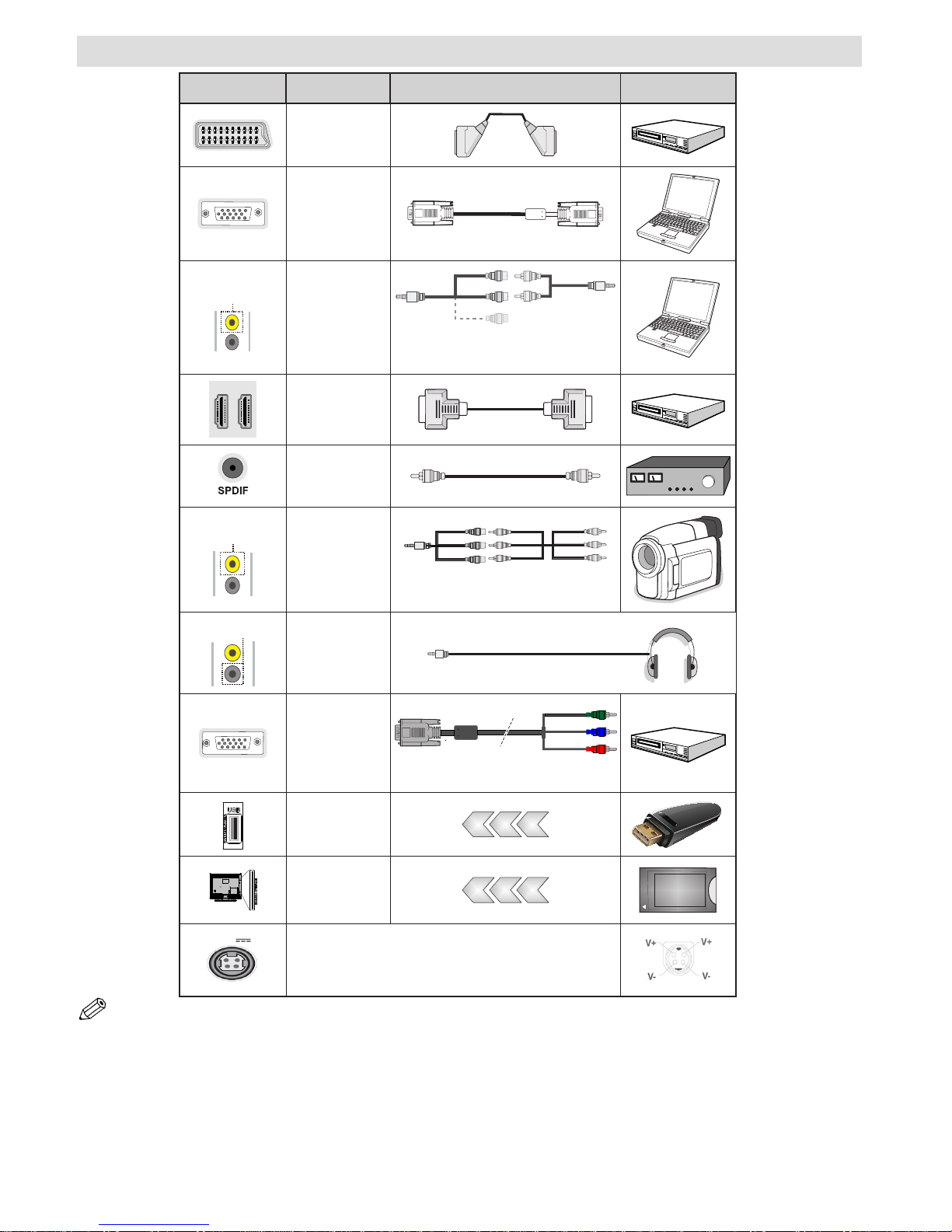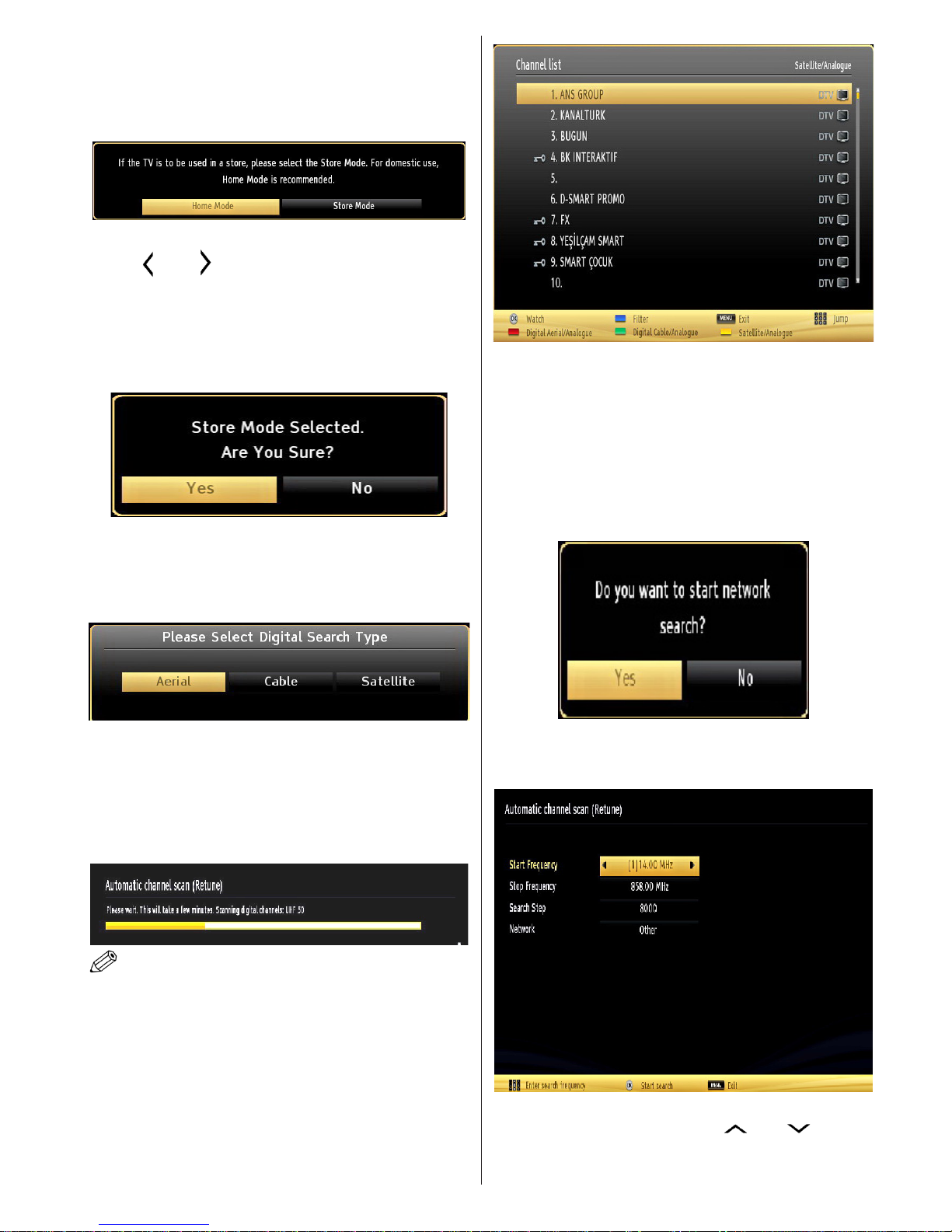English - 1 -
Safety Precautions
Please read these instructions fully
before installing or operating.
Preparation
Place the device on a solid even surface. For
ventilation, leave a free space of at least 10 cm
all around the set. To prevent any fault and unsafe
situations, do not place any objects on top of
the set. Use this device in moderate climates.
Operation temperature and operation humidity:
0ºC up to 40ºC, 85% rel. humidity max. (not blocking
ventilation openings).
Intended Use
This device is used to receive and display TV
programmmes.The different connection options
make an additional expansion of the reception and
display sources possible (various external devices).
This device is only suitable for the operation in
dry interiors. This appliance is intended solely
for private domestic use and may not be used for
industrial and commercial purposes. We exclude
liability in principle, if the device is not used as
intended, or unauthorized modications have been
made. To operate your LED TV in extreme ambient
conditions may cause the damage of the device.
WARNING: Never let people (including
children) with physical, sensory or mental
abilities or lack of experience and / or knowledge
unsupervised use electrical device!
Children may not recognize dangers right!
The swallowing of batteries can be fatal. Keep
batteries always out of reach of small children.
If a battery is swallowed, immediately seek
medical attention. Keep the packaging lms out
of reach of children. Risk of suffocation.
Power
• Always use the provided AC adaptor.
• Operate only from the power source specied on
the AC adaptor.
• The power adaptor may become hot during normal
operation. This is not a malfunction.
• Please make sure that the adaptor is not covered
while in operation. Leave a space of 15 cm
(minimum) around the AC adaptor.
• The rating information and safety caution of the AC
adaptor are provided on the adaptor.
WARNING: When the set is not in use for a long time,
disconnect from the power.
Contents
Safety Precautions ................................................. 1
Preparation ......................................................... 1
Intended Use ...................................................... 1
Power.................................................................. 1
Positioning the TV............................................... 2
Power cord and plug........................................... 2
Moisture and Water ............................................ 2
Ventilation ........................................................... 2
Heat sources and Flames................................... 2
Headphone Volume ............................................ 2
Wall Mounting (optional) ..................................... 2
LCD Screen ........................................................ 2
Cleaning.............................................................. 2
Environmental Information ..................................... 2
Accessories included.............................................. 3
TV - Features ......................................................... 3
Viewing the TV ...................................................... 4
TV Control button & Operation ............................... 4
Viewing remote control - TV ................................... 5
Using a Conditional Access Module ....................... 7
Standby Notications.............................................. 7
Installing the Batteries to the Remote..................... 8
Connect Power & Antenna/Cable/Satellite ............. 8
Switching On/Off..................................................... 8
First Time Installation.............................................. 8
Media Playback via USB Input ............................. 10
Changing Image Size: Picture Formats.................11
Using the Channel List ..........................................11
Quick Menu ...........................................................11
Menu Features and Functions...............12-13-14-15
Electronic Programme Guide (EPG) .................... 16
Recording a Programme ...................................... 16
Timeshift Recording ............................................. 17
Instant Recording ................................................. 17
Watching Recorded Programmes ....................... 17
Recordings Library............................................ 17
Recording Conguration....................................... 17
Teletext ................................................................. 18
Digital Teletext (for UK only) ............................. 18
Using SatcoDX Feature........................................ 18
Software Upgrade................................................. 18
Troubleshooting & Tips......................................... 19
PC Typical Display Modes ................................... 20
Specications .............................................................21
Licence Notications............................................. 21
Supported File Formats for USB Media Browser . 22
Supported DVI Resolutions .................................. 23
MOBIL TV INSTRUCTION MANUAL ................... 24
Important Instruction............................................. 25