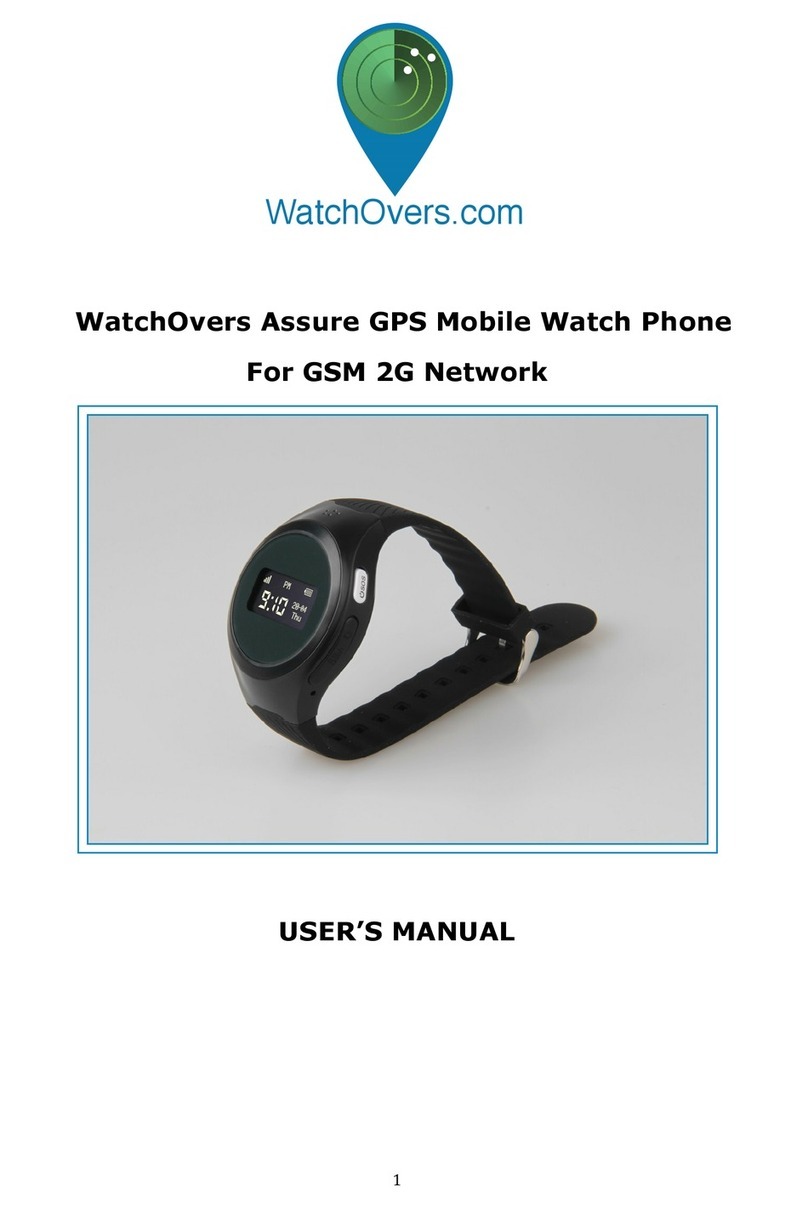3
Please read this User’s Manual carefully before use.
Thank you for purchasing the Assure 4G SOS Watch Phone with GPS
Location from WatchOvers. For best use of your Assure 4G SOS watch,
please read the following instructions carefully before starting, and
operate the watch accordingly. Screens may vary for Android and iOS
and as updated App versions are released.
About the Assure 4G SOS Watch Phone
The Assure 4G SOS watch-phone is always on hand in an emergency,
simply press the button to call and talk to your loved one or carer. It
looks like a normal smart watch but it is a mobile phone with its’ own
special sim card which uses whichever is the best mobile network
available so you can get service even in low signal areas, vital in case of
an emergency.
With our Automated Fall Alert SOS calling, you don’t have to press the
SOS button, the watch will automatically call the SOS number. Our 3rd
generation watch phone has many additional features to help you care for
and protect your loved ones.
For Air travel please follow the airline mobile phone guidelines and power
off the watch when requested. The manufacturer does not accept
responsibility for any damage which may be caused by Airport X-ray
equipment.
WatchOvers Sim Card & Subscription
This watch relies on GPS technology and as a mobile device, in order for it
to work, it requires a Nano Sim Card with 4G data and Voice plan. Your
WatchOvers watch comes with a pre-fitted European ‘Always Roaming’
sim card pre-fitted so you can charge the device, subscribe online and are
ready to go. This advanced sim card comes with a Dutch or Spanish
mobile number and unlike a standard sim card, it is not fixed to any
one network, so they use the strongest mobile network, enabling
your device to get mobile coverage even in weak signal locations,
vital in times of emergency. (The always roaming feature does not work
in the country the sim card is issued from, e.g. The Netherlands for the
Dutch sim card).
A subscription is required for mobile calls and SMS messaging alerts,
pre-paid monthly, with No Contract, Opt Out Anytime. Your
subscription is paid monthly and includes Unlimited Alert calls, watch