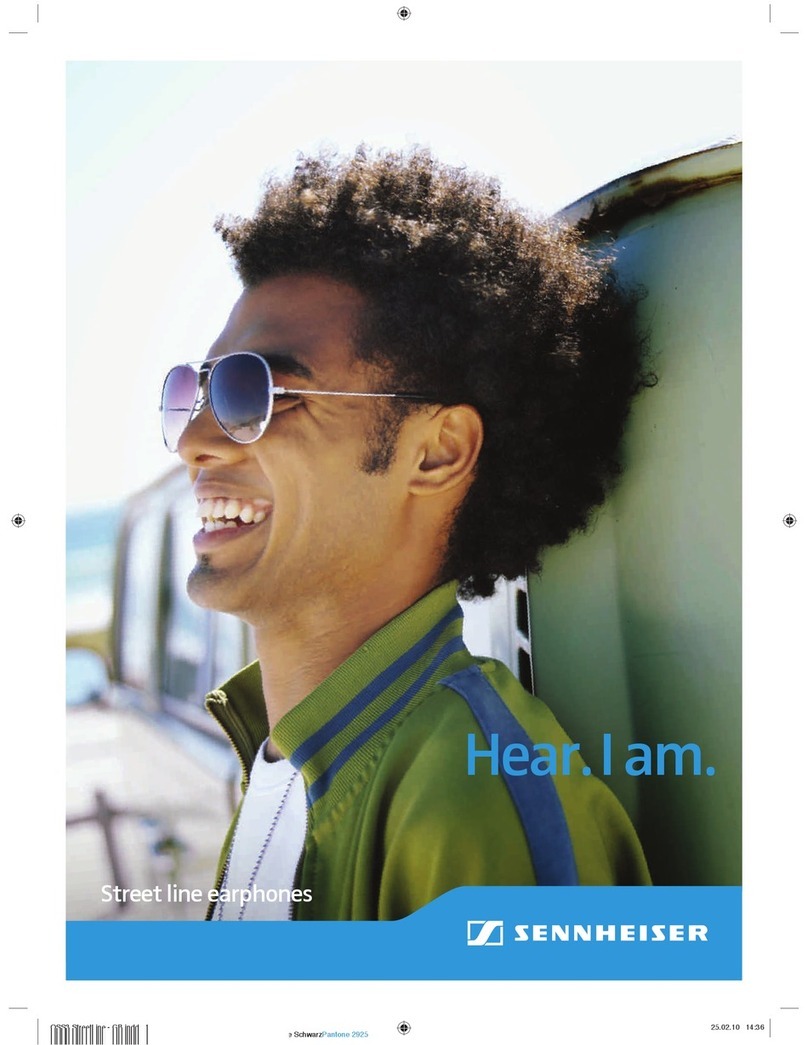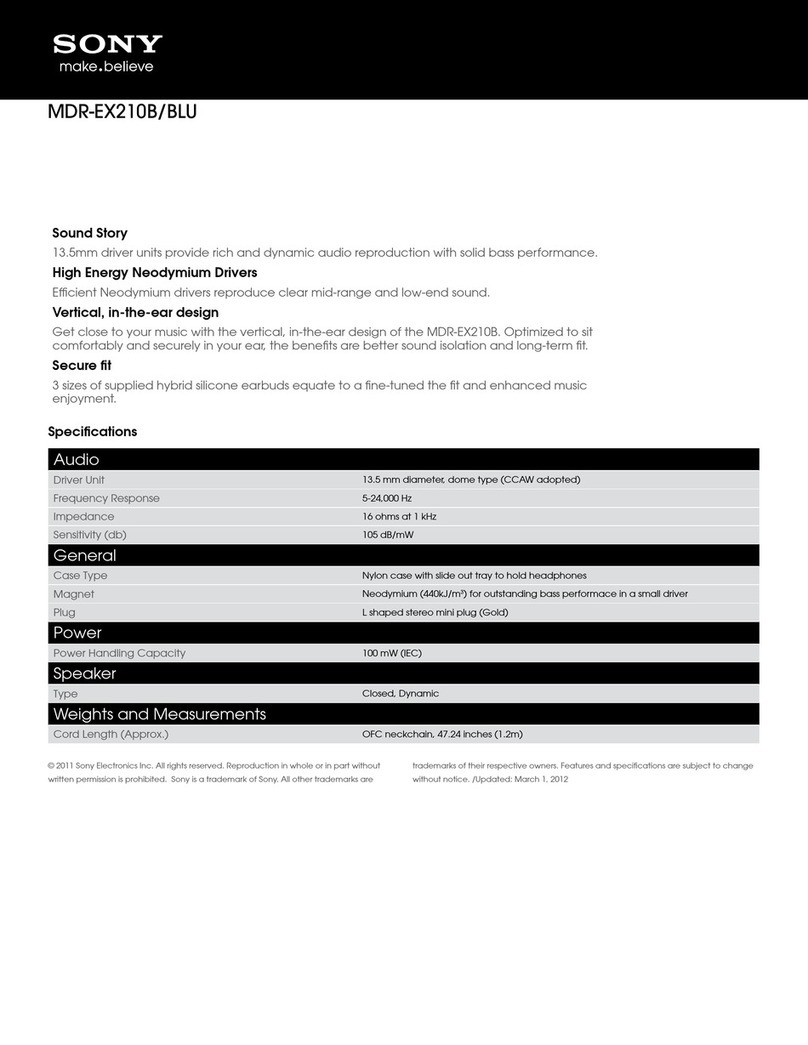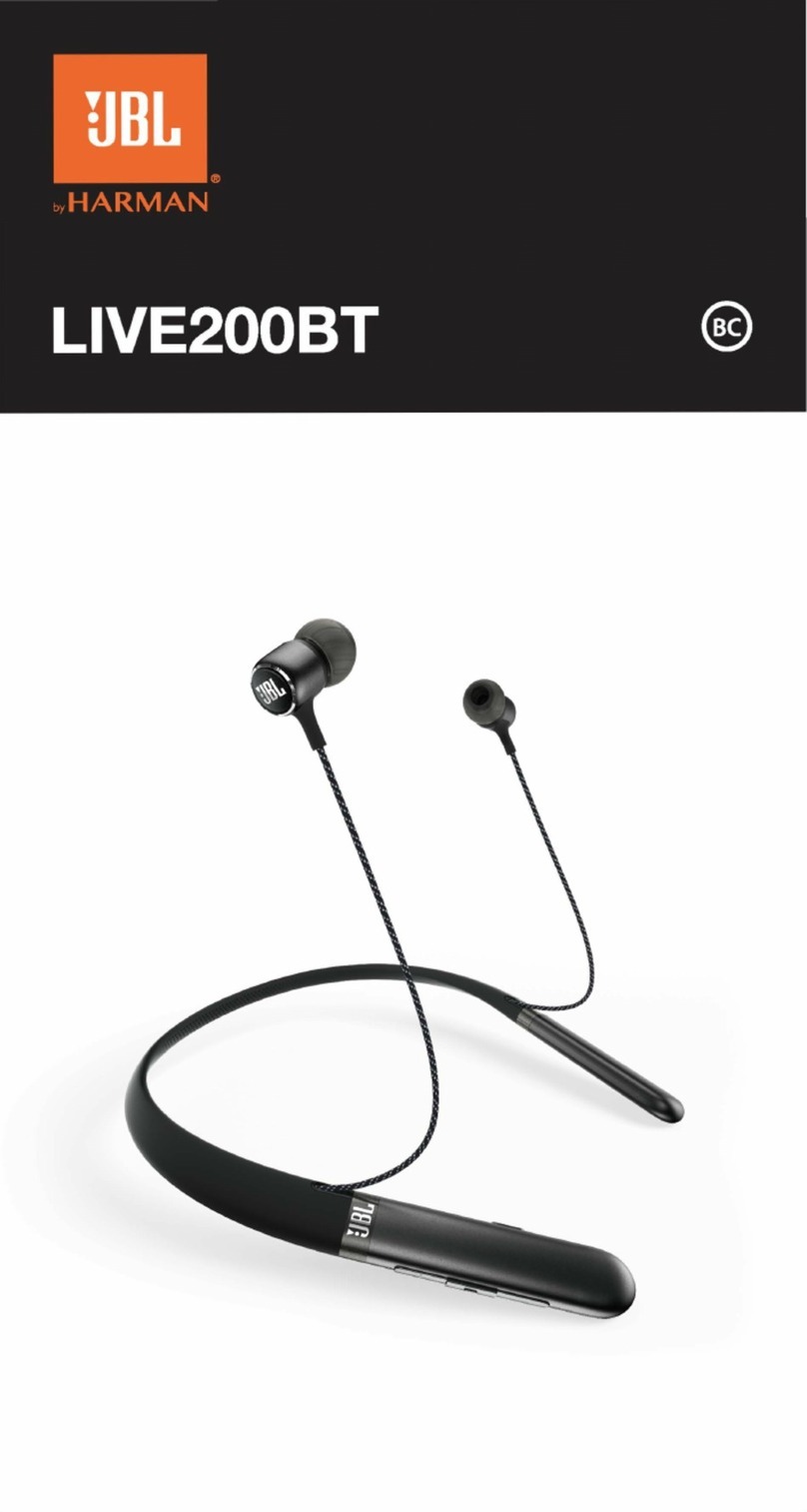Waterfi swimQ User manual

PRODUCT MANUAL

1
Table Of Contents
2 What’sInTheBox
3 Preparing Your SwimQ
3 Charging
4 DownloadTheWaterApp
4 ConnectYourSwimQToTheWaterApp
4 Adjust Workout Settings
4 Send A Workout To Your SwimQ
5 Light Functionalities
At The Pool 6
6 Swimming With Your SwimQ
6 How To Mount Your SwimQ
7 HowToMountYourSwimQWithYouriPodShufe
7 Start Your Guided Swim Workout
7 Guided Workout Prompts
8 Pause And Resume
8 CurrentSetInstructions
9 Length Chime
9 HalfwayNotication
After The Pool 10
10 Syncing Your Swim Data
10 HowToUploadYourSwimDataToYourWaterApp
Tips And Troubleshooting 11
11 Tips
11 For The Most Accurate Reading
11 CareInstructions
11 SwimQ Troubleshooting
11 MySwimQWon’tCharge
11 How To Restart Workout
12 WaterAppTroubleshooting
12 SwimQWillNotConnectToWaterApp
12 Workout Will Not Load Onto Device
12 Workout Data Will Not Sync With App
12 Contact
13 Glossary

2
What’sInTheBox
Your SwimQ box includes the following:
We’rethrilledtowelcomeyoutoa
newWatericworldwithSwimQ!
WaterSwimActiveHeadphones AUX Cable Charging Cable
WaterSwimQ

3
BeforeThePool
Charging
The SwimQ may have a bit of battery life left from the its time being built, but when
you receive your SwimQ you should start it’s new life with a full charge.
1. Plug the small end of the included charging cable into SwimQ’s AUX/CHARGING port
next to the plug & AUX symbols.
2. Plug the USB end of the charging cable into a wall adapter or a USB port on a computer that
is running.
3. Ensure the red light located on the front of SwimQ is on.
4. SwimQ takes approximately 2 hours to fully charge. The light will turn green once the device is
fully charged.
Preparing Your SwimQ
Follow these setup steps before you jump in the pool with SwimQ.
Volume Buttons
Light
Power Button
Play Button
Headphones Por
t
AUX/Cha
rging Port

4
5. The rechargeable battery has an active life of 4.5 hours and a standby life of over a week be-
tween charges when turned off.
6. If you have trouble charging the device please see the sectionMySwimQWon’tCharge in
the latter part of the manual.
DownloadTheWaterApp
This is a good time to download the companion app so you
can truly connect and work with your SwimQ.
1. Grab your iOS compatible device (iOS 7 and up).
2. Go to water.com/setup.
3. Click “Download Now.”
4. You will be redirected to the Water App in the App Store.
5. Select and download the companion Water App.
ConnectYourSwimQToTheWaterApp
Before we head to the pool, let’s connect SwimQ to the companion App so you can
send workouts to your device.
1. Wake the SwimQ by holding down the PowerButton
until the light appears and turns green (or red if device is
low on battery) .
2. Open the Water App on your iPhone.
3. Tap the setting tab on the bottom of the screen.
4. Tap “CONNECTSWIMQ” button on the Settings screen.
5. Tap “Connect” next to your device’s name.
6. Wait until the screen shows that it is connected.
Adjust Workout Settings
Adjust any of the following workout settings if necessary.
• Select your pool length: 25 yards, 25 meters, 50 meters.
• Strokes you would like to swim: freestyle, backstroke, breaststroke and buttery.
Send A Workout To Your SwimQ
To get you started on your new life with SwimQ, let’s load your rst workout.
1. Open the Water App (ensure that SwimQ’s green light is on letting you know that SwimQ is
awake).
2. From the workouts screen scroll until you see a workout you’d like to load. If new to swimming,
Light

5
we recommend you start with the rst workout “Intro Workout 1.”
3. Tap the “VIEWDETAILS” button to open the workout.
4. If you wish to swim that workout tap the “SENDTODEVICE” button at the top of the workout
card. The Light on SwimQ will turn blue letting you know the workout is being loaded.
5. The button will change and now read “DEVICELOADED.”
6. Turn off SwimQ until you’re ready to swim by holding the power button for 3 seconds until the
light turns off, this is in order to save your battery life until you get to the pool.
7. You’re now ready to head to the pool!
Light Functionalities
The following lights indicate how the SwimQ is functioning.
Color
Good to go!
Less then 45min of
battery life remaining
SwimQ is talking to
the Waterfi App
Solid The SwimQ is on
Blinking In a workout
Double Blink Workout paused
Behavior

6
Swimming With Your SwimQ
Now that we’re at the pool, it’s time for your SwimQ to shine! SwimQ will
guide you through the previously loaded workout, keeping track of laps
and rest times so you can relax and focus on form.
You can use SwimQ in tandem with the Water Waterproofed iPod
Shufe to add some tunes to your workout or you can use it as a stand
alone device.
How To Mount Your SwimQ
1. Plug your Waterproof Headphones into SwimQ port marked with the headphone
icon on the top right hand side of the device.
2. Pull on your swim goggles.
3. Tuck SwimQ under the lower goggle strap where your neck meets the back of your head and
as centered as possible with the buttons facing up towards the top of your head.
4. Insert the Waterproof Headphones into your ears.
5. If it’s not already powered on, reach back and push and hold the power button until you hear
SwimQ say “Hello.”
At The Pool

7
HowToMountYourSwimQWithYouriPodShufe
1. Plug your Waterproof Headphones into SwimQ port marked with the headphone icon.
2. Plug the 3.5mm aux cord into your iPod Shufe.
3. Clip your iPod Shufe onto your goggle strap near your left goggle lens.
4. Pull on your swim goggles and adjust your iPod Shufe so it sits right behind your left ear
5. Tuck SwimQ under a goggle strap as centered on the back of your head as possible.
6. Insert the 3.5mm aux cord from the iPod Shufe into the AUX/CHARGING port on the bottom
left hand side of the SwimQ.
7. Insert your Waterproof Headphones into your ears.
8. Reach back with your right hand and push the PlayButton to wake the SwimQ.
9. Reach back with your left hand to start your iPod Shufe, and select your music.
Start Your Guided Swim Workout
1. Hop into the pool and with your back to the pool deck, face towards the opposite end of the
pool.
2. Push the PlayButton once to begin the workout.
3. If nothing happens, it might be turned off. Turn it on by pressing the PowerButton once again
until you hear “Hello”. Push the PlayButton to begin the workout.
4. Follow the voice prompts and swim!
Guided Workout Prompts
During your workout with SwimQ you will hear audio instructions that guide you
through the swim. These help to notify you what to do and what is coming up next.
You will be instructed when to start swimming, what stroke to swim, what distance
to swim, when to rest, and when the workout is ending.
For Example:
When Swim Q is giving you a set instruction you will hear something similar to

8
“Swim 2 lengths freestyle” and then a count down to start swimming the next length
“in 3, 2, 1, Go”.
On the last lap of the prescribed set you will then hear a prompt to rest, “At the end
of this length you will rest for 15 of seconds.”
Pause And Resume
While participating in the workout you may pause and resume the workout by
pushing the PlayButton while in the middle of a set or rest. To pause and resume
hold the PlayButton down until you hear “pausing” or “resuming”.
CurrentSetInstructions
If you’re ever not sure what you’re supposed to do, you can double push the Play
Button to nd out what to do!
Two quick pushes of the PlayButton will provide you with current set instructions
based on what you’ve completed.
Note: The provided length count may be off by 1 depending on if your current
length has been counted yet or not. Please do not use this feature within 4 sec-
onds of turning around.
Length Chime
After every length, you will hear a chiming sound letting you know you have com-
pleted a length.
HalfwayNotication
Midway through your workout you will receive a notication that says “You complet-
ed half the workout” to let you know you are on the downhill of your workout and
getting closer to the end.
At anytime, adjust the volume by pressing the Plus or Negative
Button on the top of the device.
Press Play Button Pause/resume workout
Double Press Play Button Replay current instruction

9
Syncing Your Swim Data
The swim is over and it’s time to update the Water App with your new
stats and accomplishments.
HowToUploadYourSwimDataToYourWaterApp
1. Make sure the SwimQ is turned on and the light is solid.
2. Open the SwimQ app on your iOS device.
3. Tap the “History” Tab near the bottom of the screen.
4. Tap the green “Sync Data” button to bring the app up to date with your most recent swims.
In the case you wish to disconnect your SwimQ from your Water App, go to the
settings page in your Water App and tap the grey “DISCONNECTSWIMQ” but-
ton. Your SwimQ will now be disconnected from your iOS device.
After The Pool

10
Tips
For The Most Accurate Reading
To get the SwimQ to have to most accurate reading you want the device low and
stable on the back of your head. Extra movement may disrupt the reading of your
swim or cause the device to be involuntarily removed from your head.
CareInstructions
To keep your SwimQ looking like new, rinse off with fresh water after pool use
and pat dry. If any markings or stains occur on the silicone try removing them with
some rubbing alcohol and a toothbrush.
SwimQ Troubleshooting
MySwimQWon’tCharge
If you are having difculties charging the device please follow these instructions:
• Make sure the charging cable is plugged into right port. This port is marked
with a plug symbol.
• Check that all ports are free of debris.
• Make sure SwimQ is completely turned off (no light is on).
• If your device is completely dead please allow 30 minutes for the charging light to come on.
• If the device is still not charging try unplugging and replugging the charger cable back in.
• Make sure that the charging cable is plugged into a powered usb, such as a powered on com-
puter, or an outlet.
• If your device light is green and fully charged and you unplug and plug it back in the light will
show red. Please allow 2 minutes lag time for the device to re-recognize the charger and turn
green again.
How To Restart Workout
To restart your workout in the pool power your SwimQ all the way down and turn it
back on. This should bring you back to the beginning of your workout.
Tips And Troubleshooting

11
WaterAppTroubleshooting
SwimQWillNotConnectToWaterApp
If your Swim Q will not connect to the Water App:
• Make sure your iOS device’s Bluetooth is enabled (Go to Settings > Bluetooth > Toggle On
(button will turn green).
• If your Bluetooth was already on, try restarting your SwimQ and reconnecting to the Water
App.
Workout Will Not Load Onto Device
If the workout you selected to swim is not syncing with your SwimQ try the
following:
• Close down and restart your Water App. To do this:
1. Double click the home button so a list of your apps that are open appear.
2. Swipe the Water App window up to close out of it.
3. Tap on the Water App icon to reopen.
• Restart your SwimQ device.
• Make sure you have Bluetooth enabled on your iOS device.
• Double check your SwimQ device is connected to the Water App.
• Try to send your selected workout to the SwimQ device again.
Workout Data Will Not Sync With App
If you are having trouble syncing your workout data to your Water App try the
following:
• Close down and restart your Water App. To do this:
1. Double click the home button so a list of your apps that are open appear.
2. Swipe the Water App window up to close out of it.
3. Tap on the Water App icon to reopen.
• Restart your SwimQ device.
• Make sure you have Bluetooth enabled on your iOS device.
• Double check your SwimQ device is connected the Water App.
• Try to send your selected workout to the device again.
Contact
If any of these steps are not allowing you to use your SwimQ properly please email
us at contact@water.com or call us at 619-438-0058.

12
Glossary
Backstroke
A swimming stroke performed on the back, with the swimmer’s head looking to-
wards the sky. The swimmer’s arms are lifted alternately out of the water in a back-
ward circular motion with the legs performing a utter kick.
Breaststroke
A swimming stroke that is performed face down in the water. The arms are pushed
forward, hands together, and then swept out and back towards the torso. During
the pull the head is lifted from the water in order to take a breath and the legs per-
form a frog kick when the head returns to the water nishing the stroke.
Buttery
A swimming stroke that is performed face down in the water. Both arms are lifted
simultaneously out of the water aided by a dolphin kick and put back in also aided
by a dolphin kick.
Dolphin Kick
A style of kicking used in the buttery stroke where the legs move simultaneously
in an upward downward motion.
Easy
Swimming slow with low intensity. This pace can be used in warm up or throughout
your workout to help recover from high intensity bouts of swimming.
Flutter Kick
Legs alternating in an upward downward motion to propel the swimmer through the
water. Used in backstroke and freestyle.
Freestyle
Also known as the Front Crawl, and considered the fastest of the strokes. A face
down stroke using a utter kick while the arms alternate reaching above the head
and pulling the body through the water.
Frog Kick
Also known as a breaststroke kick. The legs start in a an extended position then
the knees bend and the legs come up together towards the hips, the feet turn out

13
and kick out sideways and backwards and come together again in the extended
position.
Lap
Two lengths of the pool.
Length
The distance from one side of the pool to the other.
Pace
The estimated time it would take to swim a set distance, for instance 4 lengths of
25 yard pool. An average pace for 100 yards easy swimming is about 2:00.
Pause
Temporarily suspend the device in order to take an extended break during the workout.
Rest
A brief time spent at the wall to catch one’s breath in between reps and sets.
Resume
Begin where you left off after pausing the device.
Set
A specic distance to swim repeated a number of reps. For example, 4 x 50 in its
entirety is a set. As would be 1 x 50.
Sprint
Swimming as fast as you can. Often used in High intensity and interval training and
sometimes followed by longer periods of rest to recover.
Warm Down
Easy swimming at the end of your workout to lower your heart rate and recover
from your workout. Also known as a ‘cool down’.
Warm Up
Easy swimming at the beginning of your workout. This helps to get your muscles
warmed up and your heart rate going before exerting yourself in the main part of
your workout.
Table of contents