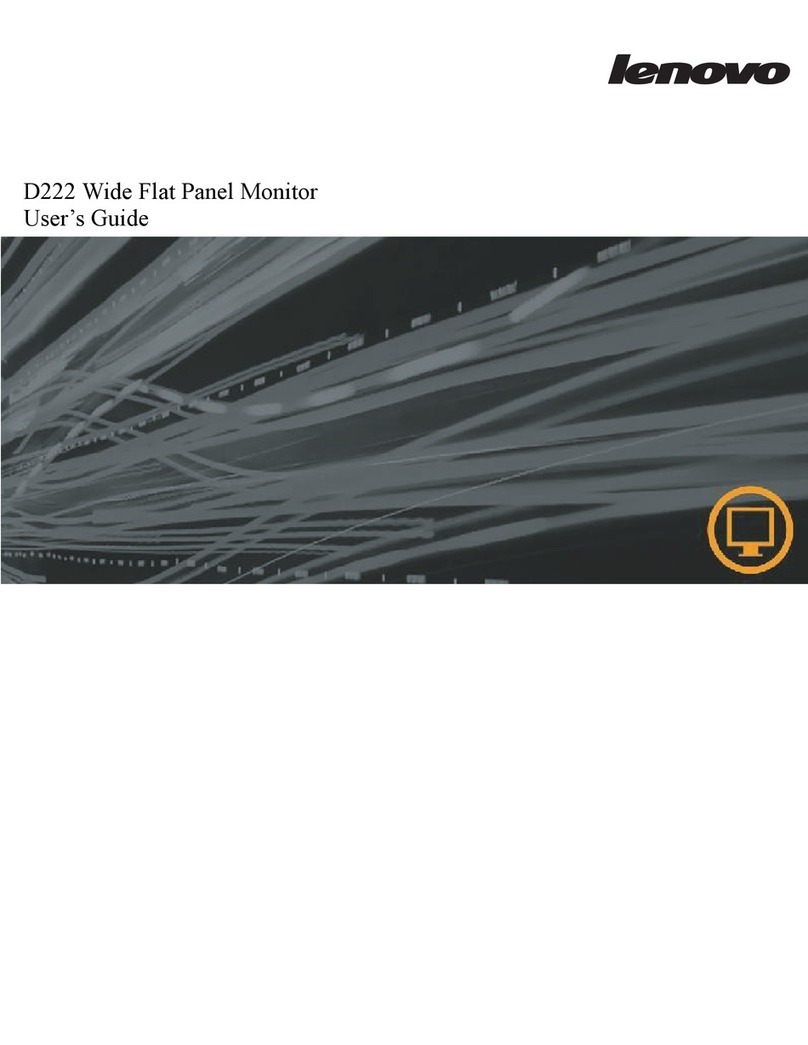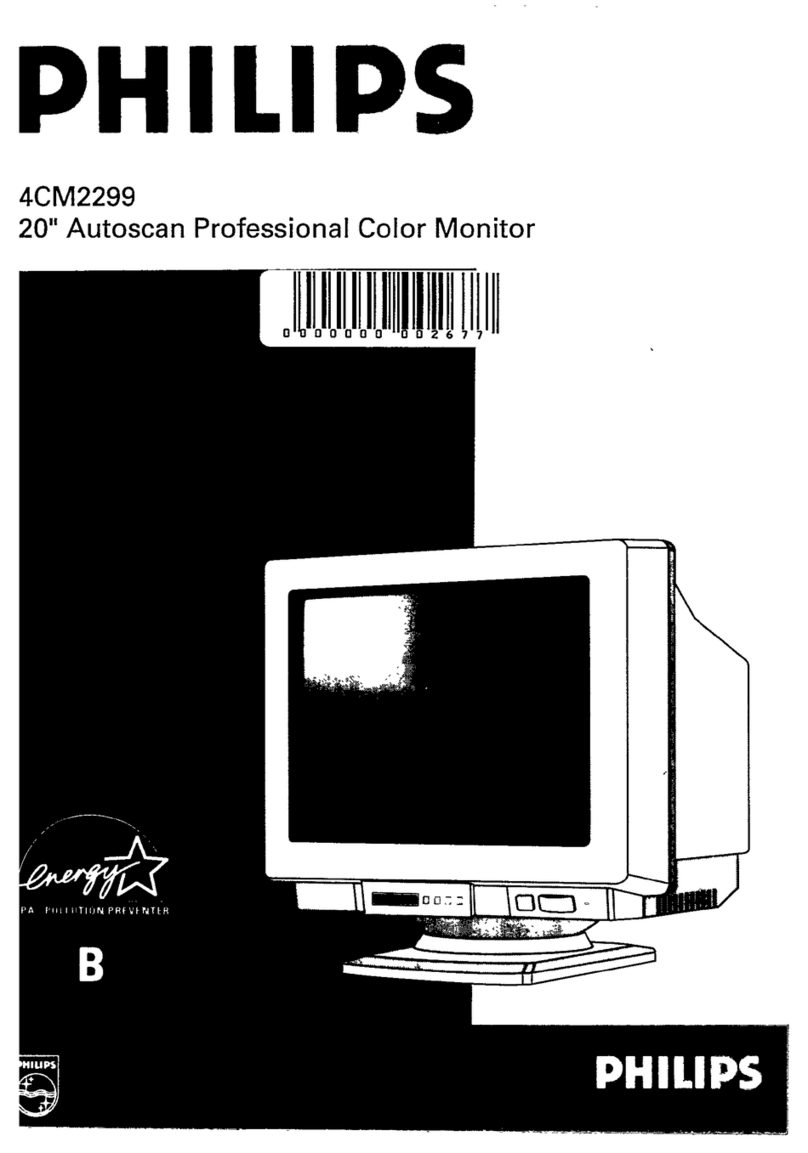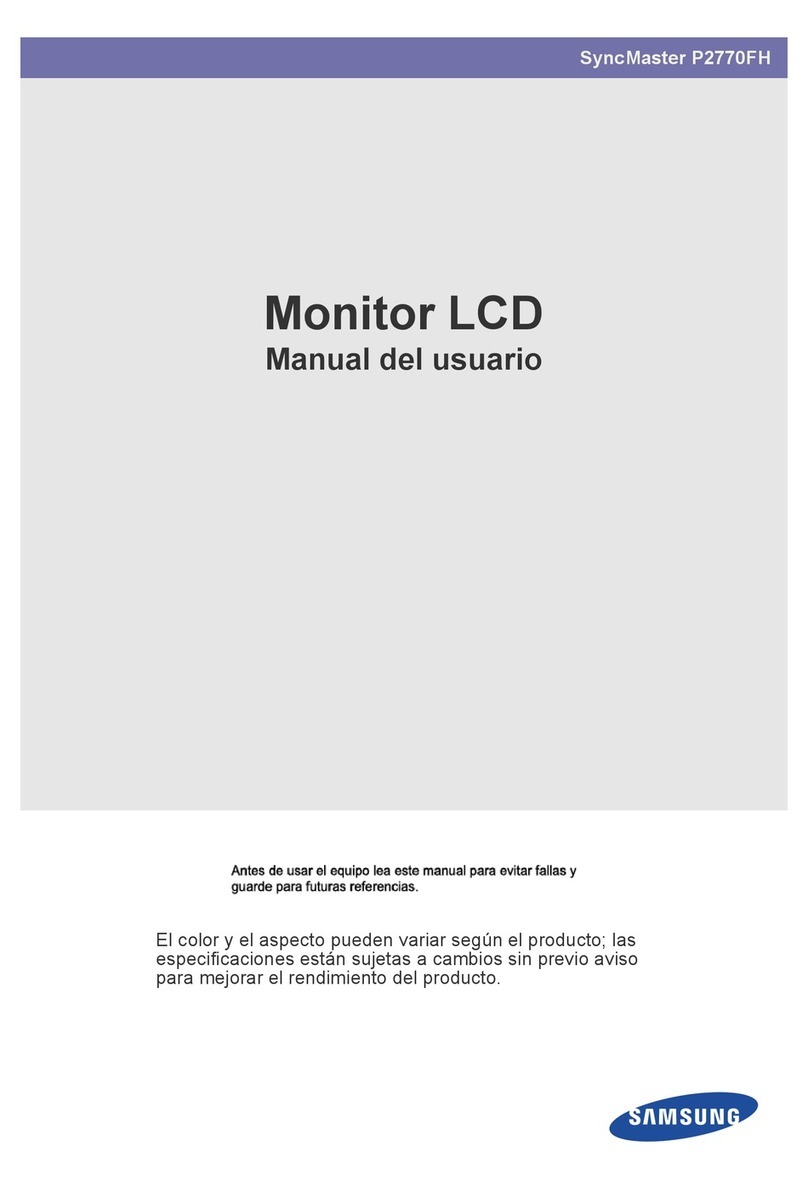Watermark 900M User manual

Model 900M – Monitor
INSTALLATION AND OPERATING INSTRUCTIONS
Automatically Collects Soil Moisture Sensor Readings
The WATERMARK Monitor automatically reads up to eight (8) sensors and stores the readings for collection and
display by a computer. WATERMARK soil moisture, soil temperature, IRROMETER Model V and RSU (4-20mA
transducer), switch closure, voltage, rain gauge and 4-20mA sensors can be read and recorded (some require adapters).
SENSOR SITE SELECTION — Often more than one sensor should be placed at a given location, at varying depths; for
instance, one sensor in the upper portion of the plant’s effective root zone and other sensors located deeper into the root
zone profile. It can give a better representation of the plant’s uptake of water and is referred to as a ‘sensing station’.
PLACEMENT
Furrow or Flood Irrigation – Locate sensing station about 2/3 the way down the run, just ahead of the tail or backup
water. This is the area where water penetration is usually the poorest. With tree crops, locate sensors on the
southwest side of the tree (in the Northern Hemisphere) as this side gets the hot afternoon sun.
Sprinkler Irrigation – Even though the distribution is typically more uniform with sprinkler irrigation, there can be
great differences in penetration and holding capacity due to soil variations, interfaces and contour. These variation
sites make good locations for sensor stations. With tree crops, locate sensors at the drip line of the canopy being
sure that they are not obstructed from the sprinkler’s distribution. With row crops, locate sensors right in the plant row.
Center Pivot Irrigation – Place sensors at 4-5 locations down the length of the pivot (between towers) just ahead
of the ‘start’ point.Additional locations at ‘hot spots’ or good production areas of the field, can help give a better overall
view of the field. Be sure to use enough ‘sensing stations’; every 10-15 acres is a good rule of thumb.
Drip or Micro Irrigation – Sensors must be located in the wetted area. With drip emitters this is usually 12"-18" (30-
45 cm) from the emitter. With micro-sprinklers, usually 24"-36" (60-90 cm) is best. Monitor often enough to get a good
overall picture of the field, or irrigation ‘block’, and consider the soil variations which exist. Keep in mind that light soils
dry very quickly and heavy soils more slowly.
DEPTH — This depends on the rooting depth of your crop, but can also be affected by soil depth and texture. With
shallow rooted vegetable crops, one depth may be adequate (root system less than 12" [30 cm]). With deeper rooted
row crops (small grains, vines and trees) you need to measure soil moisture in at least two depths. With deep well-
drained soils, crops will generally root deeper – if moisture is available. With coarse, shallow or layered soils, root
systems may be limited in depth. In general, sensors must be located in the effective root system of the crop. Guidelines
on proper depths for specific crops and conditions can be obtained from us as well as your local farm advisor.
Note — Our recommendation for anyone using sensors for the first time is to use an adequate number of ‘stations’
over a smaller area to begin with to get an accurate picture. Then read them regularly over the season to learn the
patterns which normally develop.
SENSOR INSTALLATION — WATERMARK Soil Moisture Sensors must be ‘conditioned’ prior to installation. Always
install a wet sensor. If time permits, slowly wet the sensors by partially submerging them (no more than half way) in
water for 30 minutes in the morning, let dry until evening, wet for 30 minutes, let dry overnight, wet again for 30
minutes the next morning and let dry again until evening. Soak over the next night and install WET. This ‘conditioning’
of the sensors ensures quick response to changing soil moisture conditions. If a sensor is only soaked and then
installed, several irrigation cycles must pass before it will respond accurately. After ‘conditioning’ sensors are ready
for installation.
Sensors MUST be installed in an active portion of the root zone of the plant being monitored, either vertically or
up to a 45° angle. Using a 7/8" (22 mm) diameter bar (or 1/2" IPS pipe) or an IRROMETER Coring Tool or Slide
Hammer Tool, bore an access hole to the desired depth. Extract the bar, being careful not to disturb the soil
surrounding the borehole. With hard or rocky soil, a larger diameter hole can be made with a soil auger. In either
case, fill the bottom of the hole with a fluid mixture of mud made from soil removed from the hole and water, then
firmly push the sensor down into the mud at the bottom of the hole. Once this mixture dries, the sensor will have been
‘grouted’ in to ensure maximum surface contact between the sensor surface and the surrounding soil. Alternately, if
the soil is already adequately moist, the sensor can be firmly pushed to the desired depth as long as it is a tight
enough fit to ensure adequate contact. A snug fit is absolutely necessary. Backfill the hole firmly.
Before installation, the sensor can be attached to a 1/2" class 315 PVC (thin wall SDR 13.5) or 3/4" CPVC
(SDR 11) pipe with a transition solvent PVC to ABS cement. The pipe becomes a conduit to protect the sensor
wires. This also makes the sensor easier to push into the access hole and remove, if desired. The top of
1

this pipe section should be capped or plugged so surface water does not travel down to the sensor. A small hole
should be drilled at the bottom of the pipe just, above the sensor, to allow water to drain away if it becomes trapped
in the pipe. (see IRROMETER Installation Tools for other options)
The soil temperature sensor should be installed in the soil near a representative soil moisture sensor. More than
one soil temperature sensor can be used. Several soil moisture sensor readings can be compensated by a single
soil temperature sensor. Bore a 1/2" (13 mm) diameter hole in the soil and insert the temperature sensor. Backfill the
hole. Refer to installation instructions for proper installation of other sensors. The switch closure sensor is a pressure
gauge with a 1/4" NPT connection that has an adjustable switch mounted to its face. The gauge is installed into the
irrigation pipeline. The pressure range of the gauge should be selected so that the normal system pressure is in the
middle third of the gauge range. The normal system pressure is the set point which will trip the switch, indicating that
an irrigation is taking place.
MOUNTING —
The Monitor housing should be mounted on a wall or post near the sensors. Use the enclosed
template to mark screw holes for mounting the enclosure. Set the Monitor over the top screw with the ‘keyhole’ then
secure with screws in the lower holes. Run sensor wires through the strain relief fittings on the bottom of the Monitor.
Tighten the gland on the fitting to compress the rubber insert to secure the wires and weather-proof the enclosure.
The Monitor can be located some distance from the sensors to facilitate access. See sensor wiring
recommendations below. Be careful to follow the wire markings to be sure the sensor wires are attached to their
corresponding terminals.
SENSOR WIRE LENGTHS — Additional wire can be added to the sensors for long distances. Please adhere to the
following wire size recommendations when adding wire:
Distance Wire Size
Up to 1000 ft. (300 m) . . . . . . . . . . . . . . . . . . . . . . . . . . . AWG UF 18 (1.02 mm, 0.82 sq mm)
1001 to 2000 ft. (600 m) . . . . . . . . . . . . . . . . . . . . . . . . . AWG UF 16 (1.29 mm, 1.31 sq mm)
2001 to 3000 ft. (900 m) . . . . . . . . . . . . . . . . . . . . . . . . . AWG UF 14 (1.63 mm, 2.08 sq mm)
Multi-conductor wire can be used and twisted pairs are not necessary. All splices should be made with direct burial
type waterproof splices, Spears DBY®or similar.
BATTERY INSTALLATION — Insert a 9 Volt battery, connectors first, into the battery holder observing polarity
markings. Snap the back end of the battery fully into the holder. An alkaline battery should provide approximately one
year of operation. After the battery is installed, the display shows ‘Clock Error’ and ‘Run Setup.’ After 5 seconds the
Monitor display will ‘go to sleep’ to conserve battery power. Pressing the green button will ‘wake up’ the Monitor. If
you see ‘Fault Error #__’, please note the error number and contact the factory for troubleshooting. An automatic
check of the battery capacity is performed daily. The status is displayed every time the Monitor is turned on.
Whenever ‘LOW’ is in the display, it indicates it is time to replace the battery. Wait for the display to go to sleep (no
display), then replace the battery within 5 seconds of the display going off, to ensure no loss of data. Press the button
to wake the Monitor up and you should see ‘Battery OK’ in the display. If you are using auxiliary power, the battery
will serve as a backup in case of a power failure, but must be kept in the Monitor for operation.
Note: Monitors with serial number 20000 or higher are equipped with a continuous clock powered by a Lithium
coin cell battery so the system will not lose its time if the 9V battery is removed. This battery will last several years.
If a monitor with a Lithium battery needs to be returned to the factory for service, the Lithium coin cell must be
removed from the monitor before shipping.
PROGRAMMING — WaterGraph is a Microsoft Windows®based software program used to
communicate with the WATERMARK Monitor. This program can be downloaded from:
www.irrometer.com/loggers.html
(WaterGraph software version 3.4 or later must be used with monitors
whose serial number starts with 20000 or greater.)
Note: With Windows®Vista or later, download and install the WaterGraph software as Administrator to ensure
automatic install of drivers. Call IRROMETER for details or questions.
With this software, and the Monitor connected to your computer, either at your desk or in the field, you will
program your individual SETUP details and download collected data to graphically represent the soil moisture
characteristics of your location. These functions are outlined in the following steps (please refer to the CD for
additional Information).:
To install the software onto your computer from a CD:
(System Requirements: Win 98 or newer, 5 MB available hardrive space, 12MB RAM)
1. Insert the WaterGraph CD into your computer’s CD drive.
2

2. The installation program will launch automatically. If it does not, using Windows®Explorer, browse to the CD drive
and double click the Setup.exe file located on the installation CD.
3. Select ‘Yes’ when prompted to install WaterGraph software.
4. Follow the on screen prompts, selecting ‘Next’ and accepting the default choices suggested until reaching the end
of the installation.
5. Select ‘Finish’ to conclude the installation.
6. You may now launch WaterGraph by double clicking on the desktop icon.
7. Drivers to support the USB connection should automatically install during the program installation.
To program the sensor/reading configuration you want (SETUP):
1. Connect the WATERMARK Monitor to your Windows®based (PC) computer (laptop or desktop) with a USB or
serial cable. One end connects to the Monitor at the port labeled ‘USB Port’ or ‘Serial Port’ and the other end
connects to one of the USB ports or serial COM ports on your computer.
2. Double click the WaterGraph icon on your desktop to open the program.
3. The first window you will see may say ‘Choose Language.’ If so, select the language you wish to use. This can
later be changed in the File pull down menu, but the program must be re-started to take effect.
4. The next window you see says ‘Auto Detect.’ This window prompts you to allow the program to locate the correct
COM port on your computer or allows you to select the appropriate port. Click either ‘Auto Detect’ or select the
COM port from the drop down list and click ‘Done.’
5.
Once the computer has connected with the Monitor, the main program window will open which says ‘WaterGraph’.
6. Select ‘Setup Datalogger’ This will open the Setup window where you input the characteristics with which you
want your Monitor to take readings.
7. First, enter a specific name in the space provided after Datalogger Name: (16 alphanumeric characters available
using spacebar for blank spaces).
8. Then click on the pull down menu arrow in the box labeled ‘Read Interval.’ Here you select the interval with which
the Monitor will automatically read the sensors. Note that next to each choice of reading interval the approximate
capacity of readings is displayed in parentheses.
9. If you are using a soil temperature sensor, skip this step. If you want the Monitor to be programmed with a default
soil temperature, which will compensate the WATERMARK readings, input that value in the space provided and
pick either ‘F’ for Fahrenheit or ‘C’ for Centigrade scale.
10. Proceed to the pull down menu for ‘Sensor 1.’ Here you will select which type of sensor this port is connected to,
from the choice of: Temp F, Temp C, WATERMARK, Switch Closure, Rain Gauge (Port 8 only), RSU
calibration (34 or 93), Volts, 4-20mA or Off. If you will be using a soil temperature sensor, then it should be
installed on Port 1. Refer to Sensor Selection on page 5 for additional information.
11. In the space next to the Sensor choice, you will see ‘Name.’ Type in a site specific name to identify this sensor
location (up to 8 alphanumeric characters).
12. Proceed through all 8 ports, selecting ‘Off’ for any unused ports.
13. The date and time are automatically retrieved from your computer’s clock.
14. Now the starting time needs to be set. If ‘Now,’ is selected the time will automatically be set. If ‘Other,’ is selected
you will need to input the date and time when you want the readings to commence. This will allow the Monitor to
begin taking readings at a future date.
15. SETUP characteristics can be saved with the ‘Save Datalogger Setup’ choice from the File menu, for
programming multiple units.
16.
When finished, click on ‘Send Setup to Datalogger.’ This launches or transfers your configuration to the Monitor’s memory.
17. Click ‘OK’ when the pop up window indicates data collection was successful and unplug the cable.
To view the setup program in the Monitor’s memory at anytime:
1. Connect as previously described and elect ‘Retrieve datalogger setup’ to view the configuration. It may take a
minute to establish a connection.
To retrieve collected readings (data) from the Monitor (Download):
1.
Connect as described and select ‘Retrieve Data’ (Data Shuttle and cellular telemetry options are available).
2.
In the lower left corner of the window you should see the bytes of data counting as they are being downloaded.
3. Once this counting has finished, a window will open asking you whether you want to erase the Monitor’s memory
of this data, or leave it there.
4.
Make your selection. Old data in the Monitor’s memory will be overwritten with new data once it runs to
capacity. When you select to delete the data from the monitor’s memory, a backup file (.bak) will be created.
(The backup file is saved as a hidden file. To view you must select to ‘View All Files’ when searching.)
3

5. The program will prompt you to create a file name for the data which has been collected. Additional data which
is downloaded at a future date can be appended to this same file to create a continuous record. You do not need
to save a different file each time you download; simply select the existing file and the new data will be added, or
appended, to it.
Please Note: The Save window will tell you that the existing data in that file will be erased – but it will NOT.
WaterGraph will only add the new data and not replace the old data.
6. The graphing portion of the program will open automatically.
To view the collected data in graphical form (open an existing file):
1. Select ‘Open Data File’ and then select the file you want to view.
2. A window will open showing the data on a graph. Time is displayed along the bottom axis. Centibars of tension
is on the left side axis. Temperature, and other scales, are displayed on the right side axis. Switch closure and
rain data display in bar format.
3. You can change the time scale by selecting one of the default choices or entering a value and pressing the ‘Set
Number of Days’ button. Move the sliding bar at the bottom to view all areas of the graph.
4.
If ‘Standard Range’ is selected under Centibar Scale, then the Y axis for tension readings will be limited to 0 -
100 centibars (kilopascals). This can be manually overwritten in the boxes which show the 0 and the 100 to
any scale between 0 to 239. If you select Automatically Scale, the range will be from the lowest to the highest
readings in the file. Changing the range can help you zoom in on portions of the graph for better detail. The
scale can be reversed by selecting the ‘Descending Scale’ box.
5. Similarly, the ranges for Temperature can be selected. If you do not want to show temperature data. Select ‘Hide
Temp Scale.’
6. The background for the graph can be configured using the ‘Background’ menu. Colors or black & white with line
identifiers can be selected. Options for gridlines and On/Off data display are available.
7. The data in the display can be printed by selecting Print from the choices in the ‘File’ pull down menu. Selecting
Landscape format in your printer’s setup will provide a larger printed graph.
8. The graph can be saved to your computer’s clipboard by holding down the ‘Alt’ key and then pressing the ‘Print
Screen’ key. Once it is saved onto the clipboard, you can Paste it into another program.
9. Individual graph lines can be turned on and off by selecting ‘Show’ and ‘Hide’ in the legend. They can also be
highlighted bold by clicking on the color bar in the legend, or left and right clicking directly on the graph lines.
10. Selected sensors may be averaged by selecting them individually in the ‘Average’ box in the legend and then
clicking ‘Apply Average Settings.’ Selecting ‘Hide sensors included in averages’ will display only the average.
11. Threshold lines can be shown on the graph for ‘too wet’ and ‘too dry’ reference points.
12. Your viewing options can be saved under File: Save Graph Layout. This way every time you open a data file, it
will appear with your saved format.
13.
You will notice as you move the cursor, that crosshair lines give you references to both axes. When the cursor is
close to a graphed line, the date/time and value will be displayed for that position in the boxes labeled ‘Crosshair
Position.’ Note that you have to select the sensor type in the Date/time box to obtain the appropriate value.
To view the collected data in spreadsheet form:
1. Open a spreadsheet program, such as Microsoft Excel®.
2. Open the saved data file. This has the file extension .CSV, for Comma Separated Value. Be sure to select ‘All
Files’ when looking.
3. Excel®will automatically import the CSV data into columns. Note the headings will not line up directly with the
data columns, so you will have to move them, or create new labels.
4. You can create custom graphing in Excel®to display the data in different formats, or in combination with other data.
Note: Monitors with serial numbers 20000 or higher have the ability to output data in SDI-12 format. Contact
IRROMETER for details.
Note: You can communicate with the WATERMARK Monitor through terminal emulation programs, such as
Microsoft®HyperTerminal®, to set up custom reading programs. Contact IRROMETER for more information.
FIELD OPERATION — With the SETUP programmed and the sensors connected, your WATERMARK Monitor can
now be used to read soil moisture tensions at any time, and at the preprogrammed times it is scheduled to
automatically read data. Once the START DATE/TIME has been reached, the Monitor will begin its automatic
reading and data collection. You may take manual readings of the sensors at any time. Simply push the
4

green button once to ‘wake up’ the Monitor. The display will show the name you assigned, firmware version and the
battery status. A second push shows the current date and time on line 1. If the start time has not yet been reached,
the start time will be displayed on line 2. If running, the records stored to date will display. Push the green button
again to read sensor input port number 1. Each successive push of the green button will reveal another reading, in
sequence to port 8. The in-field display screen shows the sensor name, type and current reading. After 10 seconds
of inactivity, the Monitor display will go into sleep mode, to preserve battery life. Taking in-field manual readings will
not alter the automatic readings, nor will they be added in to the sequence of readings being stored. Such manual
readings can aid in making on the spot irrigation scheduling decisions, while the stored data is used to view the rate
of change over time and to evaluate the performance of irrigations which have taken place.
SENSOR SELECTION & WIRING — The 900M Monitor comes with seven WATERMARK soil moisture sensors
(200SS-15) and one Soil Temperature sensor (200TS) (Your Monitor may have been ordered with a different sensor
combination). WATERMARKs and Switch Closures can be wired directly into any port on the monitor. Rain
Gauges must be wired to Port 8 only. Temperature sensors should be wired before all WATERMARKs or
set of WATERMARKs. RSU-C or RSU-V IRROMETERs must be wired to an adapter board then can be wired to
any open port. Be sure to mark each pair of sensor wires indicating what type of sensor is attached and the
placement depth. Attach sensor wires to the appropriate terminals as determined by your sensor selection.
The terminal strips have spring tensioned lever terminals. First, insert the wire in the bottom of the terminal,
then push down on the black lever. The lever can be lifted for wire removal, with a finger or small screwdriver
inserted in the slot. Terminals will accept wire up to AWG 16. If a larger size is used, run a short length of smaller
wire to the terminal strip. If all eight ports are WATERMARKS, then the default soil temperature setting for
compensating soil moisture readings will be what is programmed in the SETUP screen, for example 75°F (24°C).
The temperature setting is used to compensate the WATERMARK soil moisture sensor readings for varying soil
temperatures, since temperature affects the accuracy of the reading. If a temperature sensor is used, that
sensor’s reading is then used for the WATERMARK
compensation. Install the temperature sensor on sensor
input port #1, then it will compensate all WATERMARK
sensors installed after it. Or compensate sensors
differently as shown here:
Note: IRROMETER Model RSU transducers require a
wiring adapter, auxiliary power and special instructions,
please consult factory for advice.
An IRROMETER Switching Pressure Gauge can be used for
the Switch Closure sensor input, to record whenever the
irrigation system is running. It stays in the closed position
until the irrigation is turned off, then returns to the open
position as pressure in the pipe drops. This gives you a
data-logged recording of your irrigation system run
time.
Be sure to select a Switching Pressure Gauge with the correct range for the operating pressure of the
irrigation system. The pressure at which the switch closes should be within the middle third of the gauge operating
range. For example, if the irrigation system’s normal operating pressure is 8 p.s.i., then use a gauge with a 0 to 15
p.s.i. range. Also, be sure your sensor reading interval is relative to your irrigation system run time.
MANAGEMENT — The key element in proper soil moisture measurement is the operator. Taking the time to interpret
your sensor readings will give you a vivid picture of what is happening with the soil moisture in the root system of
your crop. Usually 2-3 readings between irrigations is sufficient. The graphical display of your readings show exactly
how quickly (or slowly) your soil moisture is being depleted. Use the following readings as a general guideline:
• 0 – 10 centibars = Saturated soil
• 10 – 30 centibars = Soil is adequately wet
(except coarse sands, which are beginning to lose water)
• 30 – 60 centibars = Usual range for irrigation (most soils)
• 60 – 100 centibars = Usual range for irrigation in heavy clay
• 100 – 200 centibars = Soil is becoming dangerously dry for
maximum production. Proceed with caution!
Your own situation may be unique because of differences in crop, soils and climate. Perhaps the most important
soil moisture reading is the difference between today’s reading and that of 3-5 days ago. That is to say, how quickly
is the reading going up. A slow increase means the soil is drying out slowly. But a big jump means the soil is
losing water very rapidly. By analyzing such trends in the readings, you will determine WHEN to irrigate. By
using sensors at two or more depths in the root system, you can determine HOW MUCH water to apply.
5

(1/17) #740
LITHO U.S.A.
Optimizing Irrigation . . . Maximizing Conservation . . . Worldwide Since 1951
1425 Palmyrita Ave., Riverside, CA 92507
951-682-9505 •
FAX
951-682-9501
techsupport@irrometer.com
www.IRROMETER.com
WARRANTY: The IRROMETER COMPANY warrants its products against defective workmanship or materials
under normal use for one year from date of purchase. Defective parts will be replaced at no charge for either
labor or parts if returned to the manufacturer during the warranty period. The seller’s or manufacturer’s only
obligation shall be to replace the defective part and neither seller nor manufacturer shall be liable for any injury,
loss or damage, direct or consequential, arising out of the use of or inability to use the product. This warranty
does not protect against abuse, shipping damage, neglect, tampering or vandalism, freezing or other damage
whether intentionally or inadvertently caused by the user.
If the shallow sensor shows a rapidly increasing reading, but the deep sensor shows adequate moisture, you can run
a short irrigation cycle as you only need to replenish the shallow root profile. If the deep sensor also shows a dry
condition, then a longer irrigation cycle is needed to fully re-wet the entire root zone. The readings you take after an
irrigation or rainfall event will show you exactly how effective that water application was. Your own experience and
management will soon point you in the proper direction. You will be practicing ‘irrigation to need’ with the positive
results that come from any good management program.
TROUBLESHOOTING — Please reference the suggestions below, look in the Help section of WaterGraph or contact
IRROMETER for further assistance.
NO DISPLAY – Check battery, replace if <7.2 Volts. Try RESET, see below.
UNUSUAL READINGS – The following are possible readings that may be displayed instead of a soil moisture,
temperature or switch position:
DRY – meaning the resistance is so high that there must be an open wiring connection on a WATERMARK or a low
temperature reading (frozen) on a temperature sensor, check for broken wires.
SHORT – meaning the resistance is so low that the circuit must be shorted on a WATERMARK, or off scale on a
temperature sensor, check for shorts.
READING DOESN’T CHANGE – Sensor may have lost contact with the soil. Re-install sensor, being sure to
establish good soil contact.
COM PORT ISSUES – The Autodetect function in WaterGraph should find and select the correct port while
connected to a WATERMARK Monitor. If Autodetect fails to locate a port, another program may be holding the port
open. Close any GPS, PDA, or other data logger software that may be running. These programs may be running in
the taskbar near the clock in the lower right of the desktop. Right click on the icons and select exit to close them. Re-
starting the computer can also clear up COM port issues.
USB CONNECTIVITY – USB devices come with software (drivers) that must be installed on the computer before
they will function. It can sometimes be helpful to reset the connection by unplugging it for a few seconds and plugging
it back in.
The COM ports available to the computer may be determined by right clicking on ‘Computer’ or ‘My Computer’
selecting ‘Manage,’ and selecting ‘Device Manager’ from the left. On the list to the right, expand ‘Ports (COM&LPT)’
to see the available COM ports listed.
Soft RESET – Use the end of a paper clip or other small object to press the RESET button located underneath the
small hole just above the battery on the faceplate.
Hard RESET – Remove the battery. Press and hold the RESET button down for at least 5 seconds. Then re-insert
the battery.
FIRMWARE UPGRADING – Using the ‘Update Datalogger’ command in the ‘Tools’ menu in WaterGraph, select the
new firmware version (.hex format) and press ‘Open.’ If the upload process is interrupted, then Monitor will be locked
up and its display will stay on ‘Uploading.’ If this happens, use the ‘Recover Monitor Update’ command in the ‘Tools’
menu to finish the upload process.
Note: If monitors with serial numbers 20000 or higher need to be returned to the factory for service, be sure to
remove the Lithium coin cell battery before shipping.
®
Table of contents