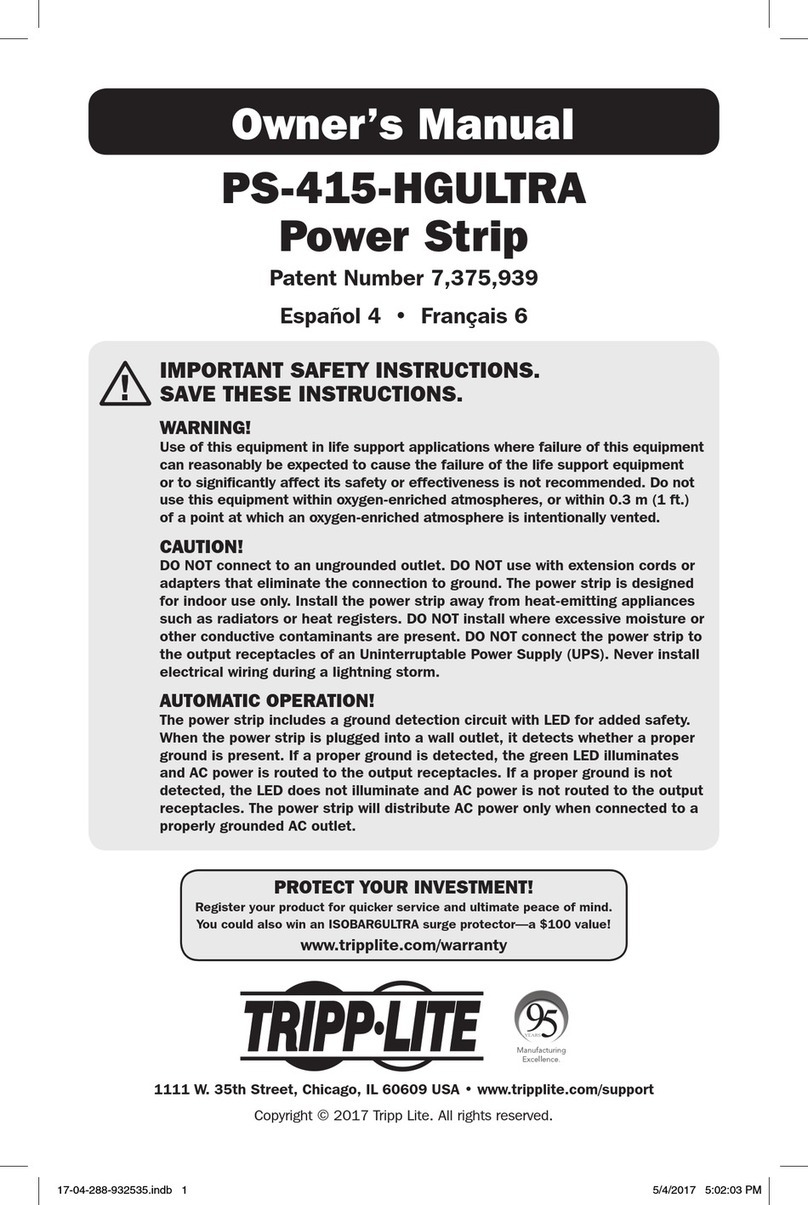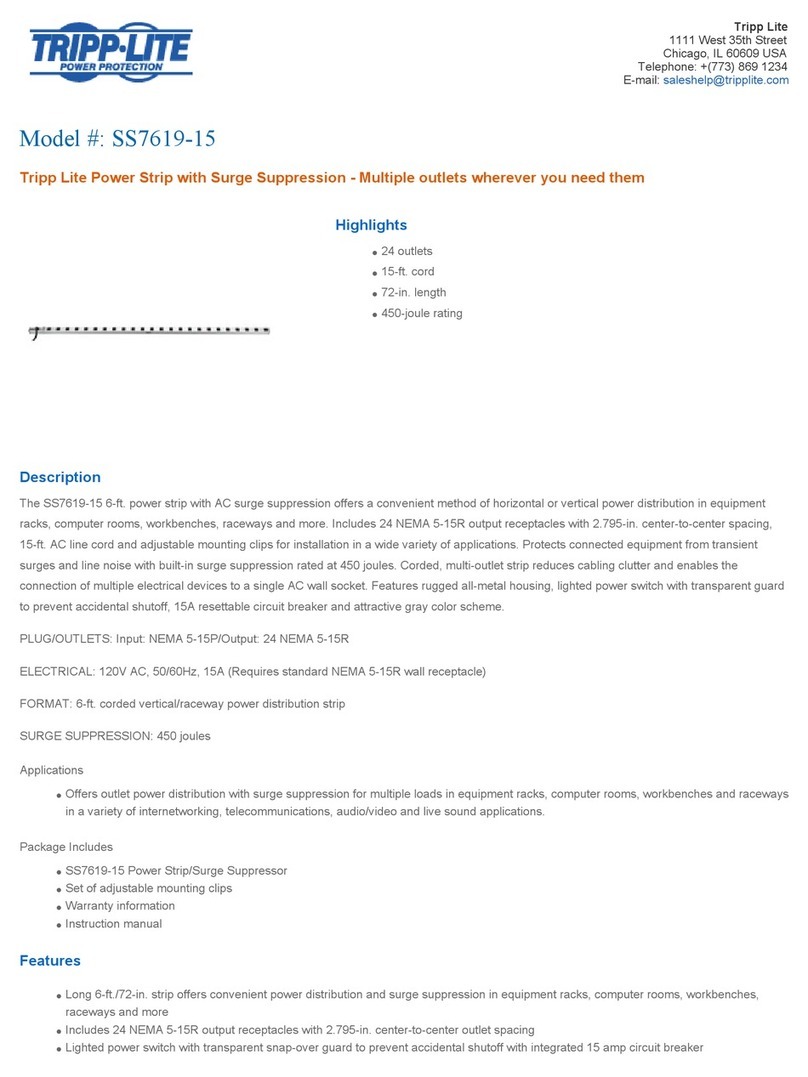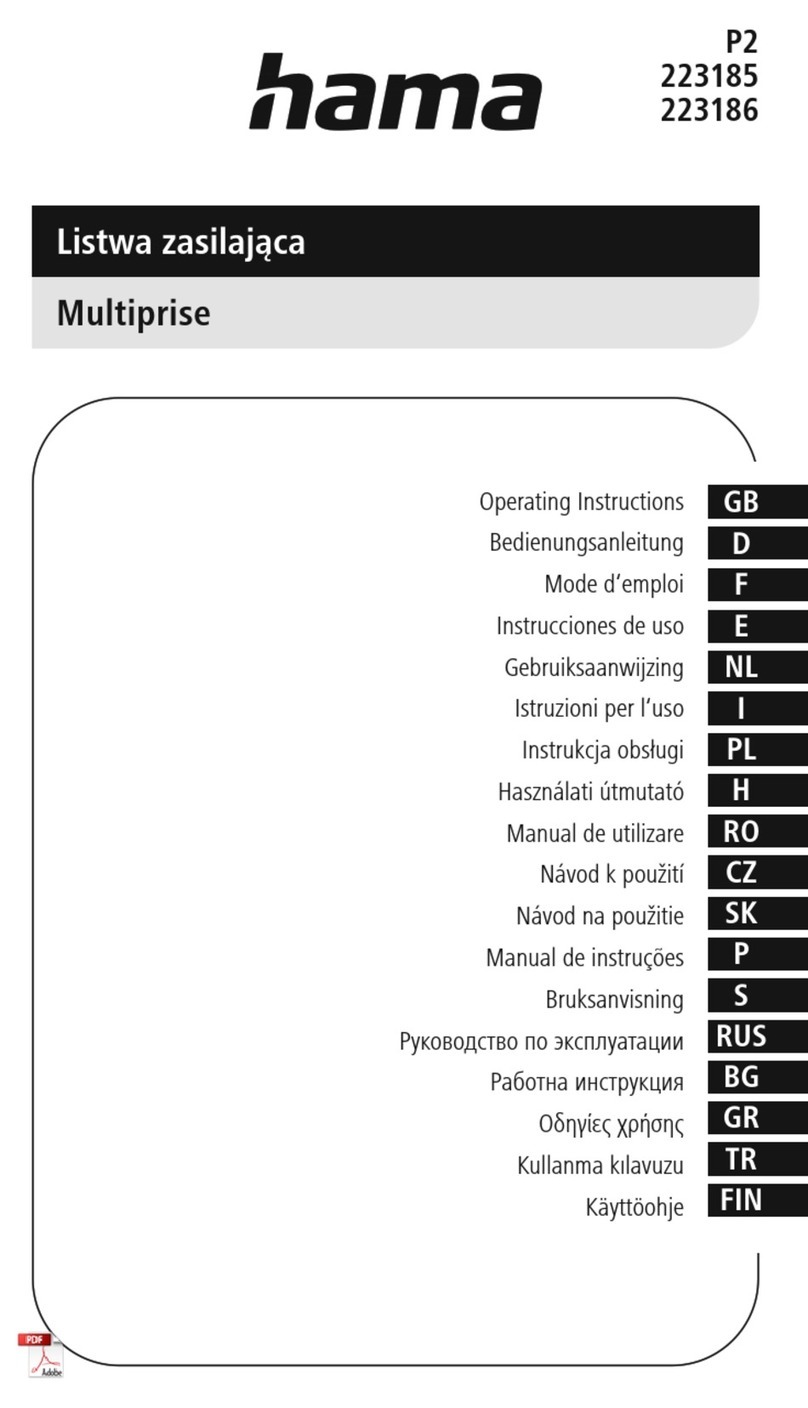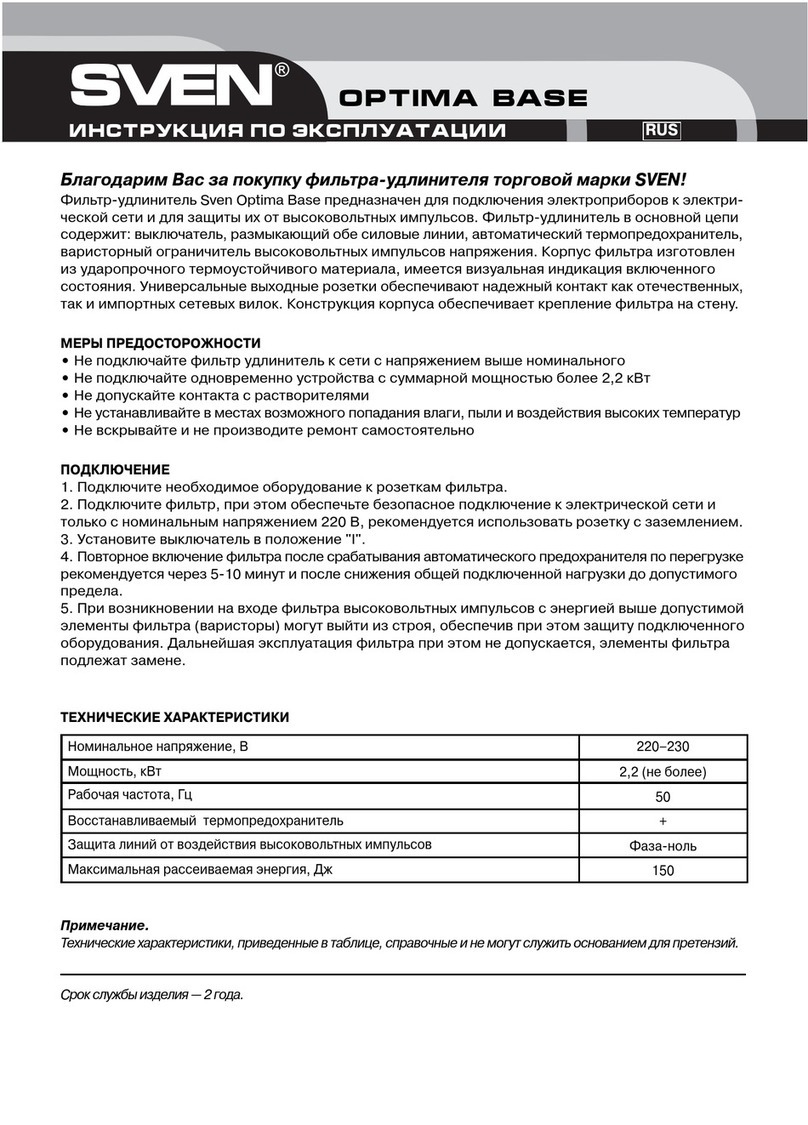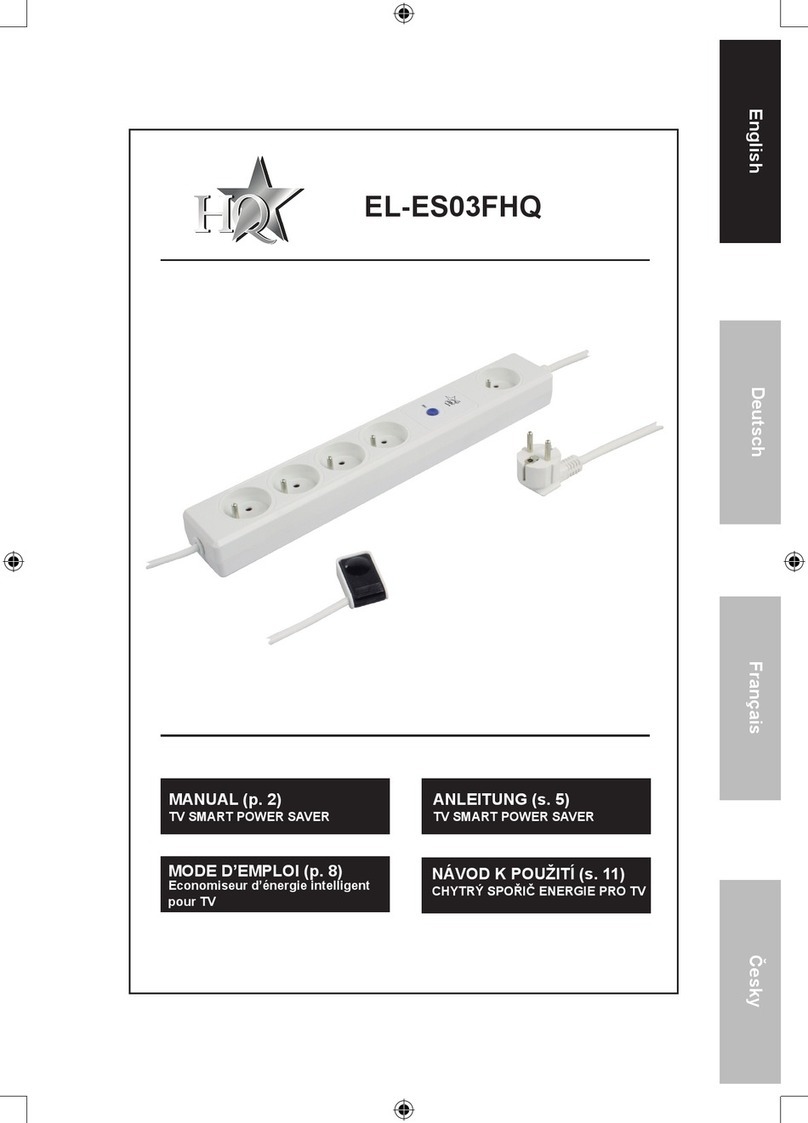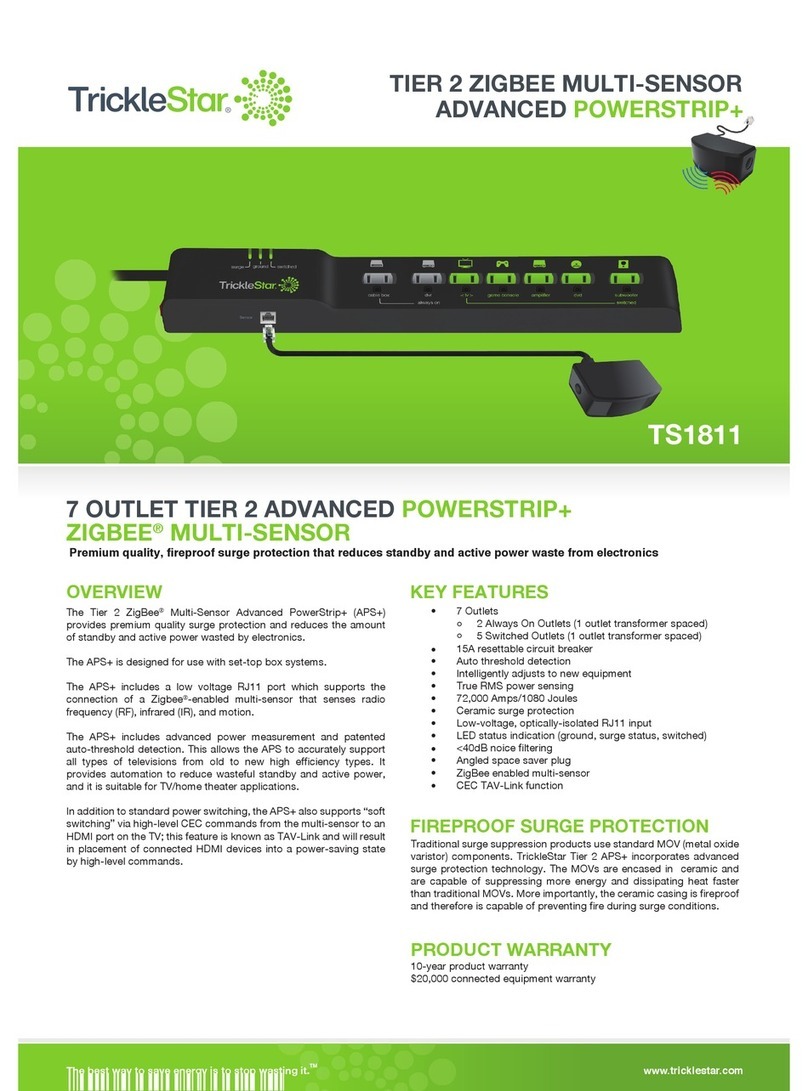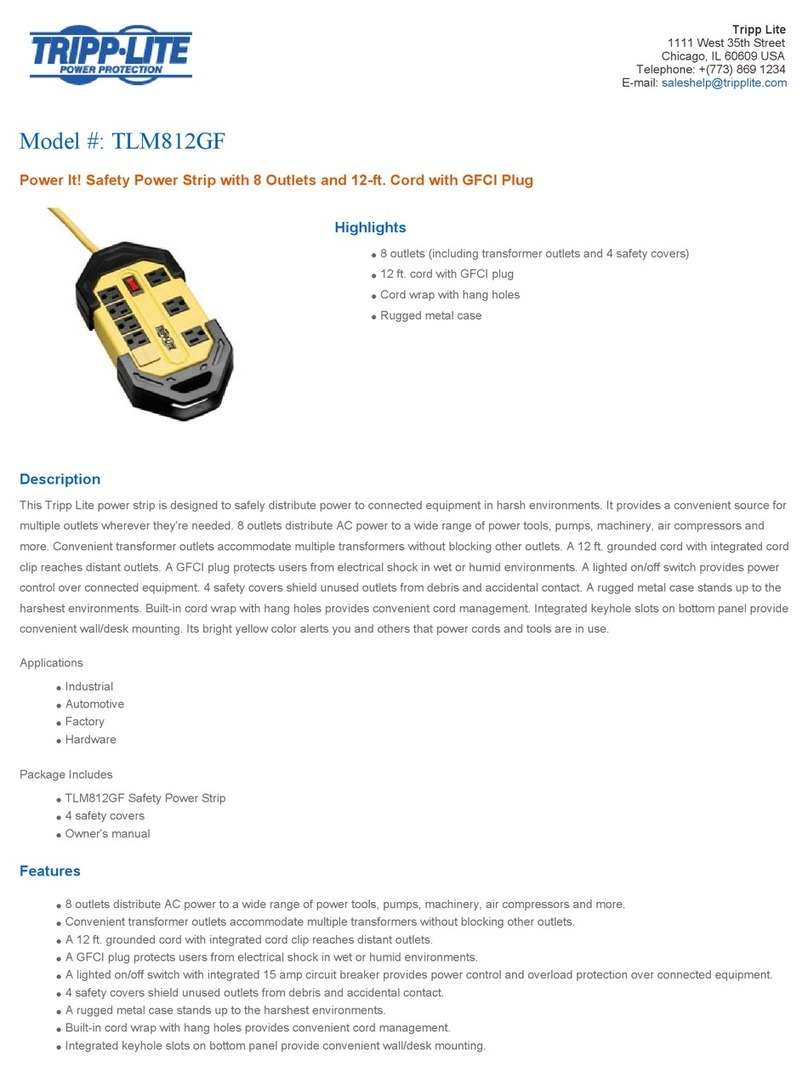Watts Clever AutoPowerBoard User manual

Instruction Manual
ES-AUS1110
AUTOPowerBoard
Automatically turns off peripheral equipment
ITBoard
Energy saving made simple
MONITOR•CONTROL•SAVE
POWEROn
CONTROLOn
RESET
AUTOPowerBoard
ALWAYSOn
CONTROL
For product support, please visit http://support.wattsclever.com
A WATTS CLEVER product
Product Specications
Model • ES-AUS1110 | Power rating • 240V AC 10A 50/60Hz
Maximum watts load • 2,400W | 700 joules built-in surge protection
SAA Approval • SAA120203EA
One year replacement warranty oered with proof of purchase.
If you have any question about your warranty coverage, please contact your
installer.
Due to continual improvement in design or otherwise,
the product you purchase may dier slightly from the illustration in this book
1 YEAR FULL REPLACEMENT WARRANTY
Important Safety Notes
IMPORTANT: Please retain your instruction manual for
future use.
Watts Clever believes that the safe performance of your product is
the rst priority. We ask that any electrical appliance that you use be
operated in a sensible fashion with due care and attention placed on
the following points:
• Carefully read all instructions before operating the Powerboard for
the rst time and save for future reference.
• To protect against electric shock, do not immerse the Watts Clever
Powerboard in water or any other liquid.
• This Watts Clever Powerboard is intended for household and
oce use only and not for industrial use.
• Disconnect from the power point and any audio visual products
before cleaning.
• Do not insert needles or any other metal objects into the socket
holes.
• Avoid moisture, extreme temperatures, shock and vibration.
• This device does not convert voltage. Do not connect country or
travel power adapters into the Watts Clever Powerboard.
• Connected plugs must be keep clean and free from defect.
• Ensure the mains plug is securely plugged into the wall socket to
avoid slipping out. Ensure cords plugged into the adaptor remain
tangle free.
• Do not exceed the maximum load of 10A / 2400W either with a
single appliance or with a group of appliance connected via a
power strip.
• Do not plug 2 or more Powerboards together
• For indoor use only.
• Always ensure the plug of any appliance is inserted fully into the
Powerboard sockets.
CARE AND MAINTENANCE
To clean the outside of the powerboard, rst switch o and remove
the powerboard from the mains power point. Then wipe with a soft,
damp cloth. Never use an abrasive cleaner or other chemicals.
TROUBLESHOOTING GUIDE
If you have any questions about this product or need any help
then please visit our support website at:
www.support.wattsclever.com
1. Overload Protection: A 10amp resettable circuit breaker. If you
accidentally overload the power use of the powerboard then this circuit
breaker will “pop” and the power will be disconnected. Once you have
removed some of the power load on the board then you can press
the reset button and the board will work again. This is for your own
protection as there is a maximum safe power load than can be used and
this safety feature stops you exceeding that.
2. Surge Protection: Surge protection is built into the board to a high level
of 700 joules, this will protect you connected equipment from surges
in power caused by lightning strikes etc. It is built in for your safety and
peace of mind, the protection system uses high quality components that
will oer ongoing protection.
Built in Safety Features

Please retain your instruction Manual for future use.
If you need some assistance with your Watts Clever AUTO Powerboard,
http://support.wattsclever.com
Turning ON
1. Turn ON the Computer in the normal way.
2. Once this is done then the power will be supplied to the other connected
equipment.
In order to further save your energy and money the unit will also turn
OFF the power to your Computer and consequently other connected
equipment (except the “ALWAYSOn ” socket).
Turning OFF
1. Turn OFF your Computer in the normal way
2. After approximately 60 seconds the power to the Computer and all other
connected equipment (except the “ALWAYSOn ” socket) will be cut.
1. Turn OFF the power to any equipment you will be connecting to the
AUTO Powerboard.
2. Connect your computer to the socket marked “CONTROL”.
3. Connect the equipment you wish to turn OFF automatically when the
computer is turned OFF into the sockets marked “AUTOOn/O ”.
4. Connect the equipment that you wish to have left with power supplied
to it all the time into the socket marked “ALWAYSOn ”.
5. Turn ON your computer and the AUTO Powerboard will automatically
turn the power back ON to all the connected equipment.
The board will sense when
the power usage of the
computer has dropped when it
enters standby mode or switch
o. It will then cut the power
completely to the computer and
the other equipment connected
to the “AUTOOn/O ” sockets. When
power is restored to the board
and the computer turned back on
it will then resupply power back
to the equipment connected to
“AUTOOn/O ” sockets.
Power wastage happens frequently when kids leave the television or games
on, or when one falls asleep in front of the television.
The power board works by having several dierent types of sockets into
which dierent types of equipment are connected. The dierent types of
socket on the board are:
This is the socket the Computer is connected
to and is used to control the “AUTOOn/O ”
sockets.
CONTROL socket x 1
POWER On Indicator light
The light indicates the AUTO Powerboard is connected to the
wall socket properly.
CONTROL On indicator light
The light indicates the Auto Power Board are fed with power.
Indicated light
This is where you can connect equipment
that you wish to be left “ALWAYSon”. This for
examples may be a Set Top Box, or some type
of recording equipment that works on a timer
and always needs power.
ALWAYSOnsocket x 1
There are the sockets where you connect
equipment that you are wish to be
automatically turned when not in use.
AUTOOn/O sockets x 4
The auto Power Board is designed to ensure that PC’s and other IT
equipment such as printer, scanner, the monitor and internet and internal
network system etc are turned o when not in use. This will stop you
wasting energy and money by leaving them in standby mode or operating
them in full power mode when you do not intend to use them.
1234
OVERVIEWIMPORTANT
How do I set up the AUTO Powerboard correctly?
How does the AUTO Powerboard work? How do I use the AUTO Powerboard correctly?
Auto Power Cut o
What do the dierent types of sockets do?
POWEROn
CONTROLOn
RESET
AUTOPowerBoard
ALWAYSOn
CONTROL
Table of contents
Popular Power Strip manuals by other brands

Middle Atlantic Products
Middle Atlantic Products PD-915RV-RN instruction sheet

BETCO
BETCO Toughman 87044-00 Operator's manual
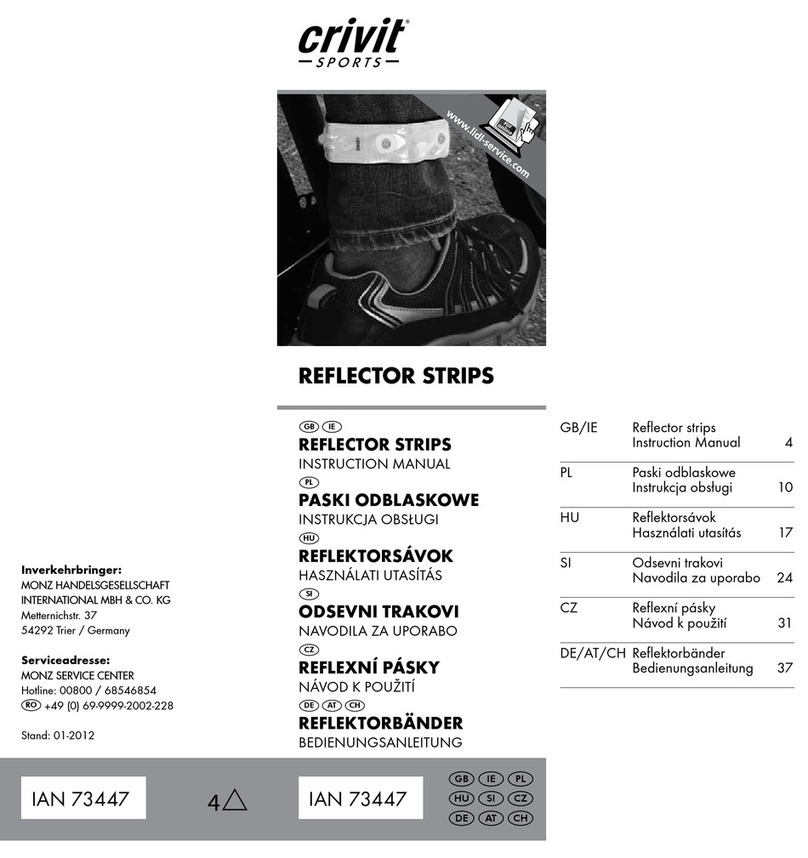
Crivit
Crivit Reflector strips instruction manual

Energeeks
Energeeks EG-BW001MC Quick installation guide

VOCOlinc
VOCOlinc VP2 quick start guide
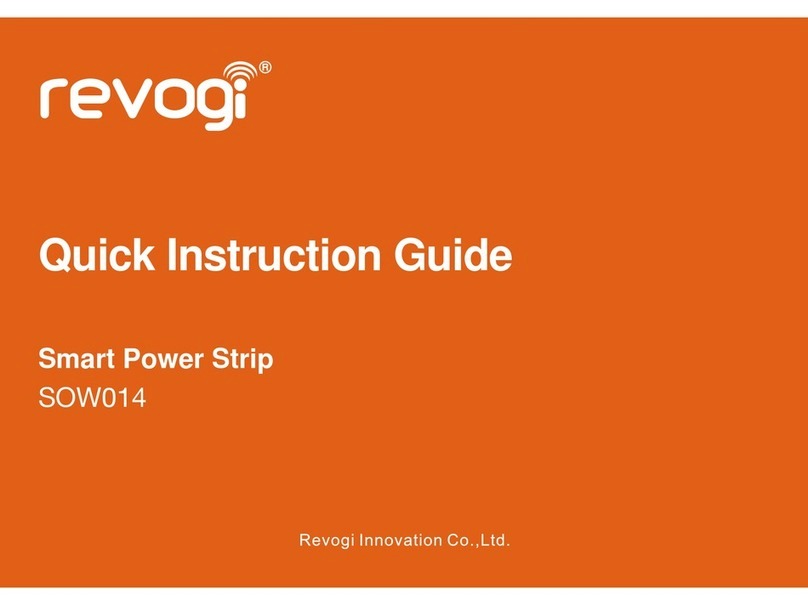
Revogi
Revogi SOW014 Quick instruction guide