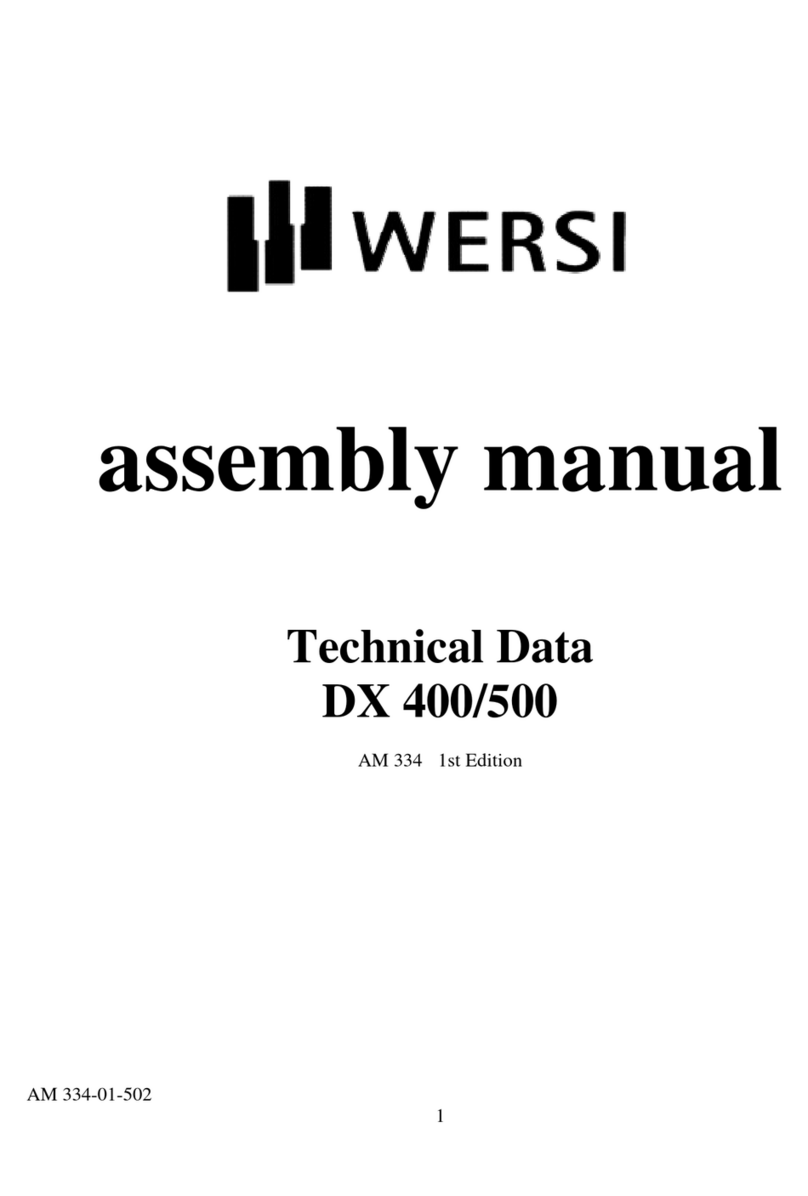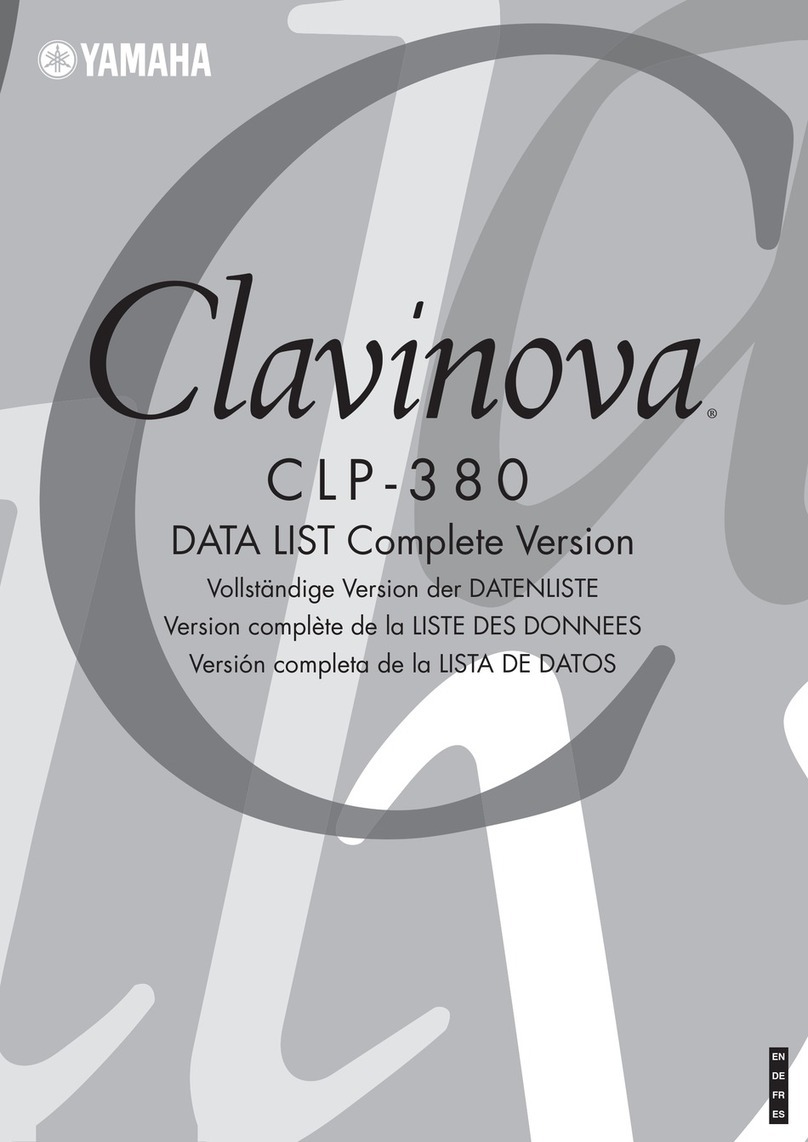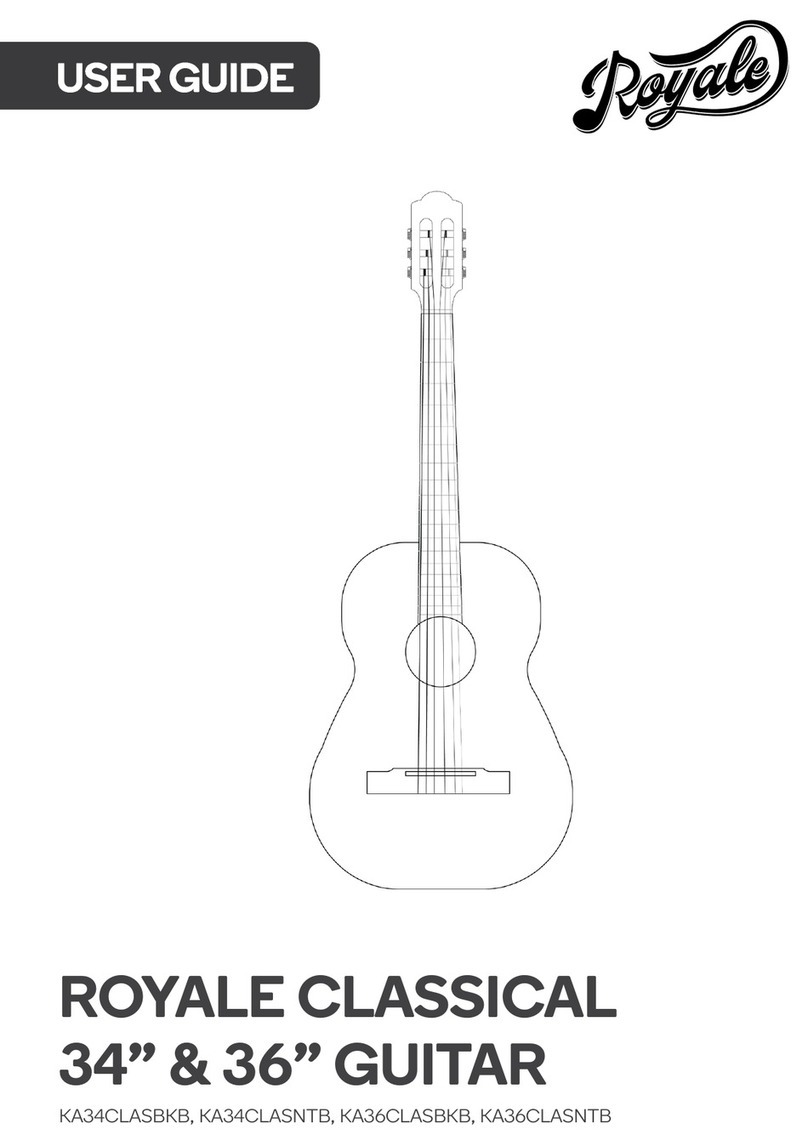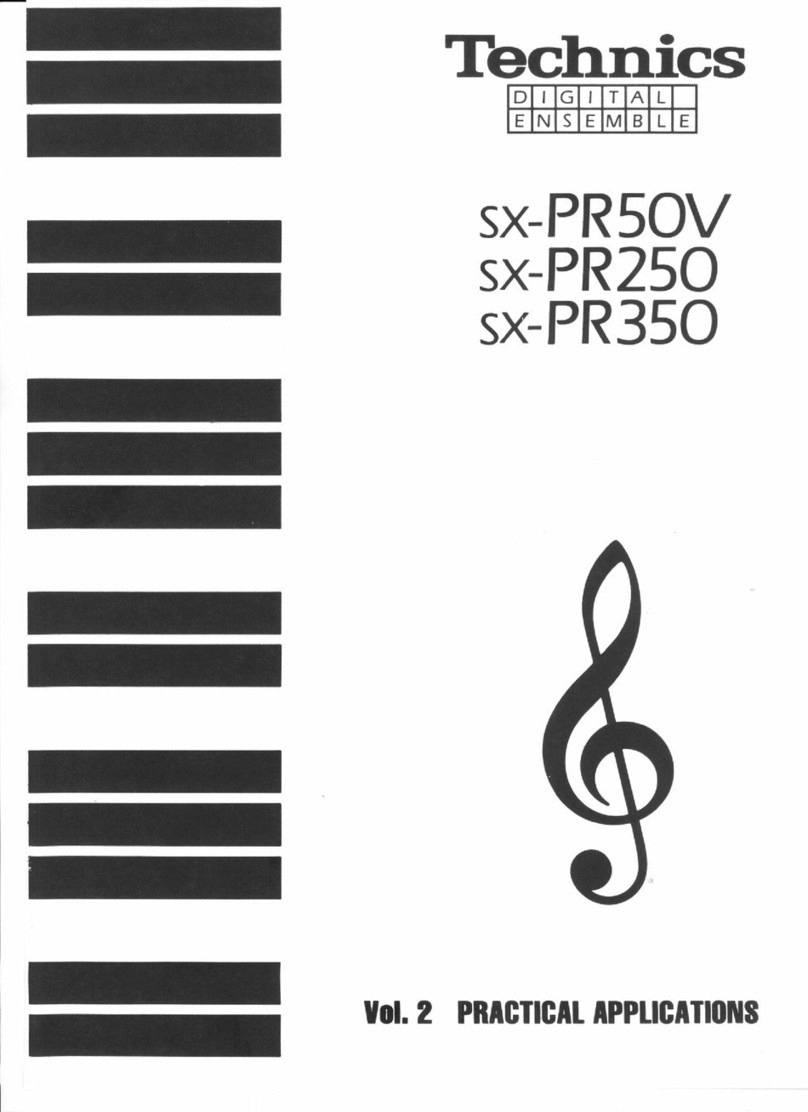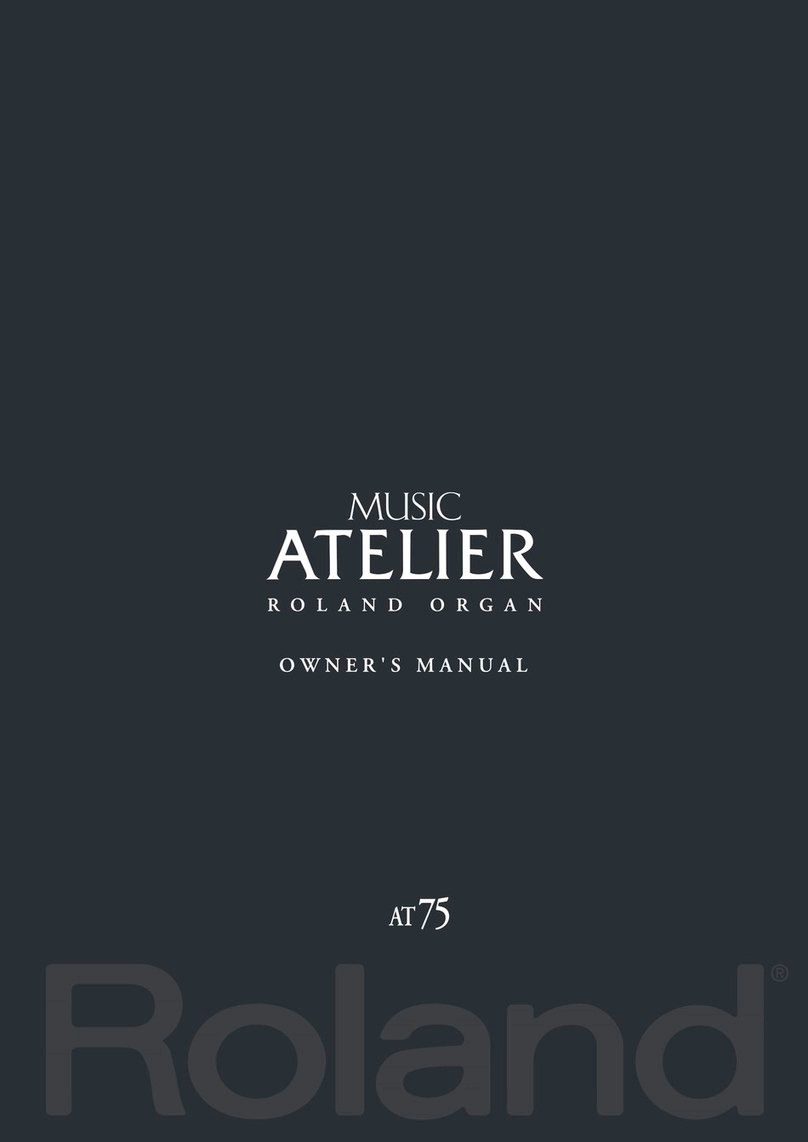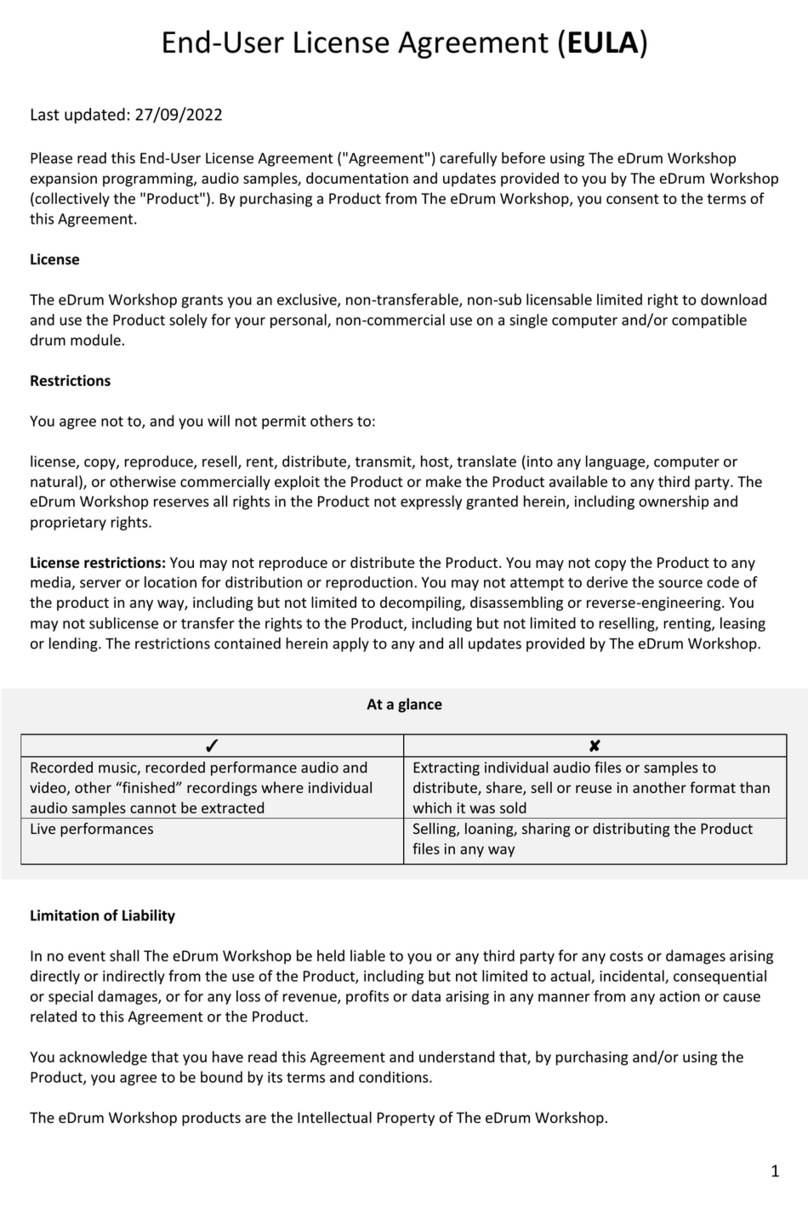WaveReX M1 User manual

© 2019 WAVEREX®/ SYNTHASTIX
OPERATING
MANUAL
ENGLISH VERSION
WWW.WAVEREX.DE | SHOP.WAVEREX.DE
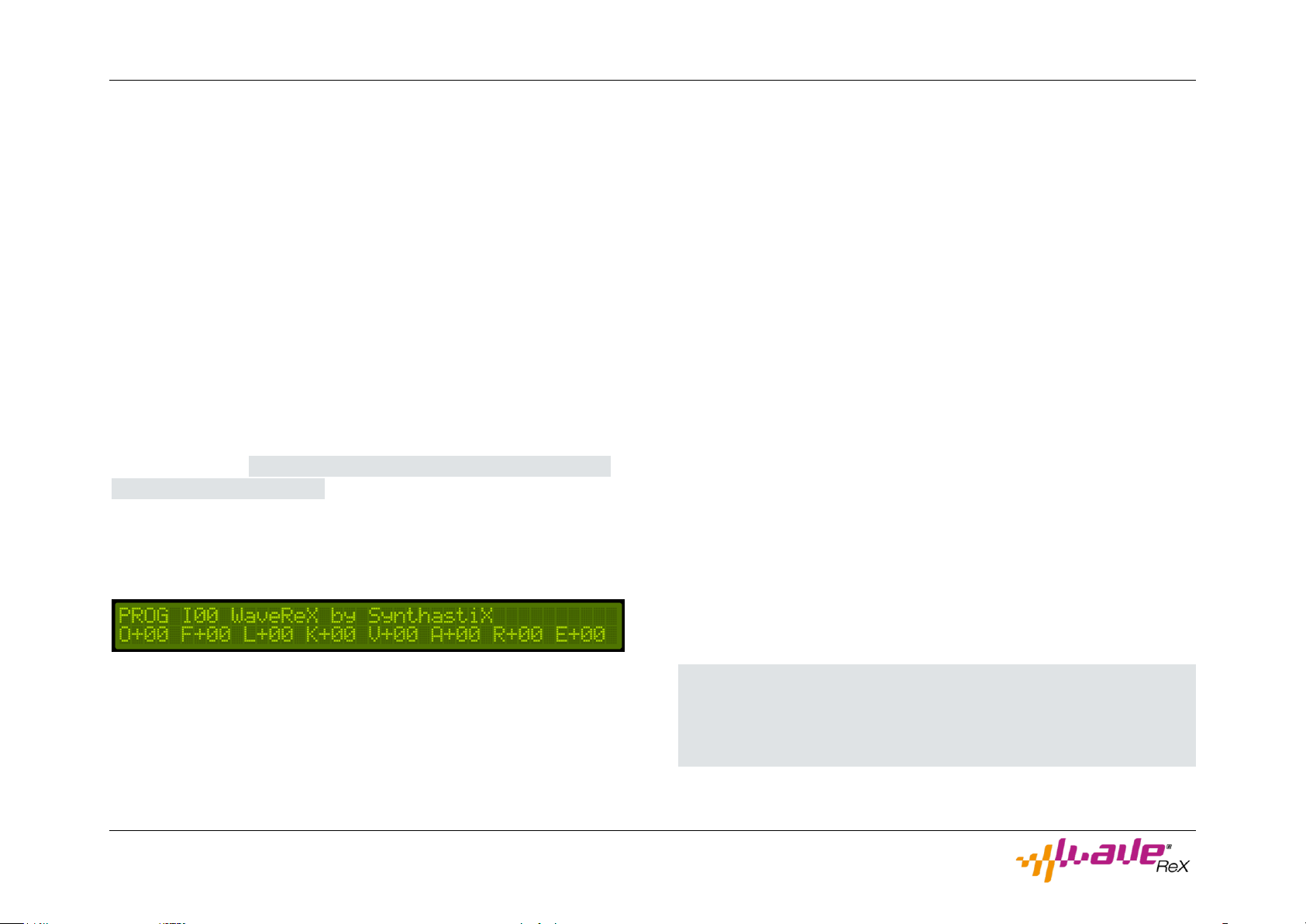
Preamble
WaveReX M1 –Manual Page 2 of 33
Preamble
Thank you for purchasing WaveReX - M1. We are convinced that it will
give you a lot of pleasure in the future and above all will bring a lot of
momentum into your now 30-year-old Korg M1 Music Workstation. We
promise you one thing: with your help we will try everything to make
the M1 great again.
Why you should read the manual
Manuals are usually unpopular, boring or even annoying. We did our
best not to put you to sleep after the first two pages.
Whether you read this manual is up to you. However, you should know
that this manual details the correct use of WaveReX. In addition, you
will find important safety and operational information here, which you
must be observed. These statements have a grey background and are
therefore easily recognizable.
Your WaveReX Team
Advice
We assume no responsibility for errors that may occur in this manual.
The contents of this manual are subject to change without notice. A
current version of this manual can be found at:
www.waverex.de/downloads/
Great care has been taken in the preparation of this manual to mini-
mize errors, however some may have slipped through our quality assur-
ance process.
No part of this manual may be published without permission.
Manufacturer:
SynthastiX - Komponenten für elektronische Klangerzeuger
Owner: Marco Pawlowski
Staatsrat-Schwamb-Str. 89c
DEU - 55278 Undenheim
WaveReX is a registered trademark. The unauthorized use of the name
or the logo will be subject to legal action.
WaveReX is a standalone product and has no connection with KORG
Inc. of Japan.
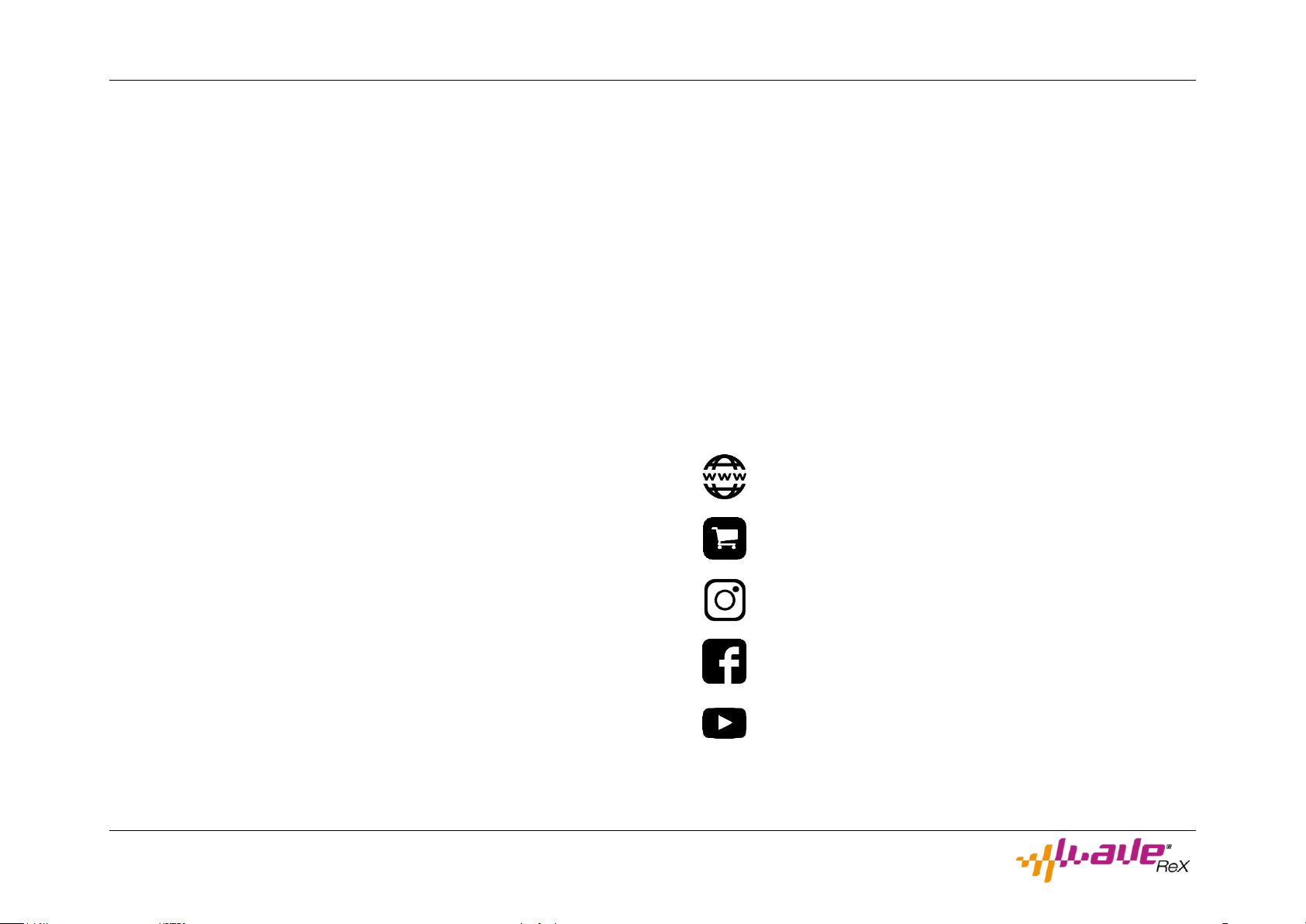
Preamble
WaveReX M1 –Manual Page 3 of 33
The WaveReX Team
Development: Marco Pawlowski
Software: Dominik Vogel
Design: Mario Neitzke
Mech. Design: Nikolas Kirsch
Beta testers: Marco Pawlowski
Frank Neumann
Jon Sabberton
Malte Bergmann
Thilo Goldschmitz
Ridzert van der Zee
Stephan Schällmann
Manual - Revision
English Version: 1.2 –31.05.2019
Special thanks to
Emily und Josephine, Dominique Bayer, Tobias Hopp, Dirk Stephan, Mi-
chael Wolter, Frank Neumann, Don Solaris, Paolo Di Nicolantonio, John
“Skippy” Lehmkuhl, Peter Gorges, Matrixsynth, Moogulator and all our
supporters
How to reach us
www.waverex.de
www.waverex.com
www.shop.waverex.de
www.instagram.com/waverexboard/
www.facebook.com/WaveReX/
www.youtube.com/channel/UCfJzIp27T1ikvZaYJJHWSPA
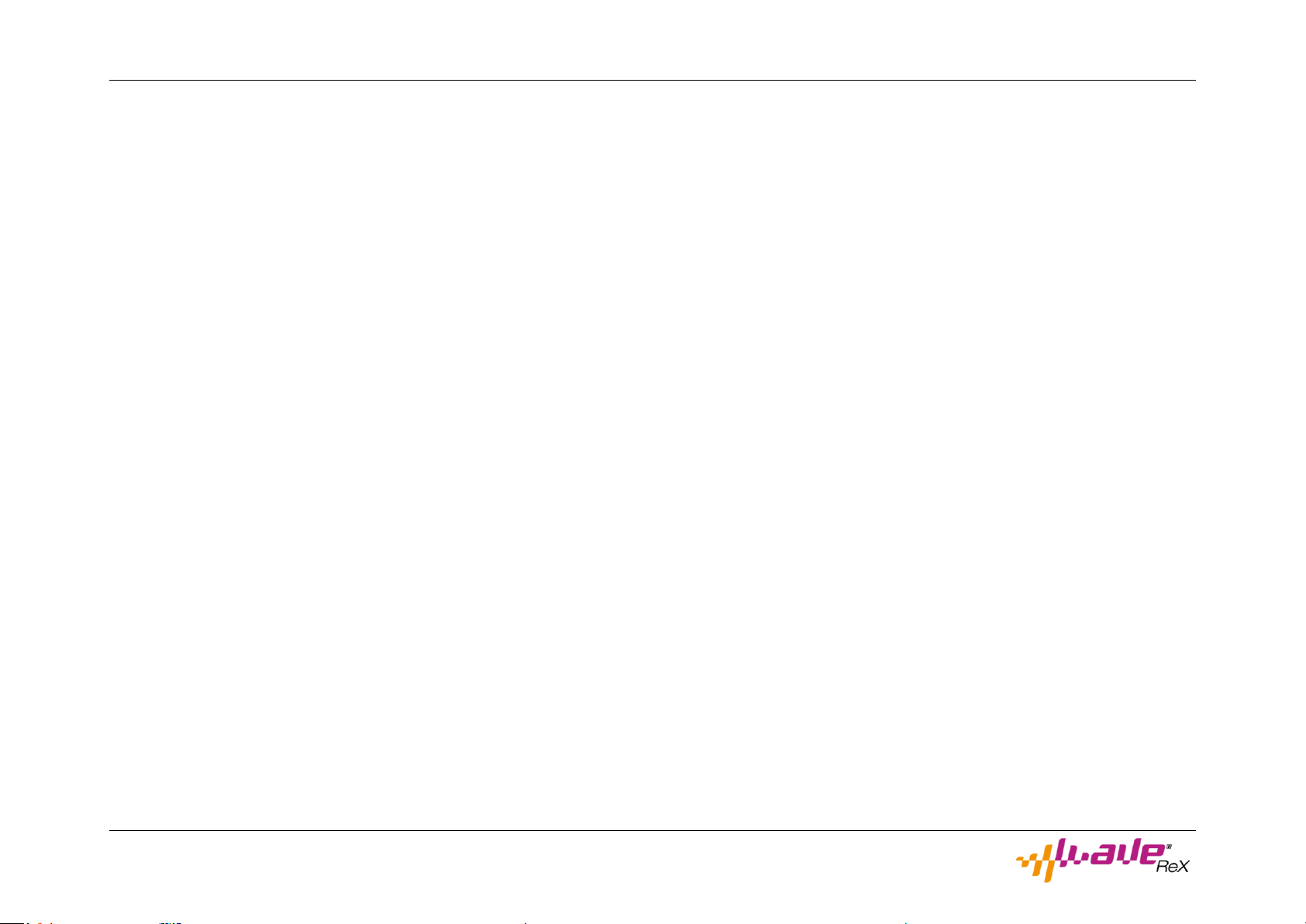
Table of contents
WaveReX M1 –Manual Page 4 of 33
Table of contents
PREAMBLE ........................................................................................2
Why you should read the manual ........................................................................ 2
Advice..................................................................................................................... 2
The WaveReX Team .............................................................................................. 3
Manual - Revision .................................................................................................. 3
Special thanks to ................................................................................................... 3
How to reach us..................................................................................................... 3
TABLE OF CONTENTS .......................................................................4
SAFETY NOTES..................................................................................6
EU DECLARATION OF CONFORMITY...............................................8
INTENDED USE..................................................................................9
PREPARATION ..................................................................................9
THE HARDWARE ............................................................................. 10
The USB port ........................................................................................................10
The case................................................................................................................ 10
THE SOFTWARE EDITOR................................................................. 11
The Main Window ................................................................................................ 11
User Interface ................................................................................................... 11
The Setup Windows .............................................................................................12
User Interface ...................................................................................................13
QUICK START ...................................................................................15
Principle ................................................................................................................15
Connecting ............................................................................................................15
Open the Software Editor....................................................................................15
Load a card ........................................................................................................... 16
Editing a card ....................................................................................................... 16
Delete a Sound................................................................................................. 16
Renaming a sound ........................................................................................... 16
Adding a Multisound ........................................................................................17
Adding a Drumsound........................................................................................17
Transferring a card...............................................................................................17
And into the Korg M1 Music Workstation…...................................................... 18
Saving programs on the Korg M1 Music Workstation ...................................... 19
Loading programs into the Korg M1 Music Workstation ................................. 19

Table of contents
WaveReX M1 –Manual Page 5 of 33
Creating a card .................................................................................................... 20
Creating a Multisound..................................................................................... 20
An empty Multisound is created and displayed in the Multisounds list.
Initially it is named newMulti followed by an index.Editing a Multisound... 20
Creating a Drumsound ..................................................................................... 21
Editing of Drumsounds ....................................................................................22
Creating drum kits (Multisound) .....................................................................22
Editing of a drum kit (Multisound) ..................................................................22
Saving a card........................................................................................................ 23
BASICS .............................................................................................24
Multisounds......................................................................................................... 24
Sample types ................................................................................................... 25
NT-Sounds............................................................................................................ 26
Drumsounds ........................................................................................................ 26
Additional Information....................................................................................... 27
The middle C ........................................................................................................ 27
The key range of the Korg M1 Music Workstation ........................................... 27
Technical Restrictions......................................................................................... 27
Korg M1 Music Workstation.............................................................................27
Korg Wavestation............................................................................................ 28
Transposing and key zones ................................................................................ 28
The Root Note represents the fundamental of the sample, i.e. the original
pitch of the sample. ............................................................................................ 28
Transpose and the length of digital samples ....................................................29
Loops in the Korg M1 Music Workstation..........................................................30
X-Fade................................................................................................................31
Initialization of the memory of the Korg M1 Music Workstation .....................31
TIPS...................................................................................................31
Root note of samples ...........................................................................................31
Cutting samples optimally ...................................................................................31
Save your work.................................................................................................... 32
TROUBLESHOOTING ...................................................................... 32
My card is not recognized by the synthesizer ................................................... 32
The software editor does not display my WaveReX......................................... 32
I discovered a bug................................................................................................ 33
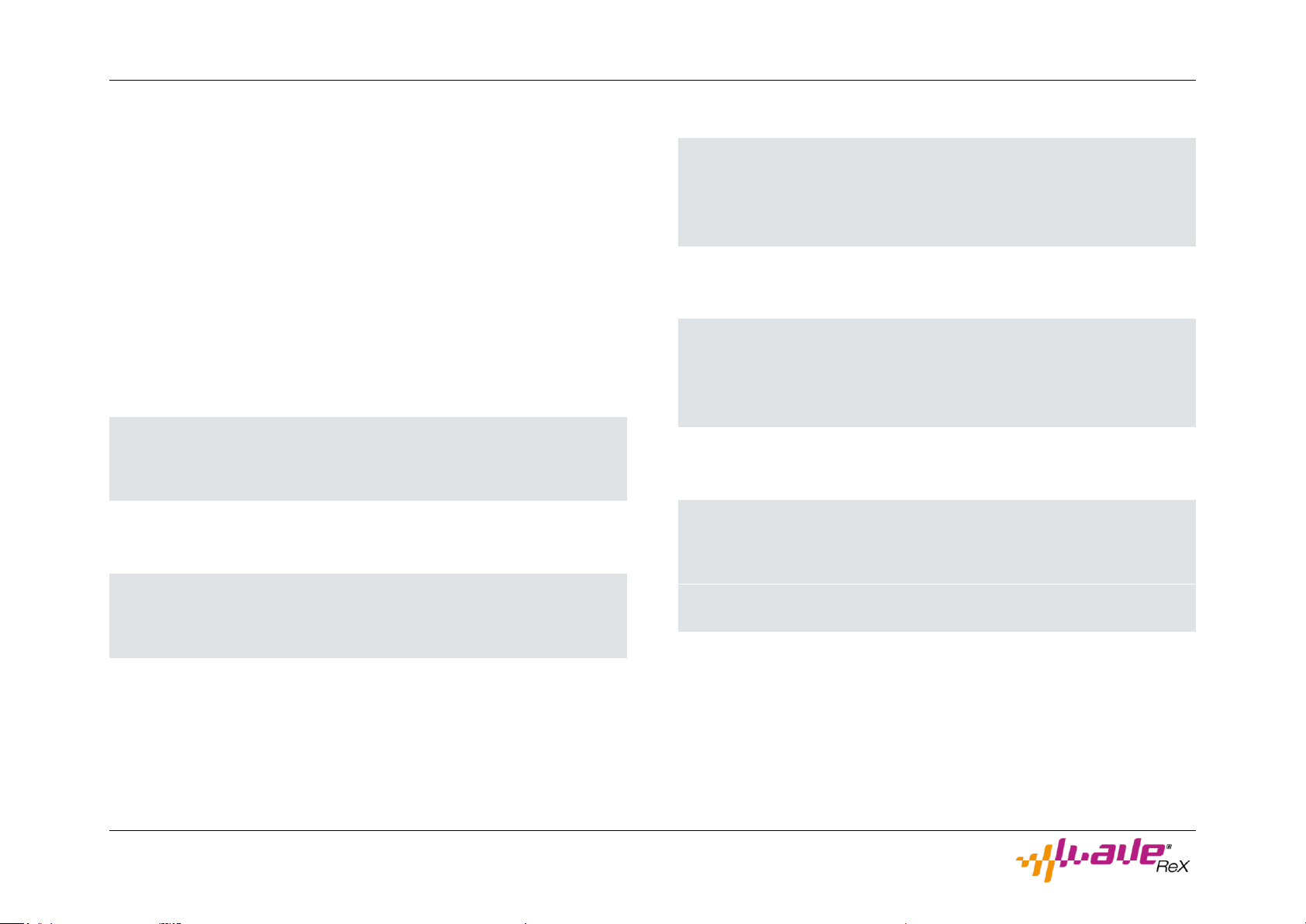
Safety Notes
WaveReX M1 –Manual Page 6 of 33
Safety Notes
Read these safety instructions carefully. To use WaveReX safely, you
must understand these instructions.
Keep these safety instructions to hand throughout the life of WaveReX.
If you have any questions or are unsure how to use WaveReX, please
contact our support immediately.
WaveReX is a slot card for the PCM DATA slot of the Korg M1 Music
Workstation. It can also be used in the M3R synthesizer and T-Series
Music Workstations. It serves as a replacement for the PCM cards from
Korg.
ATTENTION!
Only insert WaveReX into the card slot provided. Pay attention to the
correct orientation of the WaveReX card.
WaveReX was developed for use in private residences and recording
studios.
ATTENTION!
Usage outdoors doors may cause damage to WaveReX and your device
(exposure to direct sunlight, high humidity and rain for example).
Due to its design, WaveReX is particularly sensitive to inappropriate
force effects.
ATTENTION!
Do not try to bend, compress or twist WaveReX. Never force WaveReX
into the card slot of your device. Do not drop WaveReX and never ap-
ply force to the case.
WaveReX is an electronic product that was designed and developed us-
ing state-of-the-art electronic components.
ATTENTION!
Use WaveReX only in rooms at room temperature and low humidity.
Do not expose WaveReX to liquids. This can damage or even destroy
the electronic components.
The housing of WaveReX protects the underlying components and
serves as an insertion aid into the card slot.
ATTENTION!
Never open the case. This can destroy the board and the electronic
components. A defective housing can no longer guarantee the proper
insertion into the card slot. This can lead to malfunctions or to the de-
struction of WaveReX or even your device.
The contacts of WaveReX are gold-plated to withstand mechanical de-
mands for longer. Nevertheless, it is a contact technology.

Safety Notes
WaveReX M1 –Manual Page 7 of 33
ATTENTION!
Although WaveReX is designed for durability, only remove it from the
card slot only when necessary
You should avoid touching the gold contacts as these can be damaged
when touched excessively. And don't even think about licking the con-
tacts! (Keep cats, pizzas and kids away from them).
Placing metallic objects on the contacts can cause short circuits.
ATTENTION!
Never short-circuit the contacts! This will destroy WaveReX and can
cause you serious physical damage! (Which we are not liable for).
Never insert WaveReX into your device while it is switched on.
ATTENTION!
Never plug your WaveReX into your Korg M1 Music Workstation while
it is switched on. This can cause serious damage to your M1.
A faulty WaveReX can seriously damage your device.
ATTENTION!
Do not use WaveReX if it has obvious damage. If you are not sure, con-
tact support.
Web: www.waverex.de
Mail: support@waverex.de
Memos
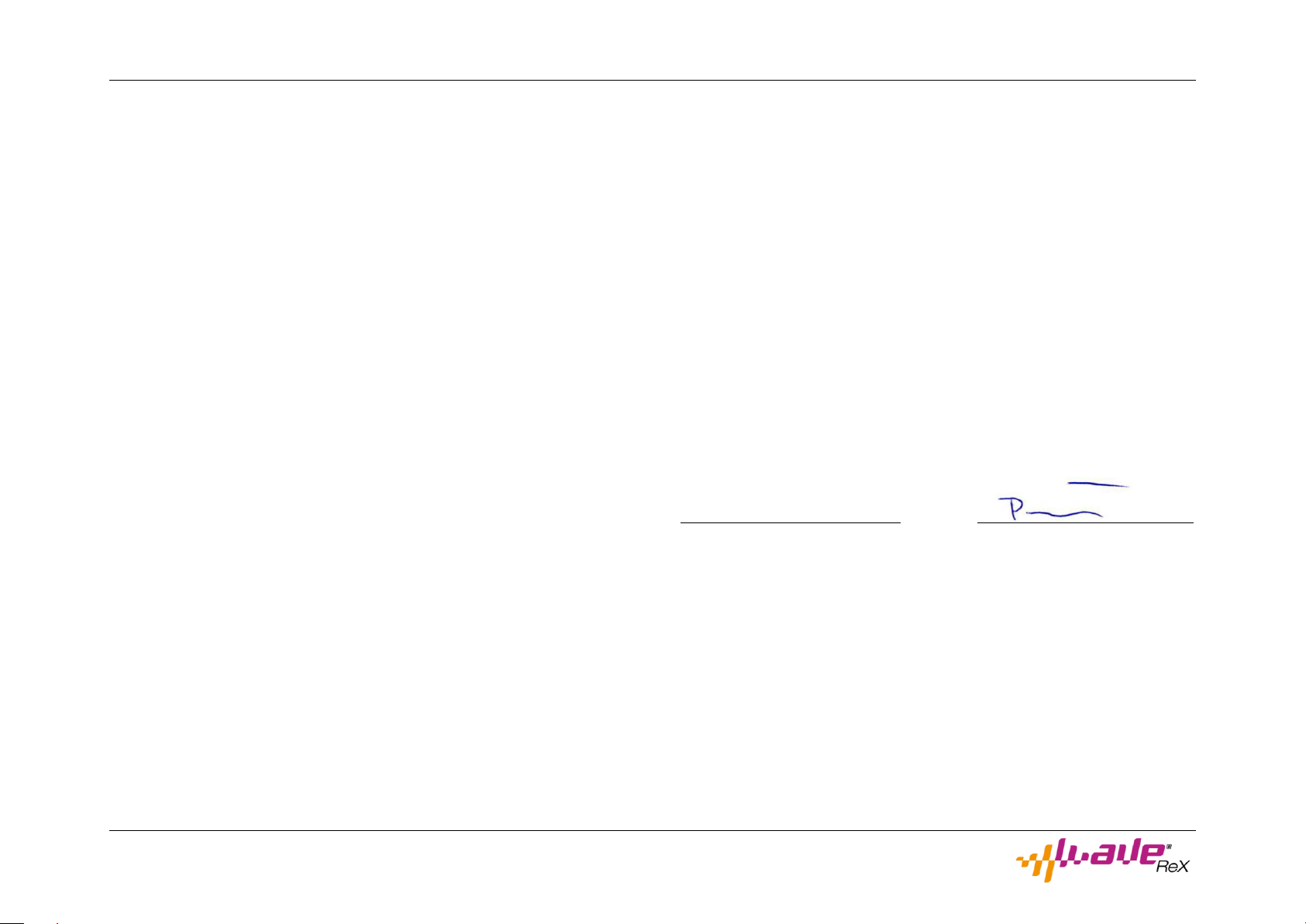
EU Declaration of Conformity
WaveReX M1 –Manual Page 8 of 33
EU Declaration of Conformity
We hereby certify
Manufacturer: SynthastiX –Komponenten für elektronische
Klangerzeuger
Marco Pawlowski, B.Eng.
Staatsrat-Schwamb-Str. 89c
D-55278 Undenheim
that the following described product
Product: WaveReX®
Type of product: Memory card with passive electronic compo-
nents for use in synthesizers Korg M1 and Korg
Wavestation
Type number: SX 001
Serial number: 10001 to 19999 (continuous)
complies with the basic safety and health requirements of the EU direc-
tives listed below in its design and construction as well as in the design
we put into circulation. This declaration loses its validity if the product is
modified without our consent.
The sole responsibility for drawing up this declaration of conformity lies
with the manufacturer.
Compliance with the following guidelines is declared:
-EU-Derective EMC 2014/30/EU of 26 February 2014
-EU-Derective RoHS2 2011/65/EU of 8 June 2011
-EU-Derective 2017/2102 of 15 November 2017
Applied harmonized standards in particular:
EN 55032:2016-02 Electromagnetic compatibility of multimedia
equipment - Emission Requirements (CISPR
32:2015); German version EN 55032:2015
Undenheim, 05.03.2019
Place/Date
Marco Pawlowski, CEO

Intended use
WaveReX M1 –Manual Page 9 of 33
Intended use
WaveReX was designed exclusively for devices from KORG Inc. of Ja-
pan. It was developed to be used in the PCM DATA slot of the corre-
sponding device.
WaveReX is compatible with all devices that use AI synthesis.
These include:
Korg M1(EX) and M1R(EX) Music Workstations
Korg M3R Synthesizer
Korg T1, T2 and T3 Music Workstations
WaveReX is compatible with the following devices that use AV synthe-
sis:
Korg Wavestation(EX) and Wavestation A/D
This manual refers primarily to the Korg M1 Music Workstation, all in-
structions also apply if you are using WaveReX on one of the other
compatible devices.
WaveReX is not compatible with devices with AI2 synthesis such as the
Korg 01/W Music Workstation or with the AV Synthesis Wavestation S/R
module.
ATTENTION!
Never use WaveReX in incompatible devices it may destroy your device
and WaveReX!
Preparation
To connect WaveReX to your computer you will need a micro-USB ca-
ble. This cable is included with the WaveReX card.
You can also use a USB extension, but make sure that the total length
does not exceed 5m. This is not included with the WaveReX card.
For Windows 7 a USB driver is needed. You can download it from the
download page www.waverex.de/downloads/
If you are using Windows 8 or higher, you do not need any additional
drivers.
To create your own sounds and upload them onto your WaveReX you
will need the WaveReX software editor. Download it from the down-
load page www.waverex.de/downloads/. Make sure you always use
the latest version so you don't miss any updates or bug fixes.
In the following we will introduce you to the functionality of WaveReX
and the software editor with a kind of quick start. If you are familiar
with the basic principles of your device's sound generation, you can get
started right away. However, we recommend that you first understand
the basics and technical specifications. This section explains the basics
of how the whole system works and what you should pay attention to.
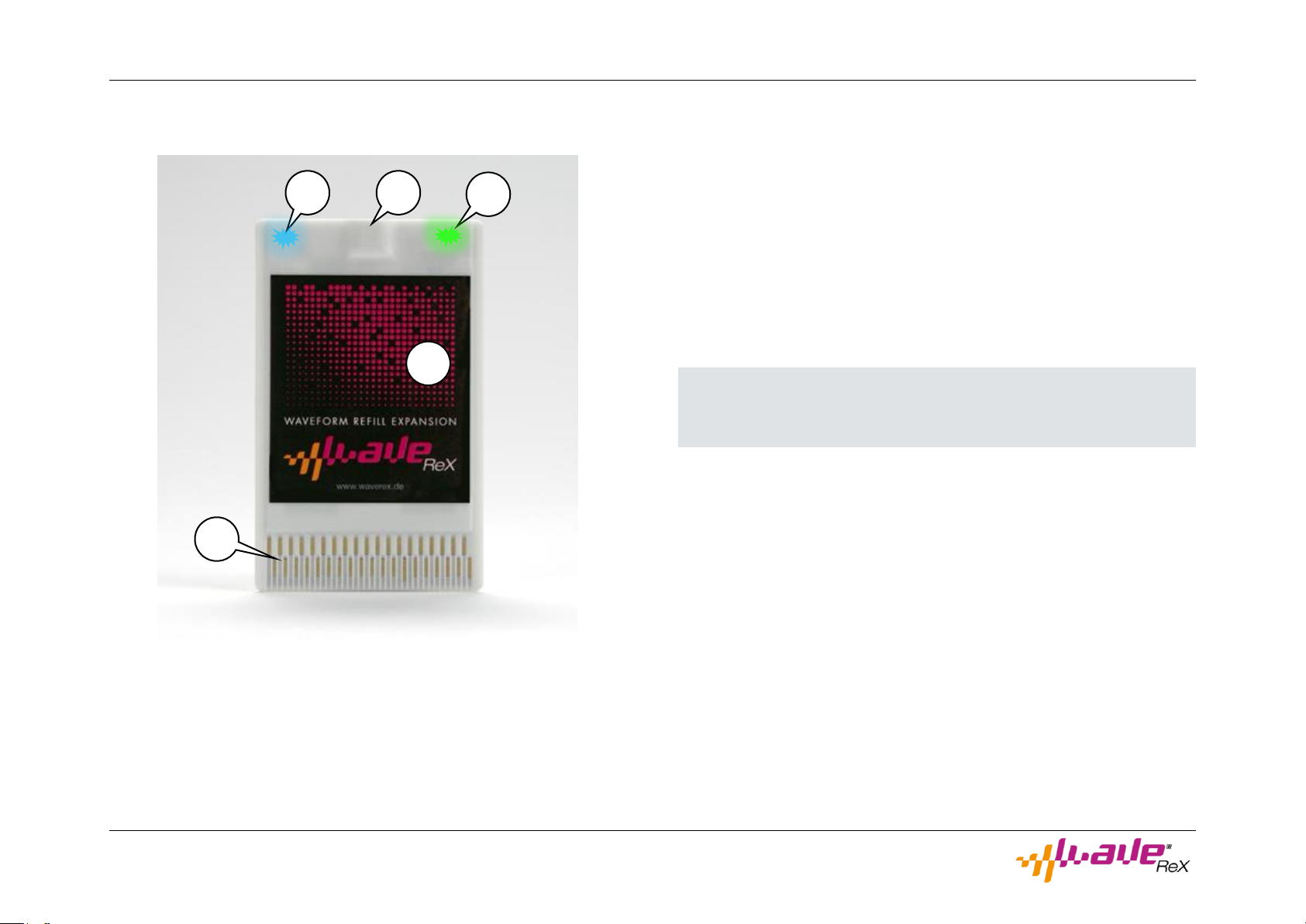
The Hardware
WaveReX M1 –Manual Page 10 of 33
The Hardware
①–WaveReX card
②–Micro-USB-connector
③–State-LED (green)
④–Transmission-LED (blue)
⑤–Contacts
The USB port
The USB port on your WaveReX is used to transfer data from your com-
puter to WaveReX. It's a USB-B-Micro port, and we've included a USB
cable to match it.
To guarantee the longevity of your WaveReX we have chosen a USB
connector, which is fixed with four solder points on the board. There-
fore a tearing off of the socket is impossible under normal conditions.
WaveReX is powered via your device as well as via USB, depending on
which voltage is higher.
Attention!
In the new condition, the connector may still be slightly tight. Never in-
sert your USB cable by force, you can destroy the connector!
The case
The case was designed according to the original drawings of the PCM
cards. In particular, the contact guides above the pads correspond ex-
actly to the original and thus guarantee a perfect fit in the card slot of
your device.
The case is made of a special plastic for industrial use using the 3D
printing process. This is extremely wear and abrasion resistant.
If you should have problems that your card is not recognized, please
pay attention to the chapter Troubleshooting.
5
4
2
3
1

The Software Editor
WaveReX M1 –Manual Page 11 of 33
The Software Editor
The Main Window
In the main window you can manage and edit your compilations. Here
you can add samples, create sounds and upload your compilation to
your WaveReX. You can also preview samples here and always have an
overview of the memory size used.
The content of the main window represents the content of your virtual
card. All sounds listed in the Multisounds and Drumsounds lists are
loaded onto the WaveReX and are then available as card sounds in the
Korg M1 Music Workstation. It does not matter how many samples are
in the sample list. Only samples that were used for sounds are trans-
ferred.
User Interface
NEW CARD button
Press this button if you want to discard your compilation and create a
new one.
LOAD CARD button
With this button you can load previously saved compositions into the
editor.
Note that you can only open files with the extension .m1.
Also note that opening a card will irretrievably delete your current com-
pilation. Always save your work before loading a card.
SAVE CARD button
Use this button to save your compilation as a virtual card (image).
Cards are saved with the file extension .m1.
ADD MULTISOUND button
Adds a new, empty Multisound to your compilation.
Add DRUMSOUND button
Adds a new, empty Drumsound to your compilation.
List of samples
All samples listed here are available for your compilation.
List of Multisounds
Here all Multisounds in your compilation are listed.
List of Drumsounds
Here all Drumsounds in your compilation are listed.

The Software Editor
WaveReX M1 –Manual Page 12 of 33
Waveform Info
If you have previously selected a sample in the sample list, you can see
the waveform and information about the sample here.
You can also click on the waveform if you want to play the sample.
Click on the waveform again if you want to stop playback prematurely.
If you want to hear the sample in the loop, check loop play first.
Card Info
Information about the number of samples already used and the size of
the compilation is displayed here at any time. Note that you must not
exceed 512kb.
Transfer
In the Transfer section you will find the Device selection field. All Wa-
veReX connected to your computer are displayed here. Select the Wa-
veReX you want to describe using the selection box.
You can also use the Send Card button to send your compilation to
your WaveReX.
The progress bar at the bottom informs you about the progress of the
transfer.
The Setup Windows
Use the setup window to edit multi and drum sounds. In the main win-
dow, double-click the sound you want to edit to open the setup win-
dow.
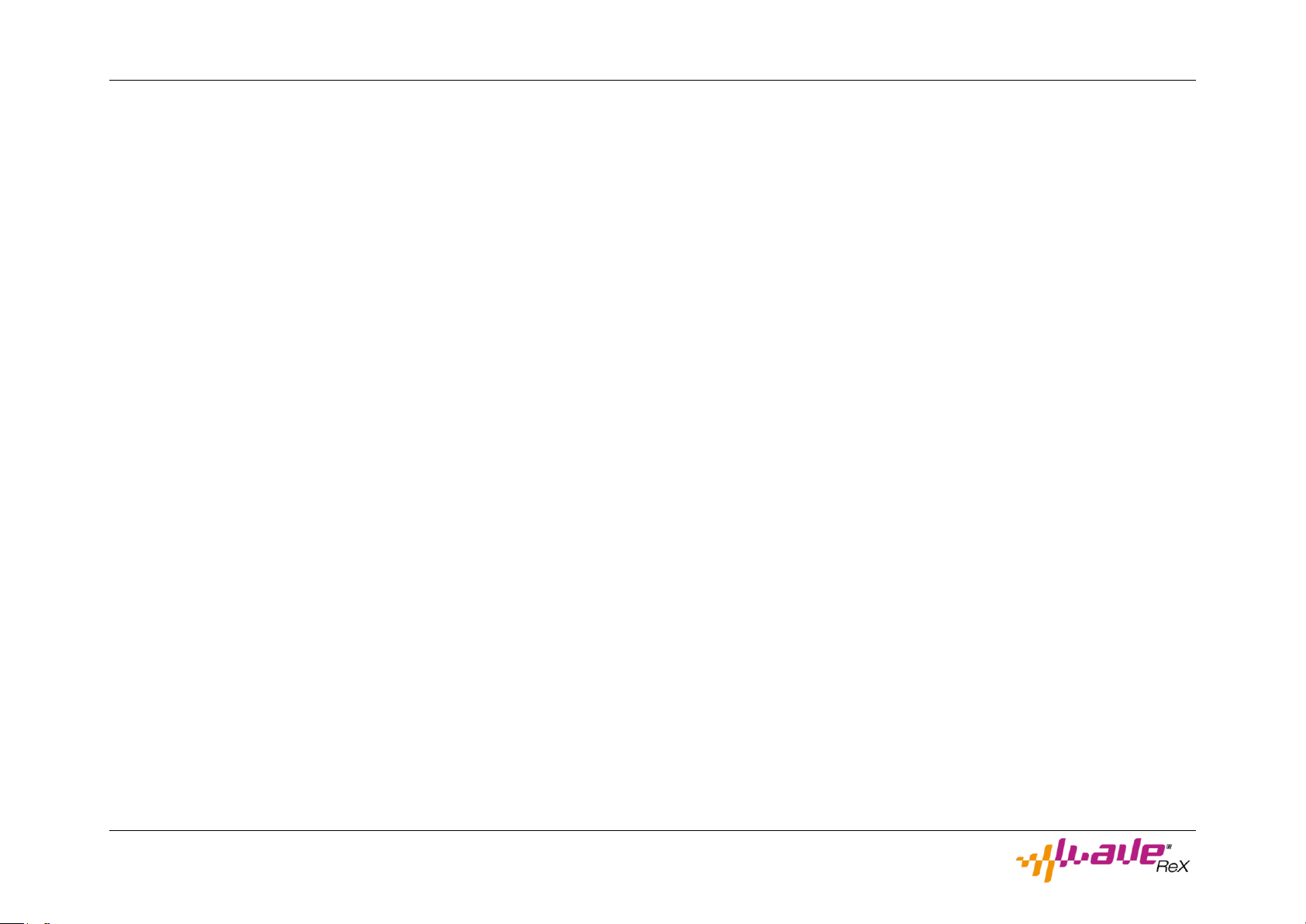
The Software Editor
WaveReX M1 –Manual Page 13 of 33
User Interface
Sound
In the Name text box, you can change the name of your sound. Note
that you can only use ten characters. Umlauts and special characters
are possible.
The Sound Type info box tells you whether it is a Multisound or drum
sound.
Under Sample Type you can specify whether your samples are PCM-en-
coded samples (PCM) or single cycles (DWGS). Please refer to the chap-
ter Basics.
Waveform Info
If you have previously selected a sample in the sample list, you can see
the waveform and information about the sample here.
You can also click on the waveform if you want to play the sample. This
allows you to hear directly whether your loop point is perfectly se-
lected or whether the loop cracks.
Click on the waveform again if you want to stop playback prematurely.
If you want to hear the sample in the loop, check loop play first.
Sound Settings
Add Samples
Here you can add samples to your sound. A multi-selection is available
for multisounds. Drum sounds can only contain one sample.
The sample format is automatically converted during import.
If the samples contain loop information (in smpl chunk, no cue-points)
they will be automatically imported.
Samples
A list of all samples used in this sound. Select a sample from the list to
edit its parameters in the right part of the window.
Sustain Loop
If you want to activate the loop for the previously selected sample,
check the Activate Loop box. Otherwise the M1 will play the sample
without loop.
In the input boxes you can change the start, loop and end point of the
sample. If there is no loop information in the sample, the full length of
the sample is used as default and the loop point is set to the middle of
the sample.
To change the values of the points, you can also use the arrow keys be-
low the input fields, where the step size is 1.
With the swap Start and Loop button you can swap the start and loop
point, this is especially useful for DWGS.
If you don't have any loop information available, the editor can help
you find the perfect loop. Activate the control box snap at Zeros. Then
you can use the arrow keys to jump to the nearest zero crossing of the
sample.
If you change the loop point, you will notice that the value in the Trans-
pose field also changes automatically. This value is calculated mathe-
matically each time the loop is changed. As a small rule of thumb, the
most likely loop is found when the Transpose is smallest. The values
should be between 0 and +/- 30 until the 6th octave. In higher octaves
the values can be higher. Please also note the section Transpose on the
next page.
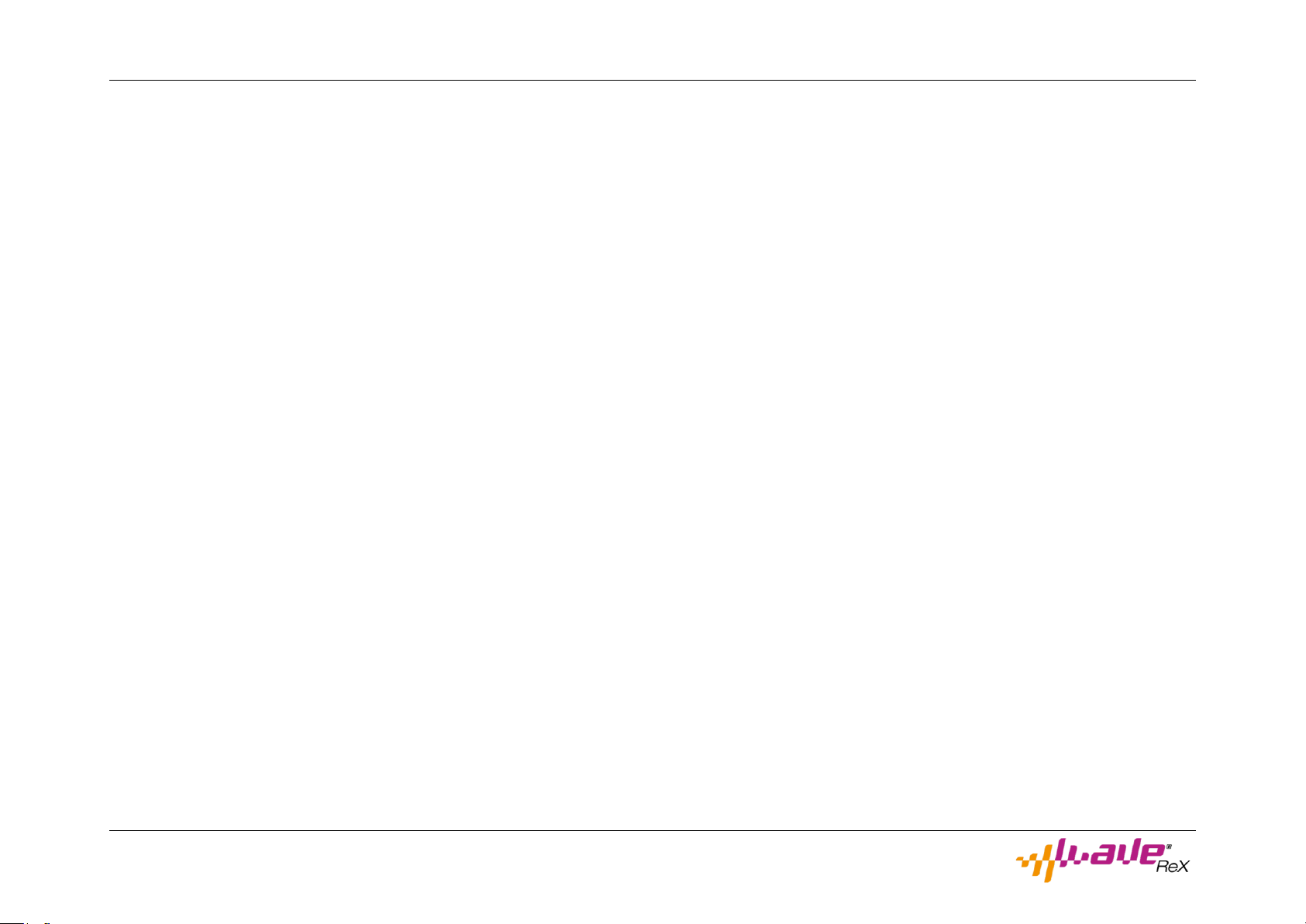
The Software Editor
WaveReX M1 –Manual Page 14 of 33
Note that the "perfect loop" does not necessarily have to be on a zero
crossing. So it can be useful to use this as a rough default and to adjust
the loop in single steps.
You can also try different loops by saving them as Marker Snapshots.
To save a snapshot, simply click on one of the eight memory slots. The
memory slot used will turn dark gray. Repeat this for all settings you
want to test. Each slot can only be used once. It is not possible to over-
write it.
To access the saved settings, simply click on one of the occupied
memory slots.
Settings
Here you can declare the respective sample as NT-Sound by checking
the box at NT-Sound (Attention! We built in a special feature). Please
refer to the chapter NT-Sound.
Root Note: This is the fundamental of the sample. Select the note that
corresponds to the frequency of your sample. If the root note is con-
tained in the name of your sample, you can simply click the RootNote
from Name button to copy the root note. Please refer to the Tips sec-
tion!
Top Key: Enter the highest note up to which the selected sample is to
be played on the keyboard. The sample is then transposed upwards
through the M1, starting from the fundamental, up to this note.
Transpose: Here you can adjust the transposition of the sample in cent
steps. This is particularly necessary because the correct physical fre-
quency cannot always be achieved with digitally stored waveforms.
Please refer to the chapter Transpose and the length of digital sam-
ples.
As already described in the Sustain Loop section, the Transpose is recal-
culated mathematically when the loop is changed. The set Root Note is
used for the calculation. Also a plausibility check is performed. If the
Transpose value turns red, this is an indicator that the set Root Note
does not match the loop. This will result in a detuned sustain loop. In
this case you should check whether the Root Note of your sample is
correct.
Level: with the level control the volume of the sample can be lowered.
This serves to adjust all samples in the sound to a volume.
VDF Cutoff: This is a low-pass filter upstream of the sound synthesis of
the device. It can be used to filter alias effects. In addition, differences
in the timbre of the individual samples can be adapted to each other.
Decay-Level: This allows you to adjust the decay level of the sample.
Please note that Drumsounds are not looped and no parameter input is
necessary. For this reason, all parameters are grayed out for drum
sounds. In this case, the setup window is only used to assign a sample
or a name.
You can export your samples, including all set parameters and loop
points, in WAV format. We use a mixture of standard parameters of the
sampler chunk and an extension of it. Simply click on the Export Sam-
ples button or drag and drop the samples from the Samples list.
The next time you import the files, the parameters are automatically
taken over.
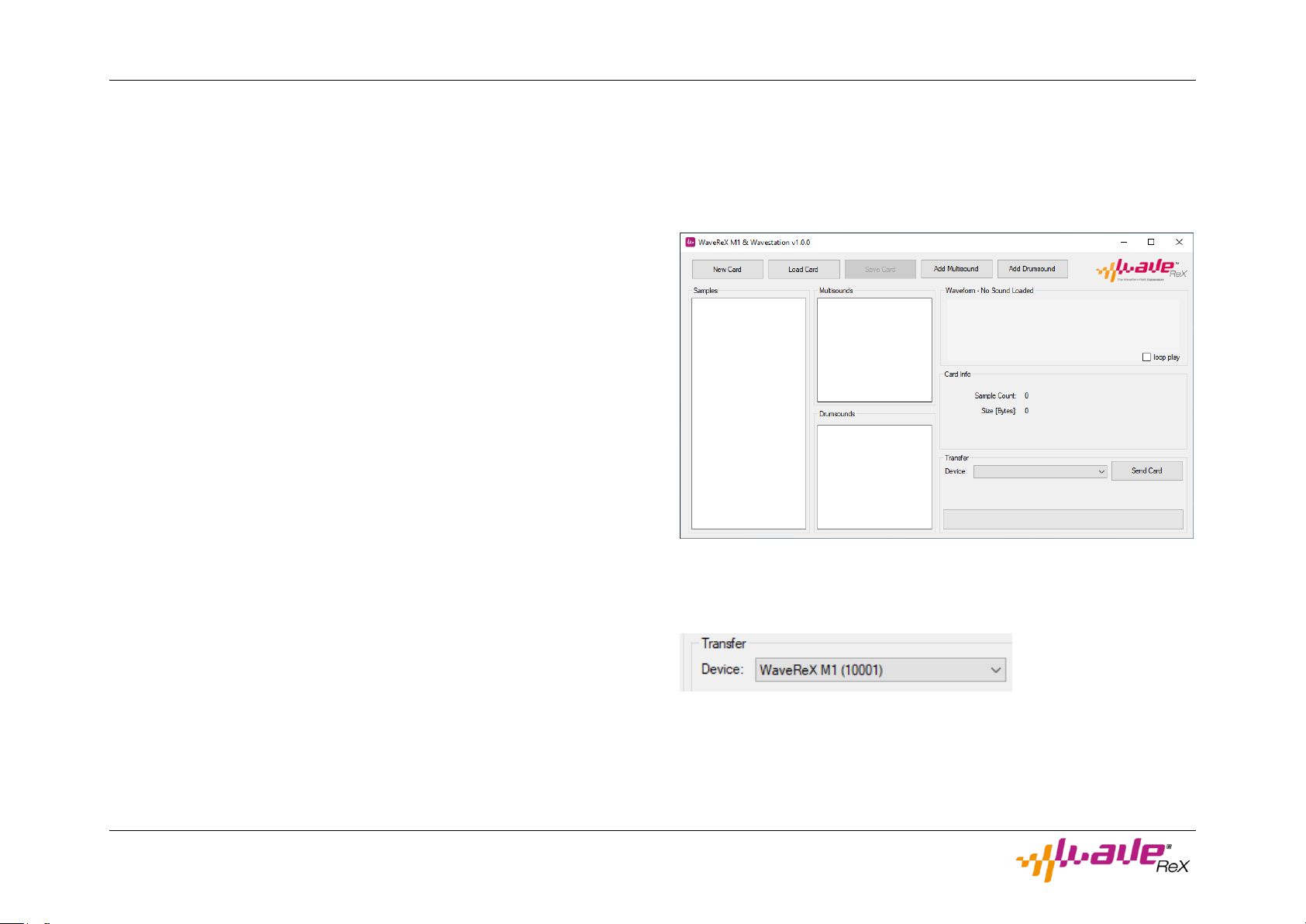
Quick Start
WaveReX M1 –Manual Page 15 of 33
Quick Start
Principle
With the WaveReX software editor you can create a virtual card, a so-
called image, on your computer. This compilation can contain Multi-
sounds and/or Drumsounds. The compilation can then be transferred
from the editor to your WaveReX and used by the Korg M1 Music Work-
station.
Connecting
Turn on your computer and wait until it boots up.
Take your WaveReX out of the box. The side with the label is the top
side. On the bottom you should therefore see the back of the board.
Don't put it in the Korg M1 Music Workstation for now. Place your Wa-
veReX on a smooth, dry surface, e.g. a table.
Now take the micro-USB cable and connect it to your WaveReX. You
can then plug the other side of the cable into an available USB port on
your computer. The WaveReX is compatible with both USB2 and USB3
ports. WaveReX is powered when the green LED is lit.
Your WaveReX starts for five seconds in bootloader mode. You can tell
by the double flashing of the blue LED. After that your WaveReX starts
automatically in operating mode.
With Windows 8 (or above), Windows should now install the drivers au-
tomatically. Check in the Device Manager (click start->run and type
devmgmt.msc) if your device appears as WaveReX, then you have suc-
cessfully installed the driver.
Open the Software Editor
Make sure your WaveReX is already connected to your computer. Now
open the WaveReX software editor (available at www.wa-
verex.de/downloads). You should now see the main window:
You can see if your WaveReX is connected to the software in the lower
right corner of the device overview. The connected WaveReX and its
serial number are displayed here.
You can also connect more than one WaveReX. In this case you can use
the drop-down box to select the device you want to use.

Quick Start
WaveReX M1 –Manual Page 16 of 33
Load a card
Click the Load Card button. A dialog box opens. Here you can now se-
lect a previously saved card. We have already provided you with a card
for this. The file has the extension .m1
If your files are in a different folder, navigate via the window to the de-
sired folder.
Double click on the file or select it and click the Open button. The con-
tent of the card is loaded and displayed in the main window.
Editing a card
Delete a Sound
To delete a Multisound or Drumsound from your compilation, select it
in the corresponding list and then right-click on your selection.
A context menu opens up.
Click on Delete Card Sound to delete your sound from the compilation.
Renaming a sound
If you want to rename your sound you have two options.
Select a sound and right-click on your selection. In the context menu
that now appears, select Rename.
The Rename window opens.
Enter the new name in the text box and confirm by clicking the OK but-
ton.
Note that the M1 only supports ten characters for the names.
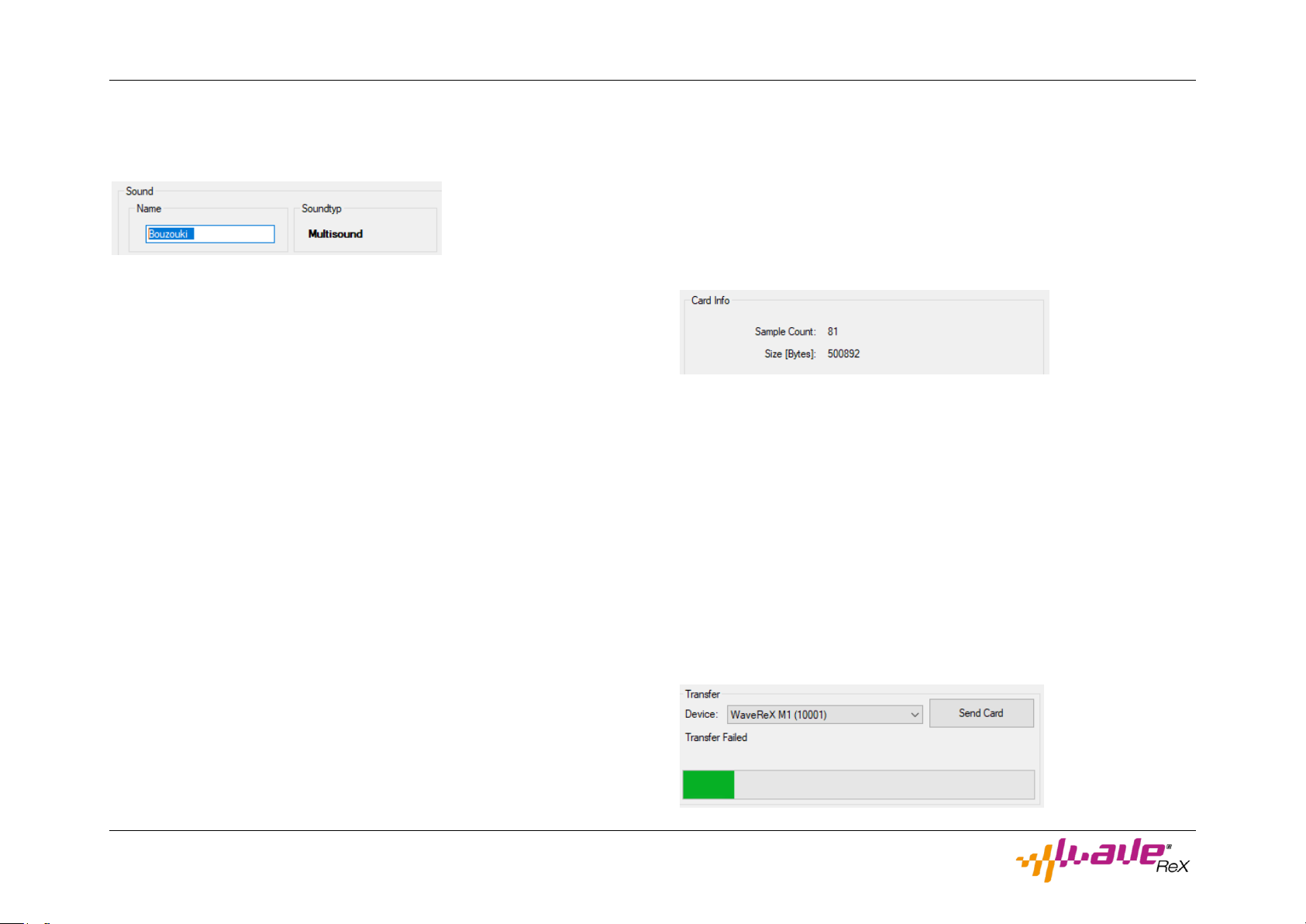
Quick Start
WaveReX M1 –Manual Page 17 of 33
The second way is to change the name in the setup window of the re-
spective sound. Double click on the sound whose name you want to
change. The setup window opens.
You can assign a new name in the name box in the upper left corner.
Then confirm your entry by clicking OK.
Adding a Multisound
To add a Multisound to your compilation, right-click on the Multisound
list in the main window.
In the context menu that now appears, select Load Card Sound. A dia-
log box opens. Navigate through the window to the folder where your
Multisounds are located. The files have the extension .msound
Select the Multisound you want to add to your compilation. Double
click on your selection or confirm by clicking OK.
Adding a Drumsound
To add a Drumsound to your compilation, right-click on the drum sound
list in the main window.
In the context menu that now appears, select Load Card Sound. A dia-
log box opens. Navigate through the window to the folder where your
drum sounds are located. The files have the extension .dsound
Select the drum sound you want to add to your compilation. Double
click on your selection or confirm by clicking OK.
Transferring a card
When you have completed all settings to your satisfaction, you can
transfer the card to your WaveReX.
Make sure you are back in the main window. Check if your compilation
fits on your WaveReX. Remember: you have 512kB memory available.
You can see how much space your composition takes under Card Info.
Here you can see the number of samples used in your sounds and the
size of the compilation.
Click on Send Card at the bottom right to start the transmission.
The blue LED on the WaveReX flashes to indicate that the transmission
is in progress. You can see the progress of the transfer in the progress
bar of the software. After a few seconds the transmission should be
completed and the blue LED goes out.
The status display informs you whether the transmission was success-
ful. If the transfer was not successful, the Transfer Failed status is dis-
played. In this case, check if your WaveReX is connected to your com-
puter and is displayed as described above under Device.

Quick Start
WaveReX M1 –Manual Page 18 of 33
And into the Korg M1 Music Workstation…
If the transfer was successful, close the software editor. Disconnect
the micro-USB connector from your WaveReX and make sure your Korg
M1 Music Workstation is switched off.
ATTENTION!
Never plug your WaveReX into your Korg M1 Music Workstation while
it is on, especially when the Korg M1 Music Workstation is switched on.
This can cause serious damage to your Korg M1 Music Workstation.
Insert your WaveReX into the PCM DATA slot of the Korg M1 Music
Workstation with the label facing up and the gold contacts in front, and
you will feel a slight resistance twice. These are the double-row con-
tacts of the Korg M1 Music Workstation, which slide over the edge of
the card.
Slide your WaveReX straight into the slot as far as it will go. Depending
on how often your card slot has been used in the past, this can be
harder or easier. Don't worry, WaveReX fits perfectly into the slot!
Turn on your Korg M1 Music Workstation now.
When the card is correctly seated in the slot, the green LED lights up,
indicating that WaveReX is powered by the Korg M1 Music Work-
station.
Select a program on your Korg M1 Music Workstation that you want to
use. You can choose an Init program or use a similar program as a tem-
plate.
Now switch to the edit menu of the M1 by pressing the EDIT PROG key.
On the first page you can set whether you want to run the Korg M1 Mu-
sic Workstation in single, double or drum mode. You can use your previ-
ously created Multisounds in single and double mode. Select the appro-
priate mode depending on whether you want to use one or two oscilla-
tors.
Switch to the next page by pressing the PAGE+ key. Here you can as-
sign a Multisound to Oscillator 1. Use the UP and DOWN buttons to
navigate through the available Multisounds. All internal sounds are dis-
played first, followed by all sounds on the card. These are marked with
a C in front of the number.
Proceed accordingly for Oscillator 2. Hit the keys briefly in between,
you can already hear your sound.
To use your drum sounds, select Drum Mode on the first page.
Switch to the next page by pressing the PAGE+ key. Here you can set
which drum kit you want to use.
Note that you must assign your drum samples to this drum kit first. This
is done in the GLOBAL MENU of the Korg M1 Music Workstation.
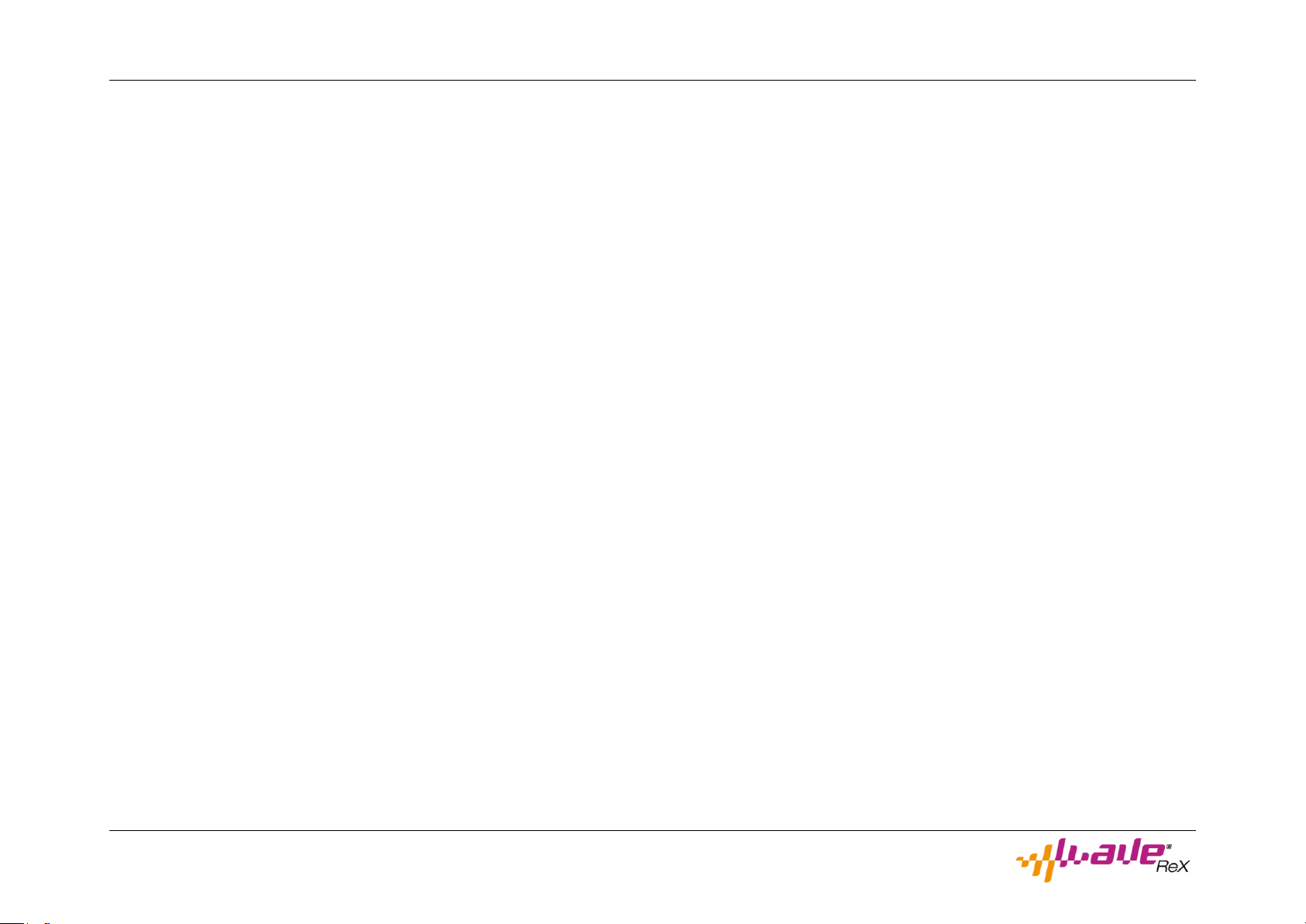
Quick Start
WaveReX M1 –Manual Page 19 of 33
Saving programs on the Korg M1 Music Work-
station
WaveReX does not allow you to save your programs and combinations
created on the Korg M1 Music Workstation. You must still store them in
the internal memory or on a separately available memory card. (Note:
We already have plans to develop a program memory card in the fu-
ture. Please let us know if you are interested).
Another way to save your programs is to transfer them to your com-
puter via sysex. The best way to do this is to use relevant programs,
such as Midi-OX or the M1 Flex Editor.
You should always save your cards and programs as a set, just like the
original card sets. These consist of a program card (MPC) and a PCM
card (MSC). The sysex corresponds to the MPC card and the WaveReX
corresponds to the MSC card.
Save both files together in the same folder and with the same name.
This way, there will be no confusion later on.
According to this scheme the two files would be called e.g. card.m1
(WaveReX = MSC card) and card.syx (MPC card = programs for the
Korg M1 Music Workstation).
Loading programs into the Korg M1 Music
Workstation
WaveReX does not allow you to transfer programs or combinations
from your computer to the Korg M1 Music Workstation. Use relevant
programs such as Midi-OX or the M1 Flex Editor.
Make sure that you have loaded the corresponding Multisounds onto
your WaveReX if your programs use external waveforms.

Quick Start
WaveReX M1 –Manual Page 20 of 33
Creating a card
Click New in the main window. If you have previously worked on a com-
pilation, remember to save it beforehand.
The main window is now empty and you can start working.
Creating a Multisound
Click the Add Multisound button in the main window.
An empty Multisound is created and displayed in the Multisounds list.
Initially it is named newMulti followed by an index.
Editing a Multisound
Double-click an entry in the Multisounds list. Each entry in this list rep-
resents a Multisound on the card.
The setup window opens. All settings for the previously selected Multi-
sound can be made here.
Table of contents