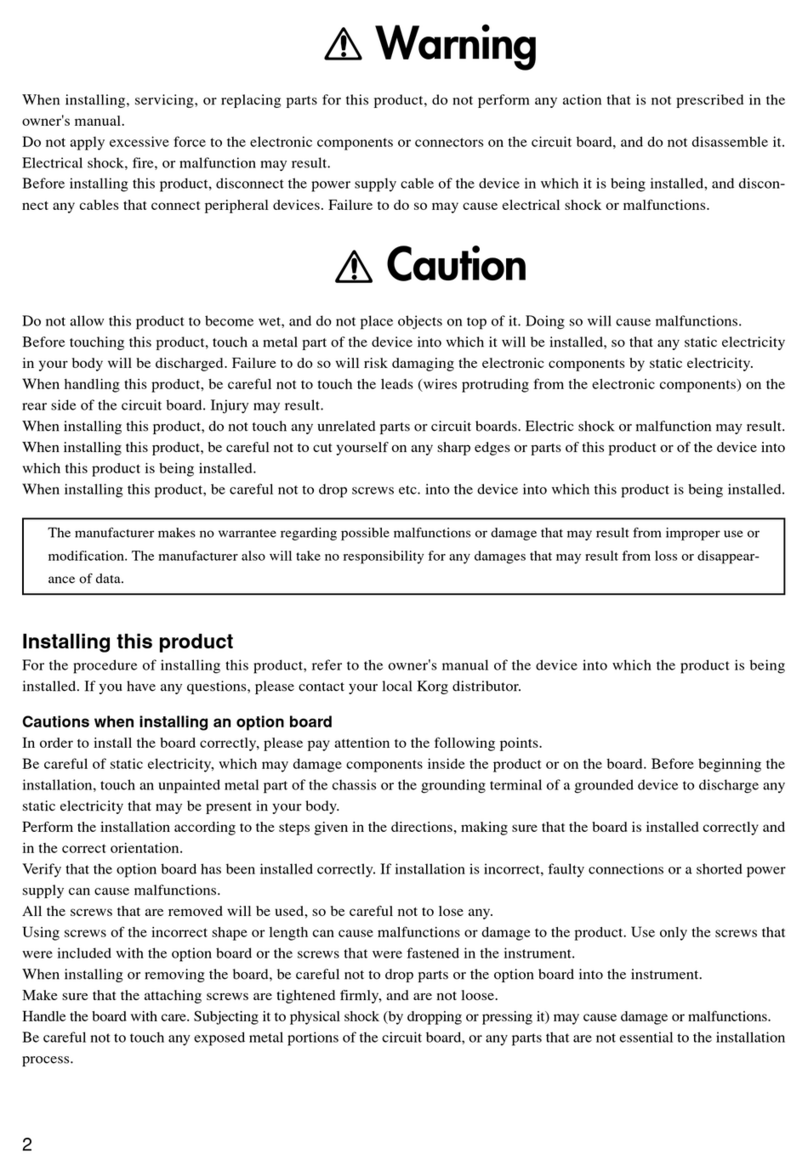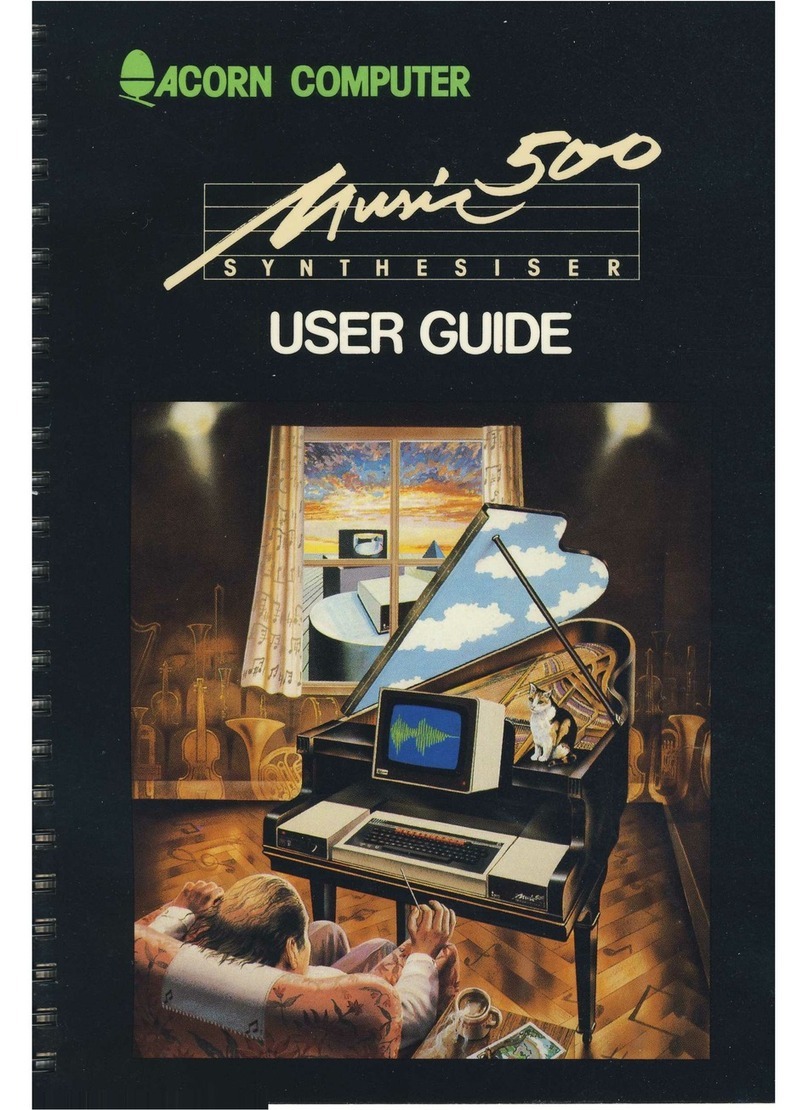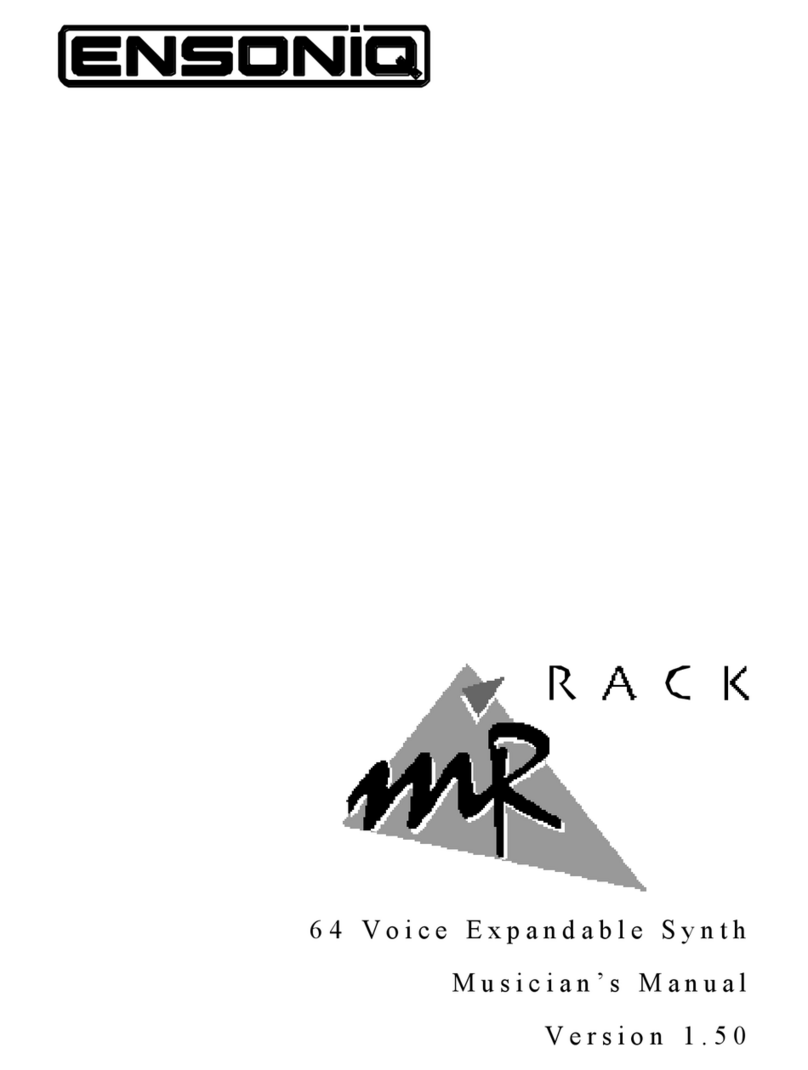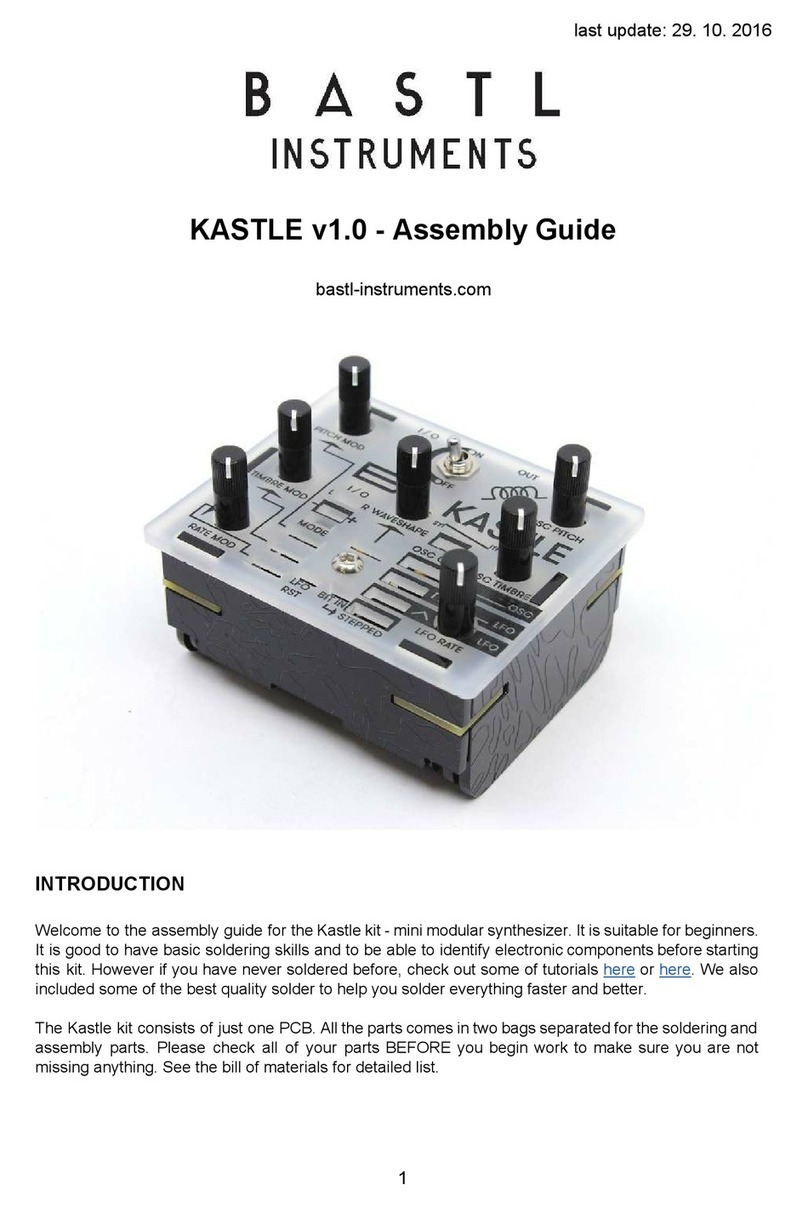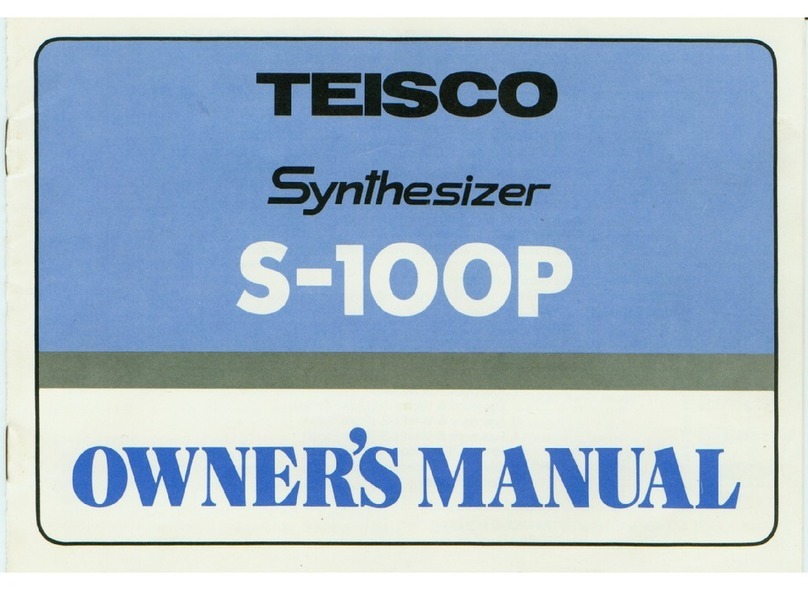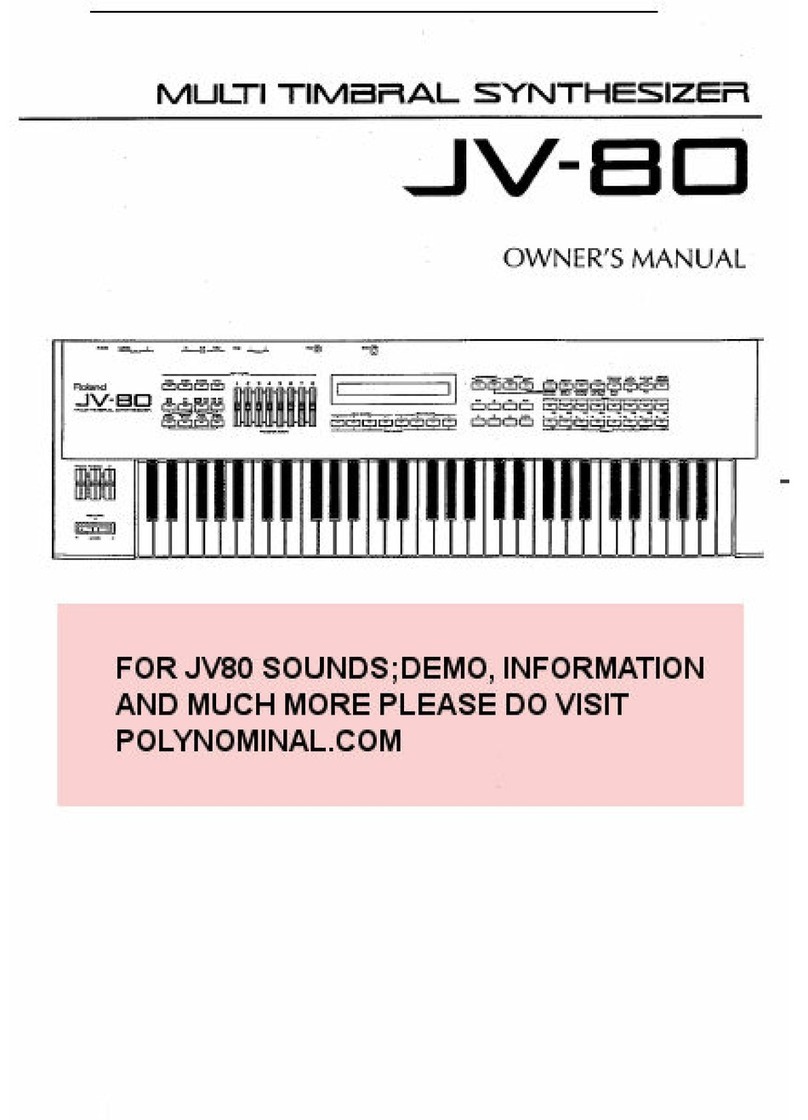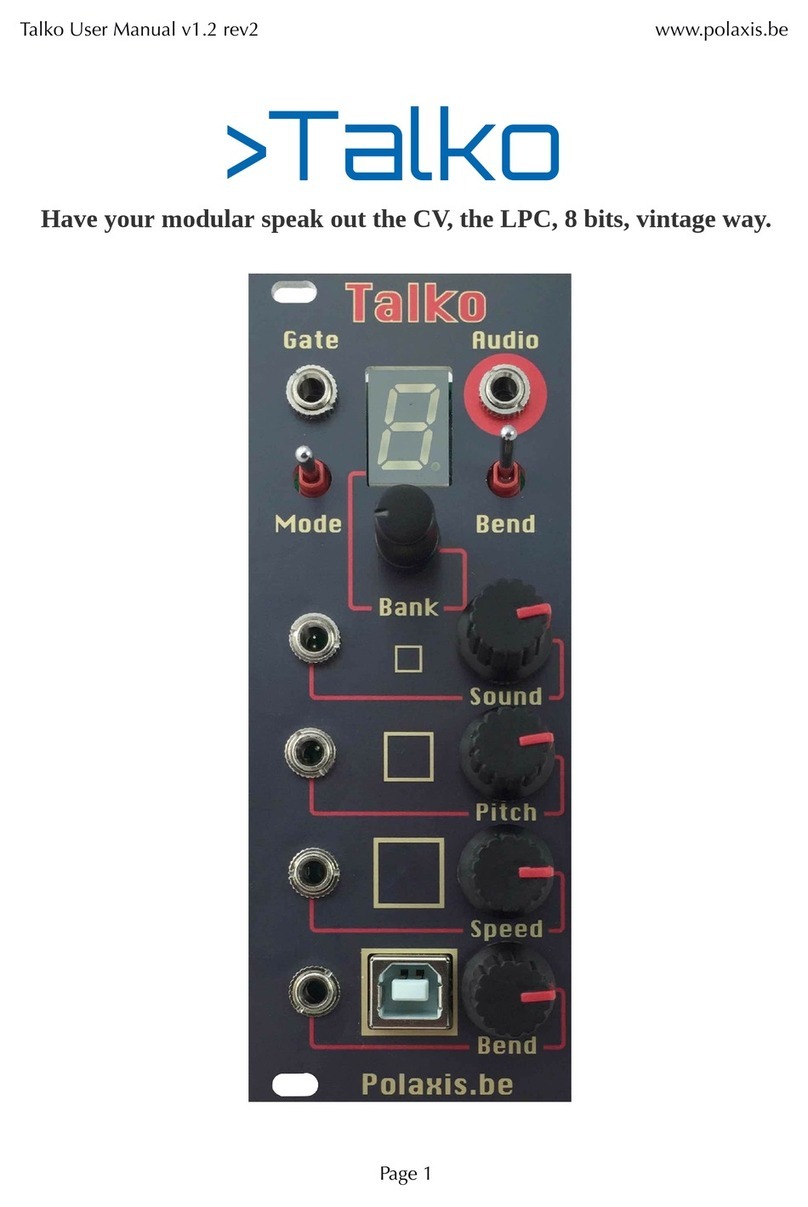WaveReX WaveR8 User manual


Preface
Preface
Thank you for purchasing WaveR8. We are convinced that it will
bring you a lot of joy in the future and above all a lot of drive to
your now 30-year-old R-8. We promise you one thing: with your
help we will try everything to make the R-8 great again.
Why you should read the manual
Manuals are usually unpopular, boring or even annoying. We have
made every effort to make sure that you don't fall asleep after
the first two pages.
Whether you read this manual is up to you, you can also put it
aside. However, you should know that this manual guides you
about the correct use of WaveR8. In addition, you will find impor-
tant safety instructions that you must follow. They are highlight-
ed in gray and therefore easily recognizable. You don't want to
expose yourself and your environment to unnecessary danger,
do you?
Your WaveReX Team
Don't hesitate to tell us any !
suggestions for improvement. We
made WaveR8 for YOU.
support@waverex.de
Hardware-Shop: shop.waverex.de
WaveR8 ROMs: samples.waverex.de
Web: www.waverex.de"
2

Note
We assume no responsibility for errors that may appear in this
manual. The content of this manual is subject to change without
notice. A current version of this manual can be found at:
www.waverex.de/downloads/
Great care has been taken in the preparation of this manual to
eliminate errors and inconsistencies.
This manual may not be reproduced, even in part, without per-
mission.
Manufacturer:
SynthastiX – Components for electronic sound generators
Owner: Marco Pawlowski
Staatsrat-Schwamb-Str. 89c
D-55278 Undenheim
Germany
WaveReX is a registered trademark. The unauthorized use of the
name or the logo may result in legal action.
WaveR8 is an independent product and is not related to Roland
Corporation Japan
The WaveReX Team
Development: Marco Pawlowski
Software: Dominik Vogel
Design: Mario Neitzke
Operation Manual - Revision
English Version: 1.0.2 E – 10.08.2021
3

Special Thanks to
Emily, Ray Bellis, Rainer Buchty, Jon Sabberton, !
Tobias Hopp, Dirk Stephan, Peter Grandl, Vain Sacrosanct and !
all our supporters
How to reach us
!
www.waverex.de
www.waverex.com
www.shop.waverex.de
www.instagram.com/waverexboard/
www.facebook.com/WaveReX/
www.youtube.com/channel/UCfJzIp27T1ikvZaY-
JJHWSPA
4

TABLE OF CONTENTS
PREFACE 2..............................................................................
Why you should read the manual 2..........................................................
NOTE 3.....................................................................................
The WaveReX Team 3................................................................................
Operation Manual - Revision 3.................................................................
Special Thanks to 4...................................................................................
How to reach us 4......................................................................................
TABLE OF CONTENTS 5..........................................................
SAFETY INSTRUCTIONS 7......................................................
EU DECLARATION OF CONFORMITY 9..................................
INTENDED USE 10..................................................................
PREPARATION 10...................................................................
THE HARDWARE 11.................................................................
The USB Port 11.........................................................................................
The Card 11.................................................................................................
THE SOFTWARE EDITOR 12....................................................
The Main Window 12..................................................................................
User interface 12................................................................................................
QUICK START 17......................................................................
Principle 17................................................................................................
Connecting 17............................................................................................
Installing the USB driver 17.....................................................................
Opening the software editor 19..............................................................
Loading a card 19......................................................................................
Editing a card 20.......................................................................................
Deleting an instrument 20...............................................................................
Adding an instrument 20.................................................................................
Renaming an instrument 20............................................................................
Rearranging the instrument list 20................................................................
Create a card 21........................................................................................
Changing the card name 21.............................................................................
Create an instrument 21...................................................................................
Adding two samples 22....................................................................................
General instrument settings 23......................................................................
Editing the resonance sample 24...................................................................
Editing the attack sample 29...........................................................................
Transferring a card 30.............................................................................
And now into the R-8... 31........................................................................
5

Save a card 32...........................................................................................
Patterns and Songs 33.............................................................................
BASICS 34...............................................................................
Basic principle of the R-8 34...................................................................
Resonance and Attack Sample 34.................................................................
Deactivation of the resonance sample 34....................................................
Blending samples 35.........................................................................................
Resamplefactor 35...................................................................................
Roland units to Decibel Conversion 36..................................................
SPECIFICATIONS 37...............................................................
TROUBLESHOOTING 37.........................................................
Glitches 37.................................................................................................
My R-8 is frozen! 37..................................................................................
My card is not recognized !
in the R-8 38..............................................................................................
The software editor does not !
display my WaveR8 38..............................................................................
I have discovered a bug 38......................................................................
6

Safety Instructions
Read these safety instructions carefully. It is essential that you
understand these instructions in order to use WaveR8 safely.
Keep the safety instructions handy until the end of WaveR8's life.
If you have any questions or are unsure how to use WaveR8,
contact our support team immediately.
WaveR8 is a plug-in card for the MEMORY CARD 1 (ROM) slot of
the Roland R-8 Human Rhythm Composer. It serves as a re-
placement for the PCM cards created by Roland.
CAUTION!
Insert WaveR8 only into the designated card slot. Make sure that
the card is oriented correctly.
WaveR8 was developed for use in private households as well as
for use in recording studios.
CAUTION!
Use outdoors can cause damage to WaveR8 as well as to your
device. Use WaveR8 indoors only.
CAUTION!
Do not attempt to bend, compress or twist WaveR8. Never force
WaveR8 into the card slot of your device.
Do not drop WaveR8 or apply force to the card.
WaveR8 is an electronic product. It contains the state-of-the-art
electronic circuit design and implementation.
CAUTION!
Use WaveR8 only in rooms at room temperature and low humidi-
ty. Do not expose WaveR8 to liquids. This can damage or even
destroy the electronic components.
The WaveR8 housing protects the underlying components and
serves as an insertion aid into the card slot.
CAUTION!
Never open the board. This can destroy the board and the elec-
tronic components. A defective housing can no longer guaran-
tee proper insertion into the card slot. This can lead to malfunc-
tion or destruction of WaveR8 or even your device.
WaveR8's contacts are gold-plated to withstand mechanical
demands for longer. Nevertheless, this is a contact-based tech-
nology.
CAUTION!
Even though WaveR8 is designed to last, try to remove WaveR8
from the card slot only when necessary.
7

WaveR8 works with non-hazardous voltages.
CAUTION!
However, you should avoid touching the gold contacts. The con-
tacts can be permanently affected by the skin grease. Please
don’t lick the contacts.
Metal objects on the contacts can cause short circuits.
ATTENTION!
Never short-circuit the contacts! This will destroy WaveR8 and
can cause you serious physical damage!
A defective WaveR8 can severely damage your device.
CAUTION!
Do not use WaveR8 if it has any obvious damage. If you are not
sure, contact support.
Web: www.waverex.de
Mail: support@waverex.de
Notes
8

EU Declaration of Conformity
We hereby certify
Manufacturer: SynthastiX – Components for electronic
sound generators
Marco Pawlowski, B.Eng.
Staatsrat-Schwamb-Str. 89c
D-55278 Undenheim
that the following described product
Product: WaveR8
Type of product: Memory card with passive electronic com-
ponents for use in the Roland R-8 / R-8M
and R-8 MK2 drum machine
Type number: SX 002
Serial number: 40001 to 49999 (continuous)
complies with the basic safety and health requirements of the
EU directives listed below in its design and construction as well
as in the design we put into circulation. This declaration loses its
validity if the product is modified without our consent.
The sole responsibility for drawing up this declaration of con-
formity lies with the manufacturer.
Compliance with the following guidelines is declared:
-EU-Derective EMC 2014/30/EU of 26 February 2014
-EU-Derective RoHS2 2011/65/EU of 8 June 2011
-EU-Derective 2017/2102 of 15 November 2017
Applied harmonized standards in particular:
EN 55032:2016-02 Electromagnetic compatibility of multime-
dia equipment - Emission Requirements
(CISPR 32:2015); English version EN
55032:2015
Undenheim, 26.07.2021
Place/Date
Marco Pawlowski, CEO
9

Intended Use
WaveR8 was designed exclusively for and is compatible only with
the R-8 Human Rhythm Composer manufactured by the Roland
Corporation Japan, the rack version R-8M as well as its succes-
sor R-8 MK2. It is designed to be used in the MEMORY CARD 1
(ROM) of the device.
Attention!
Never use WaveR8 in incompatible devices. You can destroy your
device and WaveR8!
Preparation
To connect WaveR8 to your computer, you need a micro USB ca-
ble. This is not included in the delivery.
You can also use a USB extension, but make sure that the total
length does not exceed 5m. This is not included in the scope of
delivery.
Up to Operating systems using Windows 7 and earlier need a USB
driver. You can download it from the download page
www.waverex.de/downloads/.
If you are using Windows 8 or higher, you do not need any addi-
tional drivers.
To create your own cards and load them on your WaveR8 you
need the software editor from WaveReX. Download it from the
download page www.waverex.de/downloads/. Make sure you
always use the latest version, so you don't miss any updates or
bugfixes.
Before using the WaveR8 with the Roland R-8 ensure that ma-
chine is powered off.
In the following chapters, we will introduce you to the function-
ality of WaveR8 and the software editor using the QuickStart. If
you are familiar with the basic principles of the sound generation
of your device, you can start right away. However, we recom-
mend that you first read the Basics and Technical Specifications
chapters. Here you will find a basic explanation of how the whole
system works and what you should pay attention to.
10

The Hardware
(1) – WaveR8 Card
(2) – Micro USB port
(3) – Status LED (green)
(4) – Transfer LED (blue)
(5) – Contacts (Back)
The USB Port
The USB port on your WaveR8 is used to transfer data from your
computer to WaveR8. It is a USB-B-Micro connector.
To guarantee the longevity of your WaveReX we have chosen a
USB connector that is fixed to the board with four solder pads.
Additionally, the connector is fixed with 2-component glue.
Breaking the socket is therefore excluded as normal wear and
tear.
WaveR8 is powered by your device as well as by USB, depending
on which voltage is higher.
Attention!
In new condition, the connector may still be slightly tight.
Never insert your USB cable by force, as you can destroy
the connector!
The Card
The card was manufactured in a sandwich process from con-
ventional PCB material. The layers are both soldered and glued.
The lid is made of stainless steel and protects the internal elec-
tronic components. It is also firmly glued. Trying to open the card
or the lid will destroy your WaveR8. During normal operations
there is no reason to open the card.
If you should have problems that your card is not recognized,
please refer to the Troubleshooting chapter.
11
5
4
2
3
1

The Software Editor
The Main Window
In the main window you can manage and edit your compositions.
Here you can add instruments, edit them and load your compila-
tion onto your WaveR8. You can also preview your samples here
and always have an overview of the used memory size.
The content of the main window represents the content of your
virtual card. All instruments listed in the instrument list are
loaded onto the WaveR8 and are then available in the R-8 as
Card Sounds. The R-8 can only manage 26 Card Sounds, so the
instrument list is limited to 26 instruments.
User interface
"New Card" Button
Press this button if you want to discard your composition and
create a new one.
"Open Card" Button
With this button you can load previously saved compilations into
the editor.
Note that you can only open files with the extension .wrr8.
Also note that opening a card will permanently erase your cur-
rent compilation. Therefore, always save your work before load-
ing a card.
"Save Card" button
With this button you can save your compilation as a virtual card
(image). Cards are saved with the .wrr8 file extension.
"Save Card As" button
Saves your compilation under a different name.
General instrument section
Here you can change the name of the card as it is displayed in
the R-8, as well as the name of your instrument. In addition, you
can make presets for all parameters, which are also available to
you later in the R-8 (SOUND EDIT). These include Assign, Out-
put, Nuance, Curve and the Level of the instrument, which is
hidden behind the Level button in the R-8.
12

The Play Direction and Attenuate parameters cannot be
changed later the device.
"Play" button
Press Play to audition your instrument. Alternatively, you can
press the space bar.
Card Info
Here you can see information about the size of the compilation
at any time. Note that you must not exceed a size of 512kb.
12288 bytes are basically occupied by the card format.
Instrument list
All instruments listed here are then available as Card Sound in
the R-8.
Use the Plus (+) button to add a new, empty instrument to your
list.
Mark an instrument and press the Minus (-) button to delete the
instrument from the list.
Mark an instrument and use the arrow buttons on the right side
of the list to move the instrument within the list.
Please note that the list is limited to 26 instruments, as the R-8
can manage a maximum of 26 card sounds.
13

„Load Single Sample" button
Adds a single sample to your instrument, which is then separat-
ed by filters into a resonance sample and an attack sample. Al-
ternatively, you can double-click on your instrument in the in-
strument list.
Transfer
In the Transfer section you will find the Device selection field. All
WaveR8s that are connected to your computer are displayed
here. Use the selection box to choose the WaveR8 you want to
write to.
You will also find the Send Card button here, which you can use
to send your compilation to your WaveR8. The progress bar at
the bottom informs you about the progress of the transfer.
Rotary control
You can operate each knob in several ways.
You can click on it with the left mouse button and move the
mouse up or down. The knob moves in fine steps. To make larger
steps hold down the CTRL key.
Alternatively, you can use the mouse wheel. Move your mouse
pointer over the knob and turn the mouse wheel for small steps
or press CTRL for large steps.
You can also simply click on the numerical value below the knob
and enter the desired numerical value directly.
14

Low Frequency Part
"Load LF Sample" button
Adds a sample to the Low Frequency part only. You can think
of the part as a kind of channel that the sample runs through
from top to bottom. This part represents the independent res-
onance sample.
Waveform display
Here you can see the waveform of the resonance sample in its
already processed state. You can watch every change of the
sample live here. The length of your sample can be seen below
the waveform display.
Pre-Processing section
This part of the processing takes place exclusively in the soft-
ware, i.e. independently of the R-8. Here you have a lowpass
filter with resonance, a bass booster, an ADSR envelope to
shape your sample in advance, and a bit crusher.
If you don't want any pre-processing, you can deactivate it
with the checkbox at the upper left edge.
Post-Processing section
These parameters only affect the processing in the R-8. For
the editor's internal player, we have tried to emulate the R-8
as best we can in software.
15

High Frequency Part
"Load HF Sample" button
Adds a sample to the High Frequency part only. You can think
of the part as a kind of channel that the sample runs through
from top to bottom. This part represents the independent at-
tack sample.
Waveform display
Here you can see the waveform of the attack sample in its al-
ready processed state. You can watch every change of the sam-
ple live here. The length of your sample can be seen below the
waveform display.
Pre-Processing section
This part of the processing takes place exclusively in the soft-
ware, i.e. independently of the R-8. Here you have a high pass
filter with resonance, a treble booster, an ADSR envelope to
shape your sample in advance, and a bit crusher.
If you don't want any pre-processing, you can deactivate it
with the checkbox at the upper left edge.
Post-Processing section
These parameters only affect the processing in the R-8. For
the editor's internal player, we have tried to emulate the R-8
as best we can in software."
16

Quick Start
Principle
With the software editor for the WaveR8 you can create a virtual
card, a so-called image, on your computer. This image can con-
tain up to 26 instruments. The image can then be transferred
from the editor to your WaveR8 and used by the R-8.
Connecting
Turn on your computer and wait for it to boot up.
Take your WaveR8 out of the box. The side with the label is the
top side. The bottom side has the warning labels.
Do not put your WaveR8 into the R-8 for the time being. First
place it on a smooth, dry surface, e.g. a table.
Now take the micro USB cable and connect it to your WaveR8.
The other side of the cable can then be plugged into a free USB
port on your computer. It doesn't matter if you use a USB2 or
USB3 port. WaveR8 will be powered when the green LED is on.
Your WaveR8 will start in bootloader mode for five seconds. You
can see this by the double blinking of the blue LED.After that,
your WaveR8 will automatically start in operating mode.
Starting with Windows 8, Windows should now install the drivers
on its own. Check in the device manager if your device appears
as WaveReX bootloader, then you have done everything right.
Installing the USB driver
If you are using Windows 7 or an older version, you must install
the drivers manually.
Plug your WaveR8 into the computer. If Windows 7 directly starts
installing the driver software, you can simply close or ignore the
window.
However, at least the following message should appear in the
taskbar:
Enter the Device Manager. WaveReX should appear under Other
Devices. Right-click on WaveReX and select Update Driver
Software....
17

Select Search for driver software on the computer. Then
specify the folder of the USB driver.
Confirm with Next. Windows will then install the driver for Wa-
veR8.
WaveR8 is now displayed in the Device Manager as WinUsb De-
vice under Universal Serial Bus devices.
"
18

Opening the software editor
Make sure that your WaveR8 is already connected to your com-
puter. Now open the WaveR8 software editor. You have also
downloaded it from our site before. You should now see the main
window:
You can see if your WaveR8 is connected to the software in the
lower right corner of the device overview. The connected Wa-
veR8 and its serial number are displayed here.
You can also connect more than one WaveR8. In this case, you
can use the drop-down field to select the device you want to
use.
Loading a card
Click the Open Card button. A dialog box opens. Here you can
select a previously saved card. We have already provided you
with several cards for this purpose. The files have the
extension .wrr8.
If your files are in a different folder, navigate to the desired folder
via the window.
Double-click on the file or select it and click the Open button.
The content of the card will be loaded and displayed in the main
window.
"
19

Editing a card
Deleting an instrument
To delete an instrument from your compilation, first select the
instrument to be deleted and press the minus button below the
instrument list.
If there is no instrument left in the list, the minus button is
grayed out.
Adding an instrument
First make sure that there are less than 26 instruments in the
instrument list. There are exactly 26 instruments in the list. If it
is full, you cannot add any more instruments. You can see this by
the grayed out plus button.
To add another instrument to the instrument list, press the plus
button below the list. A new, initially empty instrument is creat-
ed.
Renaming an instrument
First select the instrument you want to rename in the instru-
ment list.
Now enter the new name for the instrument in the Inst. Name
text field. The input is automatically accepted, you don't have to
press Enter or something like that.
Note that the R-8 supports only eight characters for instrument
names.
Rearranging the instrument list
The instruments are available in the R-8 in the order they are in
the instrument list. If you want to change the order, proceed as
follows:
First mark the instrument in the instrument list that you want to
rearrange. Now press the arrow keys to the right of the instru-
ment list to move the instrument within the list.
20
Table of contents